One of Visual Studio 2022’s key investments is in helping you personalize Visual Studio so that you can code the way you want. We’ve added new capabilities for added flexibility and inclusivity for working with your documents!
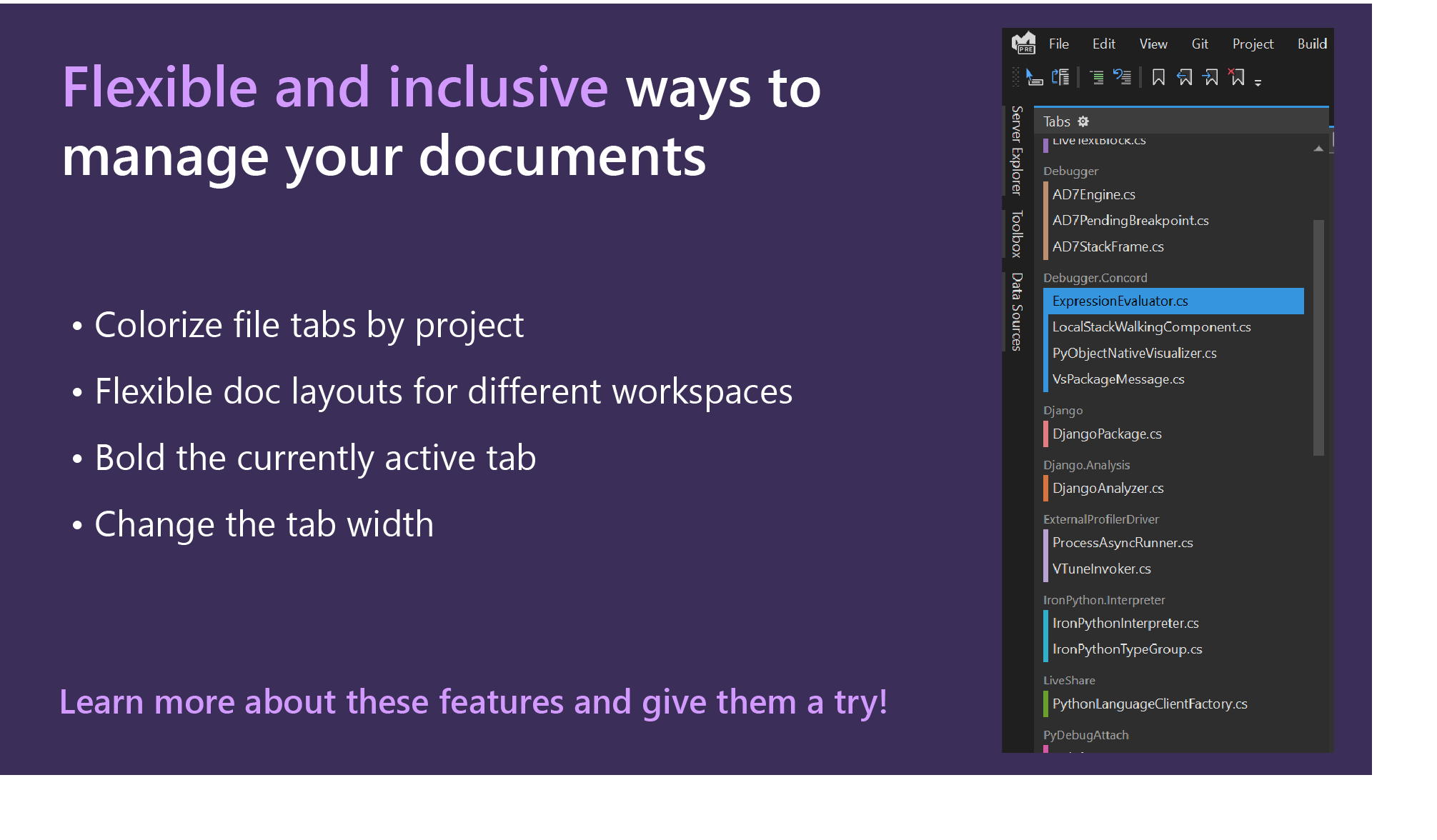
Flexible workspace
We’ve introduced a way for you to color file tabs by project, so that you don’t have to hunt for your open files. This is also the most requested item on Developer Community! Color tabs can also be a helpful organization tool for folks who has learning differences or focus challenges.
To turn on color tabs, navigate to Tools > Options > Tabs & Windows, and select Colorize tabs. There is the option to colorize by project, and the option to colorize by filetype extension is coming soon. Please let us know what you think by creating a new Suggestion ticket or voting on an existing one!
Placing tabs to the left gives you a high-level view of your workspace at-a-glance, which can help to improve your focus.
To turn on this functionality, right-click on any tab, and select Set Tab Layout -> Place Tabs on the Left. Alternatively, navigate to Tools > Options > Tabs and Windows to adjust tab settings.

Custom organization system
We heard on Developer Community that many developers would like additional flexibility for managing tabs, since it’s such an important part of your workflow. We’ve added additional options to bold your current active tab, change your tab width, and add an extra close button at the top of the document.

To change these options, navigate to Tools -> Options, then search for Tabs and Windows.
Try it now!
These new document management capabilities make Visual Studio more flexible for individual developers. We’re on a journey to help developers like you make the IDE yours. Some of the other ways that you can personalize Visual Studio include installing custom themes, converting VS Code themes to work in VS Code, or syncing your VS theme to your Windows theme. Feel free to give these features a try, and share your feedback with us on Developer Community

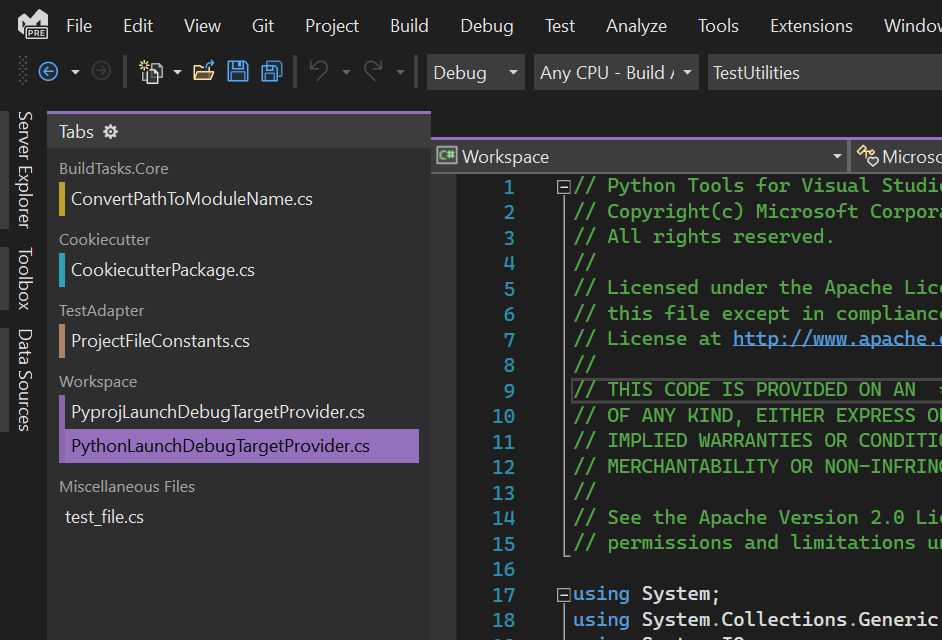
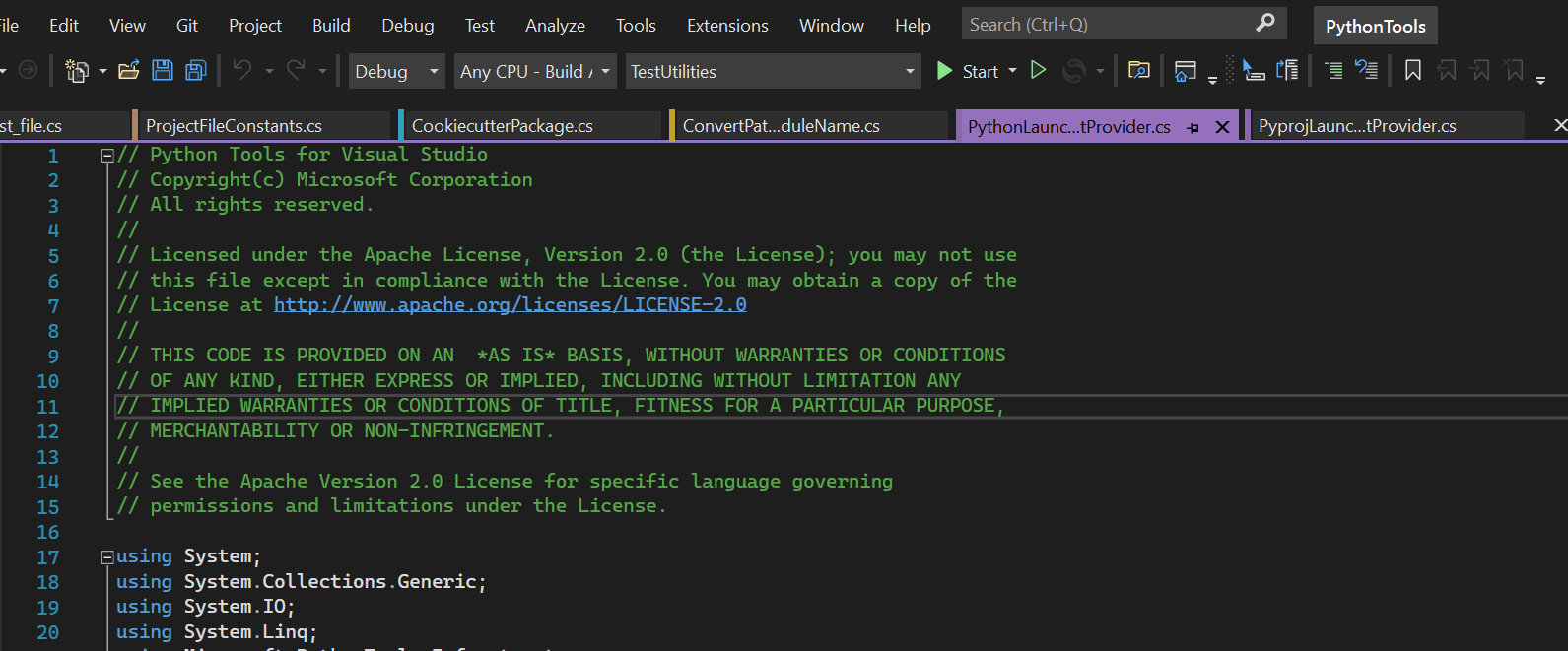
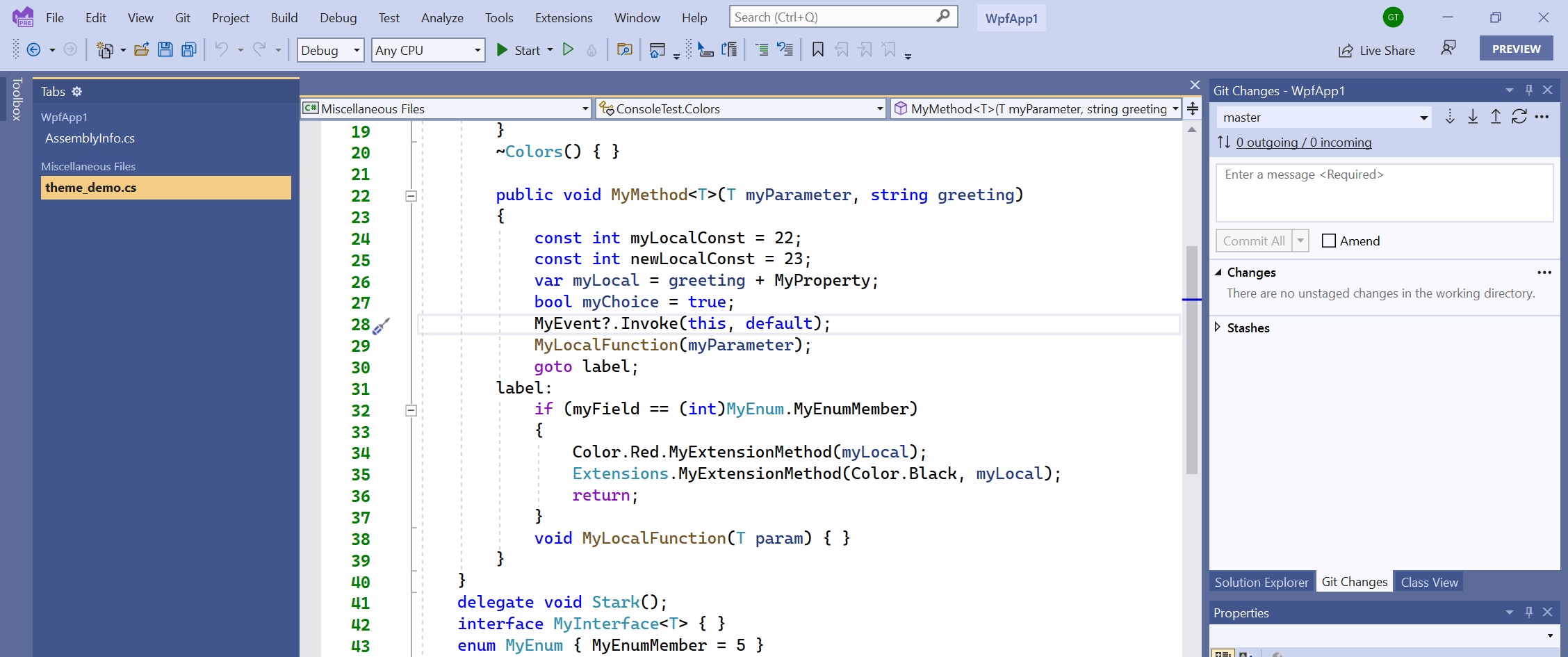
If colouring tabs “by file type” is actually “by regex” it would be more useful, because there are situations where a prefix/suffix, or even the folder it’s in, would hold meaning that the filename extension alone wouldn’t be able to indicate.
This was already requested a lot of times in https://developercommunity.visualstudio.com/t/Color-coded-tabs-in-Visual-Studio/351700, but apparently didn’t yet make it into VS2022. I just created another request for it:
https://developercommunity.visualstudio.com/t/Color-document-tabs-based-on-regular-exp/1602344
Why do the “vertical mode” tabs still leave space at the top for the “horizontal mode” tabs? Seems like a waste of screen space to me.
If talking about tabs, this is very simple and must have feature.
Is it implemented?