Flexible theming capabilities for Visual Studio
If you’re like me, maybe you feel like customizing Visual Studio so that your workflow suits your habits in just the right way. Here are a few updates in Visual Studio 2022 that can help with that! We’ve introduced the ability to sync your Visual Studio theme with your Windows theme so that reading can become easier depending on the amount of background light. We’re excited for you to try it! We encourage you to download latest version of Visual Studio 2022.
Your coding environment should be uniquely yours. Some developers have been telling us that they focus better with dim light at end the day, which can affect productivity. After talking with many developers, we learned that when there is little background light, shifting your theme to Night mode could help improve reading. We believe that there are many more capabilities we can provide that will further make VS more flexible for you to really make it your own, and we are excited for you to help us shape this journey!
Our new theming capability helps you sync your Visual Studio theme with your Windows theme. This means, if you’ve scheduled your Windows theme to change at a certain time, like sunset, your Visual Studio theme will change along with it. This is almost like dimming your lights at night to match your circadian rhythm.
Set your Visual Studio theme to match Windows theme
If you have a Light theme enabled for Windows, you will see a default Blue theme for Visual Studio. If you have a Dark theme enabled for Windows, you will see a default Dark theme for Visual Studio. In case you are interested in picking which syncs to the Light and Dark themes in Windows, please upvote this Developer Community thread and share your feedback.

You can turn on this feature by navigating to the Tools -> Options menu, and under General -> Color Theme, select Use system setting.
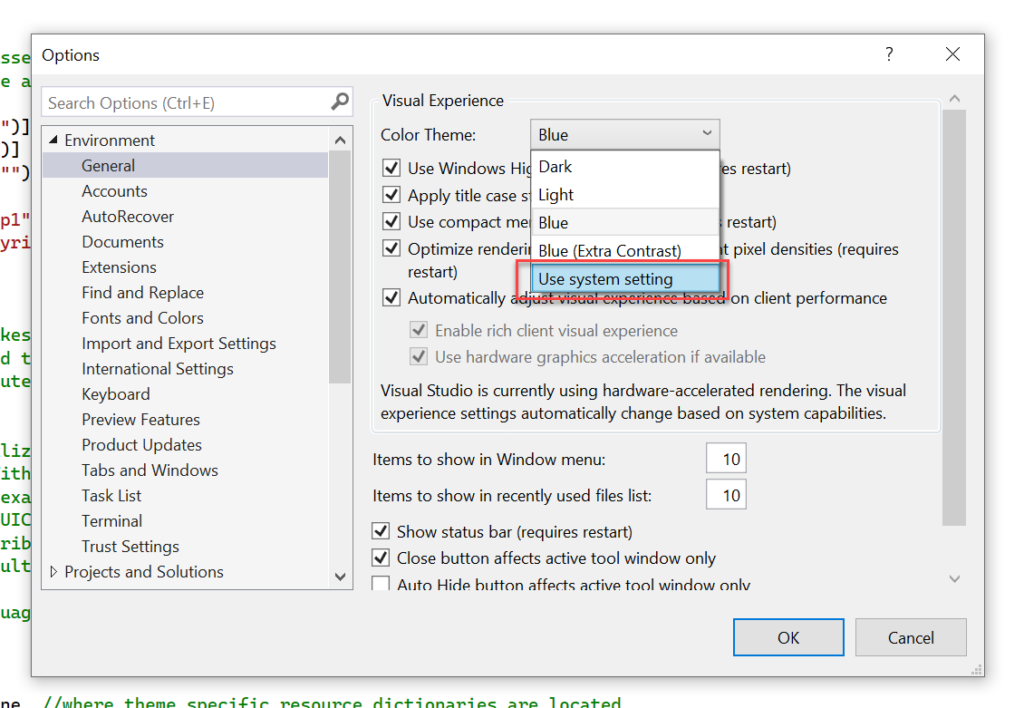
Visual Studio will then sync to your system’s Default Windows mode and app mode. Please make sure both of these modes are toggled to the same setting so that Visual Studio can sync to the correct one.
To enable the system switching feature in Windows, please use the Task Scheduler in Windows to schedule your system theme switching.
Upcoming personalization capabilities
We listened to the feedback that you’ve shared with us and we will be incorporating a lot more personalization capabilities into the product. We are looking at increasing flexibility for managing tabs and documents through color coding and customizing your tabs. We’ve increased Visual Studio’s capabilities to accommodate developers who have learning differences and neurodiverse abilities through custom line adjustments and more. We are also going to introduce a range of new theming capabilities soon, which will help you make Visual Studio your own. Stay tuned for our next blog posts and new features coming soon!
Try it now!
This new theming capability makes Visual Studio more flexible for individual developers. We’re on a journey to help developers like you make the IDE yours.
Please let us know what you think by sharing your thoughts on Developer Community. We look forward to hearing your feedback.

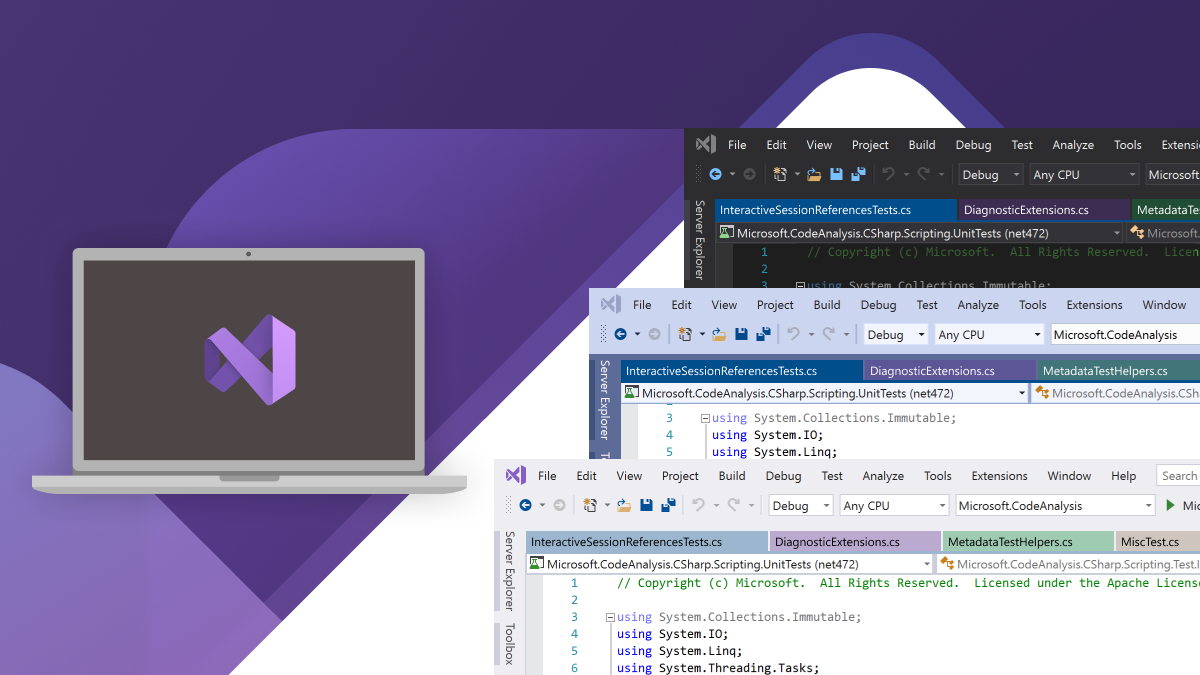
 Light
Light Dark
Dark
5 comments
Looks good.
How about adding an option to set your own background wallpaper for the code editor?
Actually, I’m more interested in developing theme-enabled apps with Visual Studio.
I would love a better way of customizing Visual Studio themes. The current extension is lacking:
https://marketplace.visualstudio.com/items?itemName=ms-madsk.ColorThemeDesigner&ssr=false#review-details
Hi Will, thanks for this note! We’ve been working on a Theme Converter to bring VS Code themes to Visual Studio (GitHub repo). We are also in the process of making the process of authoring themes smoother and easier, please stay tuned!
Great, I hope Visual Studio would allow people adjust the brightness and contrast for the overall look, just like the Dark Reader browser plugin, that would be awesome.