The sunset in Seattle was spectacular this evening. My wife and I climbed the water tower in Volunteer Park to look across the Sound as the sun dipped behind the Olympic mountains and, in the space of a few minutes, the sky turned from blue to orange and pink. We both agreed that the Emerald City and its surroundings can be breathtakingly beautiful – at least when it’s not raining. One the walk home, I remembered a little gem of a tip for Visual Studio 2010 and decided it’d make for a compact, 15-minute blog post.
Thumbnail Previews
This hidden feature gives you thumbnail previews on the Ctrl+Tab UI (IDE Navigator). To enable it:
- Click the Start button on your desktop and select “Run…” (or press Win+R as a shortcut).
- Type the following line into the Run dialog (all on one line) and click “OK”
reg ADD HKCUSoftwareMicrosoftVisualStudio10.0General /v ShowThumbnailsOnNavigation /t REG_DWORD /d 1
Now, restart or launch Visual Studio 2010, load a few files and press “Ctrl+Tab” to bring up the ‘IDE Navigator’. Presto! You should see thumbnail previews on the navigator. If you don’t see them, it may be for one of the other reasons listed in the next section.
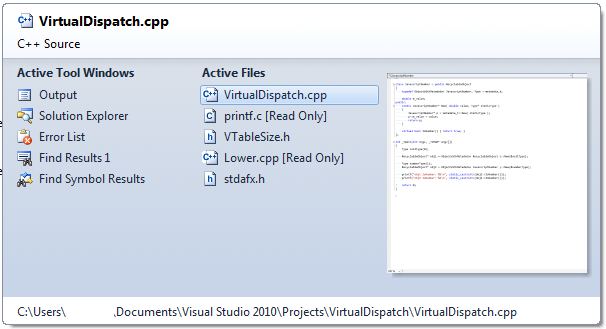
Backstory
The thumbnail preview feature was actually present in Visual Studio 2008 and, in fact it was there in both Visual Studio 2010 Betas and the Release Candidate. It was disabled at the last minute during the run up to RTM, but not without a fight. You see, a report came in that, when running on a certain netbook, the IDE Navigator took a long time to appear. What’s more, disabling the “rich client visual experience” made the navigator snappy again. “Thumbnail previews” is one of the features that are disabled when the rich client visual experience is turned off, so it was apparent that generating these thumbnails was causing the slowness. By default, Visual Studio 2010 automatically adjusts the visual experience based on hardware capabilities or in the presence of remote desktop or software virtualization. However, this particular brand of netbook reported that it had a high-end GPU (even though its performance was somewhat “low-end”) meaning that Visual Studio enabled full visual effects, including thumbnail previews. After some debate on the team, the decision was made to disable the thumbnail preview feature entirely. I know a lot of people on the team (myself included) thought that this was a somewhat draconian solution – diminish the experience for everyone in order to improve performance on the netbooks. We argued that the users with low-end netbooks can disable the rich client visual experience manually – indeed, that’s one of the reasons why we added that option. Alas, the debate went the other way and we were asked to turn off thumbnail previews for everyone. Fortunately, with the tip described above, you can reawaken this dormant feature. Enjoy!
Paul Harrington – Principal Developer, Visual Studio Platform Team. Biography: Paul has worked on every version of Visual Studio .Net to date. Prior to joining the Visual Studio team in 2000, Paul spent six years working on mapping and trip planning software for what is today known as Bing Maps. For Visual Studio 2010, Paul was the architect for the move to WPF. Paul holds a master’s degree from the University of Cambridge, England and lives with his wife and two cats in Seattle, Washington.


0 comments