Summary: Ed Wilson, Microsoft Scripting Guy, talks about using the Windows PowerShell ISE transcript in PowerShell 5.0 in Windows 10.
Microsoft Scripting Guy, Ed Wilson, is here. It is not a secret that I love Windows PowerShell. It is also not a secret that Windows PowerShell keeps getting better and better. One of the things about Windows PowerShell is that if I do not like the way it does something, or if there is a functionality that is missing, I can write my own commands and make my own modifications. In this way, Windows PowerShell extensible, and it is pretty awesome. Something that is also awesome, is that the Windows PowerShell team listens to customers, and adds the functionality that is wanted in the product.
One of the way cool features of Windows PowerShell 1.0 was the transcript tool in the Windows PowerShell console. It provides a log of commands and the output from the commands in addition to other valuable information. When Windows PowerShell 2.0 shipped and introduced the Windows PowerShell ISE, I was asked by hundreds of customers why we did not have a transcript tool in the ISE. So in 2010, I wrote a transcript tool for the Windows PowerShell ISE, and added it to my ISE profile. Here is the article where I talked about the tool: Create a Transcript of Commands from the Windows PowerShell ISE.
In Windows PowerShell 5.0 in Windows 10, I have a transcript tool that works in the Windows PowerShell ISE. All I need to do is to use the Start-Transcript cmdlet to start the transcript. I can run a few commands, and then use the Stop-Transcript cmdlet to stop the transcript. The commands are shown here:
I can then view my transcript in Notepad or some other text reader:
As you can see here, a cool thing about the Windows PowerShell ISE transcript tool is that I can have a transcript run in my Windows PowerShell console and in my ISE at the same time:
I can even have multiple Windows PowerShell consoles and ISEs open at the same time, with each having its own transcript running at the same time:
One thing that may be helpful in working with transcripts is to create your own names. This is because the file names all begin to look alike, and it can be very difficult to find a specific transcript among a directory of similar looking files. Here is an example:
That is all there is to using Windows PowerShell ISE transcript. Join me tomorrow when I will talk about more cool stuff.
I invite you to follow me on Twitter and Facebook. If you have any questions, send email to me at scripter@microsoft.com, or post your questions on the Official Scripting Guys Forum. See you tomorrow. Until then, peace.
Ed Wilson, Microsoft Scripting Guy

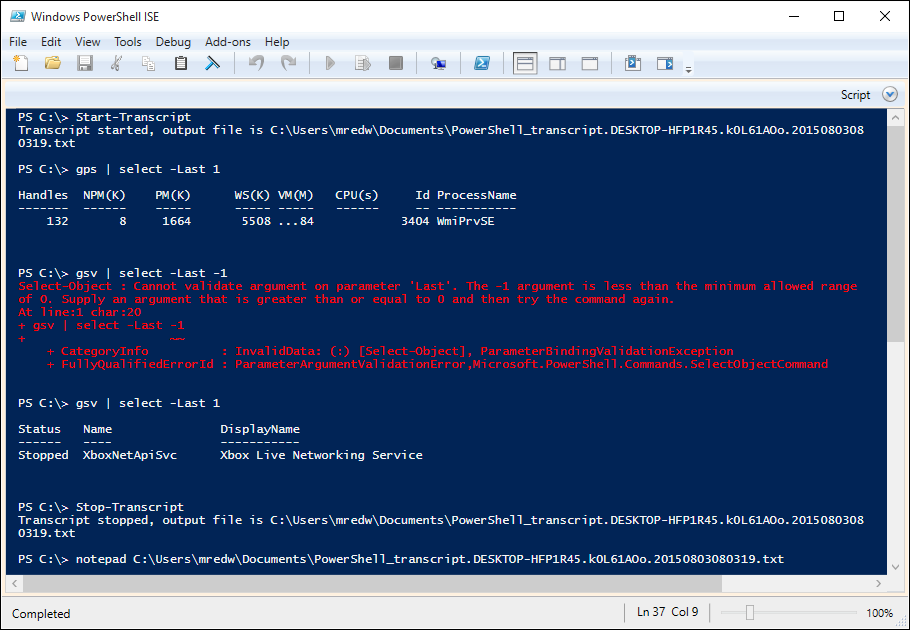
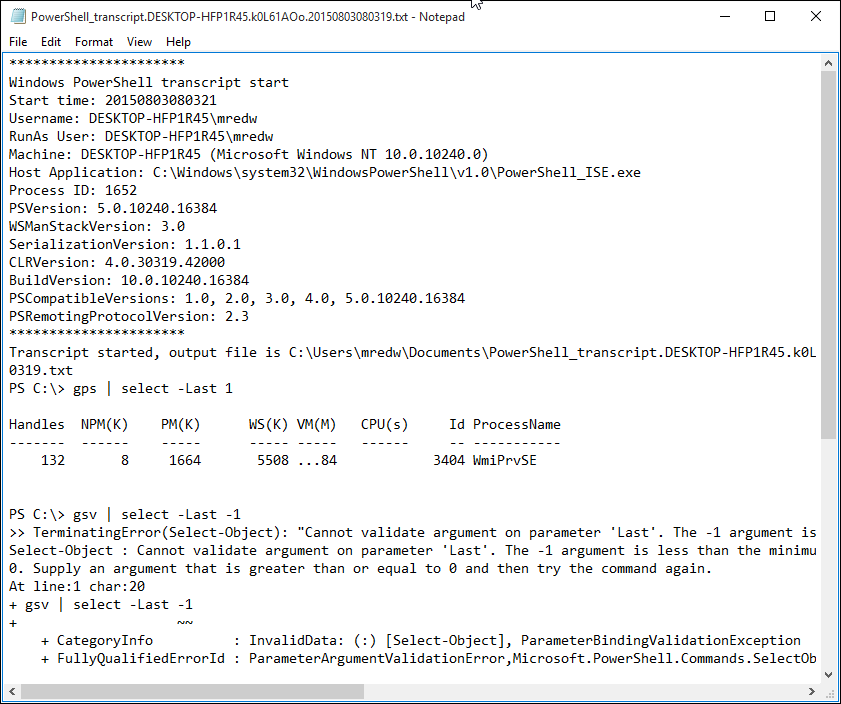
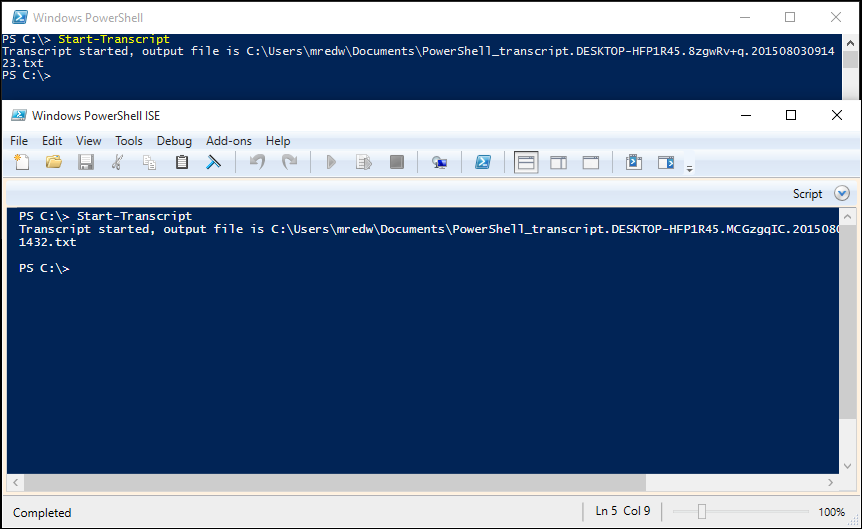
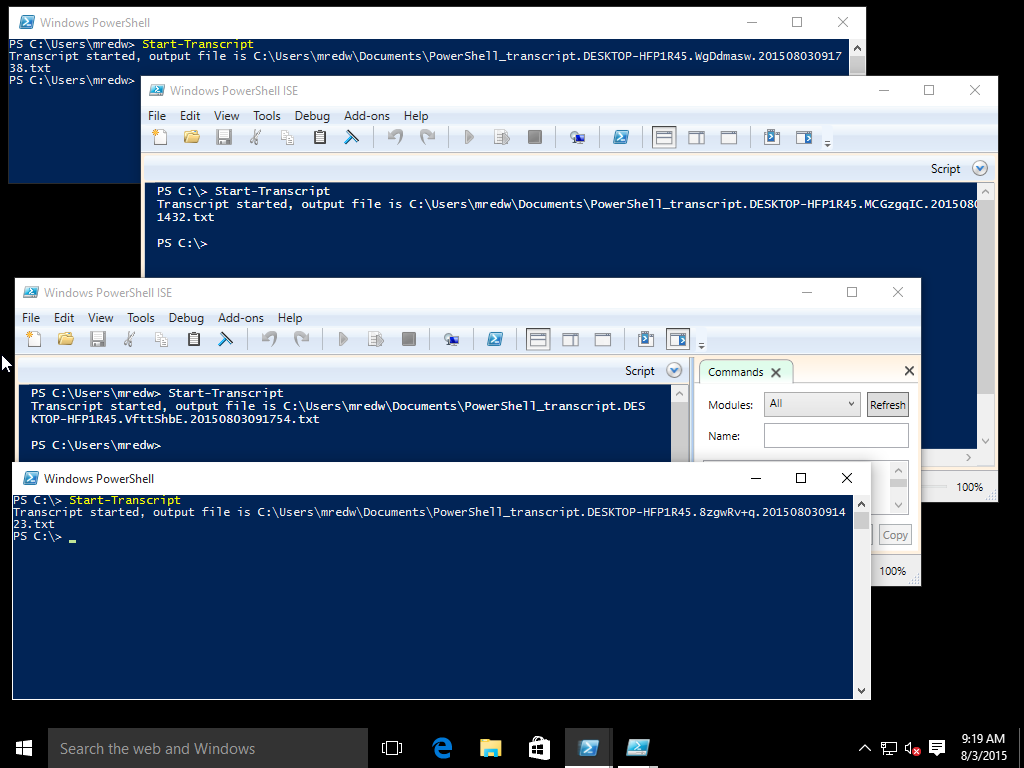
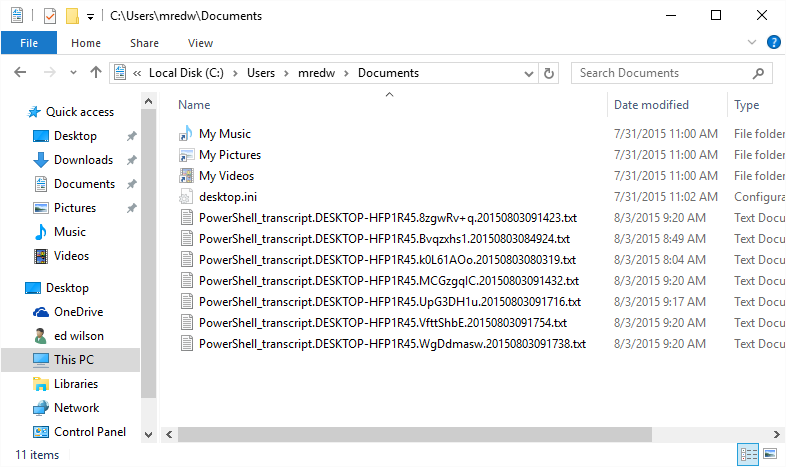
0 comments