Summary: Learn how to simplify your WQL queries by using the like operator and special wildcard characters.
 Hey, Scripting Guy! OK, I can see that using WMI queries might be cool. But I do not like having to always specify exact properties and values. Is it possible to use wildcard characters for some of this stuff?”
Hey, Scripting Guy! OK, I can see that using WMI queries might be cool. But I do not like having to always specify exact properties and values. Is it possible to use wildcard characters for some of this stuff?”
—SC
 Hello SC,
Hello SC,
Microsoft Scripting Guy, Ed Wilson, is here. The Scripting Wife was rummaging around, and she decided to use some of our hotel points to go to Myrtle Beach, South Carolina for the weekend. I guess she did not think it was hot enough in Charlotte, North Carolina. I said, “OK,” because basically, I am going to be working on the finishing touches for my TechReady presentation in Seattle. I find working while I am looking out the window at the beach relaxing, and I can feel the stress ebbing away with each passing wave. The cool thing about Windows Server 2012 is that is has the real Hyper-V built into it, so I can run multiple virtual machines on my laptop. Sweet!
So, SC, you want to use some wildcards in your WQL queries…
Using the like operator
|
Symbol |
Meaning |
|
[ ] |
Character in a range [a-f] or a set of characters [abcdef] |
|
^ |
Character not in a range [^a-f] or not in a set [^abcdef] |
|
% |
Any string of zero or more characters |
|
_ (underscore character) |
Any one character. |
Use like in a WQL query and look for a range
To use the like operator in a WQL query and look for a range of characters, use the square brackets. In the following example, the notepad process starts. Next, a WQL query is created that uses the like operator and the range. A range of letters from H through N is created by using the WQL range characters [H-N]. The square brackets, are placed inside the string that like uses in the search. Here any process from hotpad.exe through notepad.exe will be returned by the query.
PS C:\> notepad
PS C:\> $query = “Select * from win32_Process where name like ‘[H-N]otepad.exe'”
PS C:\> Get-WmiObject -Query $query | select name, processID
name processID
—- ———
notepad.exe 1740
You can combine the range operation with the percent wildcard character to create simple, yet powerful filters. In the code that follows, everything is selected from the Win32_Process WMI class where the name begins with a letter in the range from A – P, and is followed by zero or more letters in any combination. The Get-WmiObject cmdlet executes the query, and chooses only the name and the process ID. The output is sorted by name. The code is shown here:
$query = “Select * from win32_Process where name like ‘[A-P]%'”
Get-WmiObject -Query $query | select name, processID | sort name
The code and the output associated with the commands are shown in the image that follows.
Use like in a WQL query and look for characters not in a range
Sometimes you know what you do not want to know, but you are not certain what you really want to know. The not in a range character is the caret (^). You do not need to create a consecutive range of characters. In fact, you do not need to even supply the characters in order. In the following query, no process that begins with one of the letters ASWPRCU or N followed by any other letter will be retrieved. The Get-WmiObject cmdlet is used to execute the query, and the name and processed properties are selected. Next they are sorted by name.
$query = “Select * from win32_Process where name like ‘[^ASWPRCUN]%'”
Get-WmiObject -Query $query | select name, processID | sort name
The output appearing in the following image illustrates running this query and the output associated with the query.
Use a wildcard character with your WQL query
The most useful character to use with the like operator is the percent character “%.” The percent character will match zero or more characters. It is equivalent to the asterisk “*” character. In the following example, a WQL query first looks for a process named calculator.exe, but nothing returns from the query. Next, the wildcard character is used and the WMI query returns the requested data.
PS C:\> $query = “Select * from win32_Process where name like ‘calculator.exe'”
PS C:\> Get-WmiObject -Query $query | select name, processID
PS C:\> $query = “Select * from win32_Process where name like ‘calc%'”
PS C:\> Get-WmiObject -Query $query | select name, processID
name processID
—- ———
calc.exe 4424
Using a single character wildcard with WQL
Sometimes, you want a very focused filter. In the query shown here, any process named anything from calc.exe through czlc.exe will match, in addition to other characters that may appear in process names.
PS C:\> $query = “Select * from win32_Process where name like ‘c_lc.exe'”
PS C:\> Get-WmiObject -Query $query | select name, processID
name processID
—- ———
calc.exe 4424
In the following query, the process with the name WLIDSVC.exe produces one match.
Note When using the like operator without any wildcards or range operators, you basically have an equality operation; and therefore, you will only get an exact match.
$query = “Select * from win32_Process where name like ‘WLIDSVC.exe'”
Get-WmiObject -Query $query | select name, processID
By using the underscore character for a one-letter wildcard like operation, you do not match the WLIDSVC.exe process, but rather you match the WLIDSVCM.exe process.
$query = “Select * from win32_Process where name like ‘WLIDSVC_.exe'”
Get-WmiObject -Query $query | select name, processID
By using the percentage sign wildcard character, you match both of the processes.
$query = “Select * from win32_Process where name like ‘WLIDSVC%.exe'”
Get-WmiObject -Query $query | select name, processID
The three queries and the resulting output are shown in the image that follows.
SC, that is all there is to using the like operator in a WQL query. WMI Week will continue tomorrow when I will talk some more about performing WMI data queries.
I invite you to follow me on Twitter and Facebook. If you have any questions, send email to me at scripter@microsoft.com, or post your questions on the Official Scripting Guys Forum. See you tomorrow. Until then, peace.
Ed Wilson, Microsoft Scripting Guy

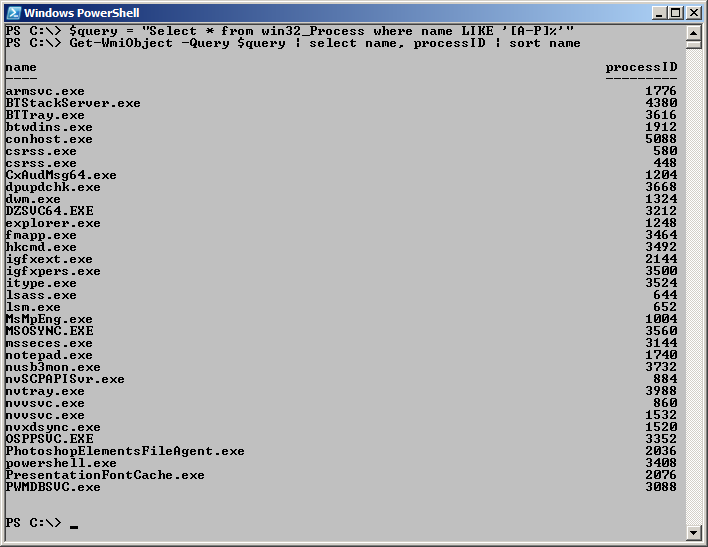
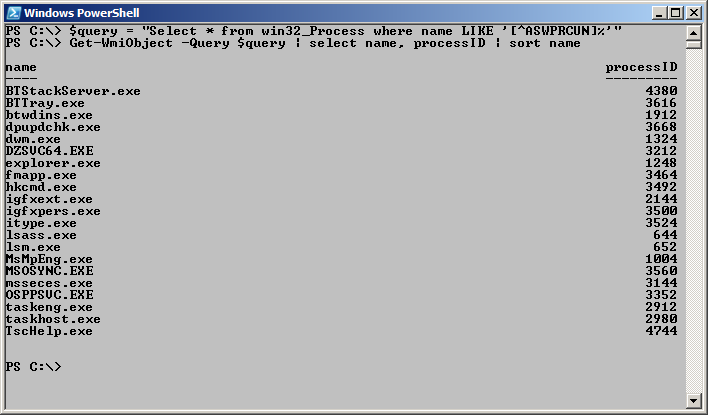
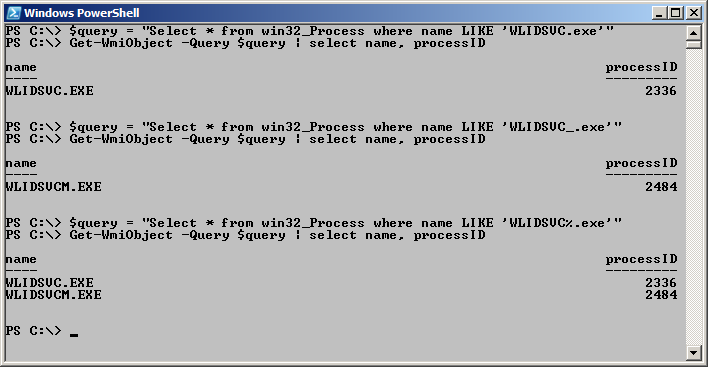
0 comments