Summary: Microsoft Scripting Guy Ed Wilson shows how to use Windows PowerShell to enable or to disable a local user account.
![]() Hey, Scripting Guy! I need to enable local user accounts on my Windows Server 2008 servers. I have to use Windows PowerShell 1.0 because we are not going to upgrade to Windows Server 2008 R2 until April of next year. Because the end of the year is rapidly approaching, we are going into IT lockdown and will not make any changes until after the end of January. At that time, we will begin evaluating our new projects, and server upgrades are on tap for Q2 next year. I know you have been writing about Windows PowerShell 2.0 a lot here lately, but I am wondering if you can do a retro thing for me?
Hey, Scripting Guy! I need to enable local user accounts on my Windows Server 2008 servers. I have to use Windows PowerShell 1.0 because we are not going to upgrade to Windows Server 2008 R2 until April of next year. Because the end of the year is rapidly approaching, we are going into IT lockdown and will not make any changes until after the end of January. At that time, we will begin evaluating our new projects, and server upgrades are on tap for Q2 next year. I know you have been writing about Windows PowerShell 2.0 a lot here lately, but I am wondering if you can do a retro thing for me?
— GB
![]() Hello GB, Microsoft Scripting Guy Ed Wilson here. It is interesting that you mention Windows PowerShell 1.0. I have actually run across two other companies like yours this week, GB. I decided to take a look at the Windows PowerShell Scripting Guide book that I wrote for Microsoft Press, and excerpt a portion of one of the chapters in that most excellent book.
Hello GB, Microsoft Scripting Guy Ed Wilson here. It is interesting that you mention Windows PowerShell 1.0. I have actually run across two other companies like yours this week, GB. I decided to take a look at the Windows PowerShell Scripting Guide book that I wrote for Microsoft Press, and excerpt a portion of one of the chapters in that most excellent book.
Portions of today’s post are excerpted from Ed Wilson’s Windows PowerShell Scripting Guide, Microsoft Press, 2008.
Unlike domain accounts, it is not very often that we will create a disabled user account. Local user accounts are primarily created to provide access to local resources, or for local service accounts. They are not often used, except in workgroup settings, for actual logon user accounts. This does not mean they are obsolete. To the contrary, with the enhanced peer-to-peer capabilities of Windows Vista and above, as well as the new features of Windows Server 2008 and Windows Server 2008 R2, local user accounts are even more important today than they were even five years ago.
It is also true, that when Windows Vista and above are installed the local administrator account is disabled. This is seen in the figure below. You may want to enable that account to perform certain management tasks.
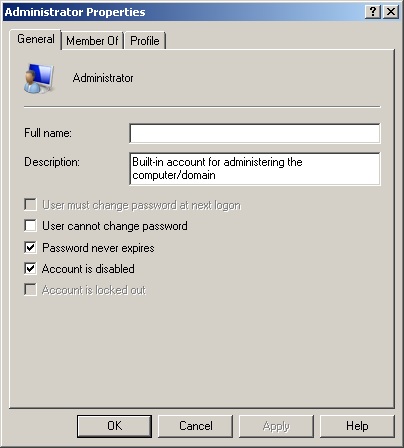
To enable the admin account, you can use the EnableDisableUser.ps1 script to enable the account, perform the requisite activities, and then use the EnableDisableUser.ps1 script to disable the local admin account. You can also use this script to change the local admin password as well. To do this, you would just “pretend” you were going to enable the local admin account, and run the script with enable option specified.
In the EnableDisableUser.ps1 script, we begin with the param statement. We specify five parameters. The first one is -computer, which determines where the script will execute. By default, the -computer parameter is set to run on the local machine. The -a parameter determines the action to perform when the script is run. The -user parameter and -password parameter are used for working with the local user. The -help parameter will display help. This line of code is seen here.
param($computer=”localhost”, $a, $user, $password, $help)
The funhelp function displays help when the script is run with the -help parameter specified. The funhelp function is similar to the other ones that I have used in other articles. It uses a here-string, and stores the information in the $helpText variable. Once the description, parameters, and syntax are detailed, the contents of the $helpText variable are displayed and the script exits. This function is seen here.
function funHelp()
{
$helpText=@”
DESCRIPTION:
NAME: EnableDisableUser.ps1
Enables or Disables a local user on either a local or remote machine.
PARAMETERS:
-computer Specifies the name of the computer upon which to run the script
-a(ction) Action to perform < e(nable) d(isable) >
-user Name of user to create
-help prints help file
SYNTAX:
EnableDisableUser.ps1
Generates an error. You must supply a user name
EnableDisableUser.ps1 -computer MunichServer -user myUser
-password Passw0rd^&! -a e
Enables a local user called myUser on a computer named MunichServer
with a password of Passw0rd^&!
EnableDisableUser.ps1 -user myUser -a d
Disables a local user called myUser on the local machine
EnableDisableUser.ps1 -help ?
Displays the help topic for the script
“@
$helpText
exit
}
Following the funhelp function, we declare two variables. These variables contain ADS_USER_FLAG_ENUM enumeration values which were retrieved from the Windows SDK. These values will be used to either enable a user, or to disable the user account.
$EnableUser = 512
$DisableUser = 2
While the ADS_USER_FLAG_ENUM enumeration values are documented in the Windows SDK, their use as described here are not documented. Since we do not have direct support for the IadsUser interface in Windows PowerShell this means we do not have access to the accountdisabled Boolean property that was available in VBScript. This makes the EnableDisableUser.ps1 script an important example as “re-branded” VBScripts simply will not work using the WinNT provider.
After we define the two variables, now we test to see if we need to display the help string by checking for the presence of the $help variable. To be honest, we could have moved this line up two spaces, and checked prior to setting the $EnableUser and the $DisableUser variables as it makes no difference in performance of the script, we decided to define these variables earlier in the script. We now use code to see if help needs to be displayed. It looks for the presence of the $help variable, prints out a string, and calls the funhelp function if the $help variable is found.
if($help){ “Obtaining help …” ; funhelp }
Now we check to see if the $user variable is present. If the $user variable is not present, then we use the throw statement to generate an error.
The throw statement is not documented in the Windows PowerShell documentation, although it shows up in one piece of sample syntax (when talking about code signing). It is easier to use than the syntax: if(xxx) { xxx ; exit }. The disadvantage is that the output is not very pretty.
In the error text we mention that a user name is required, and we print out the syntax for obtaining help. This section of the script is seen here.
if(!$user)
{
$(Throw ‘A value for $user is required.
Try this: EnableDisableUser.ps1 -help ?’)
}
Once we have determined that the user name has been supplied, then we use the [ADSI] type accelerator and the WinNT Active Directory Services Interface (ADSI) provider to connect to the local computer SAM account database where we retrieve the user object. This line of code is seen here.
$ObjUser = [ADSI]”WinNT://$computer/$user”
The switch statement is used to evaluate the value of the $a variable. The $a variable is used to specify the action we want the script to perform. If we are going to enable the user account, we will need to set a password. The letter “e” (for enable) is supplied for the -a parameter to enable the user account. We use the if statement to look for a password contained in the $password parameter. If the password is not present, then we once again throw an exception, and point the user back to the help file. If however, the password is present, then we use the setpassword method to set the password on the user object. We change the description to “enabled account” and then supply the appropriate value for the userflags property. Once we have done all that, we call the setinfo() method to commit the changes back to the SAM account database. This section of the switch statement is seen here.
switch($a)
{
“e” {
if(!$password)
{
$(Throw ‘a value for $password is required.
Try this: EnableDisableUser.ps1 -help ?’)
}
$objUser.setpassword($password)
$objUser.description = “Enabled Account”
$objUser.userflags = $EnableUser
$objUser.setinfo()
}
If we want to disable an user account, then all we really need to do is set the appropriate value for the userflags, and call the setinfo() method. While we are at it, we change the user description property to “disabled account”. We only perform this action if the value of “d” is supplied for the -a parameter. This section of code is seen here.
“d” {
$objUser.description = “Disabled Account”
$objUser.userflags = $DisableUser
$objUser.setinfo()
}
If a value other than “e” or “d” is supplied for the -a parameter, we will go to the default switch. For this script, we decided to print out a string that points the user to the help file. This section of the code is seen here.
DEFAULT
{
“You must supply a value for the action.
Try this: EnableDisableUser.ps1 -help ?”
}
}
The completed EnableDisableUser.ps1 script is seen here.
EnableDisableUser.ps1
param($computer=”localhost”, $a, $user, $password, $help)
function funHelp()
{
$helpText=@”
DESCRIPTION:
NAME: EnableDisableUser.ps1
Enables or Disables a local user on either a local or remote machine.
PARAMETERS:
-computer Specifies the name of the computer upon which to run the script
-a(ction) Action to perform < e(nable) d(isable) >
-user Name of user to create
-help prints help file
SYNTAX:
EnableDisableUser.ps1
Generates an error. You must supply a user name
EnableDisableUser.ps1 -computer MunichServer -user myUser
-password Passw0rd^&! -a e
Enables a local user called myUser on a computer named MunichServer
with a password of Passw0rd^&!
EnableDisableUser.ps1 -user myUser -a d
Disables a local user called myUser on the local machine
EnableDisableUser.ps1 -help ?
Displays the help topic for the script
“@
$helpText
exit
}
$EnableUser = 512
$DisableUser = 2
if($help){ “Obtaining help …” ; funhelp }
if(!$user)
{
$(Throw ‘A value for $user is required.
Try this: EnableDisableUser.ps1 -help ?’)
}
$ObjUser = [ADSI]”WinNT://$computer/$user”
switch($a)
{
“e” {
if(!$password)
{
$(Throw ‘a value for $password is required.
Try this: EnableDisableUser.ps1 -help ?’)
}
$objUser.setpassword($password)
$objUser.description = “Enabled Account”
$objUser.userflags = $EnableUser
$objUser.setinfo()
}
“d” {
$objUser.description = “Disabled Account”
$objUser.userflags = $DisableUser
$objUser.setinfo()
}
DEFAULT
{
“You must supply a value for the action.
Try this: EnableDisableUser.ps1 -help ?”
}
}
GB, that is all there is to using Windows PowerShell to enable or to disable a local user account. Local user week will continue tomorrow when I will talk about how to create local user accounts.
I invite you to follow me on Twitter or Facebook. If you have any questions, send email to me at scripter@microsoft.com or post them on the Official Scripting Guys Forum. See you tomorrow. Until then, peace.
Ed Wilson, Microsoft Scripting Guy

0 comments