For many people, learning a new skill is easiest when it’s a shared experience. Quantum computing workshops offer an interactive, structured and co-operative forum to jump start your quantum learning. But how do organize such an event?
The Azure Quantum team frequently receives questions on how to organize quantum computing workshops, so we thought it would be helpful to provide some guidance. And Azure Quantum is the ideal platform for quantum workshops because it provides the following:
- A range of quantum computing backends from leading hardware vendors.
- Free credits for to help you get started, with $500 in credits for each hardware provider, plus a range of free simulators.
- A “no setup” development environment with free hosted Jupyter notebooks.
- Rich teaching curriculum that you can customize to your needs.
If you want to organize a workshop on quantum computing, this is your guide!
Note that this guide provides you with steps to organize a workshop using your own Azure Subscription. You could also organize a workshop asking all attendees to create their own Azure subscription and workshop. This is not covered here.
Pre-requisites:
- Azure subscription – The pay-as-you-go option is the best for Azure Quantum. There is little to no cost to run a quantum computing workshop.
- Azure Quantum workspace – Select the quick create for the fastest setup and to take advantage of the free credits.
Steps:
-
- Grant access to workshop attendees There is no need for attendees to create their own Azure subscriptions and workspaces. You can simply user their email address to invite them to the workspace you created. Follow these instructions to share access to your workspace.
- Send an invitation email to your attendees After step 1, attendees will receive an automated email from Microsoft. You can also provide a personal touch and customize the email with a few instructions. You can use the email sample provided at the end of this blog.
- Prepare your training material
Creating or curating your training material is arguably the most resource intensive part of setting up a workshop. We’ve therefore compiled some resources to help get you started.
- Microsoft curriculum: Microsoft has some great curriculum options. You can request access here: Azure Quantum curriculum request.
- Microsoft samples: Azure Quantum has numerous default samples available for use. Look in the Jupyter notebooks section for a range of easy and ready-to-use samples on a range of topics. You can also check out the Azure Quantum GitHub repo for additional samples.
- Your own samples: Jupyter notebooks are often the best option as you can mix rich documentation and code. Workshop attendees can manually upload notebooks to their workspace.
Things to know, and other tips:
- Hosted notebooks By default, a subscription provides access to 25 concurrent free hosted notebooks. If you expect more than 25 people at your workshop, please email AzureQuantumInfo@Microsoft.com to request a temporary increase. Please include a description of your workshop.
- Collaboration The free hosted Jupyter notebooks environment does not allow collaboration between members of a workspace, and each workshop attendee will need to work with their own copy. However, setting up a GitHub repo and inviting attendees to join can be a great option for a more collaborative environment.
- More powerful IDE or VMs If you need a full featured development environment with powerful VMs, please read the following: Azure Quantum with GitHub Codespaces.
- Credits and spending
If you are using the Azure Quantum Credits plan (which is the default when selecting quick create during workspace creation), you will not be charged for hardware usage. Once you reach the $500 credit limit per hardware provider, jobs will no longer be processed. $500 per provider is usually enough for a typical workshop but we still recommend that you consider the following best practices:
- Most experiments should be performed against simulators. Most providers provide a free simulator or enough quota to run simple experiments.
- Ask the attendees to use quantum hardware ONLY when instructed.
- It is common for hardware back-ends to have relatively long queues and attendees may not complete their jobs by the end of the workshop. Set expectations for attendees and recommend they check results after the workshop to see if jobs are complete.

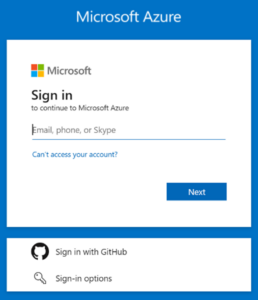
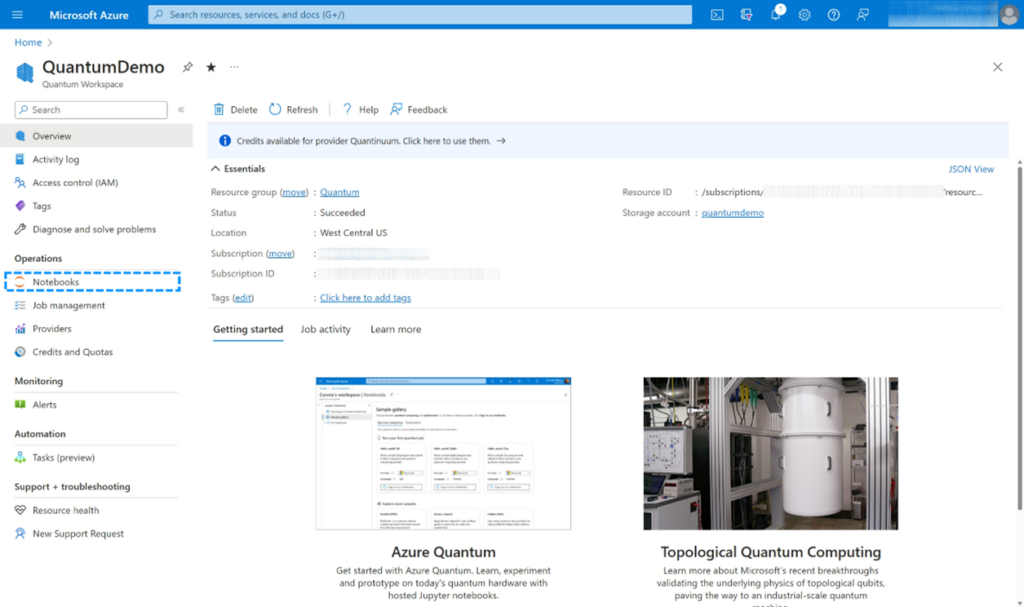
0 comments