This post walks through the process of setting up a new support case using Premier Online. Credits to App Dev Managers, Al Mata, Dave Harrison, Charles Ofori, Bharat Suneja, Joseph Flanigen, Sheldon Ledbetter and Bill Bevan.
Opening a Premier developer support request on Premier Online
Microsoft Premier Online (MPO) is an online portal exclusively available for Premier Support customers. It is one method to create Premier support requests – others include dialing into a Premier phone number (discussed below) and using the Azure Portal.
Customers often ask what type of selections I should make to route my Premier developer issue appropriately. The MPO site provides a wealth of support resources to help you troubleshoot issues and stay knowledgeable about Microsoft technologies.
Accessing MPO for the First Time
You can access MPO with your Microsoft Account (MSA). This can be:
- An existing Microsoft Account, for example, a personal account that you use to access your Outlook.com email, Skype, OneDrive, Bing, Xbox Live or other Microsoft services.
- A new Microsoft Account: You can create a new MSA using your work email account, which will ensure all related email communication lands in your work mailbox.
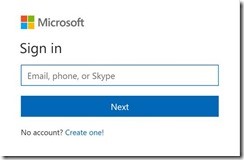
When you log in to MPO for the first time using your MSA, you will need to register your Premier Access ID. Please contact your Microsoft representative (TAM or ADM) to obtain your Access ID and password. Steps 3 and 4 in the registration process below will not apply for existing MPO users.
1. Navigate to https://premier.microsoft.com and click “Sign In”
2. Enter the MSA that you want to associate with your MPO account. If you do not have an existing MSA you will be prompted to create one. If you are already logged in to another web site with a MSA, the site will default to use that MSA.
3. Click “add an access ID” and enter the Premier Access ID and password provided by your Microsoft representative (Fig. 1), and then click Add to complete the process (Fig. 2).
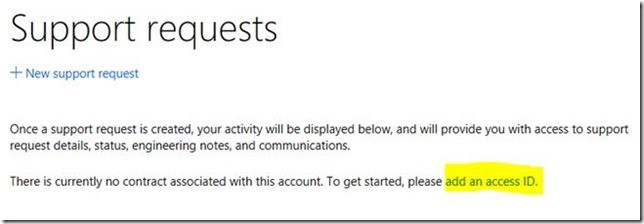 Fig. 1
Fig. 1
4. Confirm you can see your Access ID under Associated access IDs

Note: You can further personalize your experience by verifying your profile settings such as your name, email address and language/region settings. You can also update these details later on the My Profile page. Please make sure to complete your profile so your Microsoft representative knows who you are on the portal. Complete instructions can be found in the MPO User Guide available for download on the site.
Creating support requests
1. Navigate to Support requests > + New support request.
2. Enter an appropriate Product and Version (Type first part of product like Fig. 3 below). Reference the Routing for Developers Index in last page for right selections when opening a Developer related issue. You will have the ability to choose from a list of products that are available based on your Premier contract. You may also be asked to choose a Category and Issue for your case (Fig. 4). Select Next to continue.
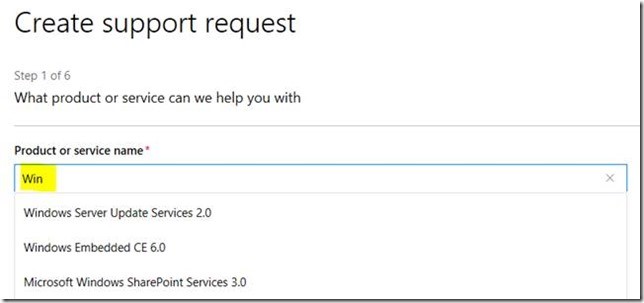 Fig. 3
Fig. 3
3. Select “Problem Resolution Hours for Support Requests” (Fig. 5). TIP: Want to cut time to resolution for your support request? Select Third Tier Support. If your Premier Developer support contract has Third Tier Support for the selected product, it will appear as an additional option. If you’d like to add Third Tier Support for a specific product, such as Windows, or Messaging (Exchange/Outlook), contact your Microsoft representative.
Enter issue severity (Fig. 6). IMPORTANT: Depending on your specific contract type, you may not be able to create Severity A support requests using MPO.
To create a Severity A support request, call the Premier Support phone number for your region. To get the Premier Support phone number for your region, click Contact Premier on MPO.
4. Enter the “Issue Title” and describe the issue with as much detail (Fig. 7). If required, attach files such as screen shots and relevant log files that may be helpful in troubleshooting and click “Next”.
5. Choose your preferred contact method (Fig. 8).
6. Click “Submit” to create the support request (Fig. 9).
7. Make note of the “response is within XX business hours” as it is determined by severity. A support representative will contact you via phone or email.
Select the right product for your development issue
Is this a development issue with an application or component you’ve developed or are developing?
Selecting the right product or category for a support issue ensures your support request is assigned to the support team that’s best equipped to resolve your issue. This is even more important for developer issues. Developer support teams are best equipped to help you resolve development issues.
Some examples of developer issues include the app or component crashes, hangs or has performance issues such as memory leaks or high memory or CPU utilization. You can also request developer support for programming questions, such as how to use a specific function or feature, what Microsoft API to use, or unexpected behavior when using a specific function or feature.
Select the relevant product that matches your development issue (or is a close match) from this table.
| If you are developing: | Select the product: |
| A Windows driver | Windows Driver Kit <version>, such as Windows Driver Kit 10 |
| An application using the .NET Framework, such as a Windows Forms or WPF application, a Windows service or an application using WCF | .NET Framework <Version>, such as .NET Framework 4.6 |
| A Win32 desktop application, Windows service or Windows OS extension, such as a credential provider or shell extension | Windows Software Development Kit for Windows <Version>, such as Windows Software Development Kit for Windows 10 |
| An application using MFC, ATL or the C++ runtime libraries | VS <Version> <Edition> , such as VS 2017 Standard |
| An installer (setup program) for an application using MSI | Windows Software Development Kit for Windows <Version> |
| A Windows 8.x or a Windows Phone 8.x store application | Windows 8.x Store App Dev |
| A Universal Windows (UWP) application | Windows 10 Universal App Dev |
| An ASP.NET application | ASP.NET <Version>, such as ASP.NET 4.6 |
| A web application hosted in Internet Explorer or an application hosting the web browser control | IE <Version>, such as IE 11 |
2. Is this an issue with a Microsoft development tool? If yes, use the table below.
| If you are using: | Select the product: |
| Visual Studio | VS <version><edition>, such as VS 2017 Enterprise |
| Windows Hardware Logo Kit (WLK) | Windows Logo Kit |
| Hardware Lab Kit (HLK) | Hardware Lab Kit |
| ClickOnce to deploy a .NET application | .NET Framework <Version> |
| Windows Application Certification Kit (WACK) | Windows App Certification Kit |
If you’d like to know more about how to manage your Premier Developer support requests or other things you can do on Premier Online, please leave a feedback in the comments below – or ask your App Dev Manager for to review with your team.
Premier Support for Developers provides strategic technology guidance, critical support coverage, and a range of essential services to help teams optimize development lifecycles and improve software quality. Contact your Application Development Manager (ADM) or email us to learn more about what we can do for you.

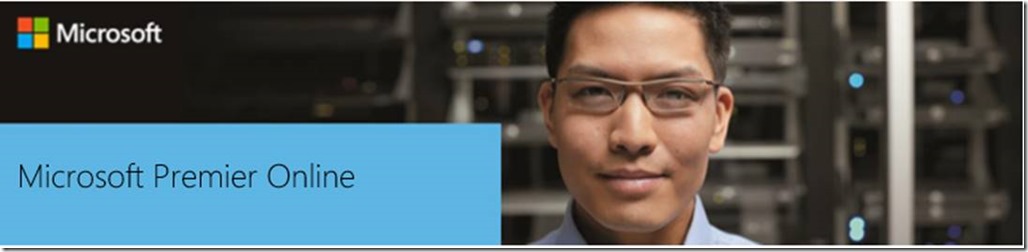
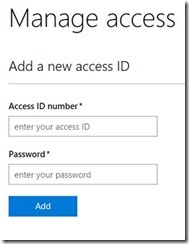
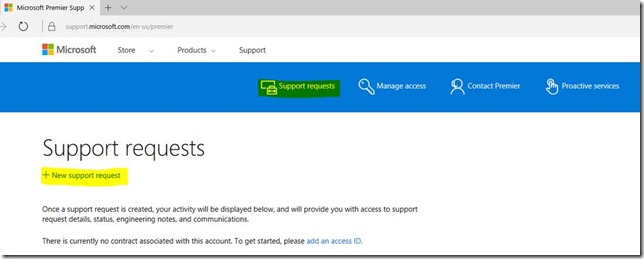
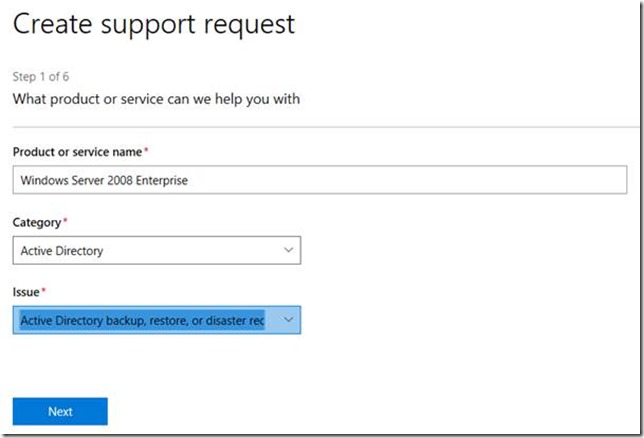

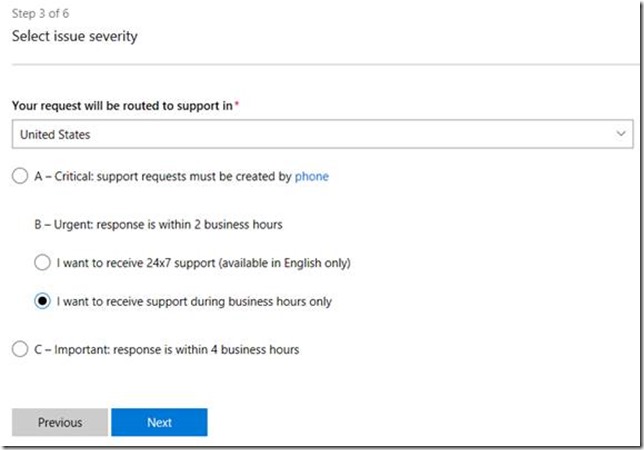
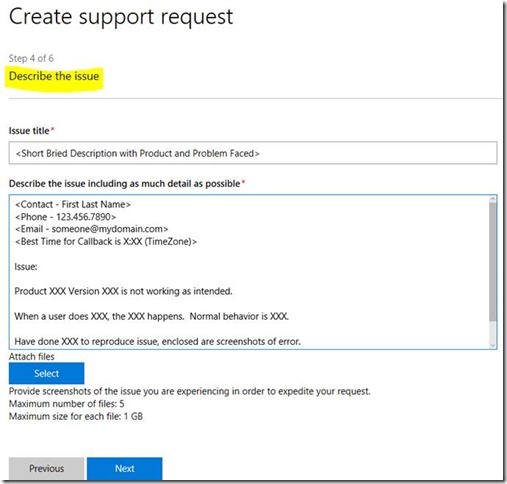
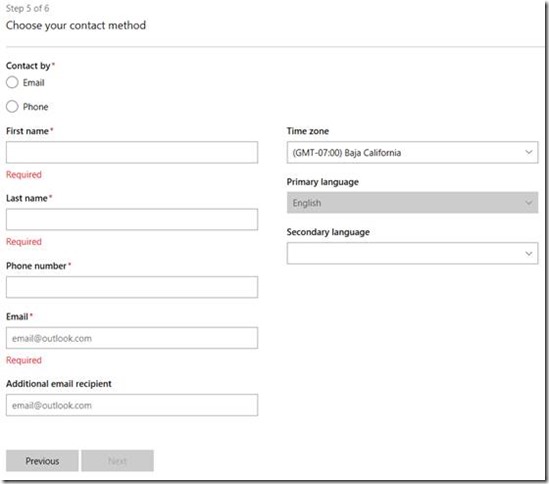
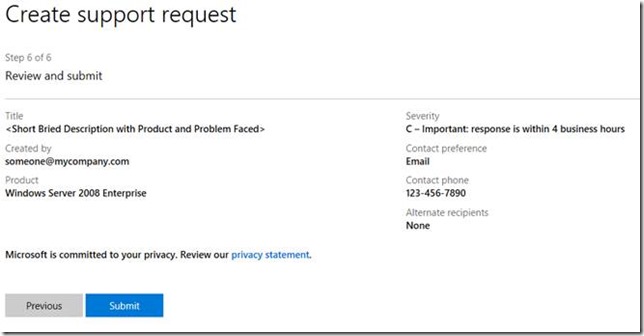
0 comments