Some new documentation shipped for the BUILD conference that occurred in early September 2011. The content can be found in the MSDN library within the Visual Studio 11 Developer Preview content. Among the areas specific to Visual Studio ALM testing, we have shipped documentation on the following:
Exploratory Tester
You can now conduct exploratory testing from Microsoft Test Manager. Exploratory testingis the testing of an application without a set of tests defined in advance. It can also be described as simultaneous test planning and test execution. During an exploratory test session, you are not restricted to a script or a set of predetermined steps as you are with a manual test.
Exploratory test sessions can be associated with requirements work item types, such as user stories. You can start an exploratory test session from Microsoft Test Manager and conduct appropriate testing on the application using the Exploratory Tester to verify that the user story behaves correctly. This testing is unscripted and does not have predefined test cases. This can be useful if you are using a design and test approach while developing your application, because Exploratory Tester provides an easy way to create manual test cases based on the action steps during your session. If you create a manual test based on the action steps that are recorded during your exploratory session, the manual test case is automatically associated with your user story and placed in the appropriate test suite. All bugs that you file during this session will also be automatically linked with the user story. From Microsoft Test Manager, you can also conduct general exploratory testing that is not associated with a user story. While you explore your application using Exploratory Tester, you can create bugs which will include the action steps performed and any comments, screenshots, and file attachments you have added.
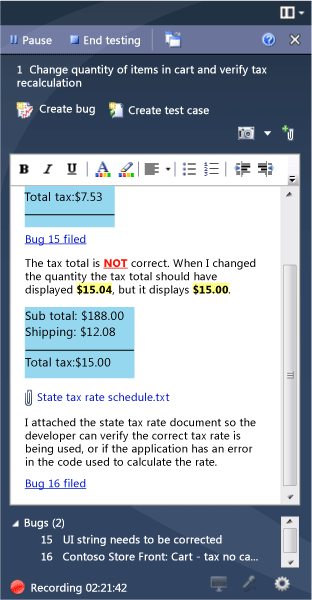
The following is a list of the topics for Exploratory Tester in the MSDN library:
Performing Exploratory Testing Using Microsoft Test Manager
How to: View and Edit User Stories Associated with Exploratory Testing in Microsoft Test Manager
How to: Start an Exploratory Test Session in Microsoft Test Manager
How to: Pause the Recording of Action Steps During an Exploratory Test Session
How to: Add Comments during an Exploratory Test Session
How to: Capture a Screenshot during an Exploratory Test Session
How to: Attach a File during an Exploratory Test Session
How to: Submit a Bug during an Exploratory Test Session
How to: View Previously Submitted Bugs During an Exploratory Test Session
How to: Create a New Manual Test Case from an Exploratory Testing Session
How to: View Previously Created Manual Test Cases During an Exploratory Test Session
How to: View Exploratory Test Session Results Using Microsoft Test Manager
Additionally, the Exploratory Tester is covered in the tutorial Adopting Team Foundation and Visual Studio for Application Lifecycle Management here: Test a Backlog Item with Team Foundation and Microsoft Test Manager.
Manual Testing – Metro Style Apps
Using Microsoft Test Manager 11 Developer Preview to run manual tests helps you identify problems in your Metro style app that is running on a remote device, such as a tablet. Problems that are typically identified when you run manual tests include incorrect functionality or bugs, poor performance, and security and connectivity issues. The outcome, resolutions, and comments that you can enter during a manual test are saved as test results.
Unit Testing – Metro Style Apps
Microsoft Visual Studio 11 Developer Preview includes support for unit testing managed Metro style apps and includes unit test library templates for Visual C#, Visual Basic and Visual C++.
Walkthrough: Creating and Running Unit Tests for Metro Style Applications
Unit Test Explorer
Unit Test Explorer supersedes the unit test windows found in earlier editions of Visual Studio. Its benefits include:
-
Run .NET, unmanaged, database and other kinds of tests using a single
interface. -
Use the unit test framework of your choice, such as NUnit or Microsoft test
frameworks. -
See in one window all the information that you usually need.

0 comments