UPDATE June 11, 2012 – This blog post series has been updated by our new beginner’s guide hosted here.
**
This blog post is part of the Beginner’s Guide series with the goal to get you productive fast.
Visual Studio can work seamlessly with the source, tasks, and builds stored in TFS. This post shows you how to connect Visual Studio to your TFS Preview Account.
1 |
Download the software. |
|
You need to ensure that you are running Visual Studio 2010 SP1 on your (local) computer |
|
2 |
Open Visual Studio 2010. In Team, select Connect to Team Foundation Server… |

|
|
3 |
Click Servers… |
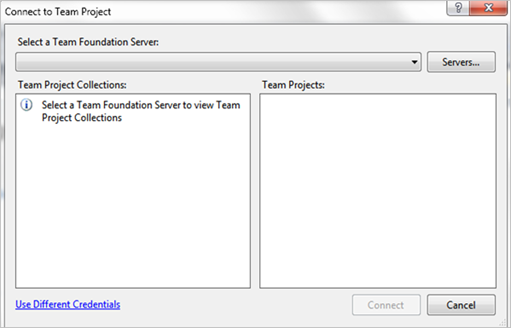
|
|
4 |
Click Add… |

|
|
5 |
Type your TFS Preview account URLThis is the same URL you use to access your account online. |
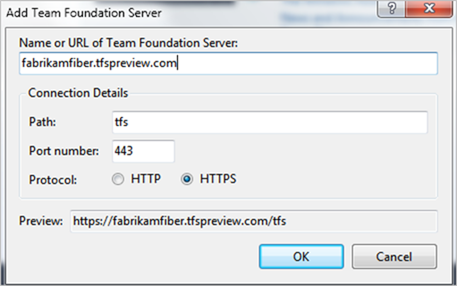
|
|
6 |
Click OK to add the server.Click Close to return to the Connect screen. Select your team project and click Connect. |

|
That’s it! You have now connected your IDE to your very own Team Foundation Server in the cloud. How cool is that?

0 comments