The Copy Dashboard public preview now includes the ability to select a folder to store queries and configuration carried over with the copy operation. It took a little longer than expected, sorry about that, and thanks for your patience.
If you are not familiar with the Copy Dashboard feature, click this blog post to learn more.
Copy Dashboard
First, go to the dashboard you want to copy and click the menu to bring up “Copy Dashboard”.
Enter the name and description of the new dashboard. Then select the dashboard type, Team or Project. When selecting a Team Dashboard, the new project and team are selected from the project and team drop down boxes respectively. For a Project dashboard, only the project is required.
Next, check the “Copy dashboard queries” check box to create and copy new queries for the dashboard. Checking this box will bring up the folder selection dialogue. Not checking the box will copy the dashboard with the current set of queries.
From the dialogue, select which folder to copy the queries. All the queries for the new dashboard will be copied to that folder. The names of the queries will remain the same. Widgets that have a Team configuration will be updated with the new team. Widgets with a Team configuration being copied from a Team dashboard to a Project Dashboard will retain the original configuration.
Click on the “Create” button and you’ll be taken to the newly created dashboard. The widgets and layout are the same.
Let us know what you think by providing feedback on the developer community siteor send us an email. Next up will be the general availability (GA) of this feature which is targeted for later this year.

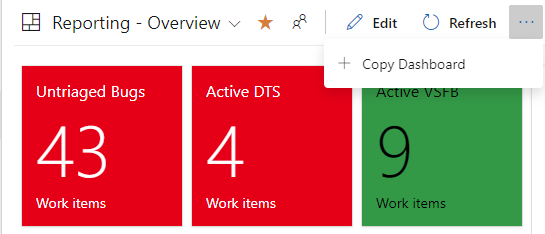
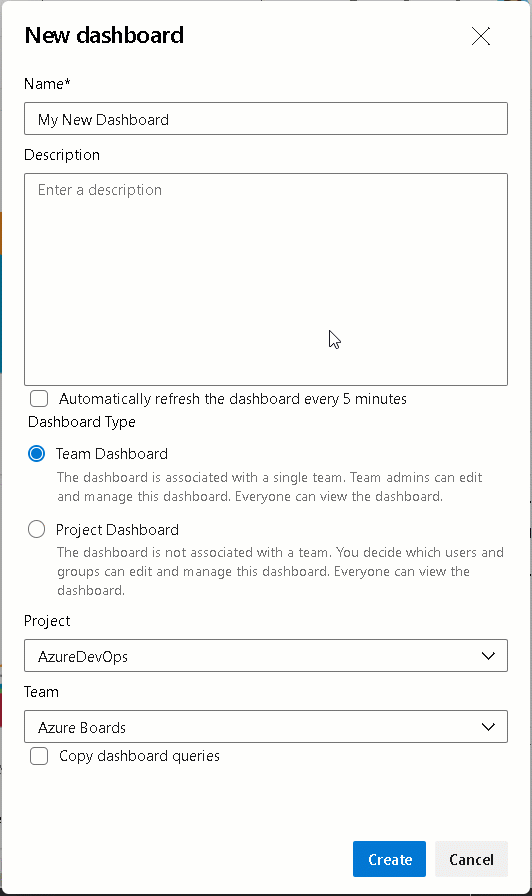
0 comments