Copy Dashboard – Public Preview Phase 2
Copy Dashboard Phase 2
The team is excited to announce the phase 2 public preview of Copy Dashboard!
Queries and configuration are now carried over with the copy operation. Thanks for your patience as it took a little longer than expected to work out some of the issues.
The preview is on by default with the “Copy Dashboard Experience” feature flag(under preview features).
Copy Dashboard
First, go to the dashboard you want to copy. Second, click the menu to bring up “Copy Dashboard” and then click on it.
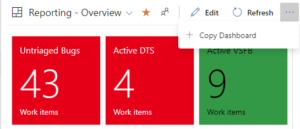
Next, provide the name and description of the new dashboard, and then select the dashboard type, Team or Project. When selecting a Team Dashboard, the new project and team are selected from the respective drop down boxes. For a Project dashboard, only the project is required.
You’ll be taken to the newly created dashboard after clicking the Create button. The widgets and layout remain the same.
Behind the scenes a folder with the name of the new dashboard is created in Shared Queries. All the queries for the new dashboard are copied to that folder. Query names remain the same. Widgets with a Team configuration are updated with the new team. Widgets with a Team configuration being copied from a Team dashboard to a Project Dashboard retain the original configuration.
Let us know what you think by providing feedback on the developer community site or sending email. Next up will be the general availability (GA) of this feature which is targeted for the beginning of next year.

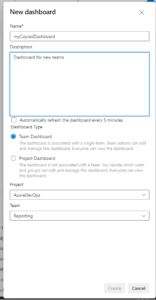
 Light
Light Dark
Dark
1 comment
The first image is damaged. I see markdown residue artifacts after it.