We have made a bunch of improvements to Visual Studio’s CMake support in the latest preview of the IDE. Many of these changes are taking the first steps to close the gap between working with solutions generated by CMake and the IDE’s native support. Please try out the preview and let us know what you think.
If you are new to CMake in Visual Studio, check out how to get started.
CMake Menu Reorganization
One of the first things you might notice when you open your CMake projects in Visual Studio 2019 Preview 2 is that the CMake menu has disappeared. Don’t worry, nothing is wrong. We just reorganized these items into the existing Project, Build, Debug, and Test menus. For instance, the Project menu now looks like this:
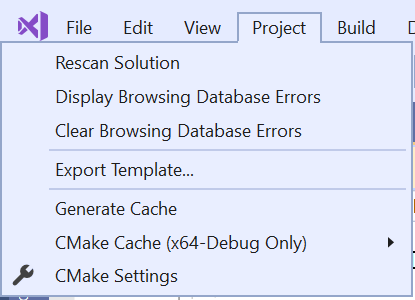
The CMake settings and cache control entries have been moved from the CMake menu to the project menu. Items related to Build, Debug, and Test have been moved accordingly. We hope this reorganization is more intuitive to new users and users who have been using Visual Studio for a long time.
CMake Settings Editor
We received a lot of feedback about the CMakeSettings.json since we first shipped CMake support in Visual Studio. To simplify configuring CMake projects, we have added a graphical editor for CMake Settings.
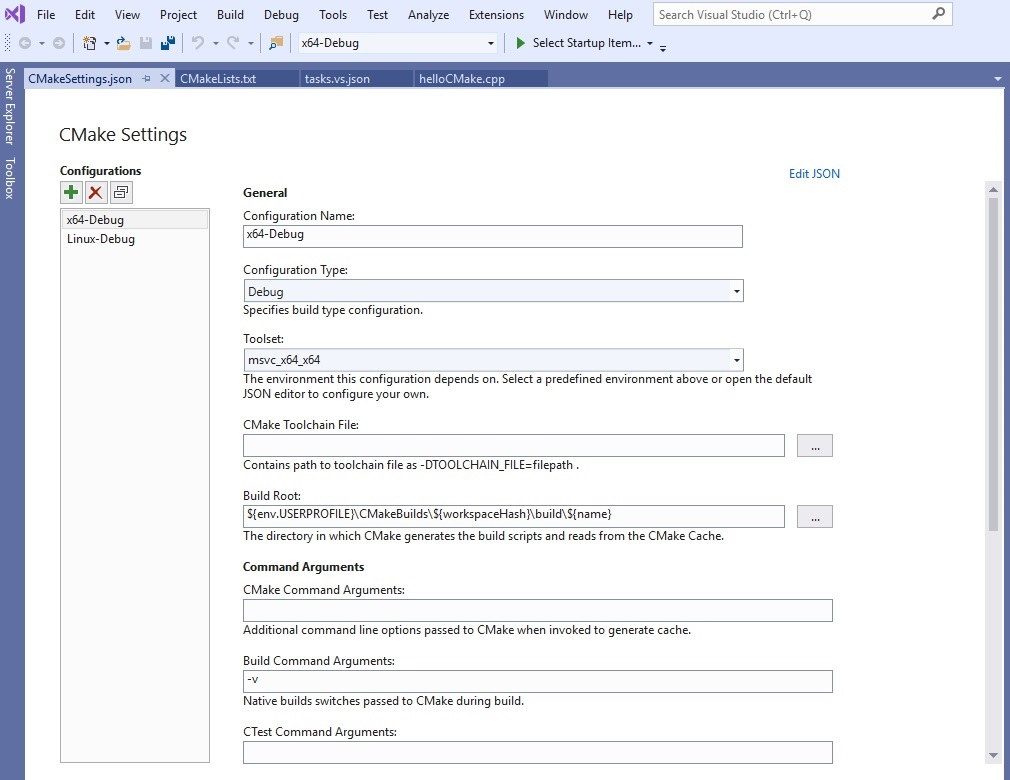
You can learn more about the editor here. We would love to hear your feedback about what works well and what doesn’t for your projects. Please try it out and let us know.
Vcpkg Integration
If you have installed vcpkg, CMake projects opened in Visual Studio will automatically integrate the vcpkg toolchain file. This means you don’t have to do any additional configuration to use vcpkg with your CMake projects. This support works for both local vcpkg installations and vcpkg installations on remote machines that you are targeting. This behavior is disabled automatically when you specify any other toolchain in your CMake Settings configuration.
If you are interested in learning more about vcpkg and CMake, stay tuned. A more detailed post about using vcpkg with CMake is coming to the blog soon.
Easier CMake Toolchain Customization
If you use custom CMake toolchain files, configuring your projects just got a little bit easier. Previously, you had to manually specify CMake toolchain files with the “cmakeArgs” parameter in CMakeSettings.json. Now, instead of adding “-DCMAKE_TOOLCHAIN_FILE=…” to the command line you can simply add a “cmakeToolchain” parameter to your configuration in CMake Settings.
The IDE will warn you if you attempt to specify more than one toolchain file.
Automatic Installation of CMake on Linux Targets
Visual Studio’s Linux support for CMake projects requires a recent version of CMake to be installed on the target machine. Often, the version offered by a distribution’s default package manager is not recent enough to support all the IDE’s features. Previously, the only way to work around this was to build CMake from source or install more recent pre-built binaries manually. This was especially painful for users who targeted many Linux machines.
The latest preview of Visual Studio can automatically install a user local copy of CMake on remote Linux machines that don’t have a recent (or any) version of CMake installed. If a compatible version of CMake isn’t detected the first time you build your project, you will see an info-bar asking if you want to install CMake. With one click you will be ready to build and debug on the remote machine.
Support for Just My Code
Visual Studio 2019 Preview 2 also adds Just My Code support for CMake projects. If you are building for Windows using the MSVC compiler your CMake projects will now enable Just my Code support in the compiler and linker automatically.
To debug with Just my Code, make sure the feature is enabled in Tools > Options > Debugging > General.
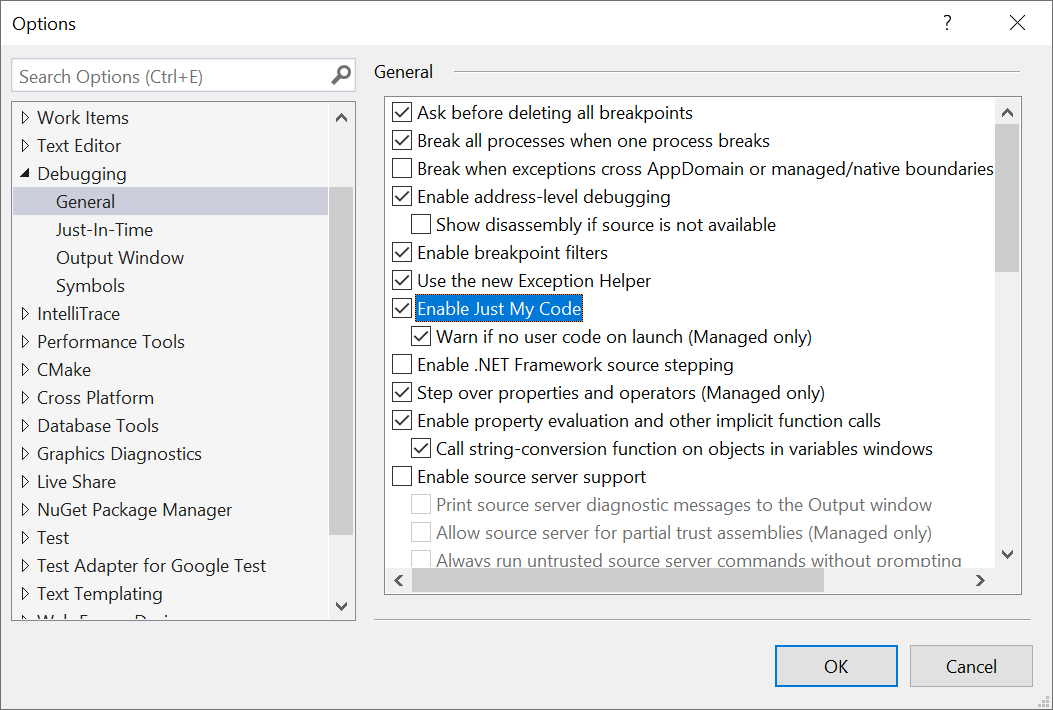
For now, you will need to use the version of CMake that ships with Visual Studio to get this functionality. This feature will be available for all installations of CMake in an upcoming version. If you need to suppress this behavior for any reason you can modify your CMakeLists to remove the “/JMC” flag from “CMAKE_CXX_FLAGS”.
Warnings for Misconfigured CMake Settings
A common source of user feedback and confusion has been the results of choosing incompatible settings for a CMake project’s configuration in CMakeSettings.json. For instance:
- Using a 32-bit generator with a 64-bit configuration.
- Using the wrong kind of verbosity syntax in “buildCommandArgs” for the chosen generator.
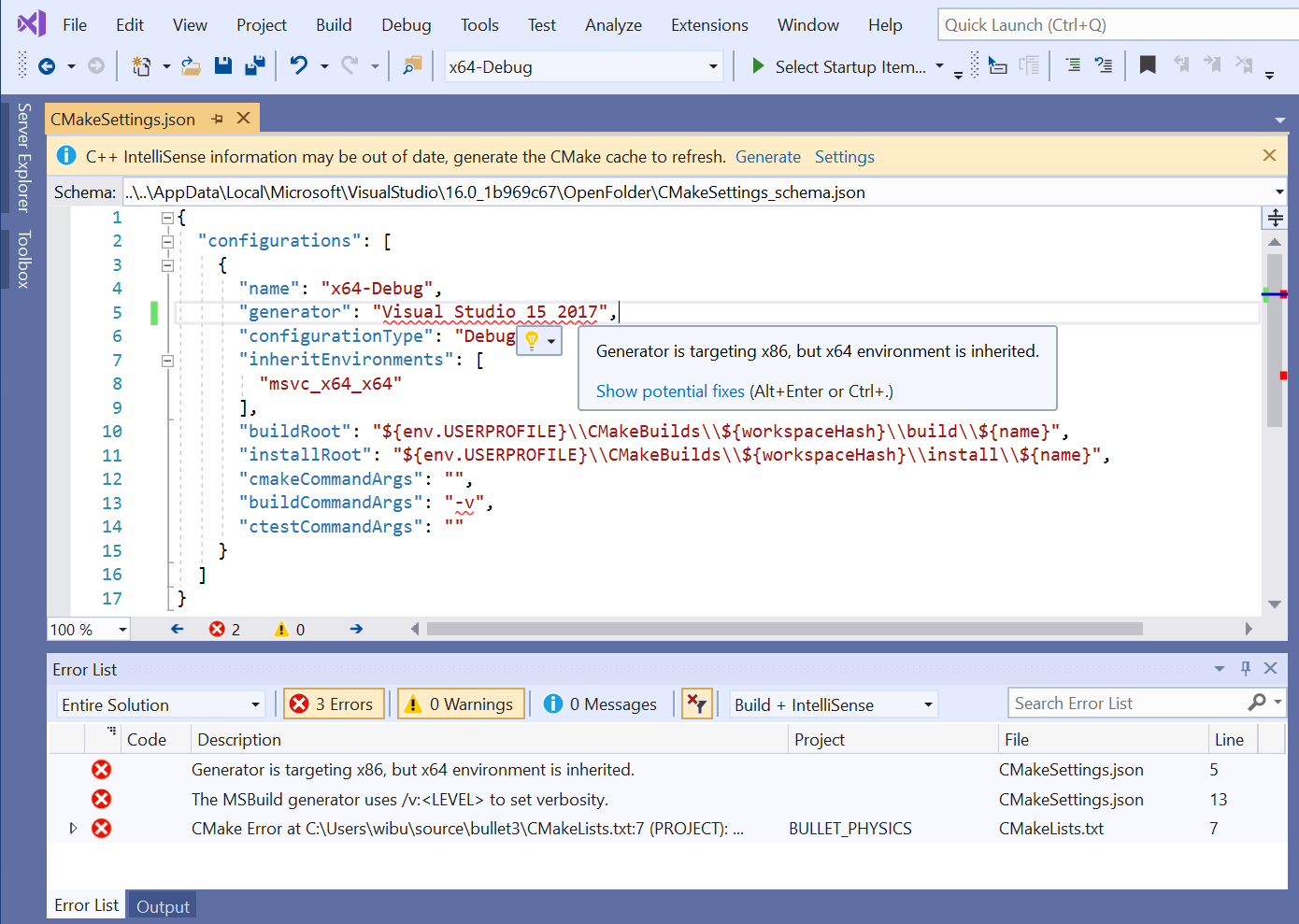
These misconfigurations are now called out explicitly by the IDE instead of causing CMake configuration failures that can often be difficult to diagnose.
Better Build Feedback and CMake Configure Verbosity
CMake project build and configuration progress is now better integrated into the IDE’s UI. You will see build progress in the status bar when using the Ninja and MSBuild generators.
You also now have more control over the verbosity of messages from CMake during configure. By default, most messages will be suppressed unless there is an error. You can see all messages by enabling this feature in Tools > Options > CMake.
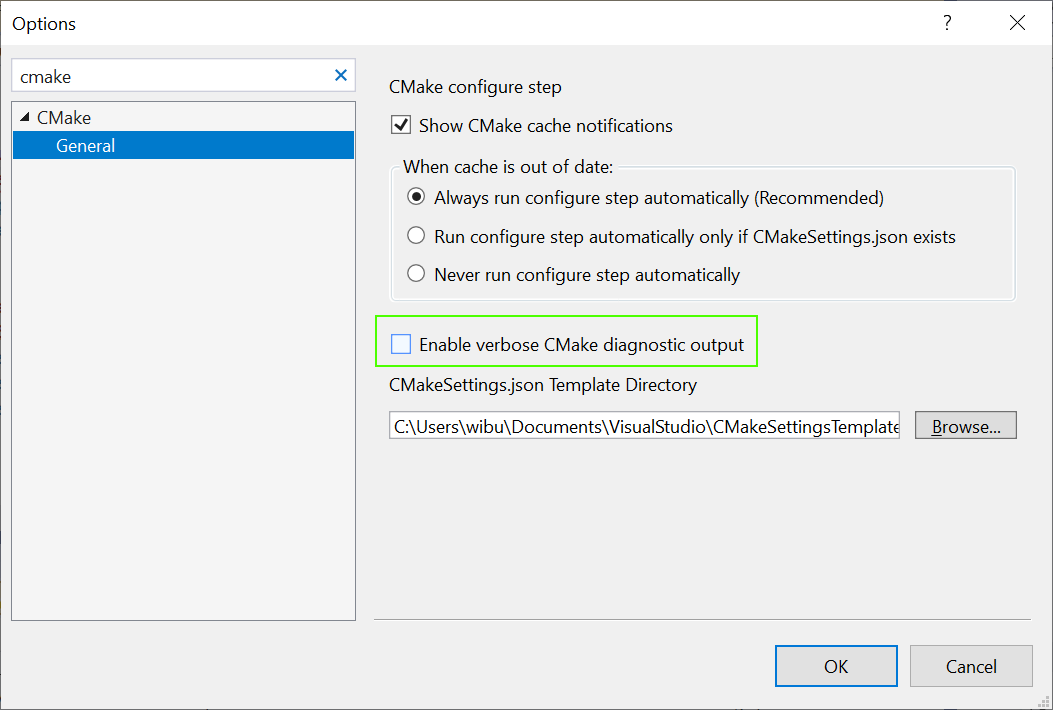
Send Us Feedback
Your feedback is a critical part of ensuring that we can deliver the best CMake experience. We would love to know how Visual Studio 2019 Preview is working for you. If you have any feedback specific to CMake Tools, please reach out to cmake@microsoft.com. For general issues please Report a Problem.

Awesome incremental improvement. Loving the direction Microsoft is going.My current wish list for cmake in Visual Studio is:
• Color-coded (perhaps just a colored edge) tabs that correspond to color-coded (perhaps just a colored-edge) folders in Solution Explorer, so that when multiple files from multiple sub-projects etc are open, especially CMakeLists.txt files, it's very easy visually to instantly tell where the file belongs.• An integrated GUI for editing the Cmake cache that's easy to use, and doesn't require opening cmake-gui. Does this exist already and I just don't know about it?• An easy intutive way to launch the appropriate developer...
You are doing an fantastic job with Visual Studio and the efforts you put into ensure that we can use VC with new tool chains are commendable.
I am currently using VC 2019 do compile my open source project with VC 2019 native cmake support. The problem I have is that the build folder is outside the project source tree where all the resources my application needs are located. Would it not be better to keep the build folder inside the source tree or at least have a define that points to the source folder. I know that I can...