Recently, customers in an enterprise environment have asked if there is a way to install WSL without an internet connection. These companies had some machines that would benefit from having WSL, but don’t have an internet connection for security, logistics, or other reasons.
Enter: The Microsoft Store for Business
We (the WSL team) took a look into this issue and found that enterprises could use the Microsoft Store for Business to help deploy WSL distros to their company, including offline distribution! The Microsoft Store for Business is essentially another way to interact with the Microsoft Store, but from an enterprise administrator perspective. This includes tools like acquiring licenses for apps for your company, controlling which users can access which apps, and even providing a custom private company store which has a collection of apps that only your employees can view, and download.
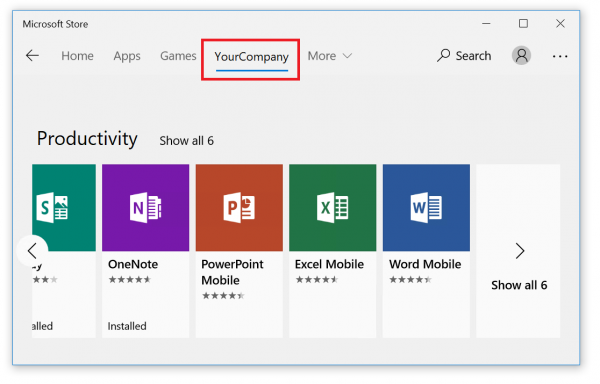
To actually enable offline distribution, any distro owner needs to have elected to have ‘offline licensing’ available on their distro app. Luckily, many of our distro creators have already enabled offline licensing. At the time of writing this article this includes:
- Kali Linux
- Ubuntu (Including 16.04 and 18.04)
- Debian
For More Information
The customers who originally asked about installing WSL in an offline mode have verified that our solution works for them! We realized that this information would be useful to all enterprise customers, so we added a new page to the WSL docs: ‘Windows Subsystem for Linux for Enterprise’. This doc provides helpful resources on how to use the Microsoft Store for Business to deploy WSL to your company, as well as step by step instructions on how to acquire the offline installer for a distro of your choice.
Please take a look, and as always give us any feedback that you may have!

0 comments