Welcome to our first Windows Terminal release of 2021! This release brings new features to Windows Terminal Preview version 1.6 as well as moves Windows Terminal to version 1.5, which includes the features from this previous blog post. You can download both versions from the Microsoft Store or from the GitHub releases page. Below are some of the highlights in this release, however we recommend checking out the release notes to see everything that has improved with version 1.6.
Settings UI
It’s finally here! Windows Terminal Preview now includes the alpha release of our new settings UI. The settings UI is not yet bound by default and will not open when clicking the settings button in the dropdown menu, so you will need to add an action to your settings.json file in order to open it with either the command palette or your keyboard.
How to open the settings UI
To bind the settings UI to Ctrl+Shift+,, add the following to your actions array (or keybindings if you have an older version of the settings file):
{ "command": { "action": "openSettings", "target": "settingsUI" }, "keys": "ctrl+shift+," },
Settings file backups
While the settings UI remains in preview, we will be generating backups of your previous settings files in case something were to go wrong with editing your settings and you need to revert. These backup files can be found in the same location as your settings.json file. The easiest way to navigate here is to right click on the tab of the settings.json file in Visual Studio Code and select “Reveal in File Explorer”.
Thank you to the community
We’d like to give a special shoutout to those who have contributed to the settings UI. It originally started as a hackathon project and we built upon it to deliver the experience you see today. We’d like to thank @almedina-ms, @xerootg, @scott-armiger, and @vineeththomasalex for their hard work in helping us get the settings UI up and running!
What’s up next
We are still actively working on the settings UI and will be continuously shipping updates. Here are a few things we’re working on now:
- Ensuring the settings UI includes intuitive keyboard navigation and improved accessibility.
- Adding actions and key bindings into the settings UI.
- Providing functionality to reorder your profiles.
If you’d like to follow along with the progress of the settings UI, feel free to follow this issue on GitHub.
Startup actions
Have you been wanting to start your terminal in a custom configuration when you launch it? Well today is your lucky day! You can now set startup actions in your global settings to configure how your terminal launches (Thanks @Don-Vito!). The startupActions setting accepts wt command line arguments. More information on command line arguments can be found on our docs site.
// Launch terminal with multiple tabs
"startupActions": "new-tab; new-tab"
//Launch terminal with one tab split into a PowerShell pane and an Ubuntu pane
"startupActions": "split-pane -p PowerShell ; split-pane -p Ubuntu"
👉 Note: This setting is not yet available in the settings UI and is only available by editing the settings.json file.
Progress indicator
The terminal will now display a progress indicator in the tab and taskbar whenever an OSC 9;4 sequence is received. More information on remaining tasks and documentation for the progress indicator can be found on GitHub.
Pixel shaders
As a new experimental feature, you can now use HLSL pixel shaders inside your profile (Thanks @mrange!). Some examples of shaders can be found in our repository.
"experimental.pixelShaderPath": "C:\\temp\\invert.hlsl"
👉 Note: This setting is not yet available in the settings UI and is only available by editing the settings.json file.
New actions
Scroll to the top and bottom of history
You can use the scrollToTop and scrollToBottom commands to scroll to the beginning or end of the text buffer (Thanks @Hegunumo!).
{ "command": "scrollToTop", "keys": "ctrl+shift+home" },
{ "command": "scrollToBottom", "keys": "ctrl+shift+end" }
Focus on most recently used pane
The moveFocus action has gained a new direction, previous, that will let you navigate to the last used pane with your keyboard.
{ "command": { "action": "moveFocus", "direction": "previous" }, "keys": "ctrl+alt+left" }
Move tabs
You can now move your tabs backward (left) and forward (right) using the keyboard with the moveTab command (Thanks @Don-Vito!).
{ "command": { "action": "moveTab", "direction": "backward" }, "keys": "" },
{ "command": { "action": "moveTab", "direction": "forward" }, "keys": "" }
👉 Note: This action is not bound by default.
Other features
🌟 The splitPane action and split-pane, sp command line argument now accept a size parameter to define the size of the pane.
🌟 The move-focus command line argument has also been added, so you can specify which pane to focus when launching the terminal using the command line.
🌟 You can now specify a tab color for each new tab or pane through the command line with --tabColor #rrggbb (Thanks @Don-Vito!).
🌟 The terminal now supports ConEmu’s OSC 9;9 sequence, which sets the current working directory. If you emit OSC 9;9;<Windows path>, creating a duplicate of that pane or tab will use the Windows path you specified (Thanks @skyline75489!).
🌟 When you emit a BEL, the terminal will display the bell icon in the tab. You can also now set the bell style to "visual", which will cause it to flash the taskbar.
🌟 You can now have a double underscore cursor in the terminal (Thanks @rhorber!).
🌟 The command palette now supports "launchMode", which can be set to "action" or "commandLine" (Thanks @Don-Vito!).
Miscellaneous improvements
🛠 The “Open Windows Terminal here” menu item will now show up inside directories (Thanks @hereafter!).
🛠 The command palette, while in command line mode, will now parse and validate commands you’ve typed and display recently used commands (Thanks @Don-Vito!).
🛠 Windows Terminal will now display italic fonts (Thanks @j4james!).
🛠 Starting a search with text selected will now copy that text into the search field (Thanks @Don-Vito!).
🛠 The terminal has received approximately a 33% performance improvement in the total runtime of bulk text output (Thanks @austin-lamb!).
Bug fixes
🐛 Hyperlinks will display an underline on hover even when the window isn’t focused (Thanks @Hegunumo!).
🐛 When most-recently-used tab switching is enabled, closing a tab will move you to the previously-used tab (Thanks @Don-Vito)!.
🐛 Right-click + paste now clears any active selection (Thanks @Don-Vito!).
🐛 The profile menu and command palette will now prefer your shortcut keys over the built-in ones (Thanks @Don-Vito!).
Top contributors
This is our biggest release since we initially launched in 2019 and we’d like to acknowledge the community members who went above and beyond!
Contributors who opened the most non-duplicate issues
🏆 Don-Vito
🏆 j4james
🏆 vefatica
Contributors who created the most merged pull requests
🏆 Don-Vito
🏆 Hegunumo
🏆 j4james
Contributors who provided the most comments on pull requests
🏆 Don-Vito
🏆 mdtauk
Cheers!
Full documentation for all of our features can be found on our docs site. If you have any questions or feedback, feel free to reach out to Kayla (@cinnamon_msft) on Twitter. If you find any bugs or would like to request a new feature, you can file an issue on GitHub. We hope you like this latest release of Windows Terminal Preview and we’ll see you at the next one!

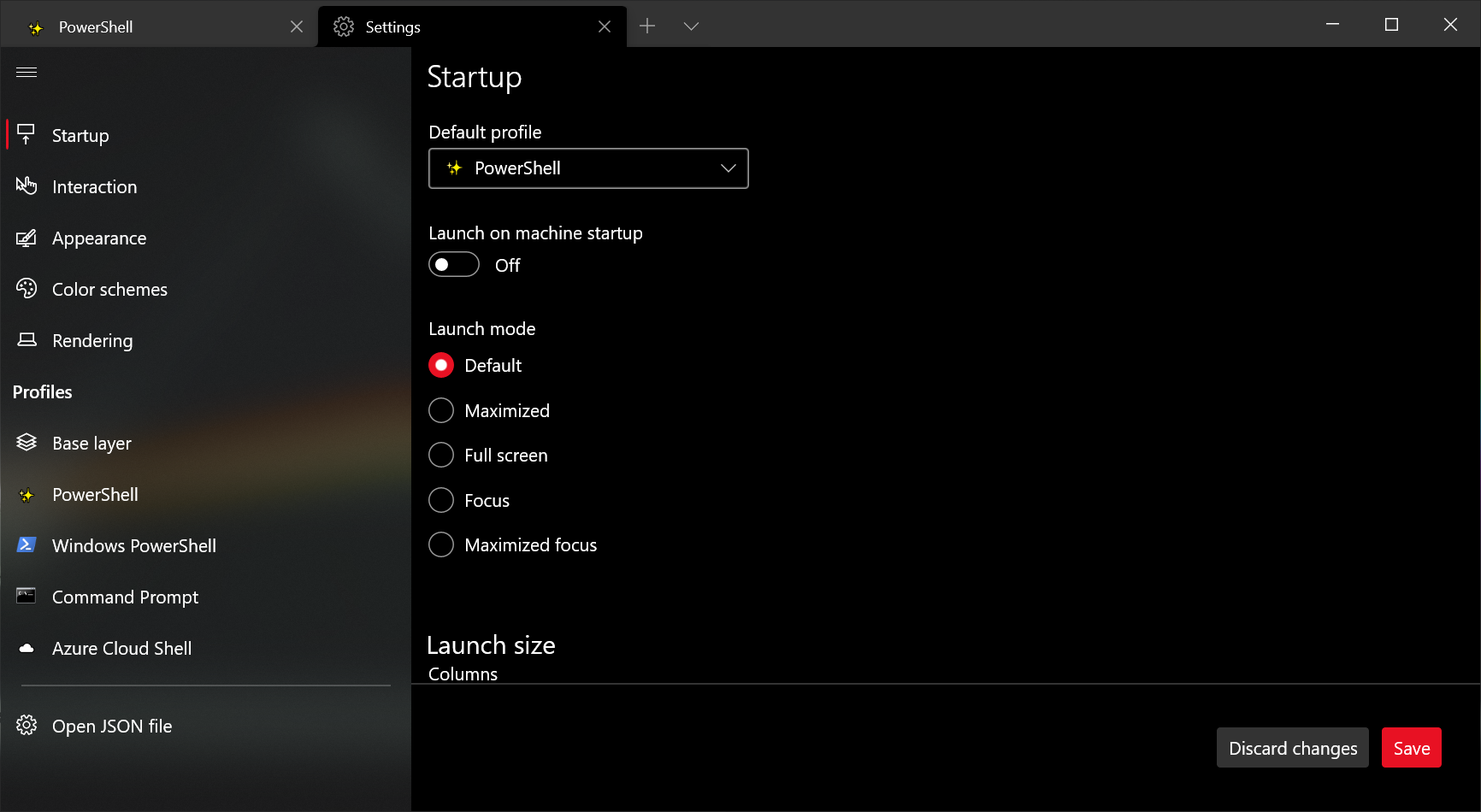
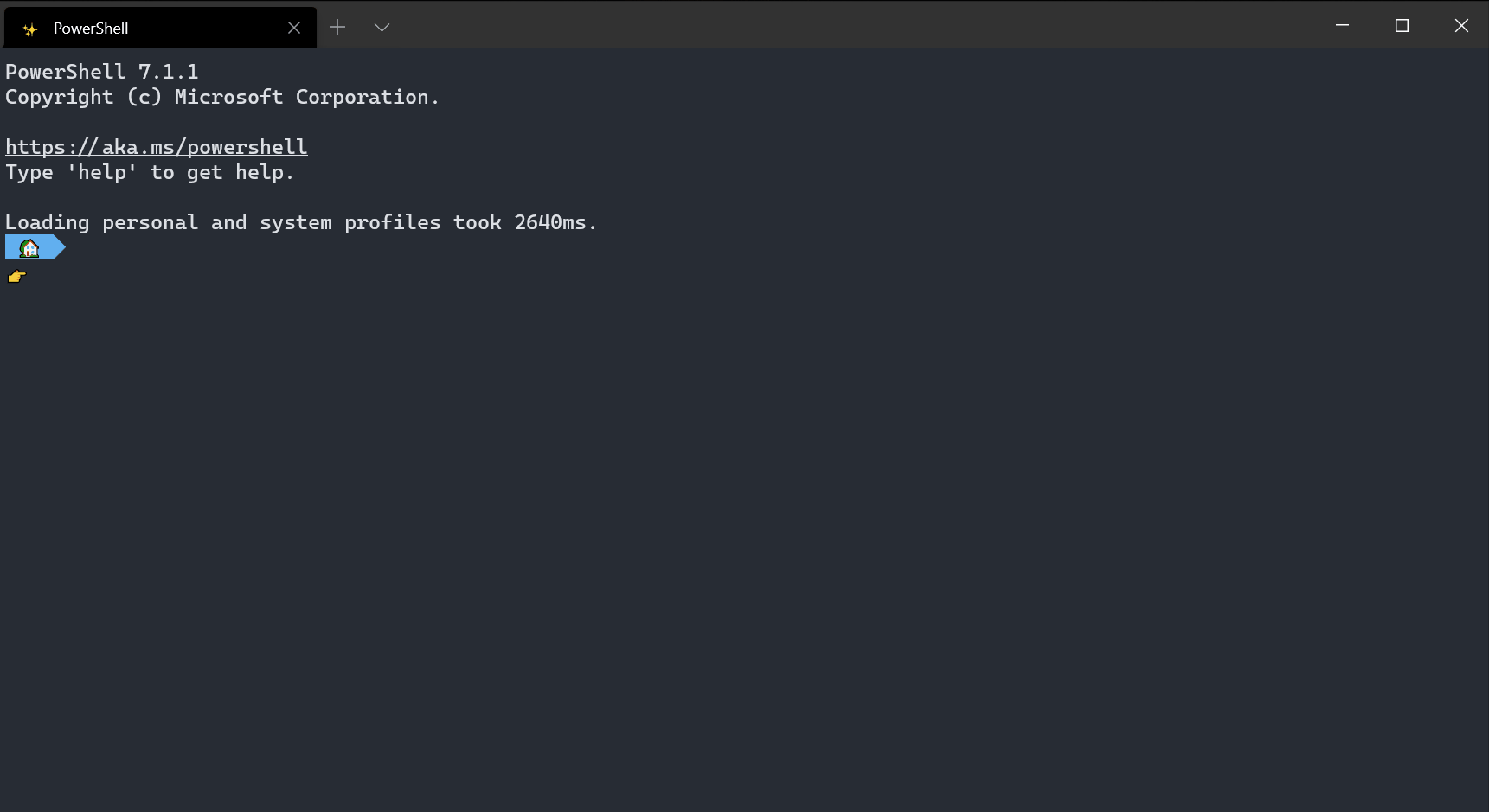
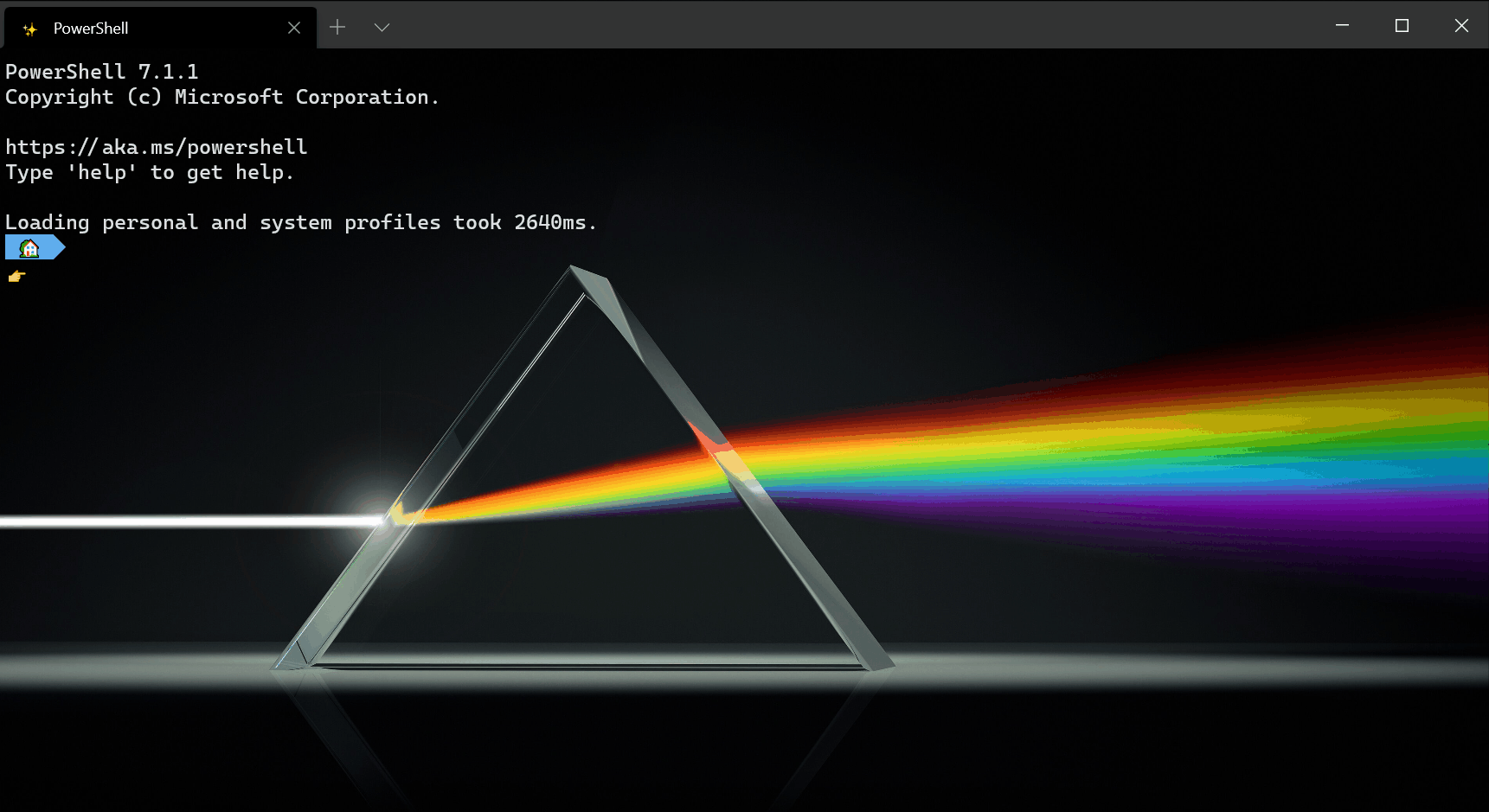
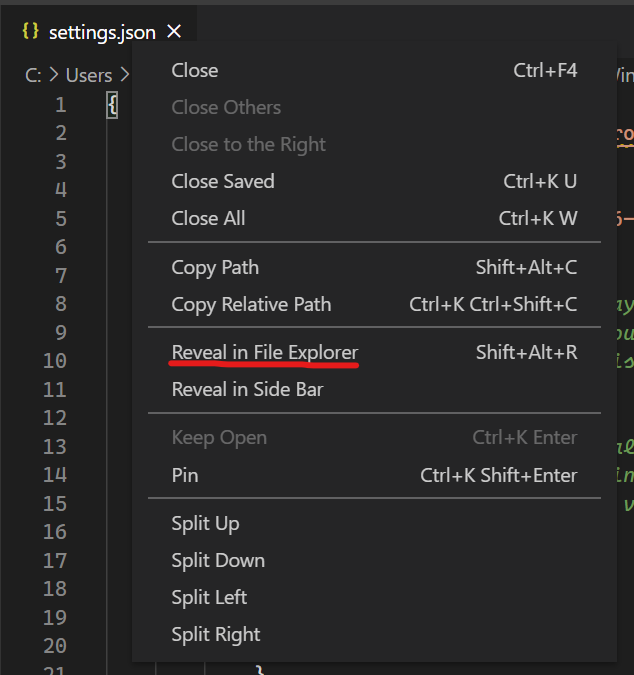
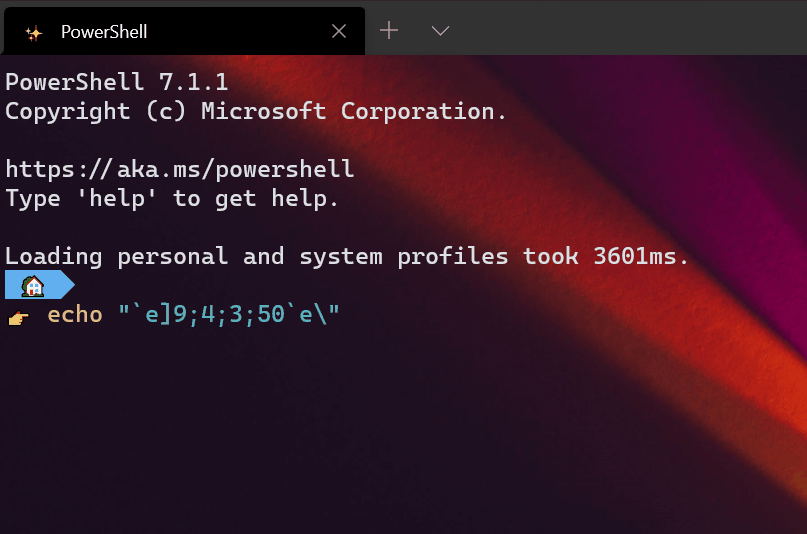

Tried to put the line of code for settings UI into my settings file and received this error:
Settings could not be reloaded from file. Check for syntax errors, including trailing commas.
* Line 96, Column 53 (target)
Have: "settingsUI"
Expected: settingsFile | defaultsFile | allFiles
Temporarily using the Windows Terminal default settings.
Is there a fix for this? I would really like to have a graphical interface for customization. It doesn't seem to...
Settings could not be reloaded from file. Check for syntax errors, including trailing commas.
* Line 166, Column 60 (target)
Have: “settingsUI”
Expected: settingsFile | defaultsFile | allFiles
I’m getting this error. I have the latest version of Windows Terminal and everything but it seems to not understand the “settingsUI” value.
Are there plans to make Windows Terminal available for Windows Server 2016 and later?
Thanks,
-dmm
Windows Terminal and WSL are the two best features in Windows. The marriage between UNIX shell and Windows desktop is excellent.
Excellent
ya’ll rock the party that rocks the party. Just sayin. NEXT LEVEL fer sure