Today, we’re excited to announce the Awesome Copilot MCP Server – a simple way to search those customizations and save them directly to your repository from the MCP server.
In early July, we announced the community-driven Awesome GitHub Copilot Customizations repository. It contains chat modes, instructions and prompts that let you tailor the AI responses from GitHub Copilot, covering tons of situations. The problem is, with so many great options, discovering and comparing the right ones is hard.
In this blog post, I’m going to show you a way to discover these incredibly useful chat modes, instructions and prompts just by chatting with GitHub Copilot, together with this Awesome Copilot MCP server.
What are chat modes, instructions and prompts?
- Custom chat modes define how chat operates, which tools it can use, and how it interacts with the codebase. Each chat prompt is run within the boundaries of the chat mode, without having to configure tools and instructions for every request. Through these custom chat modes, you can create a front-end developer chat mode, where the AI can only generate and modify code related to the front-end app development. For a concrete example, see the chat mode file example in the VS Code docs.
- Custom instructions define common guidelines or rules for tasks like generating code, performing code reviews, or generating commit messages. Custom instructions describe the conditions in which the AI should perform operations – how a task should be done. Through these custom instructions, you can specify coding practices, preferred technologies or project requirements so that the generated code follows your standards.
- Prompts define reusable prompts for common tasks like generating code or performing a code review. Prompts are standalone prompts that you can run directly in chat. They describe the task to be performed – what should be done. Optionally, you can include task-specific guidelines about how the task should be performed, or you can reference custom instructions in the prompt file. Through these custom prompts, you can create reusable prompts for common coding tasks like scaffolding a new component, API route or generating tests.
If you’re new to these, see the VS Code docs for chat modes, custom instructions, and prompt files.
There are hundreds of those custom chat modes, instructions and prompts in the Awesome Copilot repository, and the MCP server helps you find the best one. Let’s walk through how to install the MCP server in VS Code and start using it.
Install Awesome Copilot MCP Server
Prerequisite
Installation requires Docker Desktop installed and running, since this server runs in a container.Installing this MCP server is really easy. Click the following button to directly install it in VS Code.
Alternatively, add the following to your MCP server configuration:
{
"servers": {
"awesome-copilot": {
"type": "stdio",
"command": "docker",
"args": [
"run",
"-i",
"--rm",
"ghcr.io/microsoft/mcp-dotnet-samples/awesome-copilot:latest"
]
}
}
}
There are other ways to install this MCP server. Find more about it at this GitHub repository.
Use Awesome Copilot MCP Server
Demo: Searching and saving Copilot customizations in GitHub Copilot Chat. Portions of this video are sped up for illustration.
This MCP server provides two tools and one prompt.
- Tools
#search_instructions: searches GitHub Copilot customizations based on keywords provided.#load_instruction: loads a specific GitHub Copilot customization.
- Prompts
/mcp.awesome-copilot.get_search_prompt: provides a prompt to search GitHub Copilot customizations.
After installing and running this MCP server, call the prompt in the GitHub Copilot Chat window like:
/mcp.awesome-copilot.get_search_prompt
You’ll be prompted to enter keywords to search.
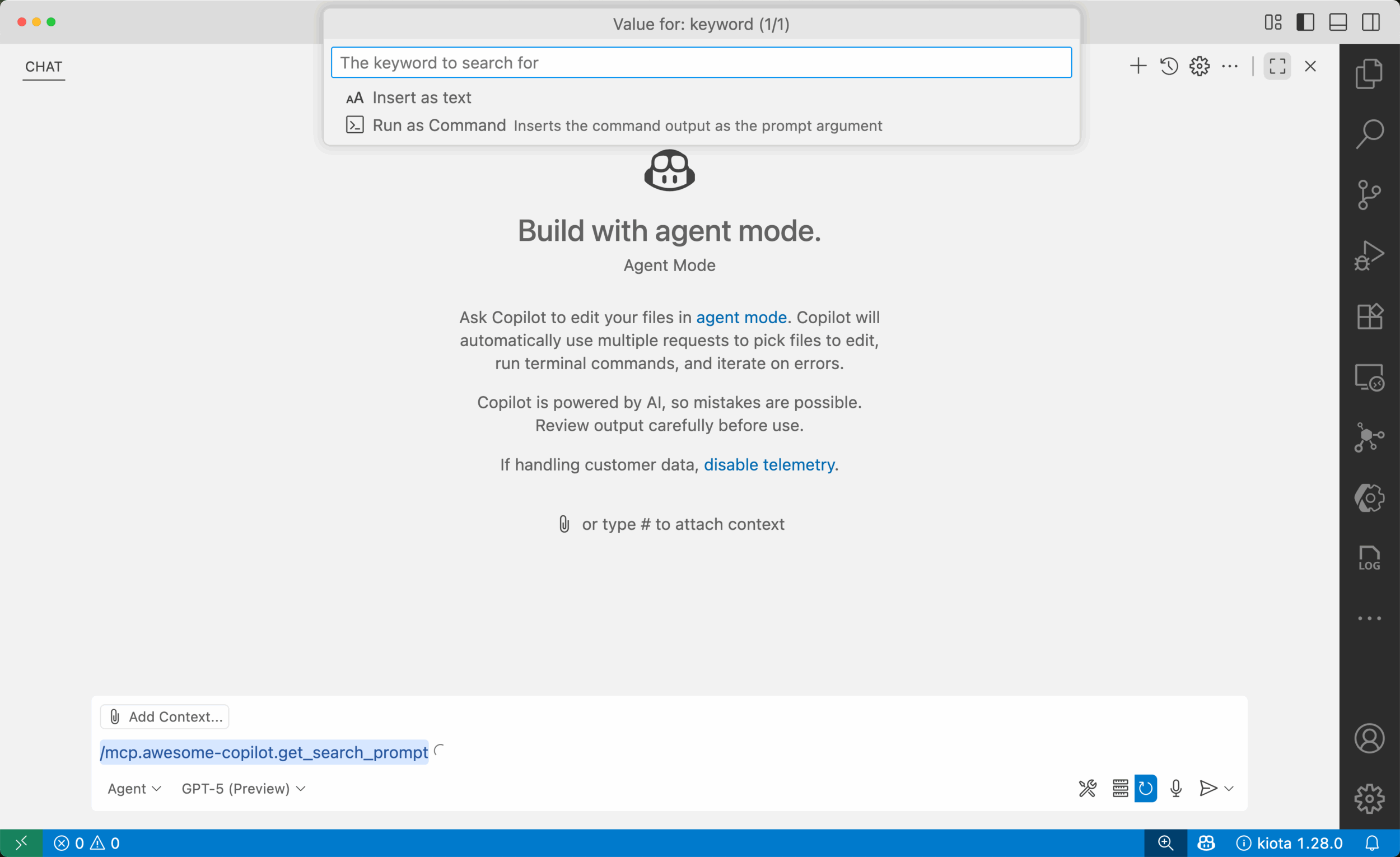
Let’s enter “python” as a keyword for example. Then, the following prompt appears in the GitHub Copilot Chat window.
Please search all the chatmodes, instructions and prompts that are related to the search keyword, `python`.
Here's the process to follow:
1. Use the `awesome-copilot` MCP server.
2. Search all chatmodes, instructions, and prompts for the keyword provided.
3. DO NOT load any chatmodes, instructions, or prompts from the MCP server until the user asks to do so.
4. Scan local chatmodes, instructions, and prompts markdown files in `.github/chatmodes`, `.github/instructions`, and `.github/prompts` directories respectively.
5. Compare existing chatmodes, instructions, and prompts with the search results.
6. Provide a structured response in a table format that includes the already exists, mode (chatmodes, instructions or prompts), filename, title and description of each item found. Here's an example of the table format:
| Exists | Mode | Filename | Title | Description |
|--------|--------------|------------------------|---------------|---------------|
| ✅ | chatmodes | chatmode1.json | ChatMode 1 | Description 1 |
| ❌ | instructions | instruction1.json | Instruction 1 | Description 1 |
| ✅ | prompts | prompt1.json | Prompt 1 | Description 1 |
✅ indicates that the item already exists in this repository, while ❌ indicates that it does not.
7. If any item doesn't exist in the repository, ask which item the user wants to save.
8. If the user wants to save it, save the item in the appropriate directory (`.github/chatmodes`, `.github/instructions`, or `.github/prompts`) using the mode and filename, with NO modification.
Tip
If you find a suitable customization, reply with the filename (for example,python.instructions.md) to load and save it.Send this prompt, and you’ll see GitHub Copilot try to connect to the MCP server.

The search result in the table format defined in the prompt is now coming up. And at the end of the answer, it asks
which customization to save. If you find a suitable one for your purpose, enter the filename. As you received the list
of chat modes, instructions and prompts, just enter one of those files (for example,
python.instructions.md).
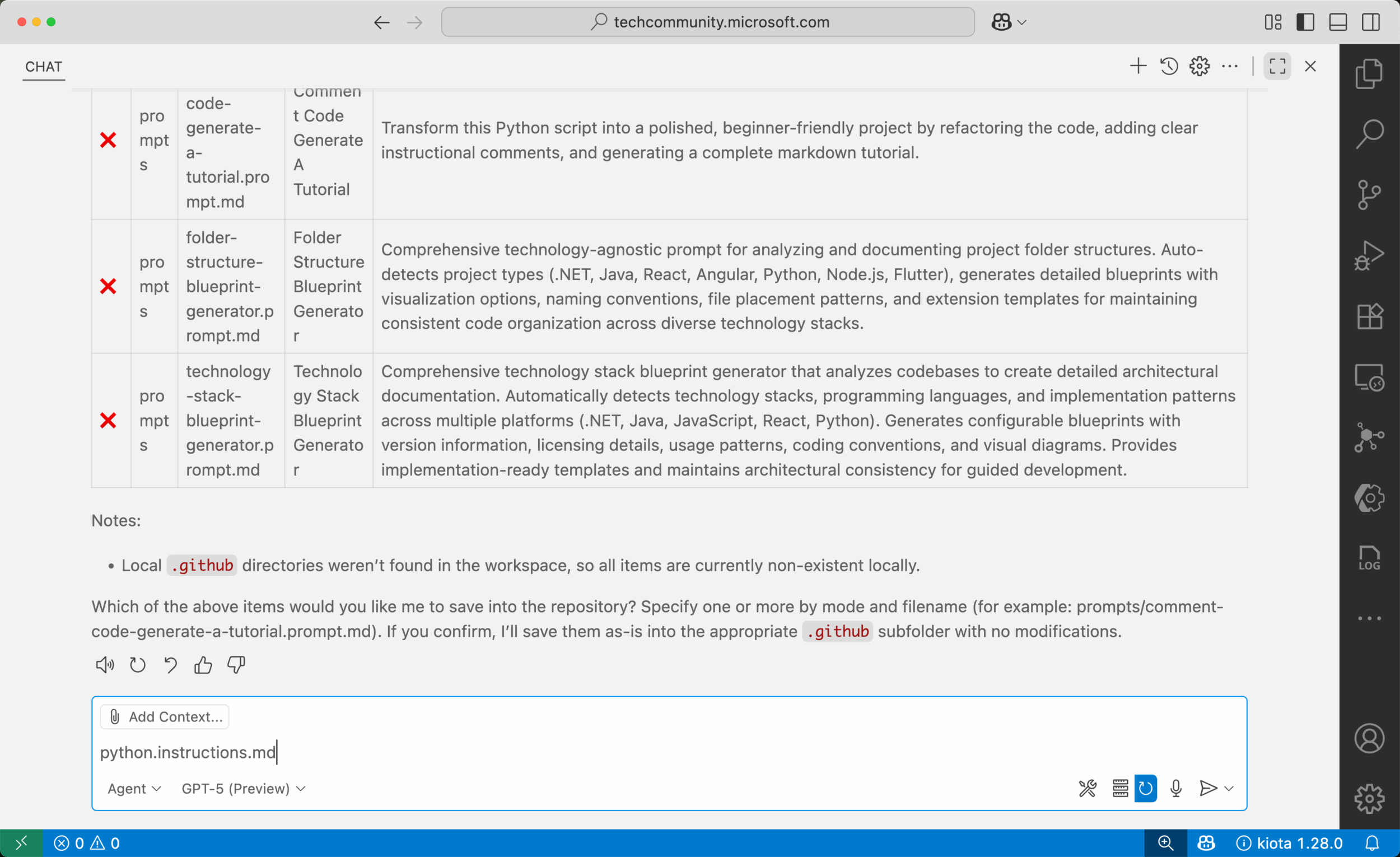
Then, it will load the content via the MCP server.

After the content loads, it’s saved to .github/instructions/python.instructions.md. If you want to save
another file, enter the filename again.

Try it yourself!
Now, it’s your turn! Install this MCP server on your local machine, search for GitHub Copilot customization through the server and save it!
More resources
If you’d like to learn more about MCP in .NET, here are some additional resources worth exploring:

0 comments
Be the first to start the discussion.