Today we released the Sept 2007 version of the TFS Power Tools. There’s a couple of great new things in them. First, before I get to that, this release of the Power Tools only works with the TFS 2005 client. This will be the last release of the Power Tools for the TFS 2005 client. Future releases will require and work with the TFS 2008 client – all the more reason for you to upgrade 🙂
There are two major new features in this release of the Power Tools:
- TFS Work Item Templates
- Team Foundation Server Best Practices Analyzer (TfsBpa)
See the section towards the end for a couple of things to watch out for during installation. If you have any questions or problems with the Power Tools, you can go to the TFS Power Tool forum at: http://forums.microsoft.com/MSDN/ShowForum.aspx?ForumID=930&SiteID=1
Work Item Templates
Work item templates are a fantastic feature if you are tired of repetitively filling out tons of fields on bug reports. I’m not proud to say that our internal bug definition has 75 or more fields associate with it and at least 8 or 10 of them are required. Work item templates allow you to pre-fill in as many of the fields that you like and then create new work items based on that template. I used the Power Tool last week and it was a huge help. We were doing what we call Metal UP testing (MUP) that basically means starting with bare machines in different configurations and installing TFS following the installation guide. I took one of the scenarios and found about 20 documentation issues in the process. The work item templates feature saved me a ton of time entering all of these issues.
Using my example, I’ll show you a bit how it works. On the Team Menu, you’ll find a work item templates menu like this:
If you show the tool window, it will look something like this:
You’ll notice I’ve created 2 work item templates. Creating or editing a template looks like this (the MUP UE Doc Bug in this case):
If you look close enough you can see that the only required field I didn’t fill in is the Title (because it will be different for every bug). The other 2 required fields (State and Bug Type) have default values and will be filled in automatically. I warned you we have a lot of fields 🙂 And this doesn’t even show the 6 or 7 tabs at the bottom of the form 🙁
When you double click on the template in the tool window, it will create a new work item of the right type with all of the fields filled in according to the template.
You can save as many different bug templates as you like. They are just stored as .wt files under Documents and Settings. You can also send them to other people and they can drop them in their folder and use them – nice, eh?
Hopefully you’ll like this feature as much as I do and if you do, it will probably make it into the product at some point in the future.
Best Practices Analyzer
Oh my has this tool been a big help. It’s no secret that TFS configuration can be complicated and diagnosing when it has gone wrong requires some expertise. Well, we’ve finally delivered that expertise in the form of the TFS Best Practices Analyzer. This tool runs against your system and analyzes everything we’ve thought to look for so far and tells you when your system is not configured correctly (and why). We’ve been using this tool on support cases for the last few months and it has dramatically reduced the time necessary to figure out what’s wrong with TFS. Now we’re delivering this tool as a Power Tool for all to use.
We have not yet updated the BPA to scan TFS 2008 servers. We expect to include that support in the next release of the Power Tools.
TfsBpa has two modes. You can either run it as a pre-install check to make sure all your prereqs are right for TFS or you can run it as a post install “health check” to find out what’s wrong when TFS isn’t quite working right. All kinds of things can go wrong (like service account passwords expiring) that are difficult to track down – but not any longer.
TfsBpa can also be run on the client or the server. Generally it should be run on the server (application tier) as an administrative user to validate your TFS server. When run on the client, it can validate your client install and do rudimentary checking against your server. However, most of the investment we’ve done is in checks of your server, when run on your server.
Here’s what the intro screen looks like:
Beware, the tool checks a ton of stuff so it isn’t exactly fast. It may take 10 minutes or so to fully health check your server.
Installation issues
There are some conditions under which the VBScript runtime engine is not enabled on Vista. The Power Tools use it both for installation and uninstallation. A common symptom of this problem is “Internal Error 2738”. You can register the VBScript runtime by:
- Run a command prompt as administrator
- Cd to c:\windows\system32 (or the equivalent)
- Run regsvr32 vbscript.dll
There is also an issue installing the TfsBpa on a 64 bit system. This is because the Powershell is a prereq and they don’t set the proper registry key on 64 bit sot that we can tell it is installed. If you are installing on a 64 bit system, do the following:
- Install 64 bit PowerShell appropriate for the platform.
- Run the PowerTool install.
- When you see the screen which says you don’t have PowerShell installed (Feature Prerequisites Needed). The “Feature Prerequisites Needed” will also appear if Microsoft DSL Tools Redistributable is not installed. If it asks about that prereq, click Download and install it as requested.
- Click Next.
- Click Custom, then Next.
- In the tree, Best Practices Analyzer will have a red X. Click on the X, and select “This feature will be installed on local hard drive”.
- Click Next, then Install.
That’s all I know of right now. If I hear of additional reports, I’ll post about them.
Conclusion
I hope you find these new additions to the TFS Power tools as compelling as I do. If you’ve already (or will soon) adopted TFS 2008, keep your eyes open for the TFS 2008 version coming in the next few months. Not only will it have TFS 2008 and versions of everything we’ve shipped so far, it will also include a hand full of other cool new Power Tools that are nearly complete.
Brian

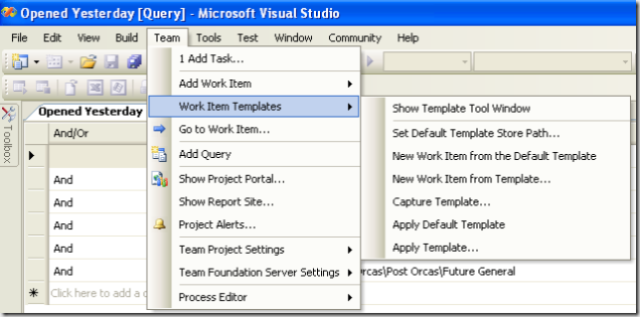
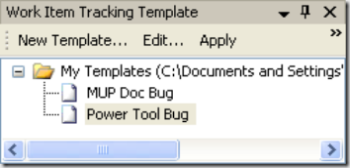
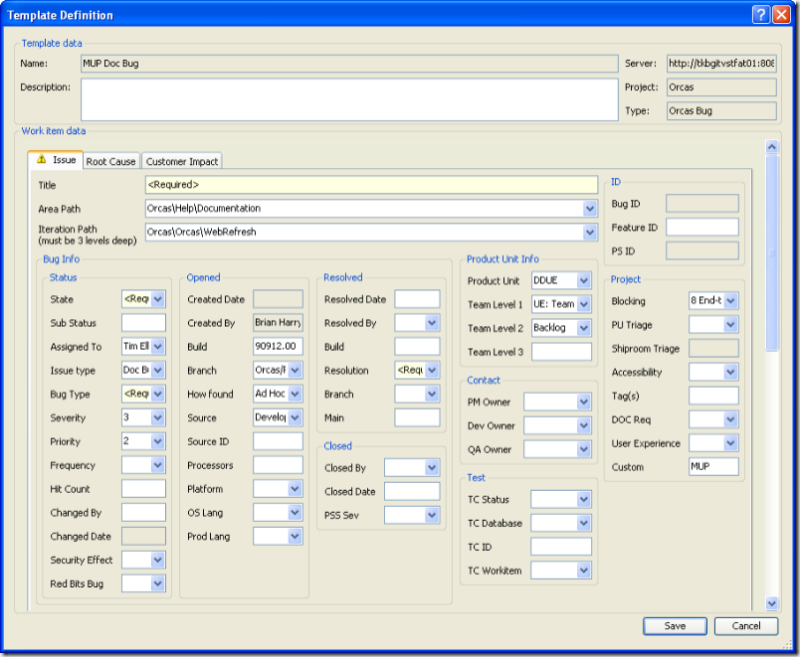
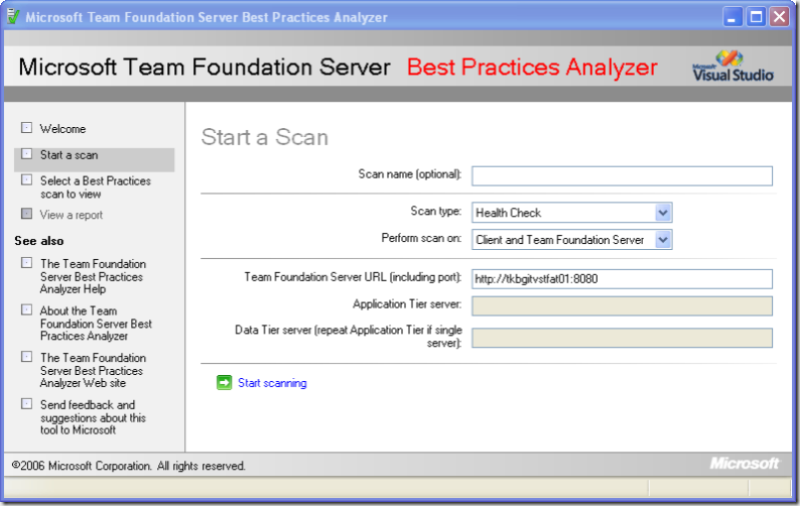
0 comments
Be the first to start the discussion.