Xamarin Goes Dual Screen
Surface Duo introduces a whole new class of ultra-portable experiences running on dual screens. Today we are excited to announce our public preview of the SDK for Surface Duo. Xamarin developers can take advantage of the new SDK to enlighten existing apps and create innovative experiences that inspires creativity.
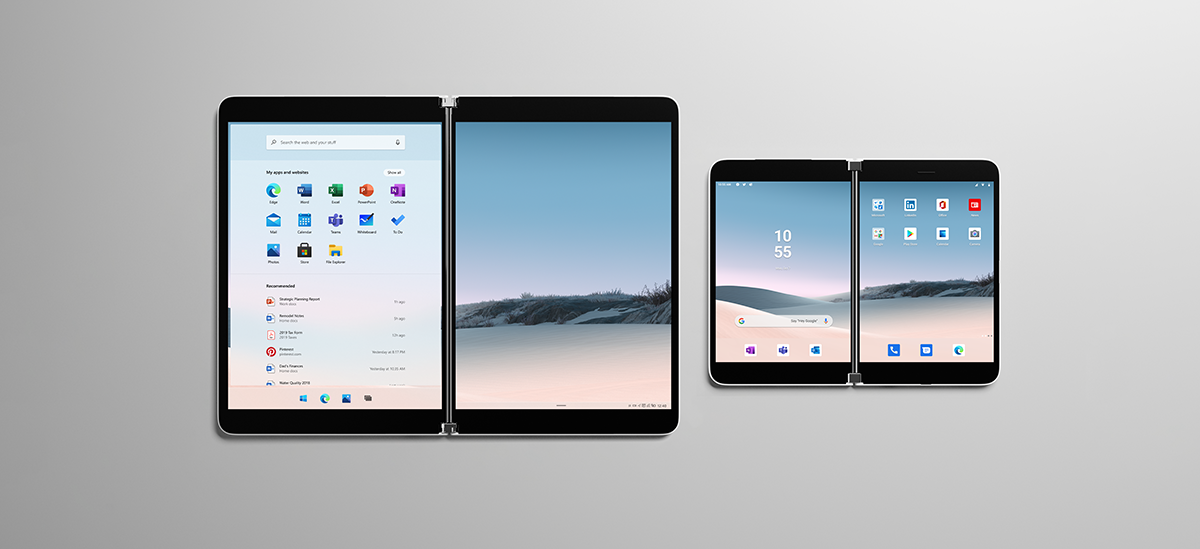
Get Creative with Dual Screen
As you look at your current app screens and features, consider the following user experience patterns that might be best suited. By default, your app will run on the left or top screen depending on the orientation of the device. You then want to consider if your app should remain like that or if you could adopt one of these recommended patterns:
- Extended Canvas
- Master-Detail
- Two Page
- Dual View
- Companion View
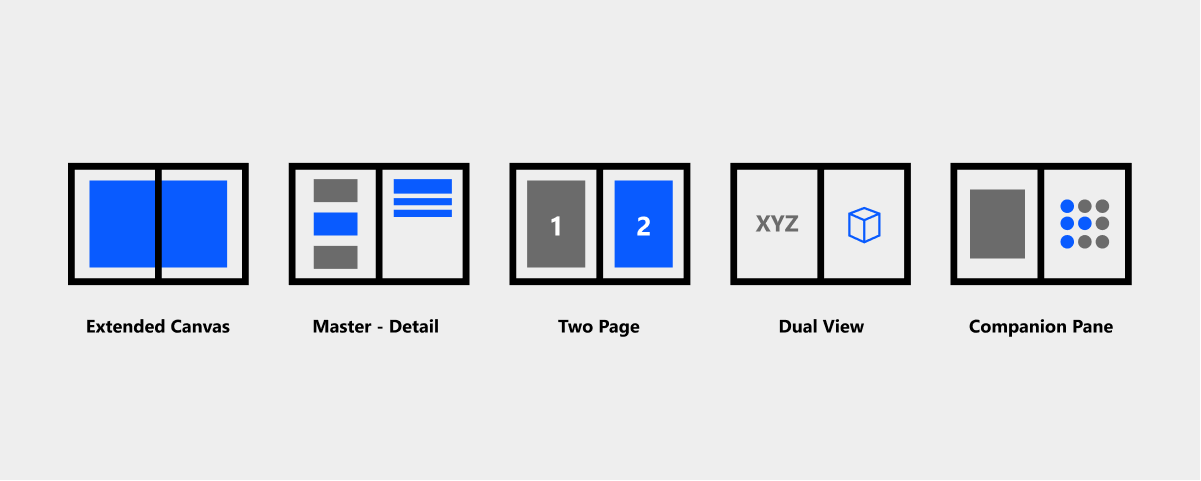
Get Started
Ready to take the Duo for a spin and start creating powerful new app experiences? Download the SDK for Surface Duo and Android emulator today, and then hop over to our array of Xamarin samples on GitHub. The most useful APIs to use today are provided from the ScreenHelper class which will return a Boolean indicating if the device is a Duo.
protected override void OnCreate(Bundle savedInstanceState)
{
base.OnCreate(savedInstanceState);
SetContentView(Resource.Layout.activity_main);
screenHelper = new ScreenHelper();
isDuo = screenHelper.Initialize(this);
}
You can also access other helpful features such as rotation, isDualMode, and hinge angle. Check the samples for more info.
Take advantage of this today in Xamarin.Forms with a custom layout. This works in any version of Xamarin.Forms, no updates needed. For this initial launch we’ve created a custom layout dubbed the TwoPaneView that manages both screens, positions content, avoids the hinge area, and reacts to rotation. You can set the behavior of your layout with a simple enum:
public enum DuoSplitPaneBehavior
{
ShowOnlyLeft,
ShowOnlyRight,
ShowBoth,
}
The following custom layout takes two children, one for each pane (or screen). This example shows the companion pane pattern using a TwoPaneView custom layout.
<ContentPage.Content>
<local:TwoPaneView x:Name="twoPaneView">
<CarouselView x:Name="cv" BackgroundColor="LightGray" PositionChanged="OnCarouselViewPositionChanged"
HeightRequest="{Binding Source={x:Reference mainPage}, Path=FormsWindow.Pane1.Height}">
<CarouselView.ItemTemplate>
<DataTemplate>
<Frame BackgroundColor="LightGray" Padding="0" Margin="0"
WidthRequest="{Binding Source={x:Reference mainPage}, Path=FormsWindow.Pane1.Width}"
HeightRequest="{Binding Source={x:Reference mainPage}, Path=FormsWindow.Pane1.Height}">
<Frame Margin="20" BackgroundColor="White">
<Label FontSize="Large" Text="{Binding ., StringFormat='Slide Content {0}'}" VerticalTextAlignment="Center" HorizontalTextAlignment="Center" HorizontalOptions="Center" VerticalOptions="Center"></Label>
</Frame>
</Frame>
</DataTemplate>
</CarouselView.ItemTemplate>
</CarouselView>
<CollectionView x:Name="indicators"
SelectionChanged="OnIndicatorsSelectionChanged"
SelectionMode="Single"
Margin="20, 20, 20, 20"
BackgroundColor="White"
ItemsSource="{Binding Source={x:Reference cv}, Path=ItemsSource}">
<CollectionView.Resources>
<ResourceDictionary>
<Style TargetType="Frame">
<Setter Property="VisualStateManager.VisualStateGroups">
<VisualStateGroupList>
<VisualStateGroup x:Name="CommonStates">
<VisualState x:Name="Normal" />
<VisualState x:Name="Selected">
<VisualState.Setters>
<Setter Property="BorderColor" Value="Green" />
</VisualState.Setters>
</VisualState>
</VisualStateGroup>
</VisualStateGroupList>
</Setter>
</Style>
</ResourceDictionary>
</CollectionView.Resources>
<CollectionView.ItemsLayout>
<LinearItemsLayout Orientation="Vertical" ItemSpacing="10"></LinearItemsLayout>
</CollectionView.ItemsLayout>
<CollectionView.ItemTemplate>
<DataTemplate>
<Frame CornerRadius="10" HeightRequest="100" BackgroundColor="White" Margin="0" Padding="1">
<StackLayout HorizontalOptions="Fill" VerticalOptions="Fill" Orientation="Horizontal">
<Label FontSize="8" Padding="20,0,20,0" VerticalTextAlignment="Center" WidthRequest="100" Text="{Binding ., StringFormat='Slide Content {0}'}"></Label>
<Label FontSize="Micro" Padding="20,0,20,0" VerticalTextAlignment="Center" HorizontalOptions="FillAndExpand" BackgroundColor="DarkGray" Grid.Column="1" Text="{Binding ., StringFormat='Slide {0}'}"></Label>
</StackLayout>
</Frame>
</DataTemplate>
</CollectionView.ItemTemplate>
</CollectionView>
</local:TwoPaneView>
</ContentPage.Content>
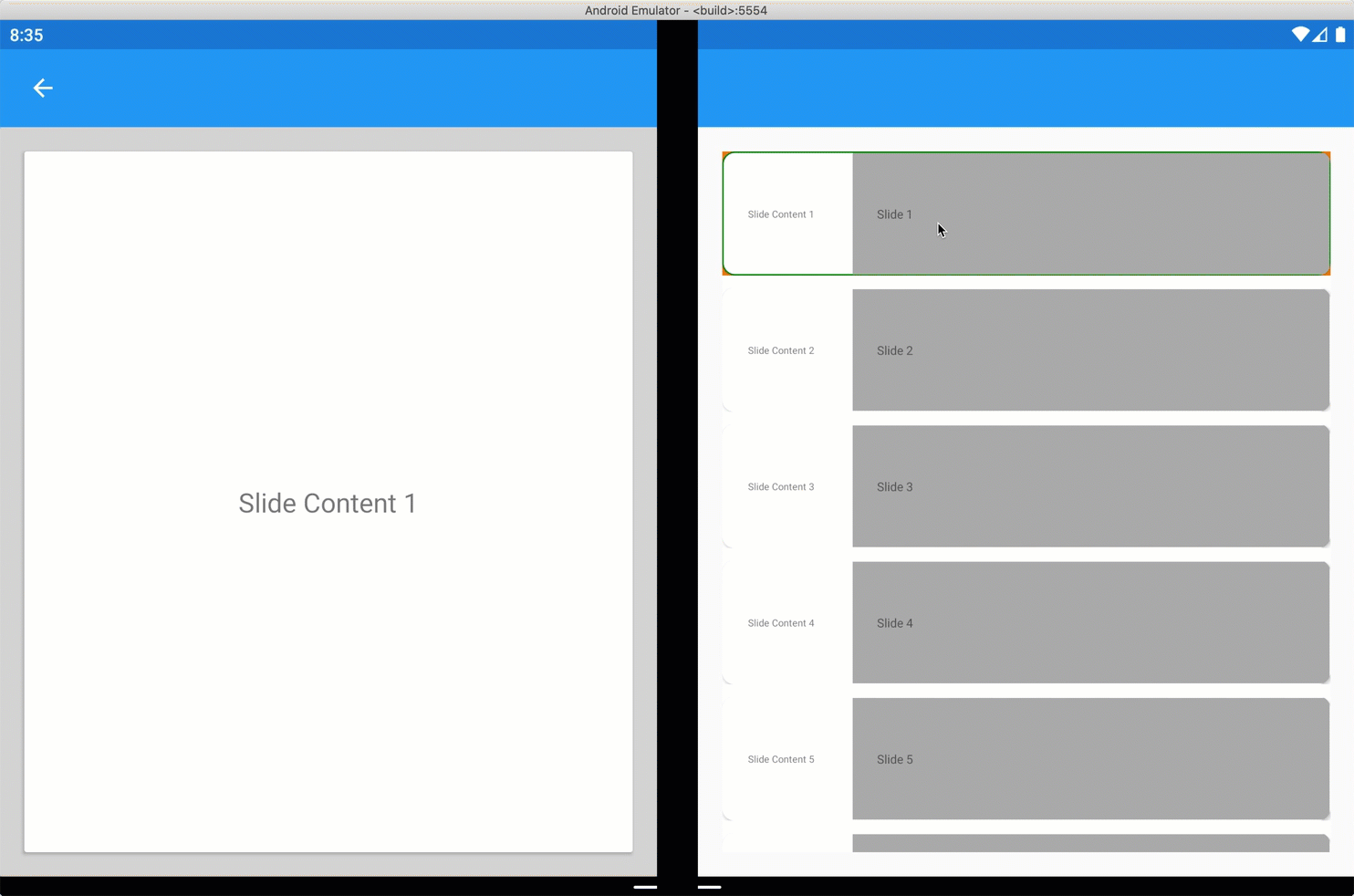
Get Dreaming About Dual Screen
Surface Duo is the first in this whole new class of devices and app experiences. When Surface Neo is available running Windows 10X, we’ll share continued support for that experience with first-class support in Xamarin.Forms. The amazing news is that all the work you see here to support dual-screen experiences for the Surface Duo are 100% cross-platform and required no changes to Xamarin.Forms itself.
What do you dream of doing with these new devices? What interesting types of UI does this inspire you to build?
We’d love to hear from you! Help guide our investment in supporting your vision and schedule a call with us to discuss.
Additional Resources:
Bonus: Live Stream Today!
Today at 12:30 PST we will be live streaming on Twitch with David Ortinau, Jonathan Dick, and Shane Neuville walking you through setting up the SDK and exploring the samples. Join us on Twitch!

 Light
Light Dark
Dark
8 comments
Is this SDK compatible with other dual screen Android devices from manufacturers like Samsung and Motorola or is it Surface only?
It is specific to the Duo and empowers you to take full advantage of the second screen and different modalities.
The Xamarin.Forms layouts could be easily used to create similar experiences on those other devices, however devices like the Fold are a single screen and not 2 distinct screens as you get on the Surface. In short, you don’t benefit from this SDK on Samsung and Motorola devices, and your Android apps run there as on any single screen devices.
Existing Android apps run on the Duo in single screen mode without change.
Thanks David for your very comprehensive reply, I understand differences a lot better now 🙂
Awesome!
Does this allow us to take our current UWP apps multi-screen on any desktop?
This release is specific to Android, however the Xamarin.Forms layouts translate directly to Windows as well. You can expect the same experience on a Surface Neo.
This is different from multi-window on a desktop. What experience would you like to achieve on desktop? My email is: david.ortinau@microsoft.com
Installed the emulator, followed the instructions and it worked like a charm. All the examples worked on first run! This never happened to me with Android development tools.
Was just reading an article about Surface Neo with Windows 10X and it was saying that existing Windows 10 devices won’t be able to upgrade to 10X. That sound like yet another shoot-yourself-on-the-foot decision
What’s the font name of the code samples?