The needs of an Android developer using the Android emulator continuously expand. The latest emulator development from Google provides a system image for the Google Play Store, which includes a fully working Google Play Store application that you can use to manage applications through your Google account.
There’s one small catch, however, this system image includes some restrictions, such as not including root access. With that said, this system image acts more like a device you might pick up from your local wireless carrier.
Getting Started with Google Play
In newer versions of Android (Android 7.0 (Nougat) and above), you can find Google Play System Images to download within the Xamarin Android SDK Manager.
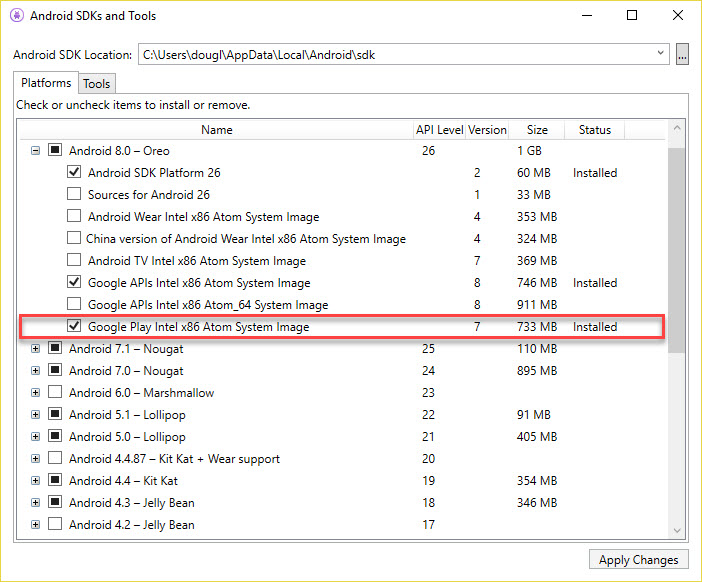
You can then use the Xamarin Android Device Manager to create a new device using the Google Play System Image.
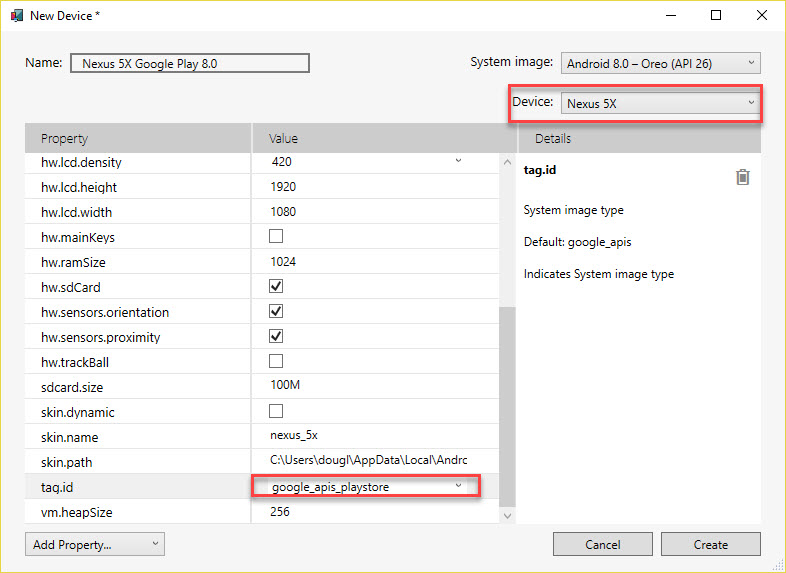
Note: Ensure that the tag.id is set to google_apis_playstore and that your Device is set to Nexus 5X or Nexus 5, since the Google Play System Images work best with these device skins. Using a different skin may not be compatible at the time of this writing.
When you start the emulator, you’ll notice there’s a Google Play Store application pre-installed on the device:
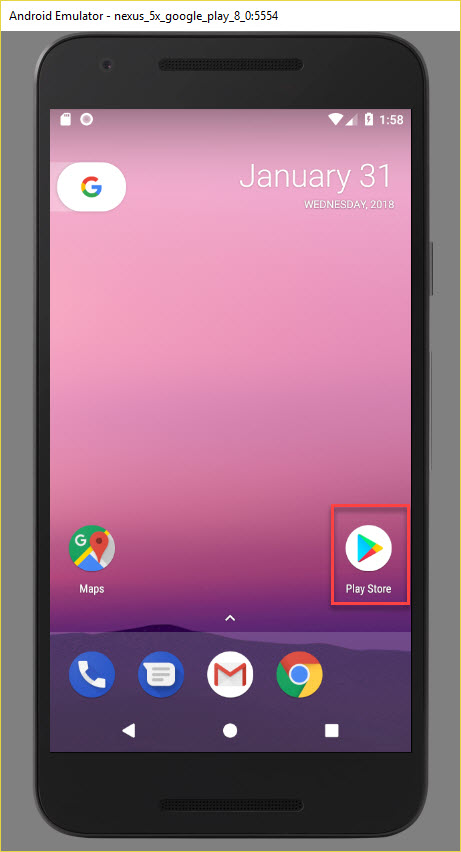
Wrapping Up
Use the Play Store to install and manage any other applications you need to assist your Android development. Here are a few of our favorites to get you started:
- Material Cue: Draw grids and keylines over the device screen to help implement patterns, such as Material Design.
- Screener: Take screenshots and place into device frames, which you can add backgrounds and effects to for your Google Play listing.
- Display Metrics: Useful for quickly checking which Android resources “bucket” a test device falls into (hdpi, xhdpi, xxhdpi etc).
For a full list of apps that can assist with your Android Development, search the Android App Developer Tools.
