Support for iOS 13 and Xcode 11 to accompany Apple’s Xcode Gold Master (GM) release was just announced! Additionally, we have also just published updated documentation to help you quickly get started with all the new features. Now, build your Xamarin.iOS (and Xamarin.Forms for iOS) apps with Xcode 11 GM and submit your iOS 13, tvOS 13 or watchOS 6 apps to the Apple App Store.
Get Started with iOS 13 and Xcode 11
For a detailed walkthrough of how to set up your development environment, review our Getting Started Guide for iOS 13. In short, you will learn how to:
- Download and install Xcode 11 GM from the Apple Developer Portal.
- Download and install Xamarin.iOS for Visual Studio on Mac.
- Download and install Xamarin.iOS support for Visual Studio on Windows.
And that’s it! Xcode 11 is now your default installation. It will be used by Visual Studio to build your iOS projects. You can review this setting from Preferences > Projects > SDK Locations > Apple.
What’s new with iOS 13 and Xcode 11?
iOS 13 provides the next generation of existing features like SiriKit and ARKit, and introduces some exciting new features such as Dark Mode, Sign In with Apple, SF Symbols, and more!
Dark Mode
With iOS 13, Apple introduces dark mode, a system-wide option for light and dark themes. Now, users can switch to Dark Mode to use darkened iOS color schemes. This puts the focus on the content over the chrome of your app.
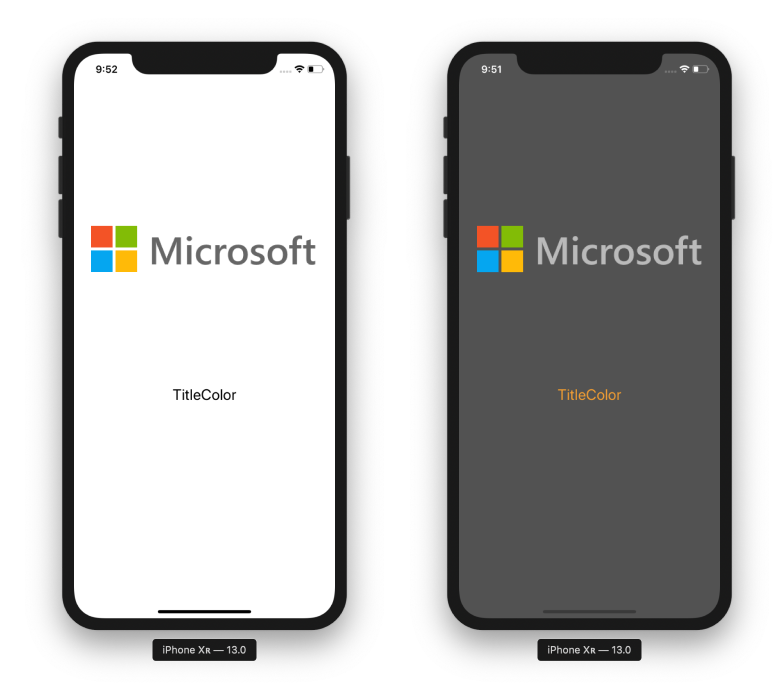
We recently blogged about modernizing iOS apps for Dark Mode. Documentation.
Privacy and Security
Sign In with Apple enables users to set up a privacy-friendly, secure account. This grants the ability to quickly start using apps and websites while maintaining your level of privacy. Taking advantage of 2FA and the restricted set of provided information will give users more confidence that their personal information is not being stolen or collected in any way.
To learn more, visit our documentation for Sign In with Apple.
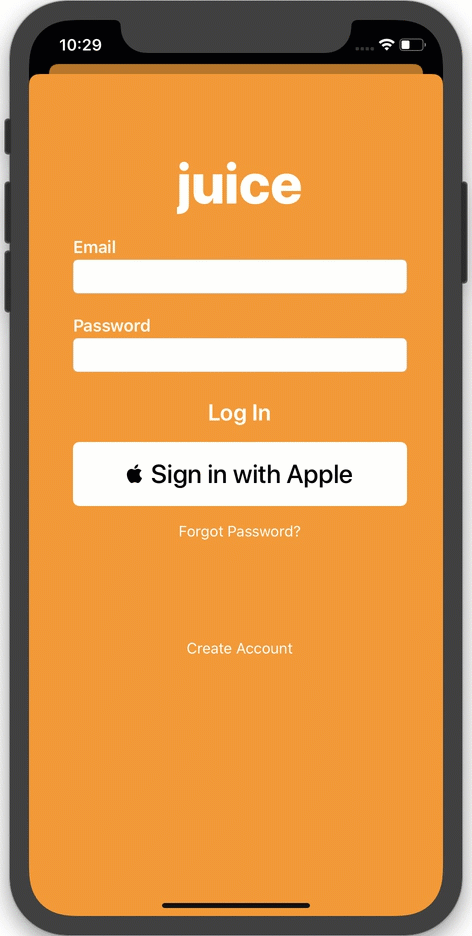
SFSymbols
SFSymbols provide a consistent set of icons and images to use in your app. The symbols use the SVG format to implement vector-based images that scale to different screen sizes without losing sharpness. Additionally, they support text properties, such as color and weight.
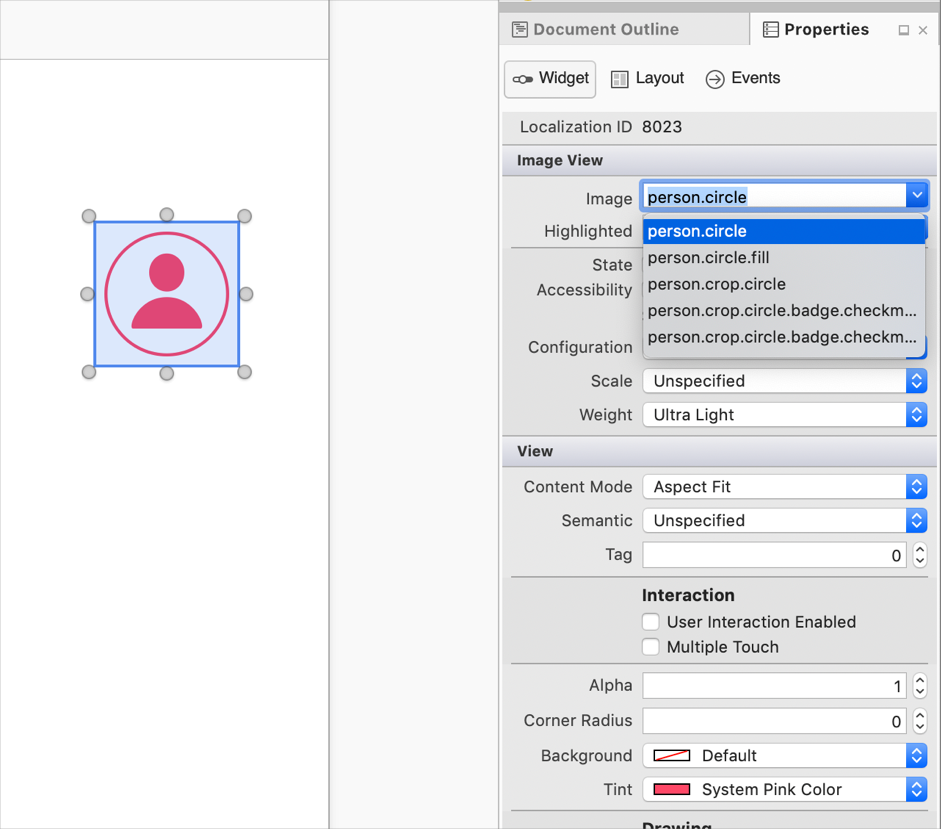
iPadOS
Built specifically with the iPad in mind, iPadOS is an expansion of iOS.
With iPadOS, make greater use of the Apple Pencil using PencilKit with new gestures. It allows the use of multiple windows and drag-and-drop various content between apps. iPadOS can also allow apps to provide system-wide fonts.
Learn More about iOS 13 and Xcode 11 Support
Explore our documentation to cover the features mentioned above and much more. Additionally, stay on top of all the latest details by checking for updates in Visual Studio.
Install Today
Follow these installation steps to get started:
- Download and install the Xcode 11 GM from the Apple Developer Portal.
- In Visual Studio for Mac, select Visual Studio > Check for Updates, select the Xcode 11 Previews channel, and install the available updates.
- In Visual Studio for Mac, select Visual Studio > Preferences > Projects > SDK Locations > Apple and select Xcode.app.
- (Optional – Visual Studio 2019 only) Download and install the Xcode 11 GM support VSIX.
That’s it! Begin building your apps against Xcode 11 and utilize iOS 13 APIs within your Xamarin apps. Detailed instructions can be found in the Xamarin Documentation Portal. Also, check the Xamarin.iOS 13 release notes for the latest information on changes in the GM release of Xcode 11.

From what I understood from this blog post, the stable version of VS4Mac and Xamarin supports Xcode 11 and iOS 13, but it does NOT support watchOS 6, which actually breaks existing builds that target watchOS.
The only way I've gotten watchOS apps to build is to use the "Xcode 11 Previews" channel, which contains this fix (this isn't available in Stable or Beta channels): https://github.com/xamarin/xamarin-macios/issues/6252
It would be nice if we'd get some kind of roadmap/ETA for this, because this is a bit of a blocker, breaking CI builds and such, where the channel aren't either changeable at all, or only...
From the blog post: “4. (Optional – Visual Studio 2019 only) Download and install the Xcode 11 GM support VSIX.”
After installing this, when I attempt to open any Xamarin Forms project, the iOS and Android projects fail to open in Visual Studio 2019 Pro (Windows). The project is marked “Requires migration” clicking on the link sends me to the Xamarin documentation.
Strange. I removed the VSIX extension, rebooted, installed (again) the VSIX (same download), rebooted, and now I’m able to open existing projects. 🙂