Applications today are leveraging the cloud to deliver personalized experiences and offer new capabilities. So it’s no surprise the tool used to build those applications is also putting the connected developer at the center of the IDE.
In Visual Studio 2012, a few features already offered connected experiences that brought online services to specific features in Visual Studio. Team Explorer was one of the first by connecting developers to team development and collaboration tools in the cloud through Team Foundation Services online. Windows Store has integration into the Windows Store projects allowing you to reserve, associate and publish your Windows Store applications from within the IDE.
In Visual Studio 2013 Preview you can sign in to Visual Studio with a Microsoft account to enable features like synchronized settings that will roam with you to your other Visual Studio devices. This is just the beginning of a personalized and productive connected experience that over time will include more features taking advantage of the primary Microsoft account to deliver value to you, the developer.
In this post, I want to share some of what’s going on under the covers, the concepts that we’ve defined as part of this new capability and how we’ve arrived at experiences that make the connected IDE.
One human, many online identities
Our first step was to understand how developers use online identities across their work and personal lives. Most developers we surveyed actively used at least 2 or more Microsoft accounts for their regular development. Some online identities were created to represent their work personas and manage assets associated with an organization like their employer or a consulting client. Other identities were created to be shared and represent a team activity like credentials used to publish apps on the Windows Store. Of the online identities a developer used, one of them was often used as a primary account for personal activity such as email, recognition, and other personal information. Typically this primary online identity was also associated to mobile devices like their Windows 8 tablets and phones.
To model how developers work with multiple online identities we are introducing a top level online identity, for you to sign in with your existing Microsoft account, that is the primary online identity for the Visual Studio IDE and represents you the human. This identity is used to synchronize your settings across all your devices and stays active even when using a feature like Team Explorer or Store publishing with its own connections. You can sign in to Visual Studio on all your devices with this personal identity and Visual Studio will download your preferred settings like theme and key bindings and keep all devices in sync that are signed in under this identity. We’ll have more detail about how we built the roaming settings experience and the settings we roam in another post.
To enable switching between connections that may use different identities without prompting for credentials all the time, we added a secure credential storage to store connections you’ve used. Team Explorer now uses these stored connections to remember credentials for multiple Team Foundation Service accounts. Team Explorer also can switch between team projects in different Team Foundation Service accounts each with their own identity without prompting you to authenticate each time you switch accounts.
Visual Studio automatically keeps you signed in to your primary online identity and remembers the credentials so settings immediately start roaming and you can quickly access Team Foundation Service accounts without having to enter your password each time. The credentials storage is Windows User specific and is only available to that user. To disconnect a connection you need to manually sign out and Visual Studio will remove those credentials from the device.
Welcome. Sign in to Visual Studio.
One of the important benefits of synchronizing your Visual Studio settings is to make setting up a new device quick and easy. To get you up and running on new machines more quickly we redesigned the first launch experience to integrate your online identity so Visual Studio starts up with your preferred settings.
I’ll describe below the two “first launch” experiences you will see: the real first, on your first Visual Studio 2013 device, where you establish a profile and associated settings, and a first use on subsequent devices.
The first time you sign in on your first Visual Studio 2013 device, we’ll ask you for some information to personalize your profile as well as your preferred theme color and initial environment settings. We’ll remember these choices for you. If you sign in to a new device with Visual Studio 2013, we will download and set your choices automatically. Of course you can always change these and other settings any time and we’ll make sure they roam to all your devices.
You can use any valid Microsoft account to sign in to the Visual Studio 2013 Preview. We recommend you sign in with the Microsoft account you have associated with your MSDN subscription or Team Foundation Service account for the best experience. If you have multiple Microsoft accounts just pick the one you use most often like the account associated with your Windows 8 device.For now we only support Microsoft accounts but we are looking at expanding our options in the future.
The identity card
If you skipped signing in when first running VS2013, you can sign in anytime from the identity card in the upper right corner of the IDE. Once you sign in, the identity card will give you quick access to useful identity information: your name and avatar, active TFS account or server, team project, and username as well as shortcuts to other connected IDE tasks.
The Account Settings dialog also enables you to access your Visual Studio profile and tosign out from Visual Studio. When you sign out of Visual Studio from the account settings dialog we disconnect your primary online identity. After signing out your personal information is removed from the identity card and Visual Studio stops roaming settings to or from this device but leaves behind the last settings we synced before you signed out. Sign out of the account settings is not a global sign out so you will still need to sign out of other connected experiences within Visual Studio separately.
Why have a 14 day trial on a Preview release?
We think many of you will sign in and leverage the capabilities that come with signing in, so we want to make sure our online services can handle all of our users registering and synchronizing settings across all their devices with Visual Studio 2013. Leading to this Preview release, we have done load simulation internally, and wanted to extend this verification to real use. In the coming weeks, we will be monitoring service health, measuring service responsiveness, improving performance, and responding to live site issues as they come up, as well as reviewing your feedback on all the connected experiences. By asking all of you to sign in to this pre-release we hope to gather usage data to scale out and support millions of connected users by the time we ship.
The 14 day trial period lets users download and use the product offline and then sign in at a later time that works for them. As your trial gets close to expiring we’ll remind you to sign in with notifications in the new notification hub. At the end of the trial period you will be required to sign in to unlock Visual Studio so don’t wait for the last minute.
When we release Visual Studio 2013, we will support the same ways to unlock the product as Visual Studio 2012 including volume licensed builds and entering your own product key. Once you unlock Visual Studio with a product key you can still optionally sign in later to start roaming settings across all your devices.
What to do when there is a service outage?
We work very hard to offer a reliable service with minimum downtime but from time to time service downtime might occur, either due to our scheduled service maintenance to provide you a better service or an unscheduled event in the case we run into trouble. Features like our push notifications for roaming settings and periodic polling will make sure your Visual Studio connection is always up to date and minimize any impact to you if an outage does occur. We take every outage that occurs on our live sites very seriously with a dedicated response teams that respond to automated monitor reports as well as customer feedback.
If you encounter a problem with the experiences I described, the first place to check is the visualstudio.com service status site. This is where our ops team will publish any outages that affect visualstudio.com including those that impact the connected experiences in the Visual Studio client. We’ll keep this site updated with progress as the incident is investigated and follow up with a wrap up postmortem once the incident is resolved. To ask a question about any service on the live site use the Team Foundation Service Forum site.
This is just the beginning…
There are many new opportunities to personalize and improve your Visual Studio experiences as we connect you to new cloud services and capabilities. You’ll see more features throughout Visual Studio use your primary identity to connect to online services and expose new connected features. You’ll also see Visual Studio do a better job of remembering credentials for more connected experiences. Stay tuned for more on these and other changes in a later post.
Feedback
We want to hear your feedback about the new connected IDE experiences to make sure we build the best product for you. As you try these new experiences, sign in with your Microsoft account and roam your settings, then reach up and use the send-a-smile to tell us what is working well and what areas you would like to see us improve the experience for you. If you find a bug use the Connect site to let us know. Bugs logged through connect go directly on to the engineering team’s backlog and are also available for other customers to follow the resolution. If you have ideas of what else you’d like to see create a suggestion on User Voice for the community to vote on.
Finally thank you for taking the time to try out our features and letting us know what you think.
|
Anthony Cangialosi – Lead Senior Program Manager, Visual Studio Platform Team Short Bio – Anthony Cangialosi is a lead program manager for the Visual Studio platform team which works on the core features that all teams in Visual Studio build on and all developers use. Anthony joined the Visual Studio team in 2001 and has worked on a variety of areas including mobile device development the Visual Studio SDK, and the Visual Studio Ecosystem. |

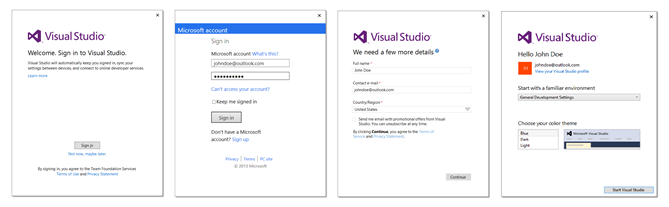
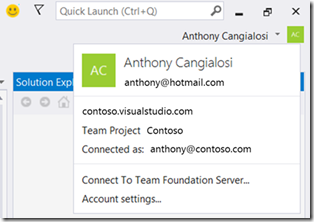
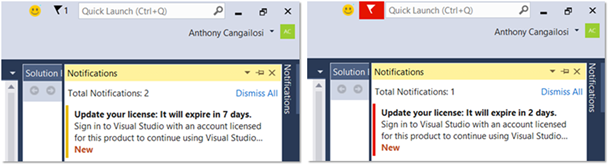

0 comments