Visual Studio for Mac is retired
Visual Studio for Mac was retired on August 31, 2024 in accordance with Microsoft's Modern Lifecycle Policy. While you can continue to work with Visual Studio for Mac, there are several other options for developers on Mac such as the preview version of the new C# Dev Kit extension for VS Code.
We are pleased to announce the second preview release of Visual Studio for Mac 17.4. This release has been focused on addressing feedback from customers and on improving the overall experience. If you are already using the Visual Studio for Mac Preview release, use the Visual Studio > Check for Updates… menu to update. If you aren’t using it yet, download it now:
This blog post summarizes the top changes in this release. You can check out the preview release notes to learn all about the changes we’ve made.
Single Click to Restart Debugging
Customers have long asked for a convenient way to restart debugging their applications in Visual Studio. We have added a convenient feature, enabling you to restart with a single click. To use this, click on the new restart button on the toolbar (circular arrow icon) when debugging.
Shell Improvements
We have continued to improve the shell experience and have brought back the ability to drag and drop documents into side-by-side editors, or to drag them out completely into a floating window.
The Class tool window has also been missing for a few releases, and it has made a return. If it is not displayed it can be opened by the View > Classes menu. 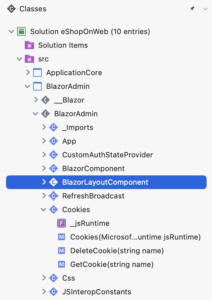
Editor Improvements
The editor has seen several improvements that customers have been requesting. We have enabled users to write and diagnose their code in C#11. This includes raw string literals, generic math support and all the other new features of the language. We’ve also made some improvements to the line numbers margin, highlighting the current line in a more apparent way.
Additionally, we have now included a new UI to enable users to quickly see the current line and column position of the caret, as well as the ability to change the leading whitespace and line ending of a file. This information can be found in the lower right corner of each text file, but if it is in the way while reading a file, it can be temporarily hidden by pressing the Ctrl key. It can also be enabled/disabled from the Preferences > Text Editor > Markers and Rulers settings panel.
Finally in the editor, we have added a new accessibility feature to change the line spacing of the editor. Larger line spacings may help increase the readability of text for some people. The line spacing setting can be found inside the Preferences > Fonts panel and includes a text preview so users can see what the changes will be.
Install Without Rosetta
Users can now install Visual Studio for Mac without needing to first enable Rosetta. This enables many to be able to do .NET development without the need to first enable Rosetta on M1-enabled Macs.
While the installer now supports installation on M1 without using Rosetta, some scenarios (especially mobile development) still require Rosetta to function due to limitations of dependencies such as Xcode. The installer will prompt when installing a component that will require Rosetta if Rosetta is not already enabled.
.NET 7 is around the corner!
This release of VS Mac includes improved support for the upcoming .NET 7, including .NET MAUI apps built with .NET 7. We’ve also added support for archiving and publishing your .NET MAUI apps, binding to native iOS libraries, and editing the project properties for your .NET MAUI app. Join us at .NET Conf 2022 (dotnetconf.net) in November for the release of .NET 7!
Please keep sharing your feedback
Please continue to share your thoughts and keep sending those suggestions or problem reports! You can use the Help > Report a Problem or Help > Provide a Suggestion menus to share feedback or go to the Visual Studio for Mac Developer Community site to vote for your favorites.



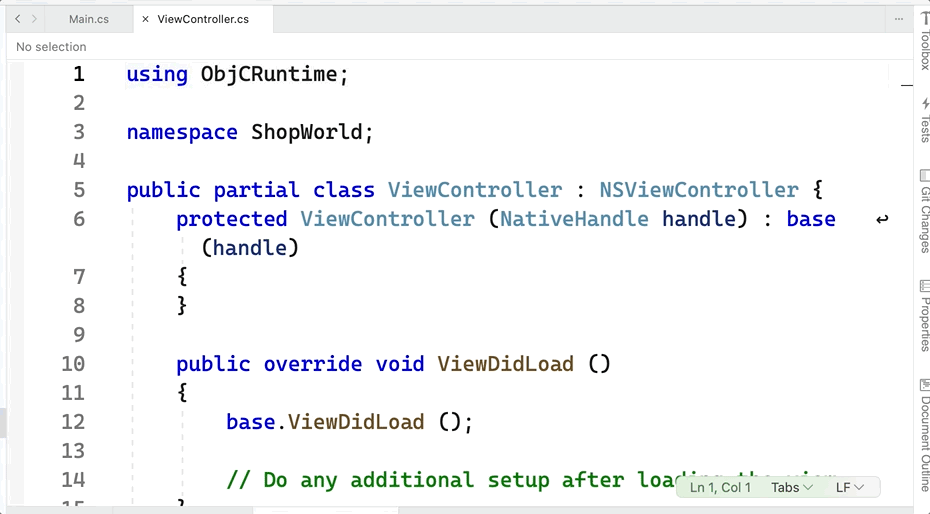
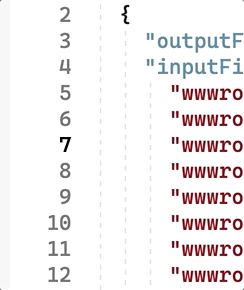

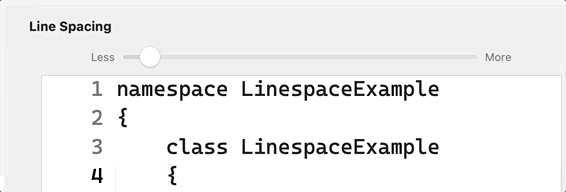
Hi,
I have already installed VS4MAC 8.10.25 on my MacBook can i install this latest preview version of VS4MAC 17.4.x
Yes, you can install both 8.10 and 17.4 side by side
F# 6.0 support is still broken
Hi. Unfortunately F#6 is unsupported in VSMac at the present time.
This update has some issues. In my case, the solution explorer is broken unless you undock it, it installs .net 7 which then breaks donet watch and the IDE does not show references yet.
Some nice to see fixes would include workload selection on installation. For whatever reason Xamarin is still being installed automatically.
Otherwise, keep it up.