We are happy to announce that Visual Studio 2022 17.4 is now generally available. This is our first GA release to support Arm64. In addition some of the other prominent features it includes are .NET 7, enterprise support for setup including rollback, and much more detailed below. Thank you for all the feedback you have provided on our previews and previous releases. We strive to use your feedback to focus on what matters the most to keep making Visual Studio great.
To that end, this is a list of your top reported bugs addressed that are part of Visual Studio 2022 17.4. Additionally, here are your feature suggestions shipping in this release.
- Native ARM Support for Visual Studio, including support for Game Development with C++, Node.js, Win App SDK, Windows SDK, Visual Studio SDK, UWP workload
- Introduce the ability to roll back a Visual Studio Update
- Allow multiple Git repositories to be active at once
- Option to disable peek/preview window for Create Declaration / Definition
- Adding a button to Test Explorer to reset the tests to “Not Run”
- CMake weird test name prefix
- Moving/migrating from preview channel to release channel of Visual Studio 2019 installation
- C++ Android development – gradle
- Feedback on the rollback feature introduced in VS 2022 version 17.4 P1
We welcome your feedback in the threads to this post or through Developer Community. Please continue to share your suggestions for new features or improvements to existing ones and any bugs or issues via report a problem.
.NET 7
.NET 7 is also releasing today and is part of Visual Studio 2022 17.4. Don’t forget to read the announcement. Celebrate and learn about what you can do with .NET 7 at .NET Conf from November 8-10. Over the course of the three days, we provide a wide selection of live sessions that feature speakers from the community and .NET team members. We have sessions streaming 24/7 between day two and three of the conference so everyone can get involved no matter what their time zone. You can ask questions live on Twitter using #dotNETConf, join the fun on Twitch, attend the virtual attendee parties where you can play trivia games and win prizes. Tune in and you’ll likely see many of the speakers using this latest release of Visual Studio 2022.
C++
To find out what’s new for C++ developers, including vcpkg artifacts support and improved Named Return Value Optimization, check out our What’s New for C++ Developers in Visual Studio 2022 version 17.4 blog post.
Arm64
This is the first GA release of Visual Studio that natively supports building and debugging Arm64 apps on Arm-based processors. This GA will launch with the following workloads enabled:
- .NET desktop development
- NET and web development
- Desktop development with C++
- Universal Windows Platform development
- Visual Studio extension development
- Game development with C++
- js development
This release includes native performance for the Windows SDK (Win UI 2 and UWP) as well as native support for Win App SDK (Win UI 3)! Please check out our latest Arm64 VS blog post for more details.
We are actively working on MAUI support in our preview channel. Please continue to vote here on the workloads, components, and experiences that are most valuable to you!
Rollback
We strive to ensure that updates are highly compatible, but even so, sometimes our customers want the ability to restore Visual Studio to its previous state. To address this highly requested feature, Visual Studio is introducing Rollback – the ability to return to your previously installed version of Visual Studio.
Rolling back an update will return Visual Studio to the version installed prior to the last applied update, and it will keep any modifications to selected components chosen since that last update. For more information, please visit Troubleshoot installation or upgrade issues.
IT administrators can control this update behavior by using a policy that disables the ability to Rollback. Please refer to Configure policies for enterprise deployments for more information.
Enterprise Support
LTSC Support for version 17.4
We continue to invest in Visual Studio to provide capabilities that enable your development needs, your team, and those of your organization. Version 17.4 is the third long term servicing channel (LTSC) for Visual Studio 2022. The 17.4 LTSC release will be supported until July 11, 2024. Servicing channels provide large organizations with increased flexibility over when they choose to adopt new features released with minor version updates to Visual Studio editions.
Delivering Security Updates to Cloud Connected Devices enrolled in Windows Update for Business
Visual Studio Security updates are now available for IT Administrators to deploy to cloud connected (Azure Active Directory joined) devices within their organization. The devices must be opted into Windows Update for Business (WUfB) appropriately, including having the “AllowMUUpdateService” policy set, and be opted into receiving Visual Studio Administrator Updates via this new channel. You can use Microsoft Endpoint Manager (formerly known as Intune) to manage all of this. This capability should make it easier for enterprises to keep their machines updated and secure. For more information, refer to the upcoming Delivering Visual Studio Security Updates to Cloud Connected Machines blog post announcement or the Visual Studio Administrators Guide.
Manage Policies using Visual Studio Administrative Templates
We are pleased to announce the availability of the new Visual Studio Administrative Templates (ADMX/ADML) which contain all of the Visual Studio group policy settings. These templates make it easy for IT Administrators to discover what policies are available to configure and control Visual Studio functionality. These templates also include policies for Visual Studio Live Share, which will enable IT Administrators to set boundaries on who can start or join Live Share sessions, if read-write terminals and servers can be shared and more. For more information on which policies are supported and how to get started with enabling Visual Studio Live Share policies, please see our documentation.
Furthermore, it’s easy to integrate these ADMX files with common management and deployment tools such as Group Policy Editor or Microsoft Endpoint Manager (either SCCM or Intune) to deploy configuration settings to client machines across the organization. More information can be found in the upcoming Visual Studio Administrative Templates blog announcement or the Visual Studio Administrators Guide.
Removing Out-of-Support Components
Visual Studio is a rich IDE that provides an abundant collection of tools and functionality for you to use in every stage of software development. As we all know, technologies change over time, some faster than others; consequently certain independent components that are initially included with Visual Studio may go out of support faster than the IDE itself. When a component transitions to “out of support”, it will not receive any future updates, which essentially means that it can become insecure. We’re happy to announce that now, using the latest Visual Studio 2022 installer, it will be possible to easily bulk remove all independent components from your installation that have transitioned to an “out of support” state. You will be able to do this either on demand or persistently, manually through the UI, programmatically, or by machine wide policy, and you’ll also be able to manage both your client machines and your layouts. This functionality can also be extended to your Visual Studio 2019 and 2017 installations. By using this new feature when you perform updates, you will be better able to keep your machine secure. Refer to the upcoming Remove Out-of-Support Components blog announcement for further details.
Collaboration and Teams
Visual Studio enables collaboration for developers whether that is between individuals, part of contributing or using open source projects, and enabling your team to accomplish more.
Git Tooling
You can now untrack and ignore tracked Git files from both Solution Explorer and Git Changes tool windows.
In line with a recent Git security update, we have enhanced the user experience of trusting single and multiple Git repositories by improving repository status and utilizing a new trust dialog
Multi-Repository Support Released
Support for multiple repositories means you can have up to 10 active Git repositories at once, allowing you to work with a solution that spans more than one repository and view the histories and files of several repositories at the same time. Start using multi-repo support by opening a solution or folder with projects across several repositories. Learn more here.
Microsoft Teams Toolkit
Teams Toolkit for Visual Studio makes it simpler to create, run, and debug apps for Microsoft Teams using .NET. Using Teams Toolkit, you can create new apps using the Microsoft Teams App project template. Next, you can manage your Microsoft 365 account and automatically register and configure your app so that it’s ready to debug right from Visual Studio.
If you want to host your app projects in Azure, Teams Toolkit for Visual Studio includes features that provision and deploy using an infrastructure-as-code approach with Bicep.
Learn more about Teams Toolkit by visiting the documentation.
Ecosystem
You can now write and migrate your extensions for Arm64 Visual Studio! Check out this blog post announcing Arm64 extensions to learn more.
VisualStudio.Extensibility is a new extensibility model that lets you create more reliable, easier-to-write extensions. Phase 2 of this new model is here, now letting you write richer, non-language-based productivity extensions. VisualStudio.Extensibility also introduces new APIs where you can add custom tool windows, user notifications, and additional command types to your extensions!
To learn more and to start writing your VisualStudio.Extensibility extensions, check out this blog post and go to our VSExtensibility GitHub repo! Also, be on the lookout for an upcoming video miniseries showing how you can start writing your VisualStudio.Extensibility extensions!
Productivity
Selection Match Highlighting
The selection match highlighting is a new feature to help you quickly find additional occurrences of a string in the document you’re editing. In Tools\Options, check Text Editor > General for the new “Show selection matches” option. When it’s checked, any time you select something in your editor, anywhere else that exact string occurs will be subtly highlighted both in the editor and in the scrollbar. Currently, it only works for strings less than 200 characters in length and all on a single line, but our goal is to make it easier to notice when and where a string is in use.
We intentionally chose subtle colors since we found brighter colors to be distracting, but if you want to change the colors, you can find “Selection Match Editor Highlight” and “Selection Match on Scrollbar” in the Fonts and Colors page of Tools\Options. Both of these are “Text Editor” settings.
Audio Cues
Visual Studio now has audio cues available to associate sounds with common activities. When enabled, Visual Studio will play a sound when the caret in the editor arrives on a line with a break, warning or error. It will also play a sound when the caret arrives on a line that has been added or deleted when viewing a file in a diff view.
To enable the audio cues, head to the Text Editor\General page of Tools\Options and check the “Enable audio cues” option near the top of that page. You may need to restart Visual Studio after checking the option.
We’re working closely with Visual Studio Code and Visual Studio for Mac to create an audio language that will be shared throughout the three products. Our long term vision is to share sounds so that users we be able to learn one set of sounds and use them across the Visual Studio family. However, if you would like to configure the individual sounds, including disabling any of them, you can use the Sounds Control Panel in Windows to change or disable any of the sounds in Visual Studio.We added the audio cues for added and removed lines based on customer feedback, so if you’ve got more audio cues that you want to hear, let us know. We’ve created a developer community ticket as a great place to start.
DataTable Visualizer
The DataTable visualizer has gotten a number of new features in Visual Studio 2022. DataTable Visualizer improvements covers the updates here in depth.
Exception Stack frames in Call Stack Window
The new Exception stack frames inside the Call Stack window will provide all functionalities of the actual call stack.
It will provide features like automatic navigation, quickly switching back and forth between frames, and symbol load / decompile options to get back to the source code where the exception was thrown.
Clear Test Results and Filters in Test Explorer
The Test Explorer now has a way to clear results for a test or list of tests. Whether you are switching branches or bringing focus to a set of test results that matter or want to declutter old test results, you can start from a clean slate. You can clear test results on a test or a list of tests in the Test Explorer. You can also clear test results from the top-level Test menu if all results need to be cleared.
You now have a clear indication that the Test Explorer is filtered and clear all test filters applied with a single-click. This clears filters on test results state (or) filters on columns in the test list (or) filters in the search box (if they are applied).
Performance
We have made the following performance enhancements in this release.
Git branch switching
We have made certain branch switches faster in 17.4. This was achieved by reducing the number of branch switches that require a solution reload.
Responsive File Save
Visual Studio no longer becomes unresponsive during Save operations. This enhancement is most noticeable when working on slow hard drives, network shares or editing exceptionally large files.
C++ Indexing
We are also continuing to improve the performance of the IDE. In this release, we improved indexing performance when opening a new solution. Large projects could see a 20-35% improvement from 17.3.
Find and Replace in Files
Replace in Files on the entire solution is now 3-4 times faster! You’ll see a significant improvement in how fast you can do a bulk replacement in a large solution. The modified files will no longer be opened, but you can still undo and redo the change. Stay tuned for continued performance enhancements to the Find and Replace experience.
Language service configuration switch optimization
In 17.4 release, we are excited to share that we made several performance improvements to address several long-standing issues during the configuration switch scenario. This in addition to performance improvements also improved the interactivity and tackled several UI hangs improving the customer experience within VS.
Unit Test Performance improvements
Parallel Test discovery
In solutions with multiple test projects, the Test Explorer now discovers the presence of tests in different test projects in parallel. This means tests are discovered and displayed in the Test Explorer much faster! In our tests, we have seen test discovery complete twice as fast on a large solution with greater than 150 projects and close to 300K tests (on a machine with 10 CPU cores).
Efficient parallelization of test runs
Test assemblies are now optimally parallelized across Target Frameworks and Architectures resulting in test runs that are three times faster on a large solution with greater than 150 projects.
Optimized communication between VS and test runner processes
The test runner process connections are now established sooner. This means saving around 1 second on average per test assembly included in the test run. This leads to significant speed up for test runs involving a small number of tests. The communication between test runners and VS has also been tuned to be less chatty and more efficient. This leads to noticeable improvement especially for test discovery (up to 30% speed gain in many cases).
What’s Next? Visual Studio 2022 17.5 Preview 1
With each GA release of Visual Studio, we also release the first preview of our next release, 17.5.
This release continues to enhance our ARM64 support, MAUI tooling, core productivity features, cloud tooling and improves performance for large solutions. Some of the new innovations in this release include:
- Tooling to publish to Azure container registry and Azure Container Apps without docker dependencies
- SQL Server 2022 support in SQL projects
- Deeper support for Markdown
- Tab coloring with regular expressions
- A new Quick Add Item experience
- Integrated terminal as an F5 target for web projects
- Integration with Windows Authentication Broker (WAM) for improved sign in
- In proc VSIX support for SDK style projects
Your feedback is critical to make sure each of these experiences meets your expectations and remember preview releases install side-by-side with the current GA release, so you do not have to worry about any bugs getting in your way.
Download Visual Studio 2022 17.5 Preview 1 to try the latest enhancements coming in the next release. Share your feedback and help us build a better Visual Studio!
As you use Visual Studio, let us know what you love, what you like, and where you’d like us to improve. You can share feedback with us via Developer Community: report any bugs or issues via report a problem and share your suggestions for new features or improvements to existing ones.
As always, we appreciate the time you’ve spent reporting issues and hope you continue to give us feedback on how we’re doing and what we can improve.


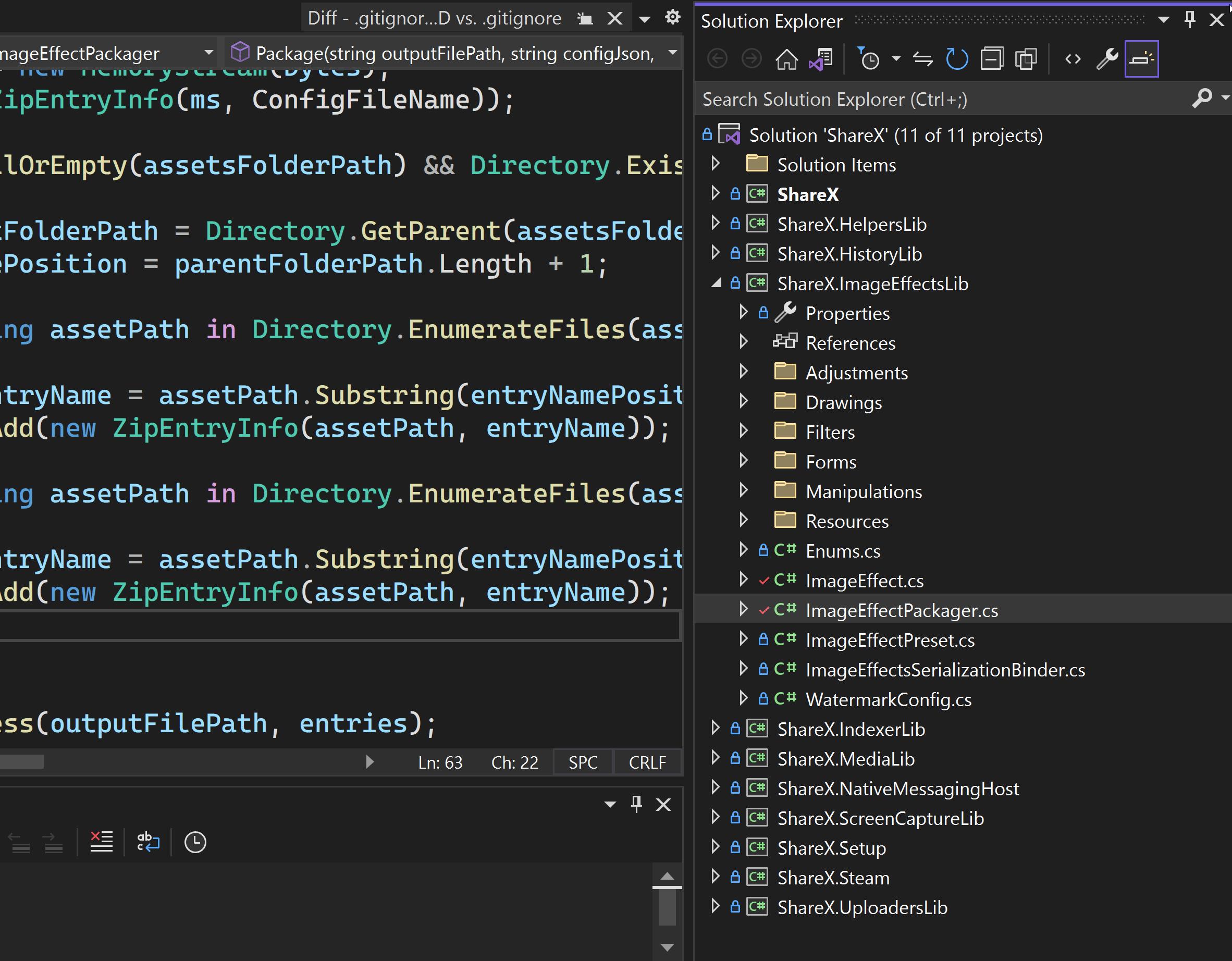
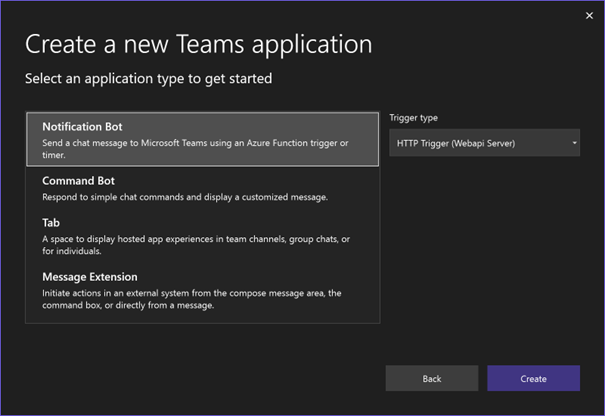
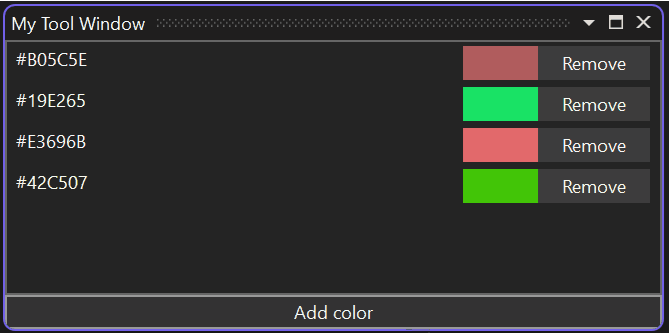
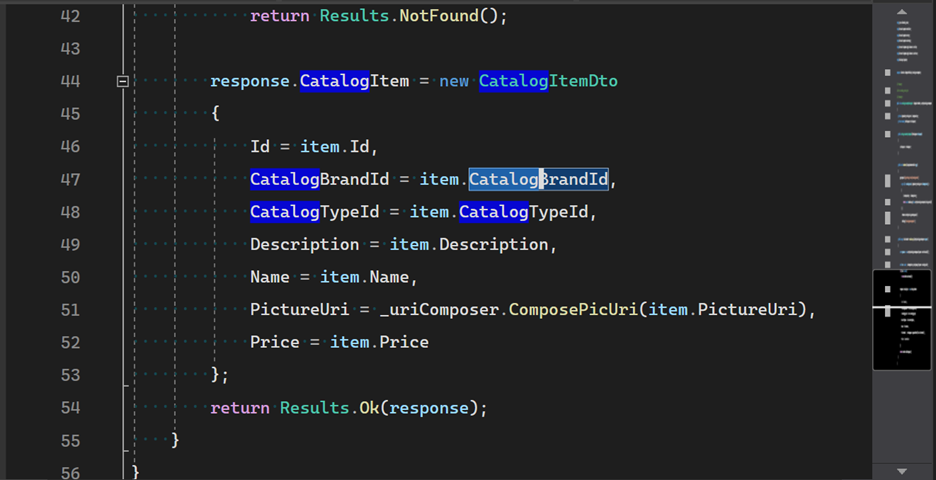
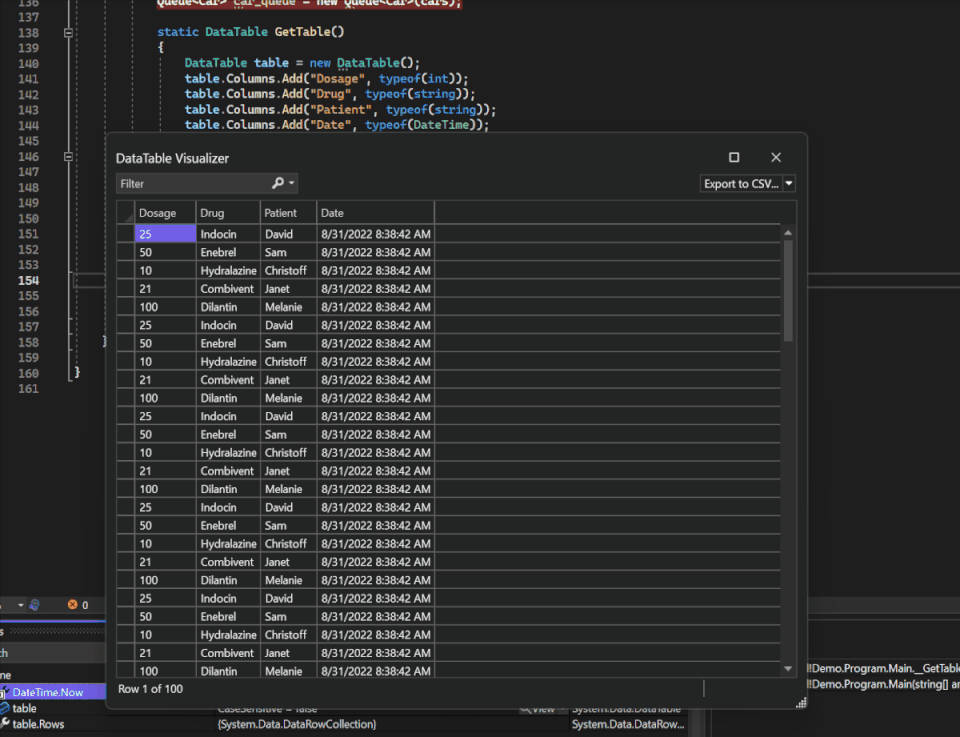
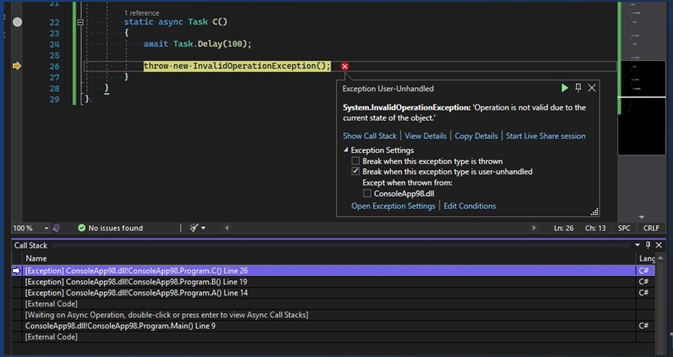
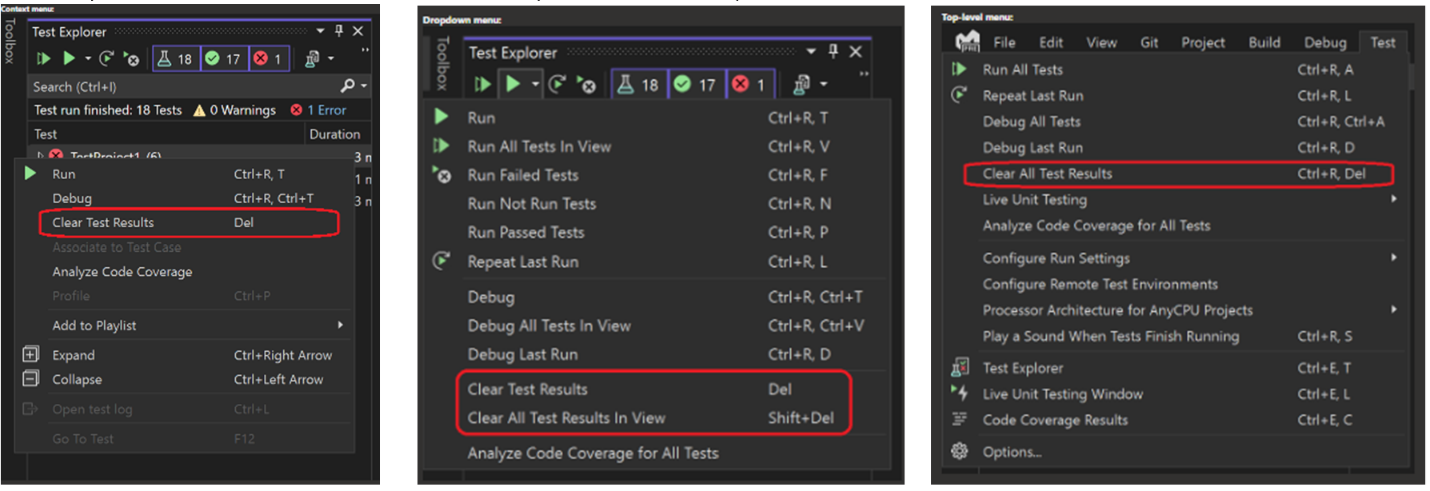

Does anyone know the rocket science required to get .Net 7 to appear as a Target Framework in VS 2022?
Hi, Selection Match Highlighting is really nice feature, but disabled highlighting word under cursor. How can I enable back this with enabled Selection Match Highlighting? I would like behavior:
a) not selected any text -> highlighted word under current cursor (as before VS 17.4).
b) selected text -> highlighted selected text.
Its annoying to double click to select whole world to highlight it as before VS 17.4.
where is the build solution button? right clicking on solution shows me a totally different menu. Where is the consistency in UI?
I would prefer if new Visual Studio 17.4 did not uninstall my dotnet 6 SDK, but it did. What now? Manual installation of dotnet 6?
After updating VS2022 from 17.4 to 17.4.1, VS failed to start and froze on the splash screen followed by an error message:
Could not start visual studio due to an error.
StreamJsonRpc.RemoteInvocationException:
Failed to start host 'netfx.x86SldentityHost'. (ErrorKind: HostExited HResult: 80131500)
"Repair" in the Visual Studio Installer didn't help, just uninstalling and then reinstalling.
The newly installed VS worked initially, but after some time it showed the following error box
The operation could not be completed. Unknown error
or
Error HRESULT E_FAIL has been returned from a call to a COM component.
when I try to build a C++ project or close an edit window or...
Hello,
update to17.4.1,Connecting to hololen2 through USB, the deployment of the previous uwp(c#) project encountered “DEP6701: startup failure, with the following unexpected error: the method or operation was not implemented.
Someone knows a style name for a new ‘highlight matching strings’ feature? For VS style purpose
Hello, I assume you are talking about how to change the color of the matching highlighting in Fonts and Colors. If you go to “Tools > Options > Environment > Fonts and Colors”, you need to search for the “Selection Match Editor Highlight” item. Note the “Selection Match on Scrollbar” as well.
Problem : just upgraded from 17.3.6 to 17.4.0
Now, in my c# winform app (.Net 6), when I open some forms with the designer : System.IO.FileNotFoundException
nothing possible to do except exit VS2022
Rollback to 17.3.6 and all is good again
We have also had to revert to the previous version, we noticed three issues:
– Razor Class Libraries not being picked up by aspnetcore when run in VS
– IISExpress was no longer able to debug more than one website at the same time when running VS as admin
– High CPU usage (mentioned by others in this thread)
Also tried to report using the VS feedback button, but that doesn’t work either 😉
> Unexpected error
> Sorry, we couldn’t send your report, because the server connection timed out. Please retry now or sign out from Visual Studio, sign in using Visual Studio and try again
> Integrated terminal as an F5 target for web projects
Can i turn this off?
You can find detailed instructions on how to turn off this feature and get back the old behavior in this developer community issue: https://developercommunity.visualstudio.com/t/Integrated-terminal-bugs-VS-2022-175/10195598#T-N10195782