At this year’s Microsoft Ignite, it was truly exciting to see Scott, Dalia, and Jessie demo some of the most innovative features of GitHub Copilot that are transforming the developer experience in Visual Studio. From the breakout session, we highlighted five standout features that are pushing productivity to the next level. Whether you’re working on complex edits or crafting custom workflows, these tools showcase how AI can elevate your coding game in ways you never thought possible.
*Note: It will take 24-48 hours after the session for the recording to be uploaded.
1. Copilot Edits: Collaborative Iterations

It was amazing to see Copilot Edits in action. This new editing surface is designed for seamless multi-file changes, making large-scale updates across your project feel effortless. Imagine needing to redesign your UI or implement logic that spans multiple files—Copilot handles it by generating a change plan tailored to your goals, without the usual headache of tracking dependencies manually.
What makes this feature transformative is how Copilot analyzes your codebase, identifies the necessary edits through multiple files, and iterates on those changes while maintaining the context from your conversation history. And the best part? Visual Studio’s inline code previews let you review, modify, or accept suggestions directly in the IDE, making complex updates feel more like a smooth collaboration than a solo effort. This iterative approach ensures that Copilot evolves alongside your intentions, keeping you in control while streamlining your updates.
2. Vision: Code Smarter with Contextual Understanding

This feature blew us away with its ability to process images and screenshots, allowing GitHub Copilot to instantly grasp your intentions, without the hassle of going back and forth, tediously describing UI changes.
For instance, when updating a UI, you can simply paste screenshots of the current and desired states into Copilot. It analyzes the differences, determines the necessary changes, and suggests edits tailored to your goals. Vision bridges the gap between visual inputs and actionable suggestions, empowering developers to handle visually-oriented tasks with ease. It truly makes Copilot feel like a collaborative partner in your workflow.
3. Icebreakers: A Launchpad for Productivity

We all know that getting started can sometimes feel like the hardest part, but Icebreakers make it so much easier. These curated starter prompts, like “Refactor my code” or “Add a new feature,” inspire action and guide your initial steps when facing common coding challenges. Seeing Scott demo how Icebreakers now support more complex, multi-step workflows was incredible. They seamlessly integrate with Copilot Edits, enabling actionable plans for even the most intricate tasks.
Whether you’re navigating an unfamiliar codebase or tackling a large project, Icebreakers reduce cognitive load, giving you a clear starting point and boosting productivity right from the get-go. It was exciting to see how this feature now helps developers take control of complex tasks and move forward with confidence.
4. Function Calling: Bridging Gaps in Logic

Function Calling, which enhances GitHub Copilot’s ability to provide precise recommendations by automatically determining the relevant context and tools based on your natural language prompts. Copilot seamlessly integrates the necessary context, saving you time and effort.
Function Calling streamlines the process by dynamically accessing open files and project structure, eliminating the need to manually specify paths. This makes debugging and integration faster and more efficient. Watching them demo this feature was a highlight, as they showed how quickly developers can go from idea to implementation with Copilot’s context-aware functionality!
5. Custom Instructions: Your Copilot, Your Way

Custom Instructions allow Copilot to adapt to your unique team workflow. No two teams are alike, and seeing Jessie demonstrate how you can fine-tune Copilot’s behavior to align with your team’s coding conventions and communication style was truly amazing!
With Custom Instructions, you can add team-specific practices to your Copilot instructions file, ensuring consistency across your codebase. This feature is a game-changer for teams who want to make their workflow more efficient while ensuring alignment with best practices.
Your New Development Sidekick
The advancements showcased at Ignite reaffirm GitHub Copilot’s role as a transformative tool for developers. From simplifying multi-file edits to embracing team-specific workflows, these features show how AI can be both powerful and adaptable.
Try these features in Visual Studio today and see how GitHub Copilot can help you code smarter, faster, and with more confidence.
Which feature are you most excited to try? Let us know in the comments below!


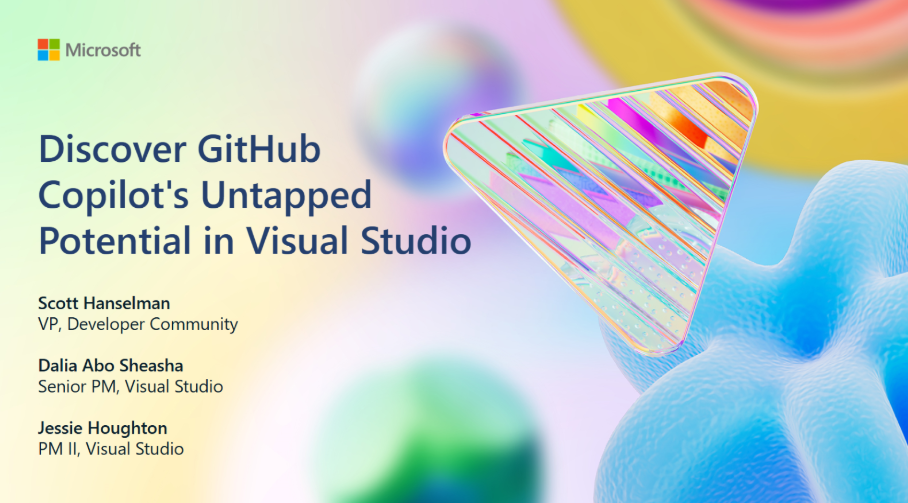
0 comments