We want to keep you secure when using Visual Studio. If you’re using an older version of Visual Studio, we have several reminders about upcoming events in the Visual Studio support lifecycle.
First, if you’re using the Community Edition of Visual Studio 2017 or 2019, we recommend you upgrade to Visual Studio 2022 Community, our first 64-bit IDE which makes it easier to work with even bigger projects and more complex workloads. We’ve made several productivity improvements in this version. The stuff you do every day—like typing code and switching branches—feels more fluid and responsive. It provides built-in support for Git version control, manage your own repositories, and rich integration with GitHub. IntelliCode’s AI-powered code completions helps you code more accurately and confidently. And, tools for .NET MAUI help you develop cross-platform mobile and desktop apps.
You can find Visual Studio 2019 and older versions in your Dev Essentials or Visual Studio Subscription account.
Support Timeframe Reminders for older versions
If you’re still using an older version of Visual Studio, here’s a reminder of key support lifecycle dates.
- Visual Studio 2012 extended support ends on January 10, 2023 for the IDE and its associated products, runtimes, and components. We recommend users upgrade to a newer version of Visual Studio. See below for more information.
- Visual Studio 2013 remains in extended support through April 9, 2024. During extended support we’ll provide fixes only for security issues. You must be using Update 5 to remain under support.
- Visual Studio 2015 remains in extended support through October 14, 2025. During extended support we’ll provide fixes only for security issues. You must be using Update 3 to remain under support.
- Visual Studio 2017 mainstream support ended April 12, 2022, and the product has transitioned to extended support until April 13, 2027. During extended support we’ll provide fixes only for security issues. You must be using version 15.9 to remain under support.
- Visual Studio 2019 version 16.9 support ended on October 11, 2022. We recommend users move to version 16.11, the final supported baseline which will remain under support until April 10, 2029.
- Visual Studio 2019 Preview Channel is no longer receiving updates. We recommend users migrate to either the Visual Studio 2019 Release Channel (version 16.11) or to Visual Studio 2022 Preview to stay secure and receive the latest feature updates.
Administrator Updates
Starting in November 2022, organizations that are configured to use Windows Update for Business (WUfB) and want to deploy Visual Studio security updates automatically can now target modern cloud connected devices that are joined via Azure Active Directory. This new functionality augments the current deployment capabilities where Administrator Updates can be delivered to devices that are domain joined and managed by SCCM. Visual Studio administrator updates are available for all supported versions of Visual Studio, and they can be used to easily update client machines to the latest secure version that’s available. Refer to the Visual Studio Administrator Guide for more details on how to take advantage of this and keep your organization secure.
Removing Out-of-Support components
Visual Studio includes independent components that have their own product lifecycle timeframe, which is often different than the Visual Studio product lifecycle. Once these components transition to out of support, they no longer receive additional security fixes. We have recently added functionality that makes it easy to automatically remove independent components installed by Visual Studio that have transitioned to an out-of-support state. By using this new feature when you perform updates, you will be better able to keep your machine secure. Individuals can use this feature to manage their future installations by adjusting their Update Settings (see screenshots below). Administrators can make use of this feature for layout and network installs by using the command line or group policy. Details about how to use this functionality are described here.
To avoid unsupported components in future updates:
(Installer -> More -> Update Settings)
Upgrade to Visual Studio 2022
Visual Studio 2022 is our most productive IDE ever, and we recommend all our customers upgrade to it. With Visual Studio 2022 we offer three channels: Preview Channel so that you can provide early feedback on the latest features. The Current Channel provides these new features when they are ready for widespread use. Users should install each minor update of the Current Channel as it is released to stay in support. Finally, for the Enterprise and Professional users we offer Long-Term Servicing Channels (LTSCs) to give your development team more control over when you adopt new feature releases. We provide quality and security fixes for LTSCs for 18 months after release.
Visual Studio 2012 Lifecycle Ending
On January 10, 2023, support will end for all Visual Studio 2012 editions, associated products, runtimes, and components and they will no longer receive security updates. These include:
- Visual Studio 2012 Ultimate, Premium, Professional, Express for Web, Express for Windows Desktop, Team Explorer, and Test Professional editions.
- Visual Studio 2012 Shell (Integrated) and Shell (Isolated).
- Visual Studio 2012 version of components including Agents, IntelliTrace Collector, Microsoft Azure Tools, Remote Tools, SDK, SQL Server Data Tools, Team Explorer, Visual C++ Redistributable, Web Tools Extensions.
We recommend users upgrade to the latest version of Visual Studio to remain under support. For the end-of-support dates for all versions of Visual Studio, see the Microsoft Product Lifecycle Center. Upgrade today!
In conclusion
- It’s time to complete your migration from Visual Studio 2012 to a later supported version.
- It’s time to move off the Preview Channel of Visual Studio 2019 to Visual Studio 2022 Preview.
- It’s time to move off the Community edition of Visual Studio 2019 and 2017 to Visual Studio 2022 Community.
- It’s time to move off Visual Studio 2019 version 16.10 or earlier to Visual Studio 2019 version 16.11 or Visual Studio 2022.
- Deploy Visual Studio Administrator updates to keep your organization secure.
For the best Visual Studio experience, we recommend installing Visual Studio 2022 today.
If you have any questions about the upgrade or migration process or about our support policy, just ask in the comments below!


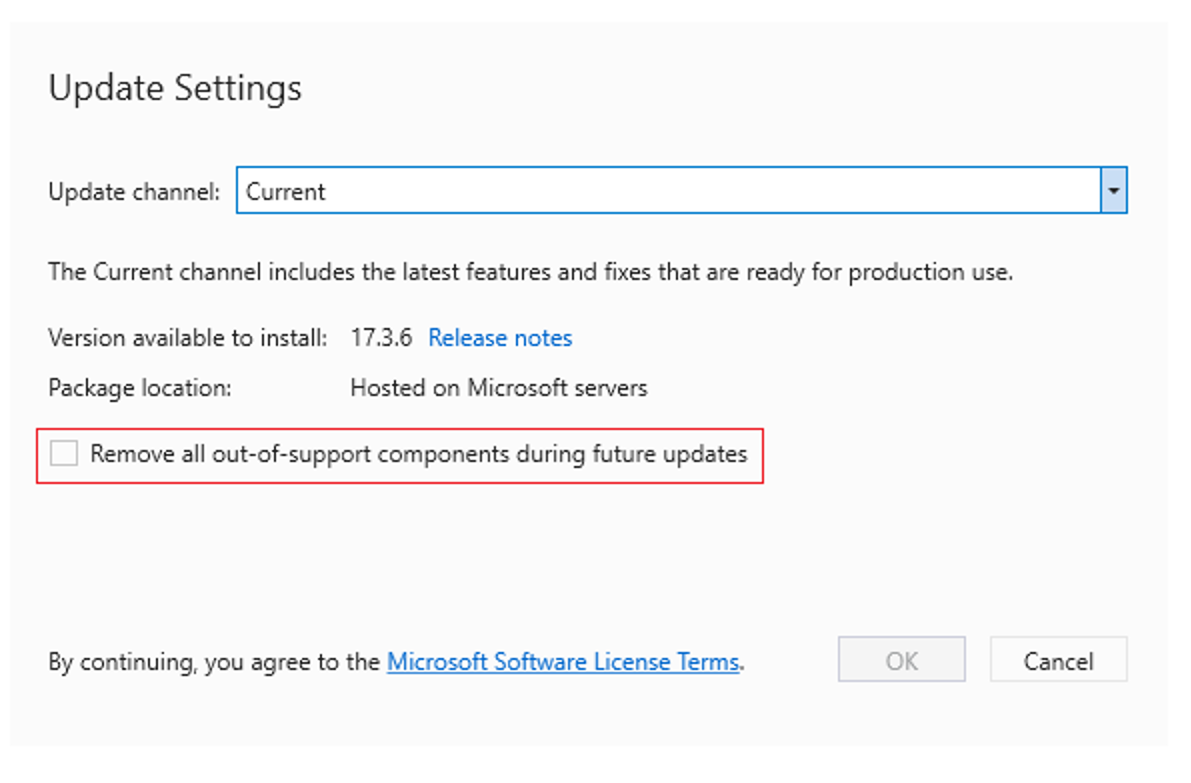
if my install process is not complete and uses a lot of storage data, what should I do
Unfortunately, there's not enough information here for us to diagnose the problem or provide a recommendation for you. I suggest that you explore our Developer Community where you can search for other reports of similar problems and perhaps find immediate answers that way. If you don't find what you're looking for, you're welcome to submit a problem report so we can assist further. Please try to provide as much information possible in the problem report, such as what workloads you're trying to install, why the process didn't complete, etc. The Developer Community feedback site is the best place...
I can’t seem to find the “Remove all out-of-support components during future updates” checkbox in the Visual Studio Installer Update Settings. What version of the Installer has this? I have Installer version 3.3.2185.63263.
Hi Michael. This "remove out-of-support components" feature is being shipped with 17.4 and it's in preview mode now. The functionality is contained in the installer, so, it'll be in installer version 3.4.x or higher. If you want to try it out in preview mode, you can download the VS 2022 Preview Community SKU bootstrapper from here and then programmatically execute "vs_community.exe - -update - -quiet" to install just the preview installer. Just fyi that when we release 17.4, the released version of the installer will overwrite this preview one in case you don't want to stay...
Ah, I missed that. Thanks Christine. Looking forward to it.
Awesome! I’d love to hear your feedback on it! I will be publishing a blog post on it shortly once it officially releases, so please be on the lookout for additional info here. 🙂
Does support for VS 2019 include bugfixes? Because there are still unfixed bugs present, and there’s at least one for which it is stated that it won’t be fixed: https://developercommunity.visualstudio.com/t/VS2019-C-Rename-Refactor-Causes-Cursor-/1292779#T-N10134776
I moved to VS2022 for most of my projects, but VS2019 is still required to use the SSIS extension. Any plans to make it available in VS2022?
Yes! We’ve been working on a SQL Server Integration Services extension for Visual Studio 2022, and it’s on track for a preview release by the end of the year. Until then, you can install Visual Studio 2022 side-by-side with Visual Studio 2019.
Hey Fabrice, I wanted to let you know that a preview of the SSIS extension is available for Visual Studio 2022. You can download it here: https://techcommunity.microsoft.com/t5/sql-server-integration-services/public-preview-of-ssis-projects-for-vs-2022/ba-p/3683146
I was trying to install VS CE 2022 the other day, as I might need this for some open source projects that insist on using it. Was wondering how the installer downloaded from the web site initially was only 12MB. Only to see that, without selecting any add-ons, it wanted to download an additional 1GB from the Internet for it.
I think some folks at Mircosoft seriously lost their collective minds…
That’s because they now add every software tool for everything from Java, to Unix and and some stuff not yet available into the VS version weather you want it or not. I’m so disillusioned with MS that I can’t stand to even think about looking them up for anything anymore. They send you to multiple pages in the processes of deciding what version you need etc. and it all terribly complicated especially if you have not used VS for a few years. At least I now know I’m, not alone in this mess.
Would love to fully move to VS 2022. What is the timeline for releasing the SSIS extension for VS 2022?
Hey Keith, We’ve been working on a SQL Server Integration Services extension for Visual Studio 2022, and it’s on track for a preview release by the end of the year. Until then, you can install Visual Studio 2022 side-by-side with Visual Studio 2019.
Hey Keith, I just wanted to let you know that a preview of the SSIS extension is available for Visual Studio 2022. You can download it here: https://techcommunity.microsoft.com/t5/sql-server-integration-services/public-preview-of-ssis-projects-for-vs-2022/ba-p/3683146
I wish there was an option to upgrade the current installation.
A new version of Visual Studio is always installed as ‘side-by-side’.
I don’t have the space to install 2 versions of Visual Studio.
Please add an ‘Upgrade’ option
Hi Johan. Yes, we only allow updating within a major version of the product, and of course we always encourage people to stay as up to date as possible so they're on the most secure bits. We currently don't allow upgrading from one *major* version to another though for a variety of reasons, but you're welcome to submit a feature suggestion and have people vote on it for reconsideration. Regarding disk space, you can always install the product with the core workload only as a way to ramp up to the new functionality. You might also...
OOOh, the tools button can update from one version to another version?. OK will try that. Though I doubt it will work anymore since my code was also modified.
Mel Pama
Maybe allow users to choose whether to upgrade major versions versus install side-by-side.
Again, please feel free to submit a feature suggestion and the community can vote on it. We prioritize addressing issues that most people care about. For example, in this upcoming 17.4 release, we’re introducing the ability to roll back an update of Visual Studio, which was one of the highest voted feature requests from the community.
But really annoying that VS2022 “New” Git Experience cannot be turned off. Because it is horrible:
https://developercommunity.visualstudio.com/t/View-Commit-Details-and-the-comparison-o/1450229
https://developercommunity.visualstudio.com/t/New-GIT-User-Experience:-Retain-the-abil/1252496
https://developercommunity.visualstudio.com/t/new-git-experience-looks-terrible/1252885
https://stackoverflow.com/questions/70215898/visual-studio-2022-how-to-turn-off-the-new-git-experience
Thanks for the feedback, Rolf. We are addressing the first suggestion/feedback on commit details by adding the ability to maximize the commit details and fill the Git repository window. This is currently work in progress. Please continue to share your feedback on how we can improve the new git experience.
For the commit-details, then I just want them displayed as the “Git changes”-view. Please no maximize button, or undock-to-new-window, or other mouse-clicking madness. Just stop trying to display the commit-details inside the git-history-view.
I agree exactly. Why does MS always destroy all it previous versions to where you need to go to college again for a few years. (facetiously). In my opinion the programmers at MS need to justify their existence in order to work there for such a long time. I have an app in VS2019 and when I open it in version 2022 VS does not know what to do with it. Just about every line of code is in error, even thought they were standard VS code; even the "using.system" feature failed said every item was...
I’m going to do the migration from Visual Studio 2019 to Visual Studio 2022, good to know
eu.rodrigocamilo