One of the benefits to having a connected IDE is that your environment can be kept up to date easily by presenting you with notifications of updates and relevant account information. Visual Studio will not only keep your environment up to date but also keep you in control of your preferred configurations.
There are two main avenues for presenting you with notifications of an event in your environment that requires your attention.
The first avenue is Contextual notification presentation, which requires immediate surfacing to provide developers real-time information based on an action that has been performed or the result of something.
Some examples of this presentation are:
- Build Solution – the status bar found along the bottom of the IDE is updated with the text: “Build started…”
- Incorrect code syntax – the red “squiggles” found in the editor identify code that is not syntactically correct.
The second avenue is for Environment/IDE specific notification presentation. Unlike contextual presentation, this type does not need to be surfaced immediately to you. In most cases, you can continue to work in Visual Studio and take action on these messages when it’s convenient for you.
Some examples of environment/IDE specific presentation are:
- Visual Studio Product Update is available
- An update to an extension you have installed is available
- Your trial of Visual Studio will expire soon
In Visual Studio 2012, we enhanced the Extension Updates notification mechanism to also notify you of our product updates (get the latest here!). When an update is detected, we surface a message as a Windows Task Tray notification.
Because of how tray notifications work, you may miss notifications if you happen to step away from your machine. If you dismissed it thinking you would handle it later, there was no way to see it again. We also heard a request from customers to make the text more descriptive of the kind of update that was detected.
Notifications
In Visual Studio 2013, we have centralized the environment/IDE specific notifications to accommodate the growing number of notifications in the IDE and you’ll find it works similar to the way you work in Visual Studio.
The new notifications experience will:
- Surface notifications that are relevant and specific to your environment
- Help you easily determine what’s going on in your environment and display priority (based on the importance of the message)
- Let you decide what you want to take action on and when
- Stay out of your way; won’t block your code or projects
There a two components to the new notifications experience:
1. Notifications Badge – The badge has four unique states to provide insight into what the Notifications Hub currently contains and to help identify if new notifications have arrived since the last time you viewed the hub.
2. Notifications Hub – The hub is where you can review all your notifications and take action on them. Notifications in the hub are sorted based on creation date and time. For example purposes, I have included a critical and informational notification below.
What You’ll Find in the Hub
In Visual Studio 2013 Preview and RC, you may notice one or more of the following types of notifications in your hub. Here’s some additional details on why they are there:
- Product Updates – Future updates for Visual Studio or newly available SDKs
- Visual Studio Gallery – Any new update available for extensions you have installed from the gallery
- Samples Gallery – Any new updates available for samples you have installed
- Download Offline Help – First launch experience has been streamlined and the option to install offline help can now be found as a notification
- Synchronized Settings Conflicts – Any conflicts at the time of settings synchronization, will be surfaced via a notification (read an MSDN Article about Resolving settings conflicts for more info)
- Licensing – Occasionally Visual Studio needs to communicate some information about your license that requires an action; one example is that your trial is expiring
- Customer Improvement Experience Program – Join the Customer Experience Improvement Program; it’s one of the easiest ways for you to give us feedback
If you’re using the Preview, you might have already noticed a new notification surface in the hub letting you know that the Visual Studio 2013 RC release is available for download.
Prioritization
Notifications are prioritized into 3 levels each with a respective color to easily identify them: Informational (gray), Important (yellow) and Critical (red). You’ll find a majority of notifications in your hub to be informational but sometimes when Visual Studio needs to surface something to you that you should take immediate action on, the notification will be marked with a higher priority.
Taking Action on a Notification
You can take action on the notifications in your hub by simply clicking on the title of the notification. This action will bring you to the place where you can decide if you’d like to take action. We won’t auto-install a product or extension update for you, like in the case of a Product or Extension update.
You’ll see below that after selecting the “Windows Azure SDK for .NET 1.8.1 is available” that the Extensions and Updates manager is opened and focus is in the relevant category of the dialog (Product Updates). Once you have taken the noted action, the notification will automatically be removed from the hub.
If you decide you want to ignore a specific notification, you can simply dismiss it by hovering over the notification and selecting the X in the upper right hand corner or select Dismiss All to remove and ignore all notifications from your hub.
Visual Studio won’t notify you again about that message unless there has been a change in the details of the notification; maybe you ignored the 1.2 update for an Extension and a week later the 1.3 version is released. You would then see the 1.3 update, but never see the 1.2 update again.
To ensure the hub doesn’t bloat over time, all notifications have an expiration date that is clearly shown under the notification. Once a notification expires, it will no longer be viewable in the hub. Expired notifications behave in the same way that dismissed notification do; they are removed from the list and will no longer be displayed in the hub. New versions or messages that become available will generate a new notification in the hub for example.
What do you think?
As with most of the new experiences we’ve introduced in Visual Studio 2013 Preview, we believe these are just the first steps for notifying you about relevant activities going on in the IDE. If there’s functionality you’d love to see in the hub or different messages that you’d like to see surfaced, please let us know by creating a suggestion on User Voice (in the IDE category) for the community to vote on. If you find a bug use the Connect site to let us know.
A special thanks to the Notifications feature crew for helping review and edit this post (thanks Filip, Andrew and Alana)!

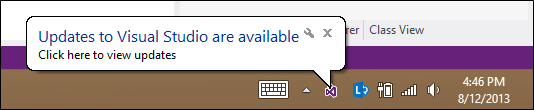
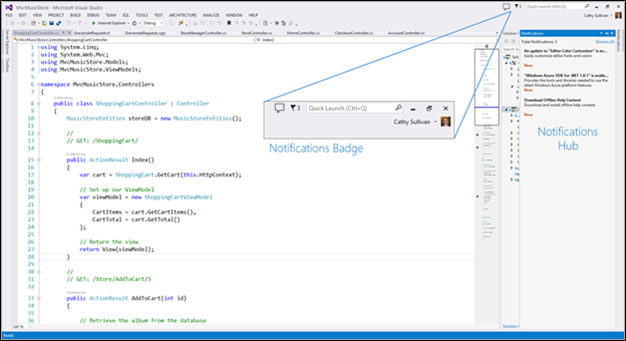

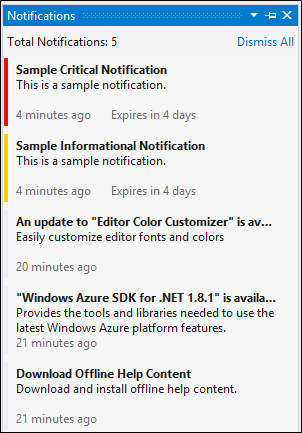
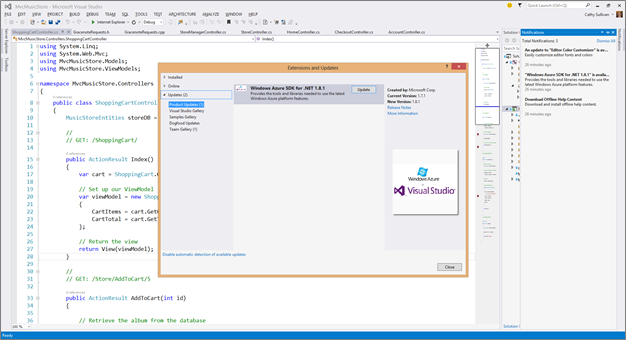
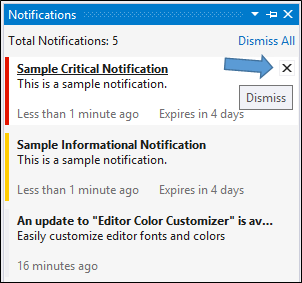

0 comments