With the release of version 16.9 of Visual Studio, instrumentation profiling in Visual Studio just got better. Introducing our new dynamic instrumentation tool. This tool shows the exact number of times your functions are called and is faster than our previous static instrumentation tool. It also supports .NET Core instrumentation without needing PDBs.
Try it yourself!
You can access the dynamic instrumentation tool by launching the Performance Profiler for a .NET Project in Visual Studio (Debug -> Performance Profiler or Alt-F2). Once you are on the summary page, select the Instrumentation checkbox.
When it comes to profiling there’s two mechanisms of collecting data. Collection via instrumentation or via sampling. With instrumentation, every function call in your application is annotated and instrumented so that when it gets invoked it’s added to the trace along with information about the caller. With sampling, the current call stack executing is polled from the CPU at an interval and then each frame is added to the trace.
The value of sampling is that it has less overheard and is thus more likely to be statistically representative of the application running in production. The value of instrumentation profiling is that you can get exact call counts on how many times your functions were called. This gives you much more detailed information than normal sampling profiling cost of distorting the time taken in some scenarios. For example functions that don’t do much, but are called frequently will show up more than they would in the real world.
With the new dynamic instrumentation scenario there are a few more benefits. First you should see performance improvements in how quickly the tool is able to run. This is because we no longer need to use VSInstr to use instrumentation in this scenario.
Second, our dynamic instrumentation supports .NET Core projects without PDBs. Before you had to modify your build to produce full PDBs in order to use instrumentation. Ultimately, this means you can run your projects as is without needing to do any extra work to instrument your managed code.
Finally, we have architected this instrumentation tool to not require modifying your assembly files. This means that we won’t accidentally break any signing you may have and be able to instrument all your managed code.
Come talk with us!
If you want to speak with our engineering team on how we can improve this tool, please fill out the survey below. We will be reaching out to customers soon.
Happy profiling!

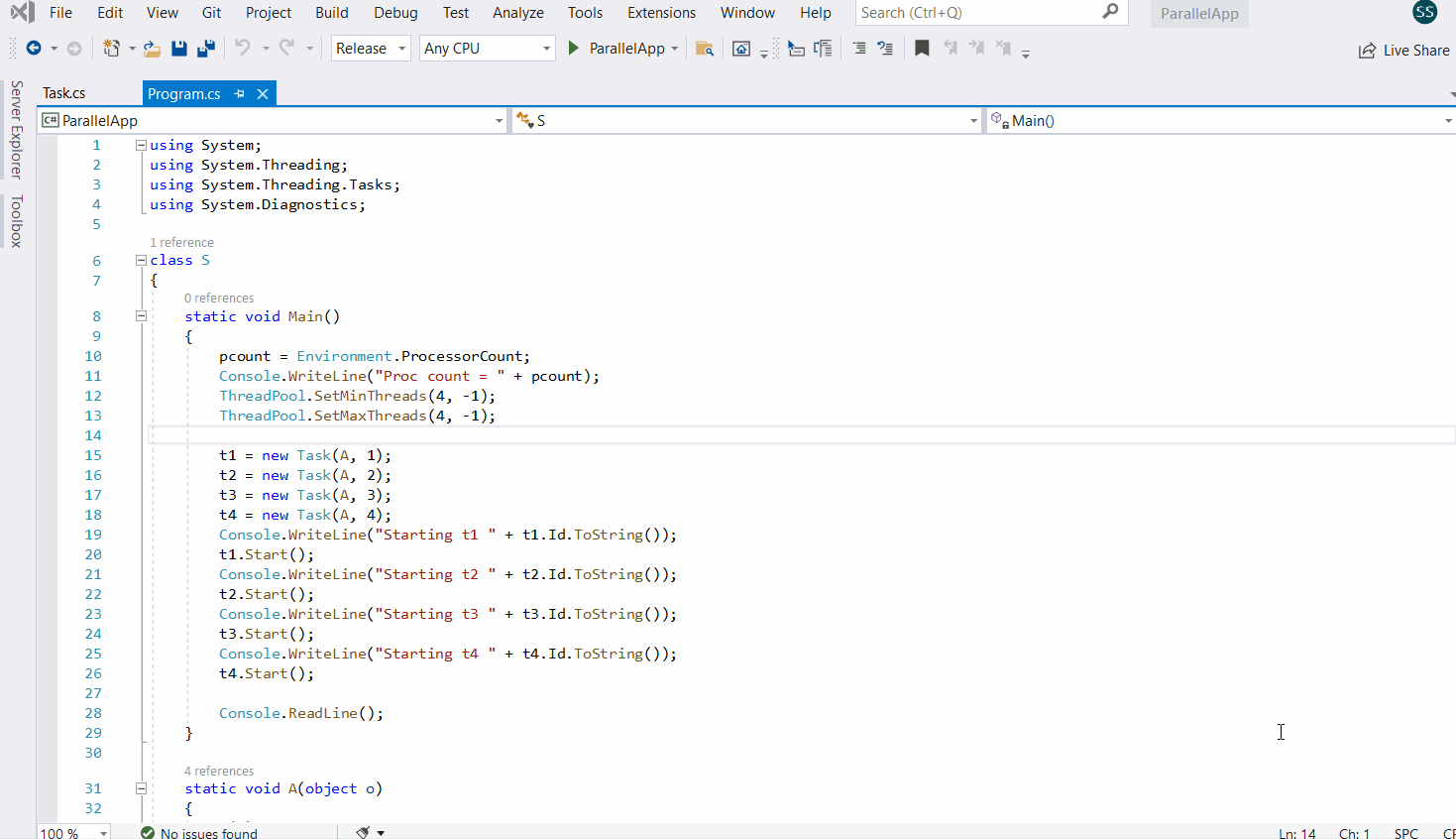
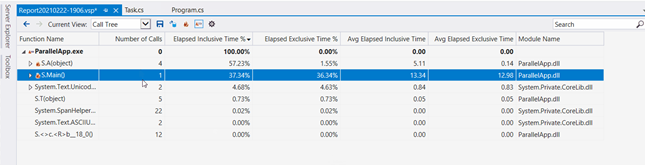
Are there specific contexts in which this tool is or isn’t available? Everything I’ve found about it reads to me like it should just replace VSInstr profiling in all situations, but after upgrading to a current version of visual studio choosing instrumentation on my current project still seems to launch the same old thing, which is doubly frustrating since I have problems getting that to work as well.
(it seems I can’t edit a comment, adding a new one)
Regarding the unavailability of the Instrumention tool for ASP.NET Core projects, I just found this post where they said (in March, 13, 2020) that “[…] the Instrumentation tool currently only works for ASP.NET framework, it has not been updated to work with .NET core yet”.
Is that still true?
Hello formalist!
This tool should work with .NET Core in addition to framework.
Best,
Sagar
But it doesn’t 🙁
A ticket was opened
this post could use some screenshots or links to better docs IMO
dont know about you guys but after installing Vs2019 update 16.9.0 everytime when i click on any menu Vs crashes
how i will explain this to my bosses ?.
“microsoft making our lives worse Again!”
Please open a case in the Developer Community portal with the details of the problem you’re seeing.
Currently in Microsoft Visual Studio Community 2019 Version 16.9.0 in ASP .NET 5 application check box “Instrumentation” placed in “Not Applicable Tools” and disabled, was it intended ? How to make it available ?
Hello Roman,
I tried this myself and Instrumentation shows up as an applicable tool. Make sure no other tools are selected as Instrumentation is only available if no other tools are selected. If that’s not the problem, do you have a sample project that I try locally to see what’s going on?
-Patrick Nelson
Visual Studio Diagnostics Team
Patrick,
this happens also for ASP.NET Core 3.1. I just created a new ‘ASP.NET Core Web API’ (or ‘ASP.NET Core Web app’) project , targeted .NET Core 3.1, selected Debug -> Performance Profiler, and the ‘Instrumentation’ options is in the ‘Not applicable tools’.
I have the 16.9.0. Enterprise.
This definitely looks like a bug. Thank you for reporting it! I opened a ticket here: https://developercommunity.visualstudio.com/t/instrumentation-profiler-is-not-an-applicable-tool/1361669. It may take 20 min or so to show up. Please upvote it so we can prioritizing getting a fix in soon.
Thank you,
-Patrick Nelson
Visual Studio Diagnostics Team
> It may take 20 min or so to show up
after more than 24 hours, it still doesn’t show up 🙁
Hi Sagar
Is there an option to run this without visual studio
Previously there was a standalone profiler which we could run, do we have something like that
We have a requirement to run profilers both sampling and instrumentation but without visual studio
Hello Anoop,
Running the dynamic instrumentation profiler without a Visual Studio install is not officially supported yet, but it should work if you copy the required binaries to the machine where you want to perform profiling, set some environment variables, and go through a non trival set of steps.
Here are the environment variables you need to set: It's important to set these in a separate command prompt as they will affect every managed app you run.
<code>
You'll need to locate the binaries in the VS install, copy them to the machine where you want to do the collection and...