Now more than ever, developers are juggling multiple projects at work and at home. New features, bug fixes, PR reviews, & prototypes all compete for time and attention on limited resources. Visual Studio Codespaces provides hosted development environments that allow you to develop entirely in the cloud. With Visual Studio Codespaces, you can create dedicated, custom environments for each of your projects in seconds. You can connect to your codespaces from Visual Studio 2019, Visual Studio Code or the built-in browser-based editor. Each codespace is an environment that’s running on Linux (public preview) or Windows (private preview) depending on your project.
Sign up to get early access to the private preview of Windows based codespaces from Visual Studio 2019 for free.
A new name, a new place to create, and more app types
A lot has happened over the last few months! Visual Studio Online was renamed to Visual Studio Codespaces. GitHub announced a private beta of Codespaces within github.com. Today, we’ve added support for building ASP.NET Core, .NET Core and C++ projects with Visual Studio 2019 on Windows based codespaces. You can now edit, build, debug and test ASP.NET Core web apps, .NET Core libraries, .NET Core console apps, and cross-platform CMake projects with Visual Studio 2019 and the private preview of Windows based codespaces. Sign up to give it a try.
A custom dev environment with everything you need in seconds
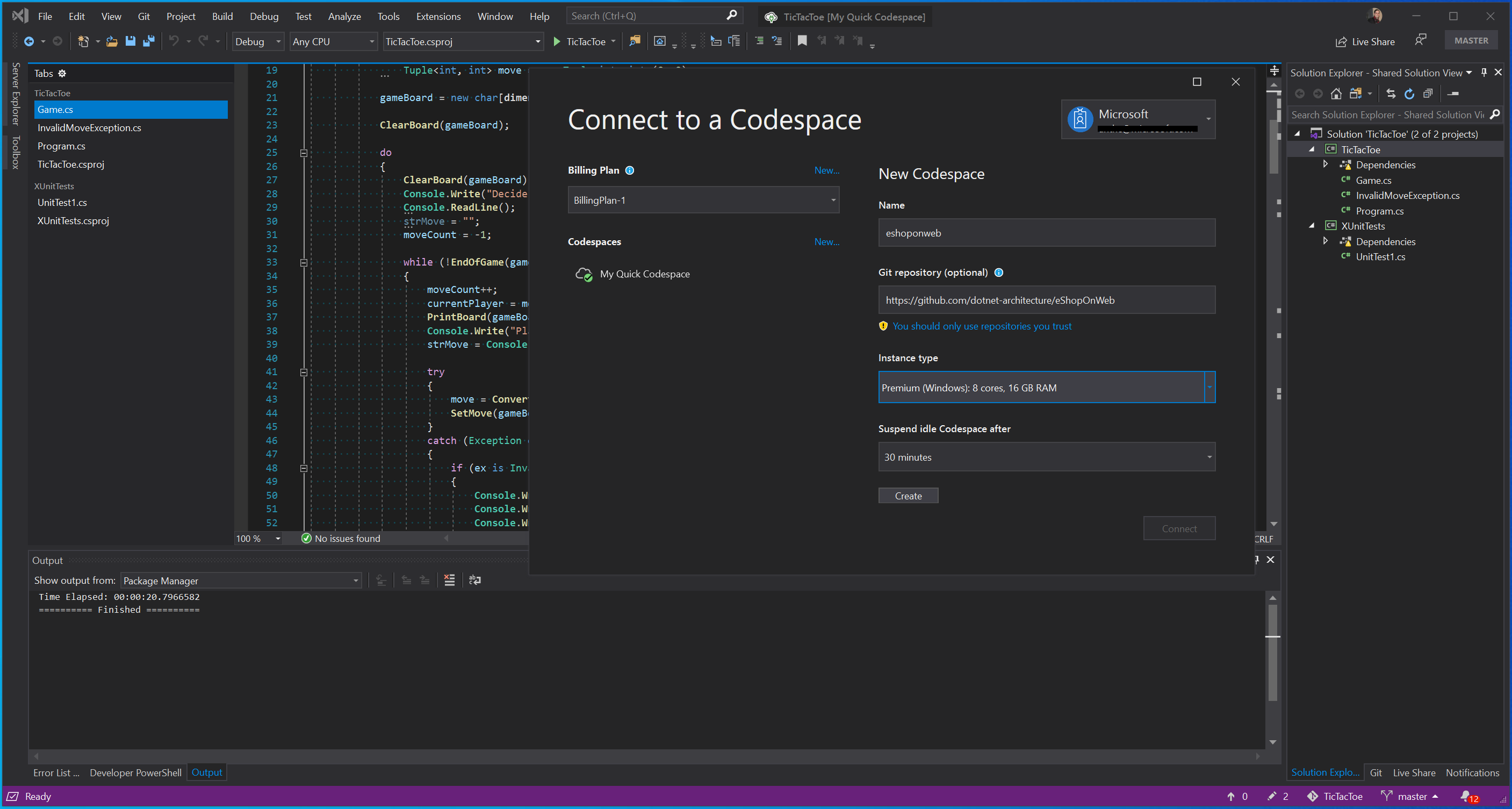
Whether you are on your first day in a new team, or a seasoned pro, imagine setting up a brand-new dev box with a single click. Each codespace comes provisioned with the same libraries and bundles available in Visual Studio’s workloads. Codespaces also uses a devcontainer.json file to define configurations for the environment like which ports to forward, environment variables to set, and extensions to install into the web editor.
New codespaces spin up and connect in seconds. A hot pool of compute is reserved so your data can be quickly attached and accessible; even if you’ve been gone for a while. Public repositories are cloned and environment customizations are run before you even connect. The initial setup time is the time it takes to pull a resource from the hot pool, clone your repository and run any post create commands.
Spin up multiple codespaces to separate your work and then delete them when you are done. Each codespace has its own isolated storage and dedicated compute. No need to clutter your local dev box with extra project-specific SDKs and tools: all the code and dependencies are installed onto the codespace.
Access dev environments from anywhere
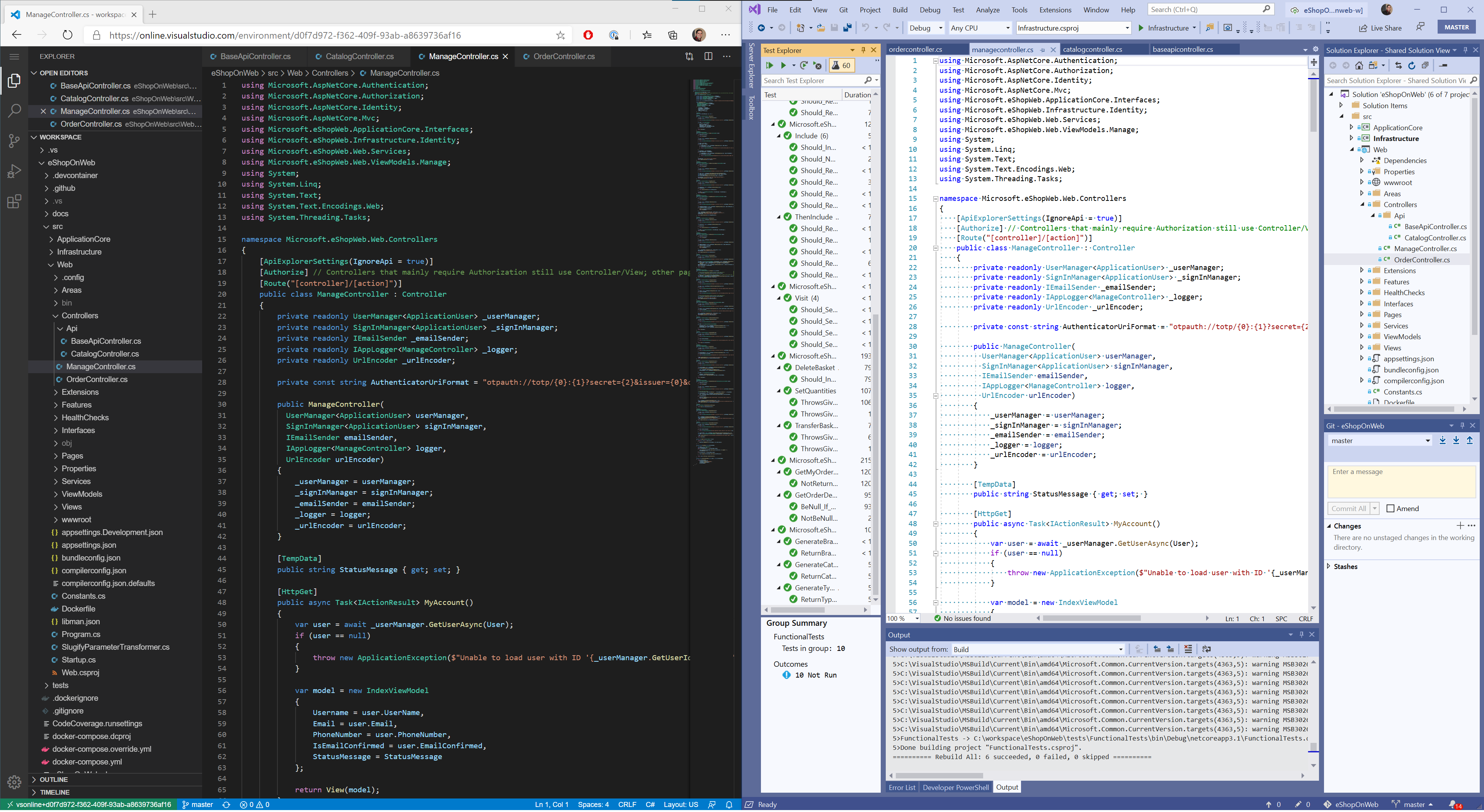
Your codespaces are accessible from your favorite Visual Studio client: Visual Studio 2019, Visual Studio Code or the new browser-based web editor. Devs often tell us they use multiple tools to get their job done; Visual Studio Code for its great node.js support and Visual Studio for the rich .NET Core and C++ experience. You can connect to the same environment from either of these tools.
Visual Studio Codespaces also has a built-in web-editor that you can use from any browser. The web editor supports the full marketplace of Visual Studio Code extensions so you can create a rich editing experience to navigate, edit, build, & debug your app right from the browser. Gone are the days of lugging a heavy laptop in case something comes up while you’re on the road.
Connecting to your codespaces with Visual Studio 2019 feels like a local dev experience. Code editing, debugging, and unit tests are fast and responsive on the thin client IDE running locally. With a thin client running locally, Visual Studio can overcome the latency you see with RDP painting pixels over a slow connection. This gives Visual Studio the snap of developing locally – even over spotty internet connections.
Productivity at cloud scale

Visual Studio Codespaces has been optimized to support loading massive solutions that you could only dream of opening locally. Since all of the compute happens in the cloud, you can start a build, run tests, or debug a large application without taxing your local machine.
Create environments whenever you need and then delete them when you’re done so you only pay for what you use. Start with a Standard instance backed by 4 cores, 8GB of RAM and a fast SSD. Burst up to a Premium 8 core and 16 GB for some heavy lifting and then scale back when you’re done.
Collaboration built-in with Visual Studio Live Share
Live Share enables rich real time collaboration designed for developers. Edit code collaboratively, follow participants, and work as one with a shared debug session and terminal. With Visual Studio Codespaces you no longer need to keep a physical device running to host a collaboration session. Set up a quick over the shoulder code review or create a space for a learning PR through a shared codespace that your teammates can access from a browser, Visual Studio or Visual Studio Code. Users joining via the web browser will also automatically be able to take advantage of preview Live Share features, like integrated voice and text chat! You can read more about what’s new in Live Share on their blog post.
How do I get started using Visual Studio Codespaces
If you use Visual Studio and want to try the Windows based Codespaces sign up for the private preview and then download the latest Preview version of Visual Studio 2019. To get started right away you can start creating codespaces in the public preview from the web or from Visual Studio Code.
We’re excited to see what you think about Visual Studio Codespaces.
Anthony Cangialosi & the Visual Studio team

That’s cool and all, I can also rent a Lamborghini for a weekend but that’s not a practical or economical daily driver. What’s the real cost?
Does Windows based codespaces from Visual Studio 2019 support on-premise repository (Azure DevOps Server – TFVC)? It would be great if there was a video tutorial on how to use Windows based codespaces from Visual Studio 2019.
I tried the Online version but I am not able to create a Plan. My account is member of many Azure ADs. The web is apparently displaying Azure subscription from first tenant in the list alphabetically sorted. Issue is that this subscription is not mine but my customer so I cannot use it.
Lukáš. You’ll need to pick a subscription where you have permissions to create resources. If you don’t have access to a subscription where you can create a plan then you can create a free Azure subscription (azure.microsoft.com/subscription/free) that includes initial credits that will allow you to create a plan and try out Codespaces. If you are still running into issues with your subscriptions you can log a bug here: https://github.com/MicrosoftDocs/vsonline/issues.