Today we are releasing the RTM version of Bing Developer Assistant for Visual Studio! To get started, download Bing Developer Assistant for Visual Studio 2013 or Bing Developer Assistant for Visual Studio 2012 from the Visual Studio Extension Gallery. This extension provides smart, contextual help to solve every day dev problems like searching for projects, code samples and resolving code errors, all from within the Visual Studio IDE.
You can also watch this channel 9 video which talks in detail about what’s new in Bing Developer Assistant (a.k.a BDA).
This new BDA (formerly Bing Code Search), includes everything from our August Beta release plus lots of new features and improvements we developed based on the feedback you provided. Key aspects of this release are highlighted below. This version of BDA currently supports .NET languages, support for other languages is coming soon.
A much larger pool of code samples.
We improved our algorithm of extraction and ranking code samples from MSDN and Stack Overflow, which in turn increased the corpus to almost 19 million code samples: double the code sample collection in our first release.
Introducing Contextual Compiler Error Assistant
Today, when you get a compilation error you don’t recognize, you typically copy/paste the error message into the search engine of choice outside of Visual Studio. Additionally, you often manually modify the query to include all the relevant context like Visual Studio version, .NET version, project type, and language. All this work takes you out of your code and into the chaos of search results.
With BDA installed, when you get a compilation error, you can simply right click on the error and select Bing Contextual Search from the menu. The new Compile Error Assistant gathers the error information and all the relevant context to find the best potential solutions from the web using the power of contextual Bing search.
Below are the results, which will help you in resolving errors.
This is the side by side comparison of manual search or compile error resolution in Bing verses results from BDA.
Here is how this works –
When the user clicks on Bing Contextual help in the error dialog inside Visual Studio, the BDA client will extract context (e.g. error codes/message, project type, data types etc.). The BDA then abstracts and sends the context to the BDA service. BDA Feature Extraction component in the service will extract relevant features from the context, which the Query engine will use to fire multiple contextual Bing queries. Bing then analyzes and ranks the results for these different queries based on relevance with the given user context and then sends the re-ranked results to the BDA Client, which renders them (currently in the form of IE window).
Introducing Contextual Code Help
You can learn about a class or method or comments in your code by using Bing Contextual Search, which is now available within the code editor. You can select some text in the code editor, right click and issue a Bing Contextual Search. The BDA automatically gathers the selected text, your project type, language, etc. to do a smart Bing search and displays results in the browser.
Intellisense code search faster, resizeable
You can now resize the intellisense window, allowing you to view more information in the intellisense window.
We have improved the code snippet search performance through client-side caching. After a code snippet is cached, the BDA still looks for new code snippets every 5 days, so your content will always be fresh. You can configure the cache location in Tools > Options > Bing Developer Assistant > Cache Configuration.
If you have tried out Visual Studio 2015 you may have noticed that the updated error list also has Bing-powered enhanced assistance built in for compile errors. As a Dev Labs extension, BDA has more advanced capabilities including contextual search for compile errors and code snippet and samples search and many more to come.
As you use the BDA, we will look for your feedback on the various search areas that you would like to see included, and that feedback will help us shape both future releases of BDA and the main Visual Studio product. As usual, the main avenue of feedback for Bing Dev Assistant is by email bingdevassistant@microsoft.com.
On behalf of everyone contributing to Bing Developer Assistant, including people from Bing, MSR, Microsoft Support, and Visual Studio, we hope you enjoy this release.

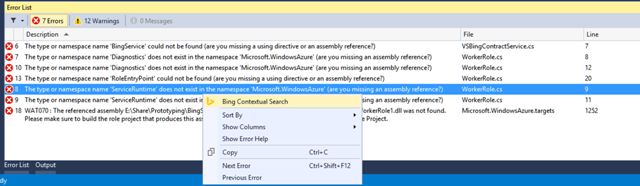
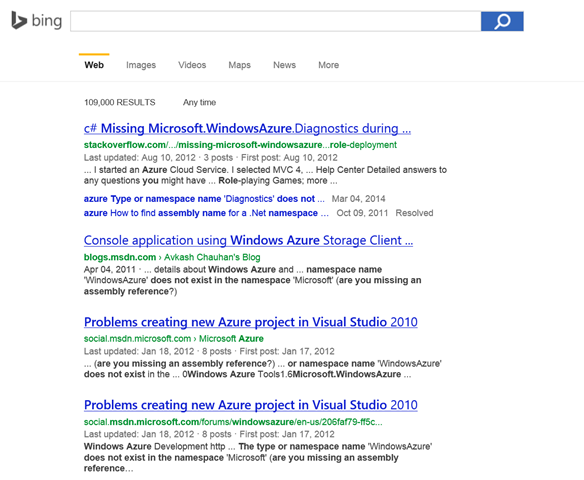
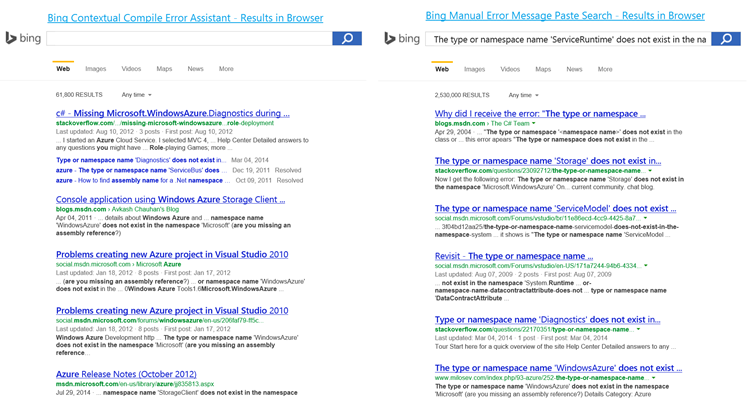
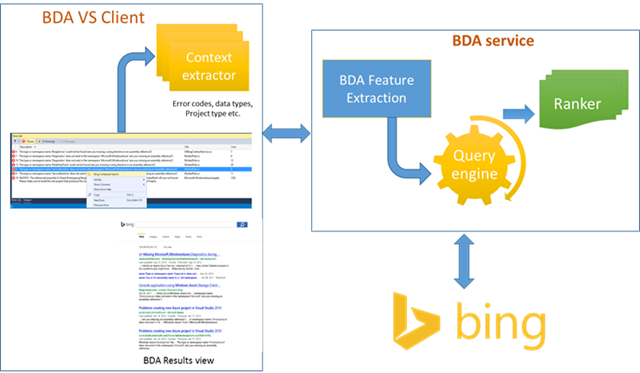
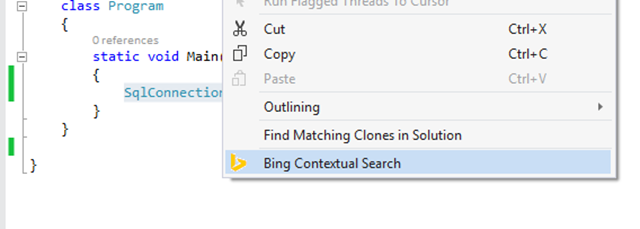
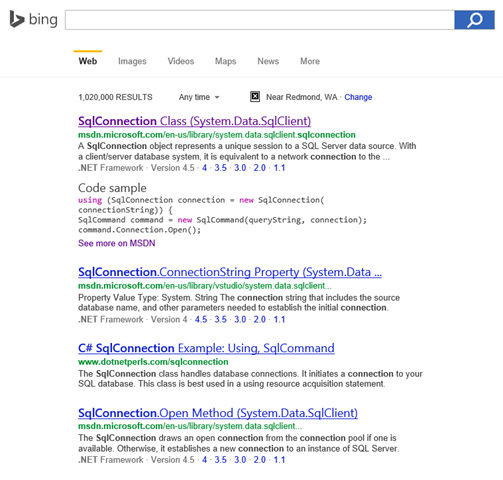



It really was a very important and beautiful story. Thank you hisabt