Summary: Ed Wilson, the Microsoft Scripting Guy, shows you how to use the SQL Server 2012 provider for Windows PowerShell to work with database objects.
Microsoft Scripting Guy, Ed Wilson, is here. Today I want to continue my series of articles that explore the SQL Server 2012 provider for Windows PowerShell.
Note This is the third article in a series of articles discussing using Windows PowerShell to manage SQL Server 2012. You should read the first two articles in this series prior to reading this article. In the first article, Introduction to the SQL Server 2012 PowerShell Provider, I introduced the SQL Server 2012 provider for Windows PowerShell. In the second article, Use PowerShell to Work with the SQL Server Object, I talked about the properties and methods that become available once you store the instance in a variable.
Working with the PowerShell provider database node
Once I connect to the Databases node, I gain access to a number of really cool properties and methods. These are instances of the Database class, and it is one of the more important objects available through SMO. To access the Databases note, I navigate to SQL / Server Name / Instance Name / Databases. When I arrive at the Databases node, I use the Get-ChildItem (dir is the alias) cmdlet to retrieve database information. This technique is shown here.
All this navigating is a bit annoying if I want to work specifically with the databases node. In addition to the work of bouncing around to get to the databases node, there is also the fact that over half of my Windows PowerShell console prompt is missing because of the long path. To solve these issues, I use a standard Windows PowerShell technique of creating a PSDrive.
A PSDrive works like any other Windows PowerShell drive in that I can use the same cmdlets I have been using. The advantage is that it drops me directly to the node with which I want to work—so it is convenient. A second advantage is that I regain nearly all of my Windows PowerShell console prompt. The command that follows creates a PSDrive named db that has a root location based upon the databases node of instance_a on server SQL1.
New-PSDrive -Name db -PSProvider sqlserver -Root SQLSERVER:\sql\sql1\instance_a\databases
To remove a PSDrive, use the Remove-PSDrive cmdlet as shown here.
Remove-PSDrive db
The image that follows shows creating a new PSDrive named db, changing the working location to that newly created drive, and then using the get-ChildItem cmdlet (dir is the alias) to obtain a list of the databases.
If you work with SQL Server databases on a regular basis, you may want to create a PSDrive similar to the one shown above in your Windows PowerShell profile.
Working with databases through the databases collection node
To obtain a list of the databases residing on instance_a of my SQL1 server, I use the Get-ChildItem cmdlet (dir is the alias) and select the name of each database as shown here.
[sql1]: PS db:\> dir | select name
Name
—-
Northwind
pubs
ReportServer$INSTANCE_A
ReportServer$INSTANCE_ATempDB
I use the Get-Item cmdlet to retrieve a single database. I can examine the properties of the database by using the Format-List (fl is an alias) cmdlet.
$pubs = Get-Item pubs
$pubs | fl *
The database object supplies a lot of properties as shown here.
[sql1]: PS db:\> $pubs | gm -mem property | fw -aut
ActiveConnections ActiveDirectory
AnsiNullDefault AnsiNullsEnabled
AnsiPaddingEnabled AnsiWarningsEnabled
ApplicationRoles ArithmeticAbortEnabled
Assemblies AsymmetricKeys
AutoClose AutoCreateStatisticsEnabled
AutoShrink AutoUpdateStatisticsAsync
AutoUpdateStatisticsEnabled AvailabilityDatabaseSynchronizationState
AvailabilityGroupName BrokerEnabled
CaseSensitive Certificates
ChangeTrackingAutoCleanUp ChangeTrackingEnabled
ChangeTrackingRetentionPeriod ChangeTrackingRetentionPeriodUnits
CloseCursorsOnCommitEnabled Collation
CompatibilityLevel ConcatenateNullYieldsNull
ContainmentType CreateDate
DatabaseAuditSpecifications DatabaseEncryptionKey
DatabaseGuid DatabaseOptions
DatabaseOwnershipChaining DatabaseSnapshotBaseName
DataSpaceUsage DateCorrelationOptimization
DboLogin DefaultFileGroup
DefaultFileStreamFileGroup DefaultFullTextCatalog
DefaultFullTextLanguage DefaultLanguage
Defaults DefaultSchema
EncryptionEnabled Events
ExtendedProperties ExtendedStoredProcedures
Federations FileGroups
FilestreamDirectoryName FilestreamNonTransactedAccess
FullTextCatalogs FullTextStopLists
HonorBrokerPriority ID
IndexSpaceUsage IsAccessible
IsDatabaseSnapshot IsDatabaseSnapshotBase
IsDbAccessAdmin IsDbBackupOperator
IsDbDatareader IsDbDatawriter
IsDbDdlAdmin IsDbDenyDatareader
IsDbDenyDatawriter IsDbManager
IsDbOwner IsDbSecurityAdmin
IsDesignMode IsFederationMember
IsFullTextEnabled IsLoginManager
IsMailHost IsManagementDataWarehouse
IsMirroringEnabled IsParameterizationForced
IsReadCommittedSnapshotOn IsSystemObject
IsUpdateable IsVarDecimalStorageFormatEnabled
LastBackupDate LastDifferentialBackupDate
LastLogBackupDate LocalCursorsDefault
LogFiles LogReuseWaitStatus
MasterKey MirroringFailoverLogSequenceNumber
MirroringID MirroringPartner
MirroringPartnerInstance MirroringRedoQueueMaxSize
MirroringRoleSequence MirroringSafetyLevel
MirroringSafetySequence MirroringStatus
MirroringTimeout MirroringWitness
MirroringWitnessStatus Name
NestedTriggersEnabled NumericRoundAbortEnabled
Owner PageVerify
Parent PartitionFunctions
PartitionSchemes PlanGuides
PrimaryFilePath Properties
QuotedIdentifiersEnabled ReadOnly
RecoveryForkGuid RecoveryModel
RecursiveTriggersEnabled ReplicationOptions
Roles Rules
Schemas SearchPropertyLists
Sequences ServiceBroker
ServiceBrokerGuid Size
SnapshotIsolationState SpaceAvailable
State Status
StoredProcedures SymmetricKeys
Synonyms Tables
TargetRecoveryTime TransformNoiseWords
Triggers Trustworthy
TwoDigitYearCutoff Urn
UserAccess UserData
UserDefinedAggregates UserDefinedDataTypes
UserDefinedFunctions UserDefinedTableTypes
UserDefinedTypes UserName
Users Version
Views XmlSchemaCollections
To work with specific properties, I use the Select-Object cmdlet to retrieve just the interesting properties. I can use wildcard characters in the property names (some of which are very long) and, therefore, return one or more properties with only a few characters. Some of the properties that interest me are the location of the log files and file groups as well as the size of the database. I also like to check a few other properties at this time as well. The command and associated output are shown here.
[sql1]: PS db:\> $pubs | select name, primary*, filegroups, size, space*, isac*,isup*
, auto*, col*, logfiles
Name : pubs
PrimaryFilePath : C:\Program Files\Microsoft SQL
Server\MSSQL11.INSTANCE_A\MSSQL\DATA
FileGroups : {PRIMARY}
Size : 4.125
SpaceAvailable : 464
IsAccessible : True
IsUpdateable : True
AutoClose : False
AutoCreateStatisticsEnabled : True
AutoShrink : False
AutoUpdateStatisticsAsync : False
AutoUpdateStatisticsEnabled : True
Collation : SQL_Latin1_General_CP1_CI_AS
LogFiles : {pubs_log}
That’s it for now. Join me tomorrow when I will play around with backing up the databases.
I invite you to follow me on Twitter and Facebook. If you have any questions, send email to me at scripter@microsoft.com, or post your questions on the Official Scripting Guys Forum. See you tomorrow. Until then, peace.
Ed Wilson, Microsoft Scripting Guy

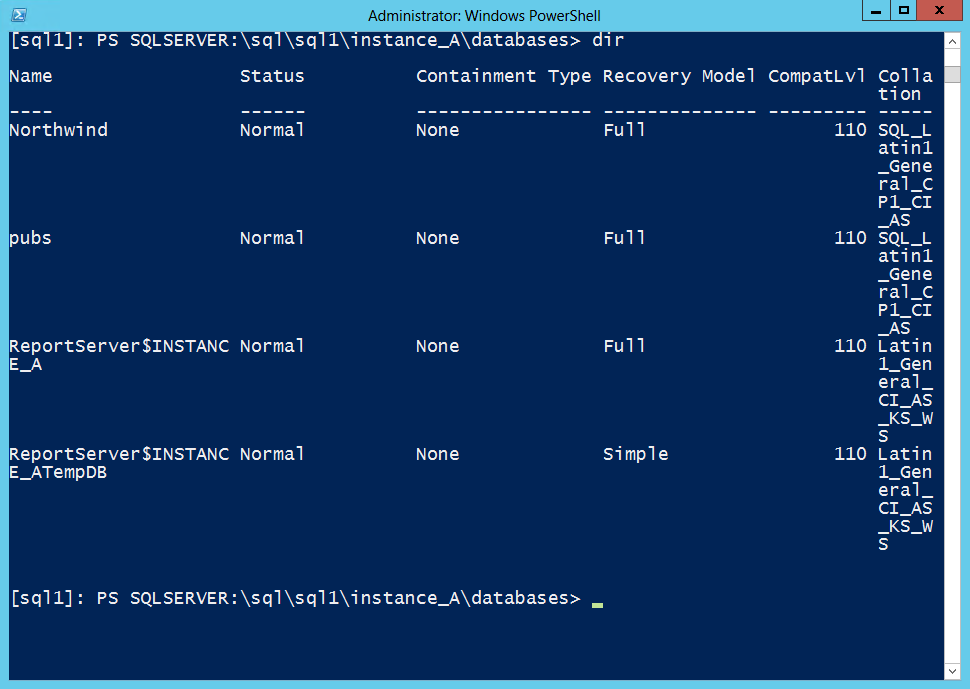
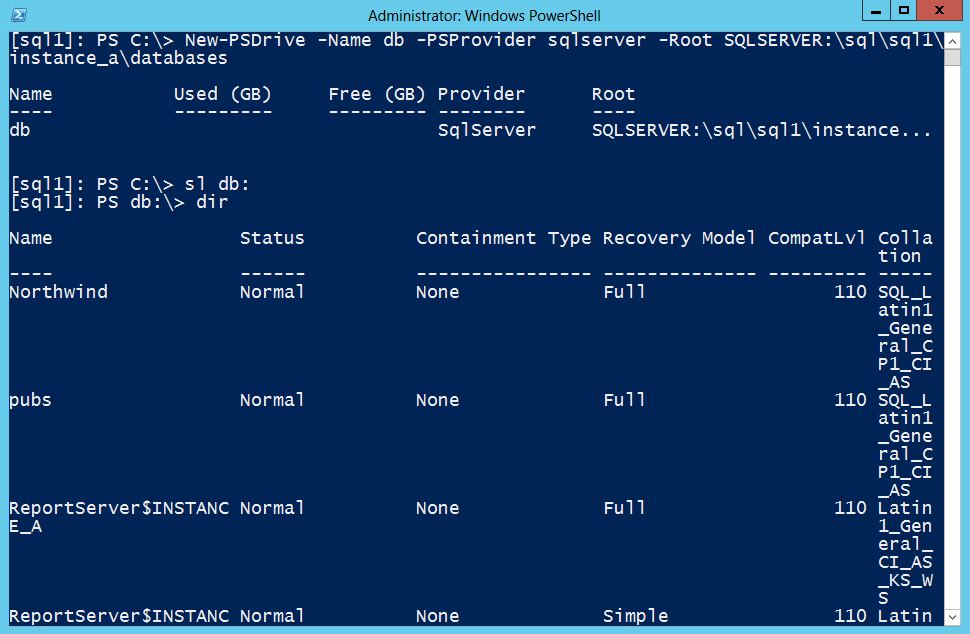
0 comments