Use PowerShell to Explore Windows Audio Drivers
Summary: Microsoft Scripting Guy, Ed Wilson, talks about using Windows PowerShell to explore Windows audio drivers.
 Hey, Scripting Guy! I have a problem with one of my computers—the audio driver is causing me fits. I would like to know if I can use Windows PowerShell to explore this issue. I think it would be really valuable, because I might have this issue come up again. Can you help me?
Hey, Scripting Guy! I have a problem with one of my computers—the audio driver is causing me fits. I would like to know if I can use Windows PowerShell to explore this issue. I think it would be really valuable, because I might have this issue come up again. Can you help me?
—DB
 Hello DB,
Hello DB,
Microsoft Scripting Guy, Ed Wilson, is here. Hey, it is almost the weekend. In celebration of almost the weekend, I decided to get up early, fix a pot of Irish steel-cut oats, and a nice pot of English Breakfast tea. While the oats cooked, I used my Windows Surface to check my email. DB, this is when I ran across your email. Yes, Windows PowerShell can help in many different ways in looking at audio drivers.
First, find the audio device
The first thing to do is to find the audio device. To do this, use the WMI class Win32_SoundDevice WMI class. The Win32_SoundDevice WMI class tells me the device ID and the name of the audio device. The command is shown here.
Get-CimInstance win32_sounddevice | fl *
The command and its associated output are shown here.
Next, find the driver
Now that I know the name of the audio device, I can look for system drivers. To do this, I use the Win32_SystemDriver WMI class. I “cheap out” and pipe the results to the Where-Object. My resulting command is shown here. (gwmi is an alias for Get-WmiObject, ? is an alias for Where-Object, and fl is an alias for Format-List).
gwmi win32_systemdriver | ? caption -match ‘conexant’ | fl *
The command and its associated output are shown here.
Now get driver file info
Now that I have the path to the driver file, I can use the Get-Item cmdlet to retrieve version information. The first thing I need to do is to obtain the path to the driver. I can get this from the PathName property. I store it in a variable named $path. This is shown here.
PS C:\> $path = (gwmi win32_systemdriver | ? caption -match ‘conexant’).pathname
PS C:\> $path
C:\WINDOWS\system32\drivers\CHDRT64.sys
Now I want to get only the VersionInfo property. To do this, I use the Get-Item cmdlet and return only VersionInfo as shown here.
PS C:\> (Get-Item $path).versioninfo
ProductVersion FileVersion FileName
————– ———– ——–
8.32.43.0 8.32.43.0 bui… C:\WINDOWS\system32\drivers\CHDRT64.sys
Hmm…
I know there is more information in this property, so I pipe it to the Format-List cmdlet as shown here.
(Get-Item $path).versioninfo | fl *
The commands and the associated output are shown here.
DB, that is all there is to using Windows PowerShell to look at audio driver information. Join me tomorrow for the Weekend Scripter.
I invite you to follow me on Twitter and Facebook. If you have any questions, send email to me at scripter@microsoft.com, or post your questions on the Official Scripting Guys Forum. See you tomorrow. Until then, peace.
Ed Wilson, Microsoft Scripting Guy

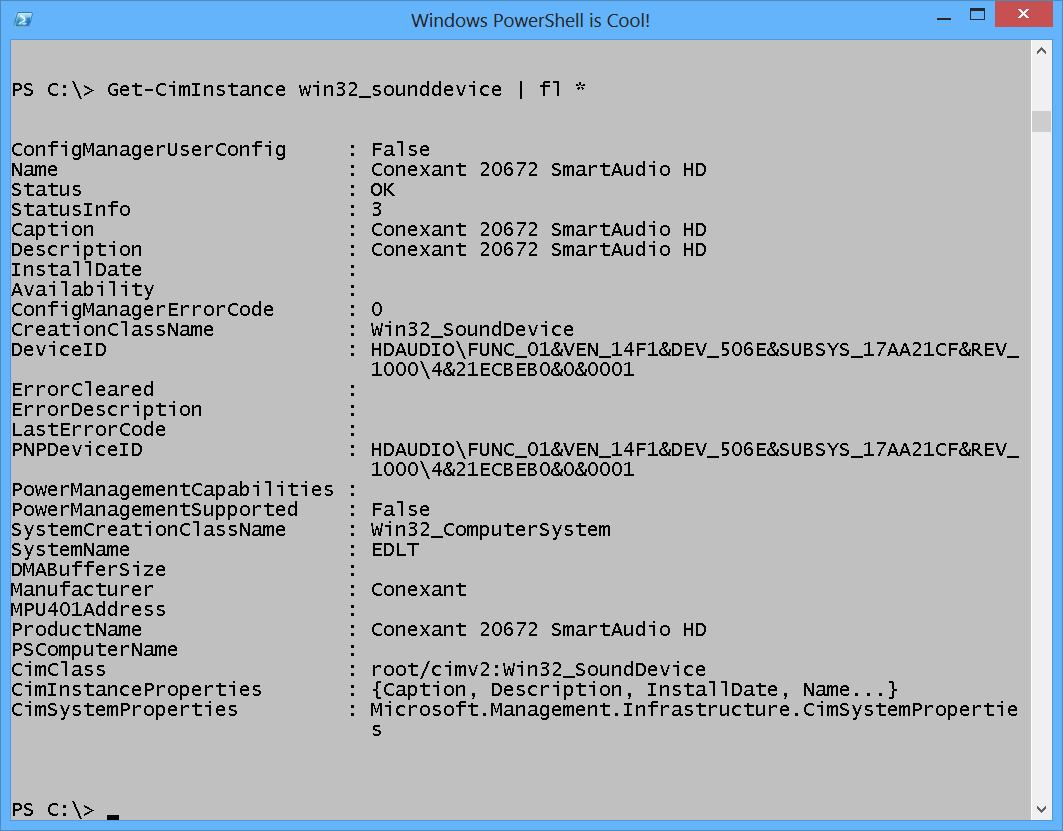
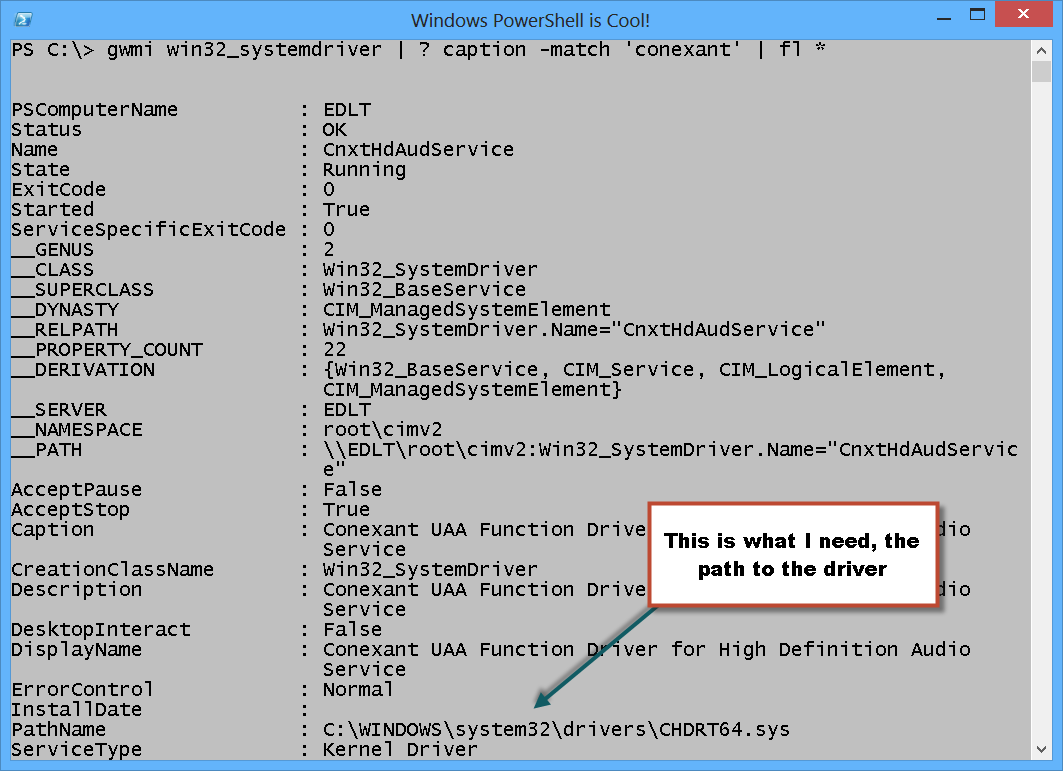
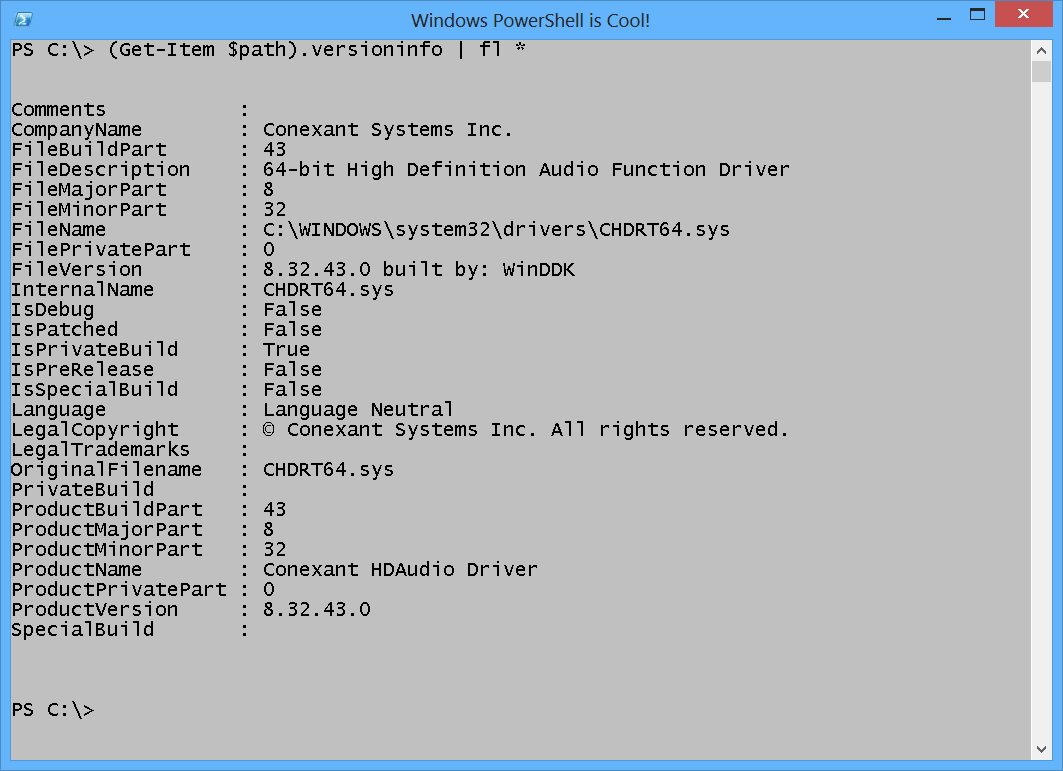
 Light
Light Dark
Dark
0 comments