We are pleased to announce that the June 2020 release of the Python Extension for Visual Studio Code is now available. You can download the Python extension from the Marketplace, or install it directly from the extension gallery in Visual Studio Code. If you already have the Python extension installed, you can also get the latest update by restarting Visual Studio Code. You can learn more about Python support in Visual Studio Code in the documentation.
In this release we worked on new features such as run by line and a start page, in addition to addressing 53 issues. If you’re interested, you can check the full list of improvements in our changelog.
Run By Line
We’re excited that in this release, we’re introducing run-by-line, a simplified way for troubleshooting issues in Notebook cells. To help diagnose your Notebook code, run-by-line lets you step through the code in your cells in line-by-line fashion and view the state of your variables at each step via the variable explorer or data tips (hovering your mouse over the variable).
To start a session, click the run-by-line icon to the right of the run-cell icon in the cell. Once in a run-by-line session, you can run the currently highlighted line of code by pressing the same icon again. To exit, click the stop button next to the run-by-line icon in the cell.
We’re shipping the feature as experimental in this release. To try it out, add the following line to your User settings (View > Command Palette… and run Preferences: Open Settings (JSON)):
"python.experiments.optInto": ["RunByLine - experiment"]
Afterwards, reload the window (View > Command Palette… and run Developer: Reload Window).
Python Start Page
The start page brings all the most common actions for the Python extension to an easily accessible page. It will highlight our monthly release notes so you can keep up to date about all our latest features, changes and tutorials (for example our tutorial for data science https://code.visualstudio.com/docs/python/data-science-tutorial), and showcase features in our sample notebook. You can access the page anytime through the “Open Start Page” command (View > Command Palette… and run Python: Open Start Page). In future releases this page will start automatically launching for anyone who newly downloads the extension or anytime there is an extension update.
Join us on Discord!
The Python at Microsoft team has a discord channel and you can join us on the VS Code tab to chat about all things related to the Python in VS Code! Interested? Join us through this invite link.
Other Changes and Enhancements
We have also added small enhancements and fixed issues requested by users that should improve your experience working with Python in Visual Studio Code. Some notable changes include:
- Removed python.jediEnabled setting in favor of python.languageServer. (#7010)
- Preliminary support using other languages for the Jupyter kernel. (#11919)
- Ensure sorting imports in a modified file picks up the proper configuration. (thanks Peter Law!) (#4891)
- Made the variable explorer resizable. (#5283)
- Fixed issue with formatting when the first line is blank. (#11416)
We’re constantly A/B testing new features. If you see something different that was not announced by the team, you may be part of the experiment! To see if you are part of an experiment, you can check the first lines in the Python extension output channel. If you wish to opt-out of A/B testing, you can open the user settings.json file (View > Command Palette… and run Preferences: Open Settings (JSON)) and set the “python.experiments.enabled” setting to false.
Be sure to download the Python extension for Visual Studio Code now to try out the above improvements. If you run into any problems or have suggestions, please file an issue on the Python VS Code GitHub page.

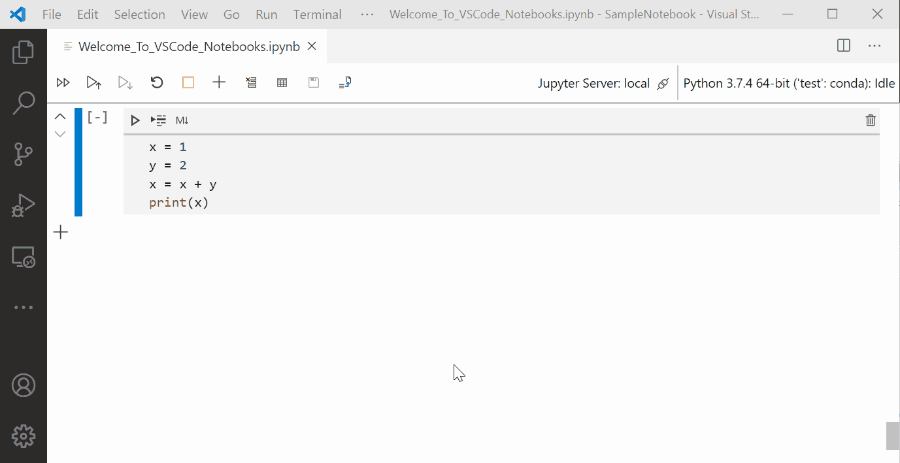
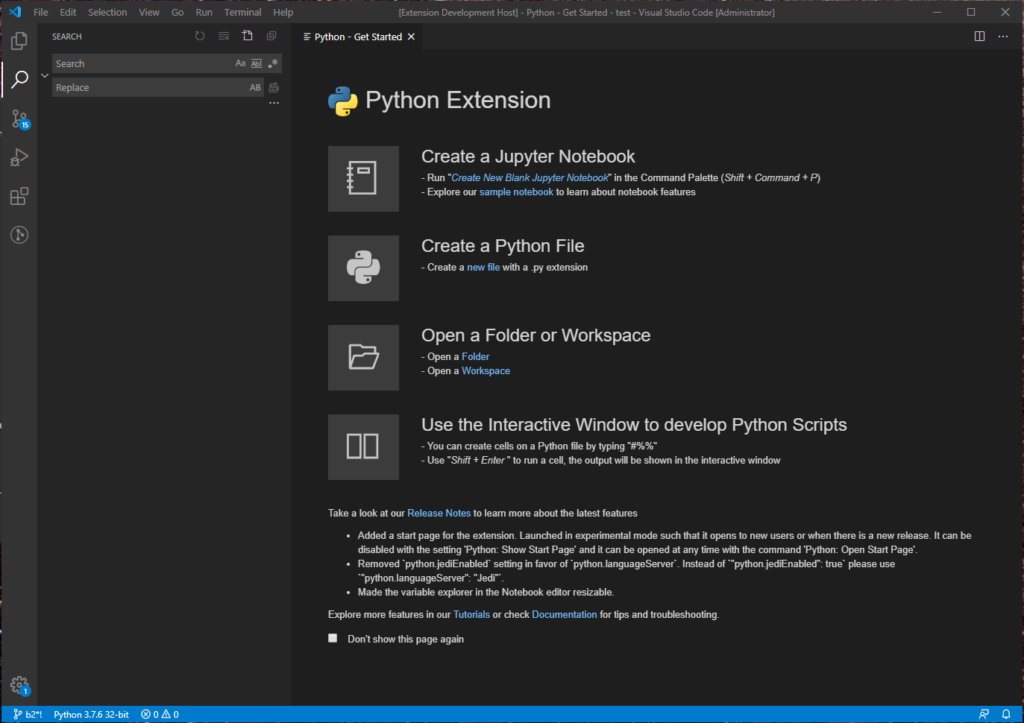
I use this VSCode to develop the whole project. best!
https://barbari-mirdamad.com/