This timesaver is shared by Premier ADM, Billy Sun with a simple tweak that can save you a few extra clicks downloading content with Edge.
Ever since the release of Windows 10 and Spartan beta in early 2015, Edge has always been the default browser for the new OS. Unless you change the default manually, everything that would trigger the launch of IE in the past will now launch Edge instead.
This preference never created an issue until I started updating newer Visual Studio extensions. In the past when you want to update an extension in Visual Studio, if it isn’t an in-place install, IE would get launched and a download dialog pops up.
From the pop-up, you can choose to run the install immediately after the file has been downloaded or save the downloaded file to install later. This is all fine.
With Edge, this workflow has changed by default. You don’t get to choose to run the install right after downloading like with IE. Instead, a download pane slides into the browser and you must choose where to save the download first.
Once the file is downloaded and saved, another dialog would pop up. You then can choose to run the install.
The extra step in this new workflow isn’t the end of the world, but a nuance that makes me sigh every time. Well, can we fix it? I say YES.
You can change the workflow behavior by changing the download setting in Edge. The setting is hidden in advanced settings and you can toggle the “Ask me what to do with each download” option to off. Once changed, you are back in business.
Premier Support for Developers provides strategic technology guidance, critical support coverage, and a range of essential services to help teams optimize development lifecycles and improve software quality. Contact your Application Development Manager (ADM) or email us to learn more about what we can do for you.

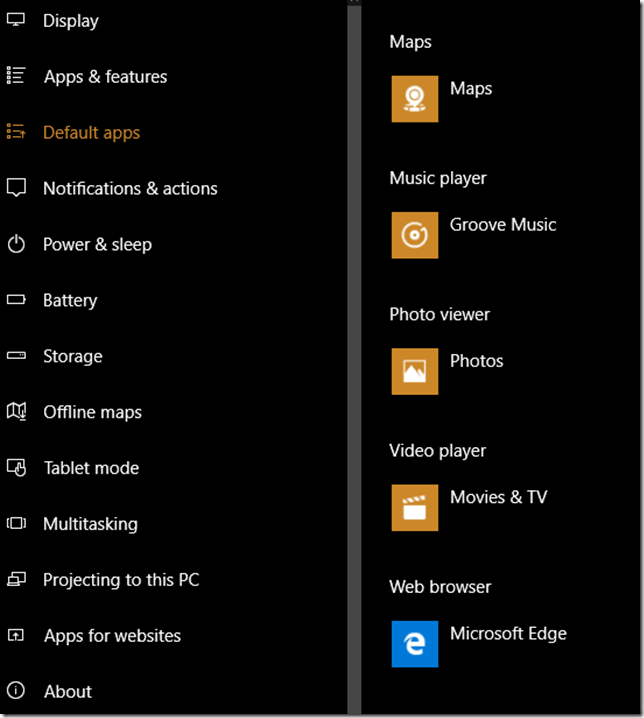
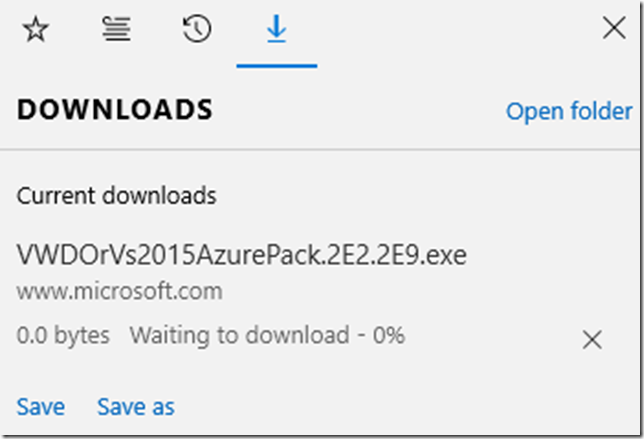
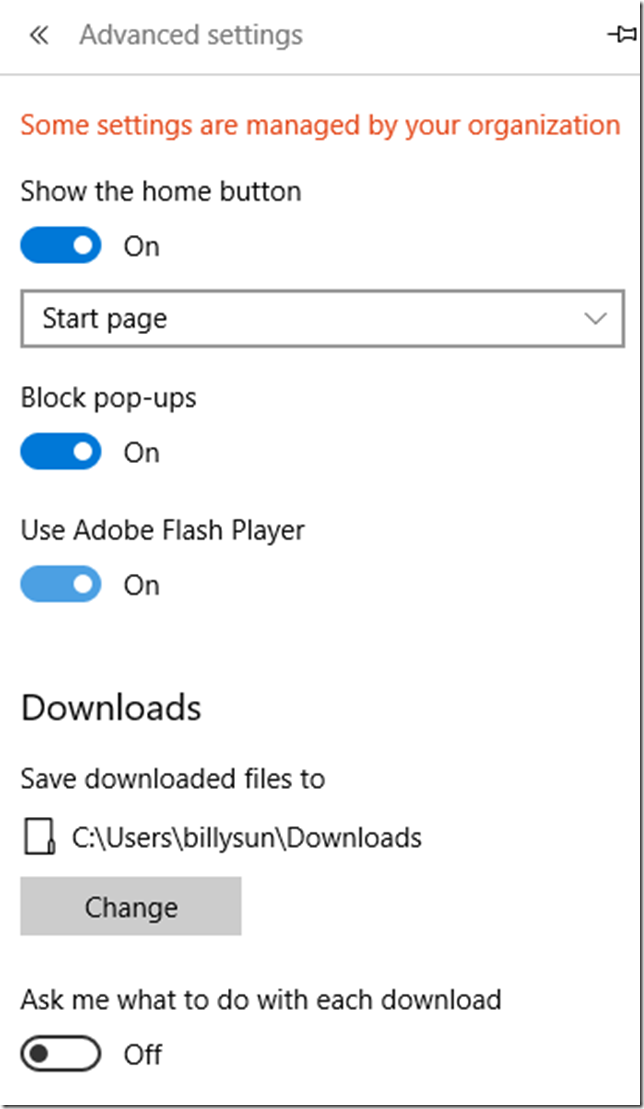
0 comments