In this post, Sr. Application Development Managers Mark Meadows and Everett Yang demonstrate how to extend VSTS Project Templates to allow Group assignments to Work Items.
ISSUE
Recently a customer asked about whether they can assign work items to a group of users, instead of a single user. By default, Visual Studio Team Services (VSTS) allows a Work Item to be assigned to an individual user, not a group of users. In most cases, we would break Work Items down, so it can be assigned to single user. For this customer, however, they wanted the option to assign certain User Stories to a group and build queries and notifications based on group assignment.
WORKAROUND
As there is no direct support for assigning a Work Item to a group of users in VSTS, this is the workaround that the customer eventually adopted. We essentially created a field to which we can assign to a group.
We first created a new process using process inheritance. For example Agile -> blogTestAgile.
Once you have the inherited process you can add a new field that allows group identities to be assigned. In customer case, we added a new field for User Story with “Allow assigning to groups” enabled.
The new process can be applied to an existing project that used the same parent process. For example, blogTestAgile could be applied to a project using the existing Agile process. Once the new process is applied you have an additional field that can be queried based on group assignment.
In this customer’s scenario, they were able to create new Notification Subscriptions for assignment to group as well as perform queries based on group assignment.
Premier Support for Developers provides strategic technology guidance, critical support coverage, and a range of essential services to help teams optimize development lifecycles and improve software quality. Contact your Application Development Manager (ADM) or email us to learn more about what we can do for you.



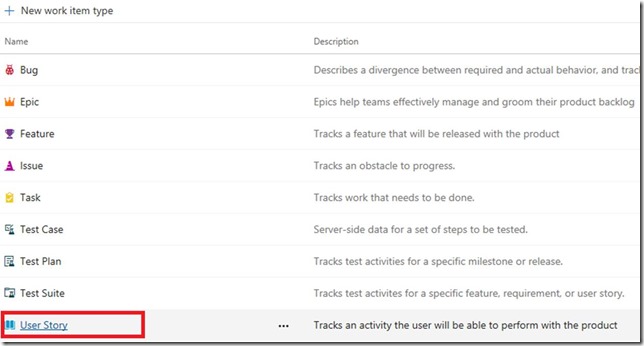
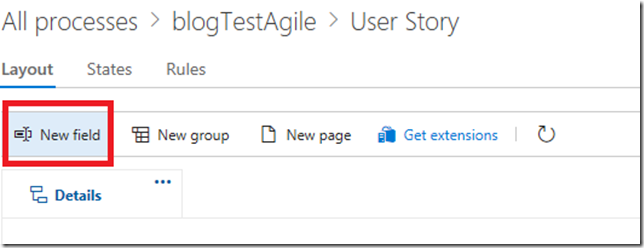




I love this solution! How were you able to add the Assigned Groups Field to the upper portion of the Work Item, reserved for State, Reason, etc? Thanks in advance!