We are pleased to announce another release of PSReadLine 2.3.1-beta1! We have had various bug fixes
and minor improvements in this release, as well as a big new feature to ListView of Predictors! Let’s
jump right in!
Installing PSReadLine 2.3.1-beta1
How do you install this release? The release is available from the PowerShell Gallery.
Use the following command to install PSReadLine using PowerShellGet v2.x:
Install-Module -Name PSReadLine -AllowPrerelease -ForceIf you are using PowerShellGet v3, you can use the following command:
Install-PSResource -Name PSReadLine -PrereleaseYou must include the Force parameter to install this version side by side with the default stable version.
Note
You must restart your PowerShell session to use the new version of PSReadLine.ListView tool tip view
In this preview, we enabled a new tooltip view in the ListView mode of PSReadLine Predictors.
Tooltips were part of the original design but were never presented to the user until this release.
Tooltips are enabled by default, but you can disable them by running the following command:
Set-PSReadLineOption -ShowToolTips:$falseAnd then can re-enable by running:
Set-PSReadLineOption -ShowToolTipsThe following screenshot shows the CompletionPredictor providing tooltips to show details
about each parameter of Write-Host and GetChildItem.
Note
You will need the CompletionPredictor installed and imported to have the same experiences shown in this blog.
Tooltips are only available for results from plugin predictors. Predictions from History don’t have tooltips. A plugin predictor can populate the tooltip with other descriptions to help provide more details into what is being predicted. For example, the Az.Tools.Predictor module provides details about what the suggested cmdlet does.
It’s also helpful when working with .NET objects:
For long tooltips, ListView shows up to four lines of the tooltip. You can get more information
for the selected item by pressing the F4 key.
See our changelog for a complete list of bug fixes and changes.
Feedback
As usual, we love getting your feedback! Since this is a beta release, designs and features are subject to change. Please submit bugs, feature requests, or questions to the repository. Your feedback is greatly appreciated!
Steven Bucher and Dongbo Wang
PSReadLine Maintainers


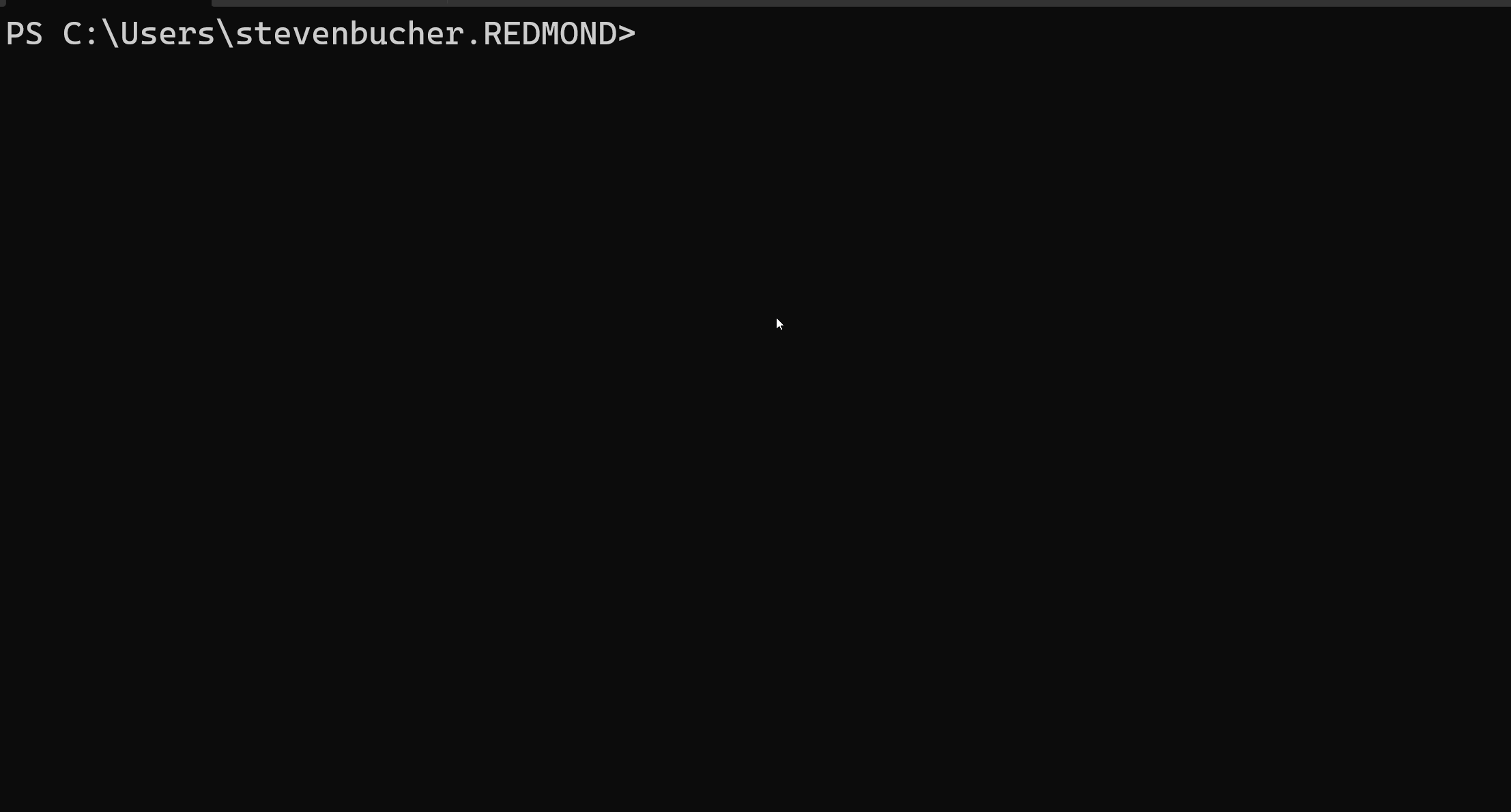
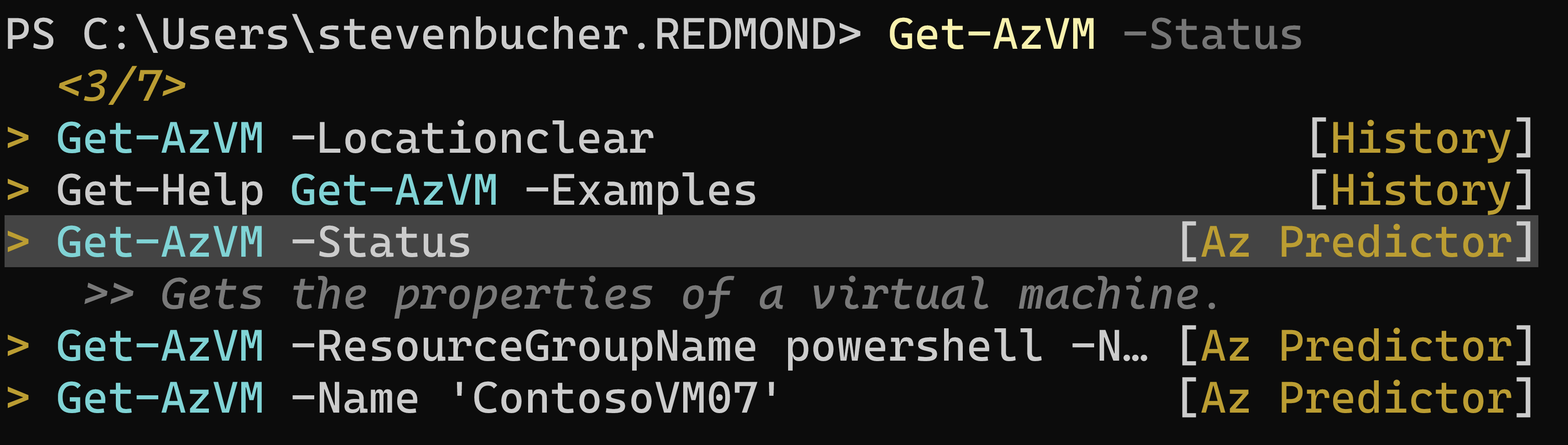
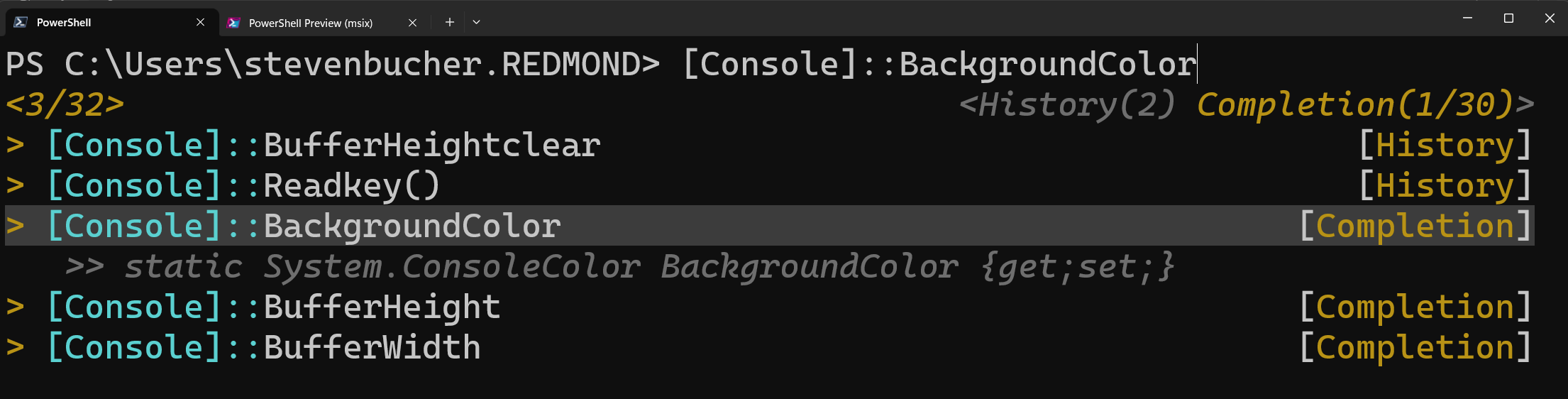
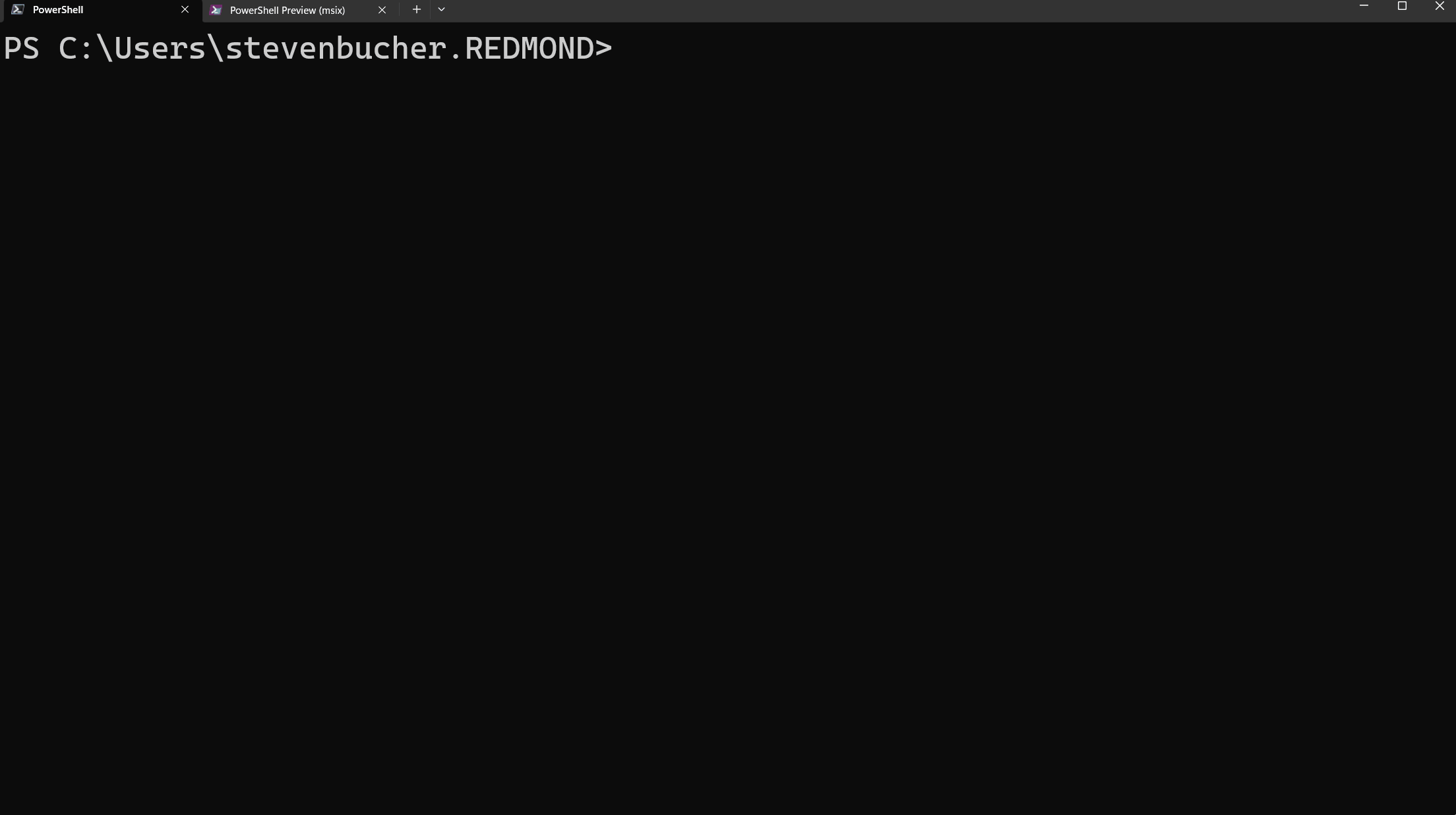
0 comments