[UPDATED] A newer, working version of the ISE Module Browser is now available on the PowerShell Gallery: https://www.powershellgallery.com/packages/ISEModuleBrowserAddon/
High quality reusable modules, like LEGO pieces, enable IT Pros to build automation solutions in minutes! Where can I find those high quality reusable modules? One way is to use PowerShellGet, a set of cmdlets to find, install, and publish modules through the PowerShell Gallery via the console. Today we are also going to introduce a new way of accessing and managing PowerShell modules through a graphical interface: Module Browser for PowerShell ISE!
| Module Browser, built on top of PowerShellGet, is a module management toolkit for PowerShell. The goal of Module Browser is to make the process of incorporating Microsoft and community modules into your automation solutions as simple as possible. |
If you want to get a first-hand experience of this app, click the link below: http://www.microsoft.com/en-us/download/details.aspx?id=45885 (the download available at this link no longer works; please see the update at the top of this post)
How It Works
Module Browser is a PowerShell ISE extension developed by the Microsoft Developer Experience division with assistance from the PowerShell team. It enables users to find, download and manage PowerShell modules both online and offline with just a few clicks. It also helps IT professionals create and share their own modules with the outside community via the PowerShell Gallery. All such operations can be completed intuitively via the add-on tools pane within the PowerShell ISE. Here’s how it works.
First, install the latest WMF 5.0 containing the PowerShellGet cmdlets. Next, install the Module Browser for PowerShell ISE. PowerShell ISE will start with the Module Browser (if it is not visible, enable it via the Add-ons menu):
Module Browser uses Find-Module (part of PowerShellGet) to list all modules available on the PowerShell Gallery, including DSC resources released by Microsoft, and hundreds of high quality modules provided by MVPs and community experts.
As an example, let’s say I want to install the HistoryPx module shared by PowerShell MVP, Kirk Munro. Double-click “HistoryPx” in the list to open a more detailed page about the module.
Install the latest version of HistoryPx by clicking the ‘Install’ button (this simply calls Install-Module).
After the module is successfully installed, two new options are presented:
- Files displays the file structure in the module
- Commands automatically exposes the cmdlets available in the module, and I can click the ‘Show-Command’ button next to the cmdlet to invoke it via the GUI
Because I love Kirk’s HistoryPx module, I click the ‘Add to favorites’ button to bookmark it. All my favorite modules can be found in the Favorites tab.
The My Collection tab allows me to manage all modules installed on my local computer.
The module installation folder can be configured in the Settings dialog (which permanently modifies the PSModulePath environment variable).
Thanks to a new module creation wizard provided in Module Browser, creating a new module also becomes as simple as a few button clicks. By clicking the ‘New Module’ button, the wizard will be launched.
After the module is created, it’s easy to edit the module manifest:
It’s also easy to share the module and benefit other IT Pros in the community:
What’s Coming Next?
Currently, the OneScript team is developing version 2.0 of Script Analyzer for PowerShell ISE (Script Analyzer version 1.x has already been released). With version 2.0, IT professionals will be able to automatically validate their PowerShell scripts against a large set of PowerShell best practices.
Feedback and Comments
If you love what you see in Module Browser, please recommend it to your friends and colleagues. If you have any problems or suggestions, please contact us at onescript@microsoft.com. We’ll do our best to take your feedback into account when building future versions of the Module Browser.
We’d also like to thank our PowerShell MVPs and other dedicated customers for their feedback which led directly to the creation of the Module Browser. Thanks, everyone!

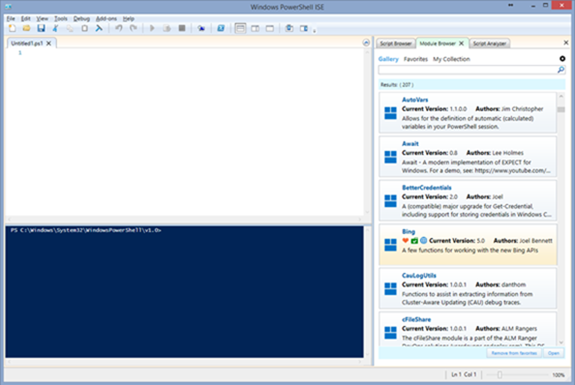
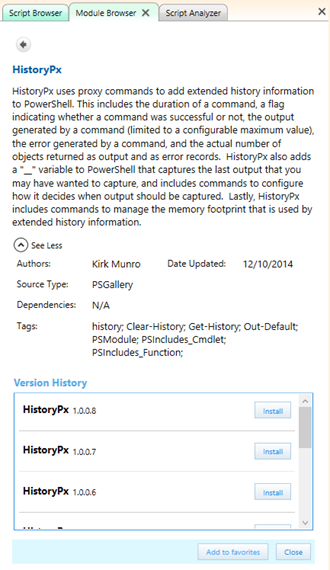
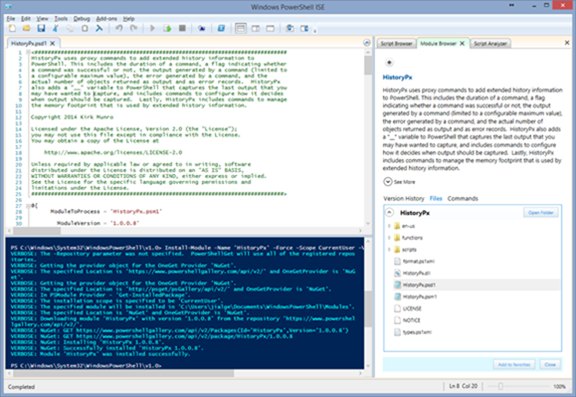
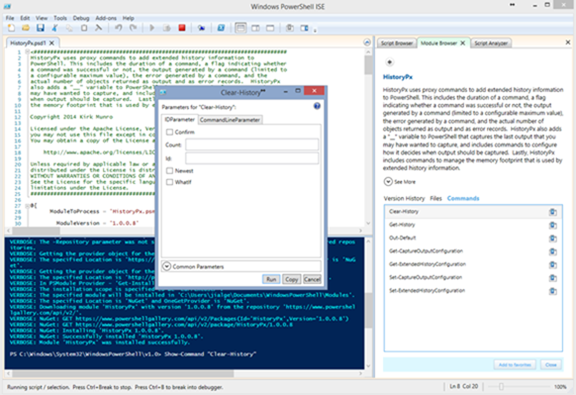
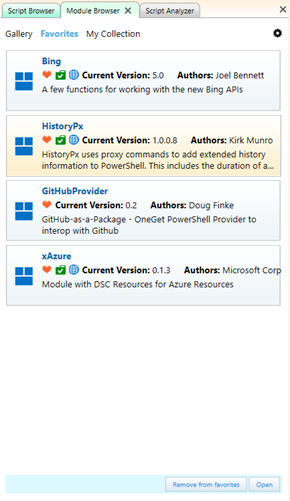

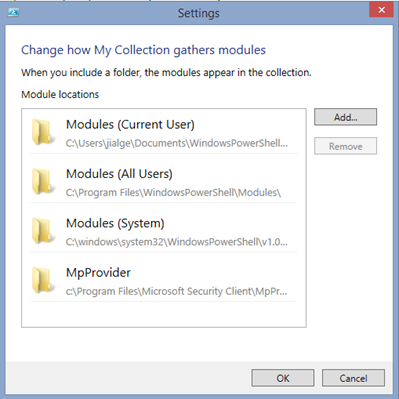
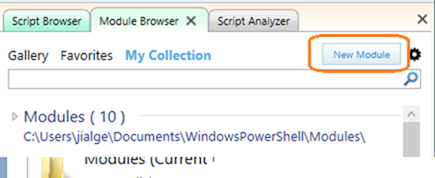
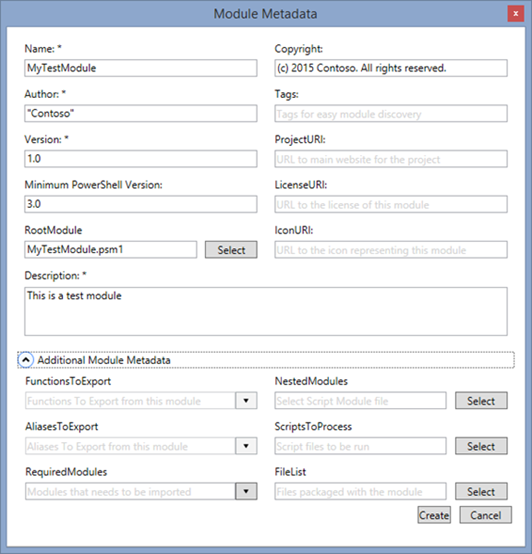
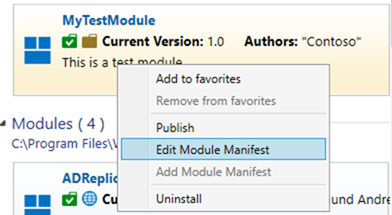
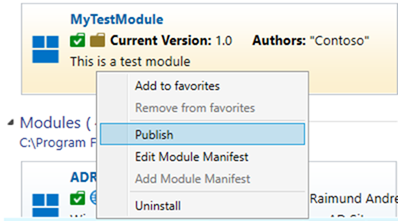
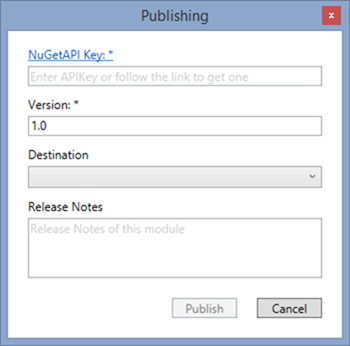
0 comments