PowerShell is a tool for the command line. Most people who use it are comfortable with the command line. But sometimes, there are valid use cases to provide Graphical User Interface (GUI).
Important caveat
As PowerShell developers we need to be careful. We can do insanely complicated things with GUI’s (and the .NET classes), and that is not a rod we want to make for our own back!Forms are based on .NET classes, but I have implemented a framework, so you do nothing more than create a JSON configuration and write simple functions in PowerShell. These functions are event-based functions contained in PowerShell cmdlets.
I am going to break this post into 3 parts:
- Lets just get some forms up and running
- How does all that work
- Use cases for forms and PowerShell
Lets just get some forms up and running
-
Download my ps-community-blog repository.
-
If you know about PowerShell modules, add all the modules, or ALL the
ps1files to your current setup. If you don’t, that is OK, have a quick read of Creating a scalable, customised running environment, which shows you how to set up your PowerShell environment. The instructions in that post are actually for the same repository that this post uses, so it should be pretty helpful. -
Restart your current PowerShell session, which should load all the new modules.
-
In the PS terminal window, run the cmdlet.
New-SampleForm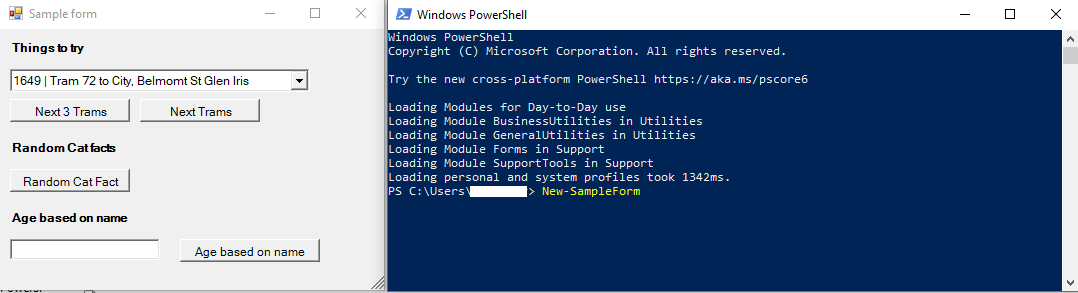
The PS terminal window that you launch the form from is now a slave to the form you have opened. I basically use this as an output for the user, so put it next to the opened form. If you have made it this far, thats it! If not, review your
Profile.ps1as suggested in Creating a scalable, customised running environment. -
Press the buttons and see what happens. You should see responses appear in the PS terminal window. The tram buttons call an API to get trams approaching stops in Melbourne, Australia for the current time. The other two buttons are just some fun ones I found when searching for functionality to show in the forms.
How do I create my own forms
Rather than following documentation (which, lets be honest, I have not written), understanding the basics, and copying the examples is really the quickest way. Lets look at the SampleForm and work it through. You need a matching json and ps1 form.
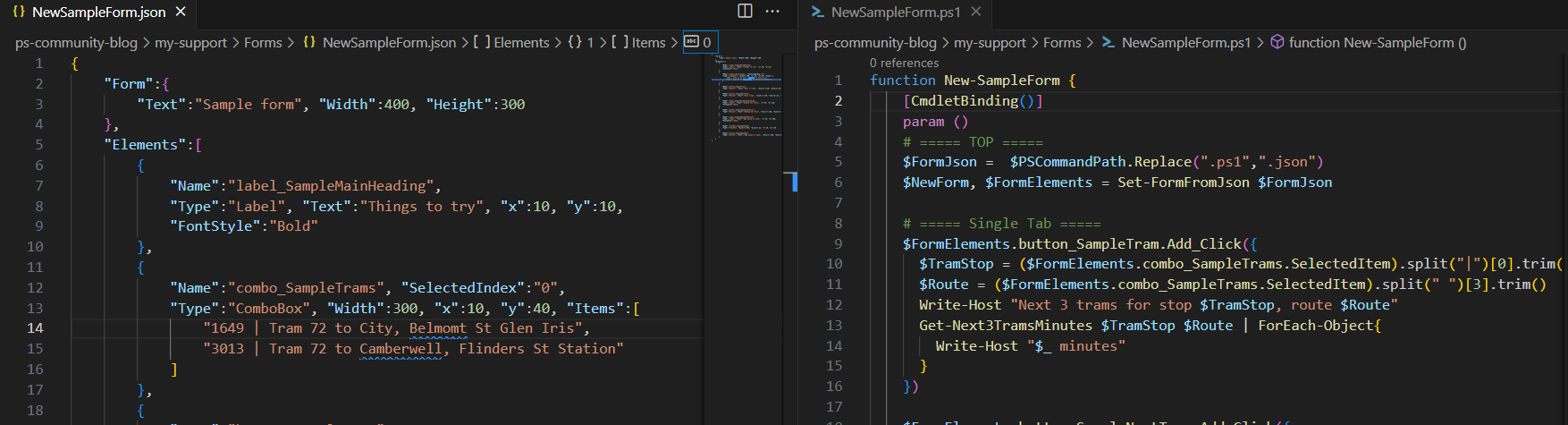
I am not going to go into all the specifics, they should be obvious from the examples. But basically, a form has a list of elements, and they are placed at an x-y coordinate based on the x-y attribute in the element. When creating elements, the following is important:
- Create a base json file of the right form size, with nothing in it.
- Create base matching cmdlet with only
# == TOP ==and# == BOTTOM ==sections in it. These 2 sections are identical in all form cmdlets. - Restart your PowerShell session to pick up the new cmdlet.
- Add in elements 1 by 1 to the json file, getting them in the right position. You run the cmdlet after making changes to the json file.
Important: follow a naming convention, type_form_specificElement, for two reasons.- Firstly you can’t have the same name for an element on the form
- Secondly, if you start getting fancy and having tabs, including the form in the name is going to help you immensely. (I had to do a lot of refactoring when I added in tabs!)
- Add in the
Add_Clickfunctions for your buttons. In keeping it simple, most of your functionality will be driven by your buttons. After updating your cmdlets, you will need to restart your PowerShell session to pick up the changes. I have found that using VS Code and PowerShell plugins and restarting PowerShell sessions is much cleaner than trying to unload, and load modules when you update/add cmdlets.
And that is it. As a good friend/co-worker of mine says, it sounds easy when you say it quick, but the devil is in the detail. It can also be hard to debug.
An easy way to debug is to create a
ps1file with 1 line, theNew-Formcmdlet. Running this in debug with breakpoints is the easiest way to debug.
With just this, and some diving into the other examples, you will be surprised the amount of functionality you can expose through your own GUI.
How does all that work
PowerShell has access to all the .NET classes sitting underneath it and it has a rich and well developed set of widgets to add to forms. Now I am not a .NET developer, but it is pretty intuitive.
Load the Assemblies and look at the base cmdlets
Inside GeneralUtilities.psm1 you will see:
Get-ChildItem -Path "$PSScriptRoot\*.ps1" | ForEach-Object{
. $PSScriptRoot\$($_.Name)
}
Add-Type -assembly System.Windows.Forms
Add-Type -AssemblyName System.Drawing- The first lines are my standard practice to load all the cmdlets in the module
- The
Add-Typelines here are the crucial ones. They tell the PowerShell session to load the .NET classes required for forms to function. - Inside the
GeneralUtilitiesmodule are 3 important cmdletsSet-FormFromJsonis sort of the driver, reads the json file, and iterates over all the elements, loading them onto the form by calling..Set-FormElementsFromJsonwhich is where all the heavy .NET lifting is done. .NET Forms have been around so long, and are so consistent (and trust me, coming from an early 2000’s web developer, this is wonderful), that with a basic switch, you can implement them all very easily and expose the features easily through our JSON configuration. This could be developed infinitely more, but see the caveat at the start of this post – KISS is very important.ConvertTo-HashtableV5One of the most useful techniques in PowerShell is to always use the native objects (hashes and lists) so that the operations are consistent. I have found this particularly relevant for JSON files. I have included this as I rely on it heavily due to PowerShell 5 having some deficiencies in this area. I like to have all my stuff work in PowerShell 5 AND 7. It is based on a post Convert JSON to a PowerShell hash table.
Creating a form
function New-SampleForm {
[CmdletBinding()]
param ()
# ===== TOP =====
$FormJson = $PSCommandPath.Replace(".ps1",".json")
$NewForm, $FormElements = Set-FormFromJson $FormJson
# ===== Single Tab =====
# All your button clicks etc.
# ===== BOTTOM =====
$NewForm.ShowDialog()
}
Export-ModuleMember -Function New-SampleFormThe above is a template for creating any form. I am a firm believer of convention over configuration. It makes for less code and simpler design. With that in mind:
New-Samplecmdlet should be in fileNewSample.ps1.NewSample.jsonwill be the configuration file for the form.- The TOP section finds the json file for the cmdlet based on convention, then loads all the elements.
- The BOTTOM section makes the form appear.
- TOP and BOTTOM sections will not change between different forms.
Everything else in between is where the fun happens. Copy and paste Add_Click functions, rename them following your JSON configuration, and you are away.
Use cases for forms and PowerShell
Quick access to common support tasks
The support team I am involved with have gone through a maturation of using PowerShell for support tasks over the last couple of years. We started just writing small cmdlets to do repeatable tasks. Stuff to do with file movement, Active Directory changes, data manipulation. Next we made some cmdlets to access vendors API’s that helped us do tasks quickly instead of through the vendor GUI application.
All this functionality is now available through a tool that all the support guys use daily, and have even started contributing to.
Postman for ‘one thing’
If you don’t know Postman, it is a tool used to test API’s / Web Services and is one of a modern developers most useful tools. But we have some very technically savvy users, that are not developers, and the ability for them to use some complex API’s dramatically improves their productivity (especially in non-production). Its too easy to make mistakes in Postman, and for repeatable tasks with half dozen inputs, we now have a tool that does some basic validation, and hits the API endpoint with consistent and useful data.
Conclusion
You can get some big bang for minimal effort with the .NET Forms and help your fellow workers in an environment that may just be a bit easier for some of them than native cmdlets. Sooooo…
Lets break some stuff!


The timing of getting the email about this blog post was spot on. I have been thinking of transitioning some scripts/ideas to forms for the users/coworkers who are intimidated by PowerShell. Good read!