If you’re a developer, you know how challenging it can be to manage all the aspects of your projects – You may have to switch between multiple apps, tabs, and windows to access your files, edit your code, review your designs, track your tasks, and communicate with your team.
That’s why we created Microsoft Loop, a new AI-powered collaborative app that empowers you to create, share, and manage your projects efficiently. Loop enables you to work seamlessly across various tools and platforms, such as GitHub, Azure DevOps, Figma, Jira, Trello and more. Loop also integrates with Microsoft Teams, allowing you to communicate and collaborate with your peers and stakeholders in real time.
In this blog, we’ll show you how Loop transforms the way developer teams work by providing a central and flexible place for your work, helping you stay in sync and on track, and making collaboration fun and easy. Let’s dive in!
A central and flexible place for your work
Loop lets you create and customize your own workspaces, where you can store and organize everything you need in a simple and intuitive way. You can use Loop pages to write, edit, and format your content with rich text, tables, images, and more. You can also embed and interact with various components from other tools and platforms. Let’s take a closer look:
Easily jump start your Loop workspace intelligently. Loop helps you find all the relevant documents and files you need to kick off your workspace and saves you valuable time. Just tell Loop what you are working on with a workspace title and keywords, and it will suggest the files for you. When you create the workspace, each file becomes a page. You can easily reorganize by dragging and dropping pages. And create the structure that works for your team with subpages.
As you and your teammates are working, communication is key. With comments in Loop, it’s easy to resolve issues, give feedback and answer questions right on the Loop page. You can add comments to any part of your Loop pages, including in tables, and mention your teammates to notify them to keep them in the loop!
For sprint planning, you can sync with GitHub projects on your Loop page and update it without leaving Loop. You can import GitHub PRs and GitHub Issues, and make changes to reviewer, assignee, and milestone.
Many teams have recurring documents with specific structures and formats, such as an “architecture document” for your code design and review. Now you can create a custom Loop page template and reuse it anytime you need it. You can add the sections, headings, subheadings, and components that you want to include in your template and save it for future use. You can also share your template with your teammates or other developers, so they can use it for their own documents.
Loop is a central place for all the parts of your project including design. If you are working with designers or need to review your app’s UI/UX, you can embed a Figma file on your Loop page and view it without leaving Loop. You can pan, zoom in and out, go full screen, and see latest changes happening in Figma while staying in Loop.
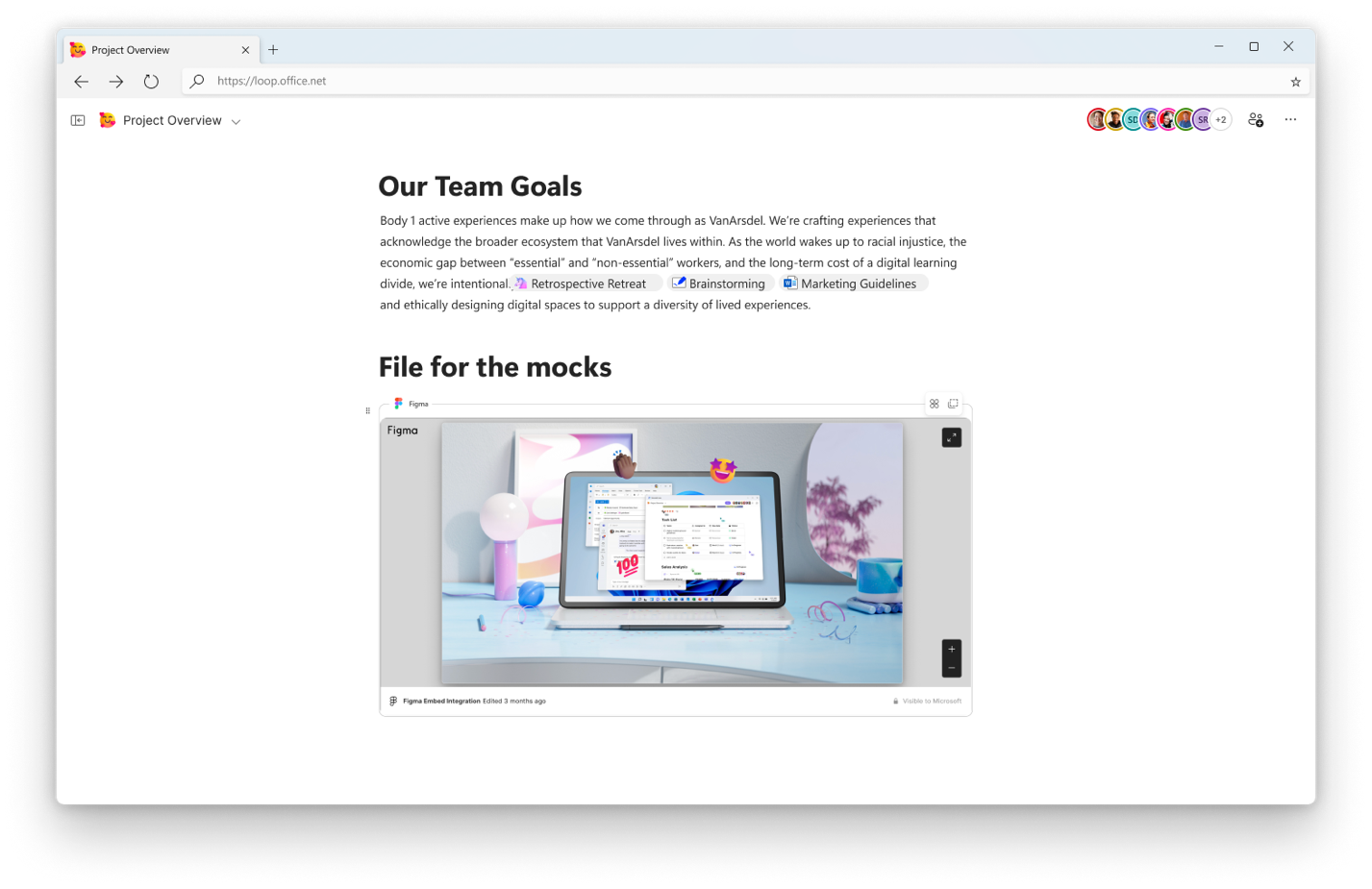
Loop is also a central place for you to work collaboratively on parts of code. If you need to write, edit, or share some code snippets, you can create a code block on your Loop page and choose your programming language. And the best part is, you can share your code block in Teams and Outlook, as others edit the code block it stays up to date across all the places it’s been shared. If you’re starting in Teams chat, you can insert a new code block there too and convert it into a Loop component to avoid lengthy back and forth messages. Inserting a code block in Teams is in preview and converting a code block to a Loop component will be generally available in June.
We’re also adding Mermaid as a language to code blocks. Mermaid is a JavaScript based diagramming and charting tool that renders Markdown-inspired text definitions to create and modify diagrams dynamically. Soon you’ll be able to add Mermaid diagrams to your code blocks to make coding easier. Mermaid as a language will be rolling out to preview in the coming weeks.
Loop helps you keep everything you need for your project in a central place, making it easy to find what you need and make progress!
Staying in sync and on track
Not only does Loop help you centralize your work, it also helps you stay in sync and on track by providing you with real-time updates, notifications, and insights. You can see what’s happening in your workspace, monitor your tasks and deadlines, and get alerts when something changes or needs your attention. You can also automate some of your workflow actions! Let’s dig deeper:
Get an intelligently created workspace status for insights, an overview of tasks, recaps, progress and status updates across your team work items from a single location. This way, you can easily identify the most important items that need your attention so you can dive right in!
If you are using Azure DevOps to manage your project, you can sync an Azure DevOps table on your Loop page and update it without leaving Loop. You can view and edit your assignee, state of work item and due date. Add an automated rule to your table to trigger a specific action when a certain condition is met in your table. For example, you can create a rule that posts a message in your Teams channel when a task status is changed to “completed”. This way, you can keep everyone updated and informed about the latest changes and progress no matter which app they are in.
And remember you can turn content on your Loop page into a Loop component or share your whole page as a component. Loop components and Loop pages stay in sync across all the places they are shared – Teams chat and channels, Outlook, Word for the Web, Whiteboard and soon OneNote!
And we’re excited to announce the general availability of third-party components in Teams via Adaptive Card-based Loop components. This enables people to insert third party Adaptive Card-based Loop components from services like Jira, Trello, Confluence Cloud, Lucid Software, Mural and Priority Matrix directly in Teams chats and channels. Once inserted, people can update the content in the chat and channel. The content stays up to date across all the places where the Adaptive Card-based Loop component was shared. Adaptive Card-based Loop components will be rolling out to Outlook in the next few months as well.
With Loop it’s easier than ever to keep everyone in sync and your project on track!
Making collaboration fun and easy
Loop helps you get your work done but it also makes collaboration fun and easy! With Loop you can share your ideas and insights, learn from your peers, and celebrate your achievements together!
When you’re working quickly on a project, with multiple people, sometimes it’s easier to say something than write something. Now you can take a short video right on a Loop page enabling you to quickly share ideas, give more context, or pose questions to your teammates.
Another challenge when working with a group is understanding who contributed what. In Loop, you can simply hover over a part of text to view who the content is attributed to including Copilot created content. And with version history, you can easily view changes and return to an earlier version.
Loop helps you reflect on your project outcomes and learn from your experiences using a Team Retrospective Board. You can create a Loop page with a team retrospective board component and invite your teammates to join. You can then use the board to share your feedback, opinions, and suggestions on what went well, what didn’t go well, and what can be improved for the next project.
Loop transforms the way developer teams work by providing a central and flexible place for your work, helping you stay in sync and on track, and making collaboration fun and easy.
Check out how Jobware has been using Loop to help their teams work better!
For more information, check out the information below and try Loop today at Loop.Cloud.Microsoft.
Follow us on X @MicrosoftLoop and join our LinkedIn Group for product updates and more!
Additional resources
- Session: Accelerate DevOps & Incident Management workflows with Microsoft Teams
- Session: Enhance Engineering Team Efficiency with Loop and Copilot
- Session: Leverage Copilot in Microsoft Loop for productivity and collaboration
- Microsoft Loop Adoption Resources
- Microsoft Loop help and learning
- Microsoft Loop YouTube Playlist
Follow us on X (Twitter) / @Microsoft365Dev and subscribe to our YouTube channel to stay up to date on the latest developer news and announcements.


We are using loop in my company, and I still don’t see any of the features describe in this article. When will they be available ?
When will Azure DevOps start supporting Microsoft Loop components?