Microsoft Search is a modern, AI-powered search solution for your workplace. You can use Microsoft Graph connectors with Microsoft Search to increase your organization’s index completeness and extend search beyond Microsoft 365 content. Whether your users are looking for a ServiceNow knowledge article, a Confluence wiki, or a document on a Windows file share, you can use these connectors to index all your content to save them time and to make them more productive.
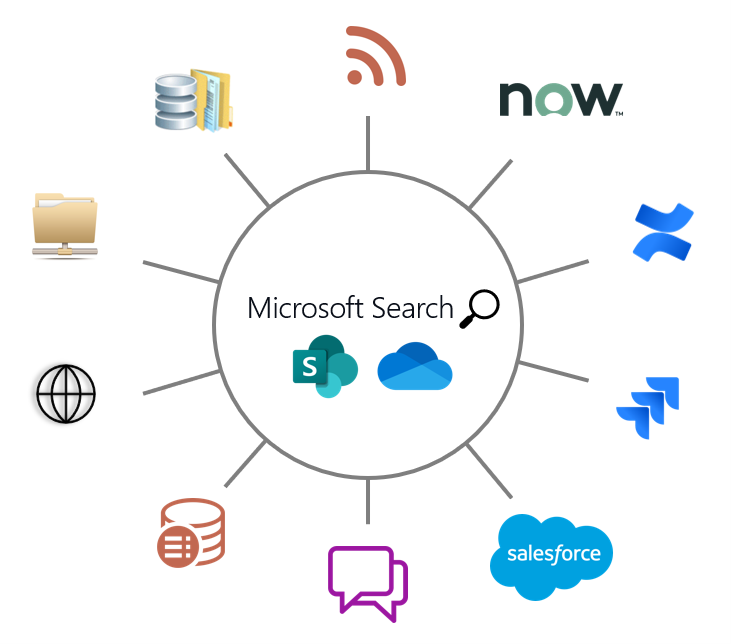 Microsoft Graph connectors enable you to index any data source into Microsoft Search
Microsoft Graph connectors enable you to index any data source into Microsoft Search
Index more data, more quickly
When you use a Microsoft Graph connector to connect to a data source, documents or items from that data source are put into a connection. We have increased the per connection limit to 5 million items or documents – this is more than 7X the previous limit. The index throughput rate has also improved by up to 10X, significantly speeding up indexing time. Both improvements are generally available immediately.
Index more data sources
We are also happy to announce that we have several new Microsoft-built connectors that are generally available immediately:
- CSV connector
- Confluence Cloud connector
- Jira Cloud connector
- ServiceNow Catalog connector
- Azure DevOps Work Items connector
We are also announcing the general availability of several great new connector features:
- Enterprise websites connector multiple sites support
- Enterprise websites connector meta tags support
- Windows File Share connector multiple file shares support
To learn more about how to set up Microsoft-built connectors, please refer to Set up Microsoft Graph connectors in the Microsoft 365 admin center | Microsoft Docs.
Discover content beyond search
Microsoft Graph connector content can be used beyond the traditional search box. For example, you can index a Figma file through a connector, and it will become discoverable from Office.com’s My Content experience. Content may appear because you recently opened it, someone shared it with you, or our AI-engine recommends it to you. Soon, we will be rolling out new APIs and product experiences that will allow content indexed through connectors to participate in these “intelligent discovery” experiences.
Office.com showing a Figma file indexed through a Microsoft Graph connector
Insert connector content with Context IQ
Context IQ is a set of intelligent capabilities working in the background, connecting users with the information they need – when and where they need it. Microsoft apps and services will soon be leveraging Context IQ so that users can more easily surface their information, while staying in the flow of work.
Editor using Context IQ will help you find and insert OneDrive and SharePoint content, and any relevant content indexed by Microsoft Graph Connectors. When users @ mention, they are given relevant suggestions – based on the context typed, that can be directly inserted into the body of the email – saving you time and keeping you in the flow of work.
Demo: Editor using Context IQ inserting a Figma file that was indexed with a Microsoft Graph connector
An easier way to build a custom connector is coming
Whether you are a software vendor or an IT developer, you can already use our Microsoft Graph connector APIs to build a connector to support your data source. But if you are an IT developer looking to bring line of business (LoB) data into Microsoft Search or other Microsoft 365 experiences, you will soon get a new SDK that will further simplify building a connector. We are working on a new Microsoft Graph connector SDK built on top of the robust Microsoft Graph connector platform, that supports 11 programming languages, enables you to write minimal code for building custom connectors and provides access to the Microsoft 365 admin center to manage your custom connectors.
If you would like to be among the first to access this SDK, sign up here.
Next Steps
Interested in learning how you can use or build your own Microsoft Graph connector? Visit our new developer portal page, docs page and watch our Build on-demand session to learn more.

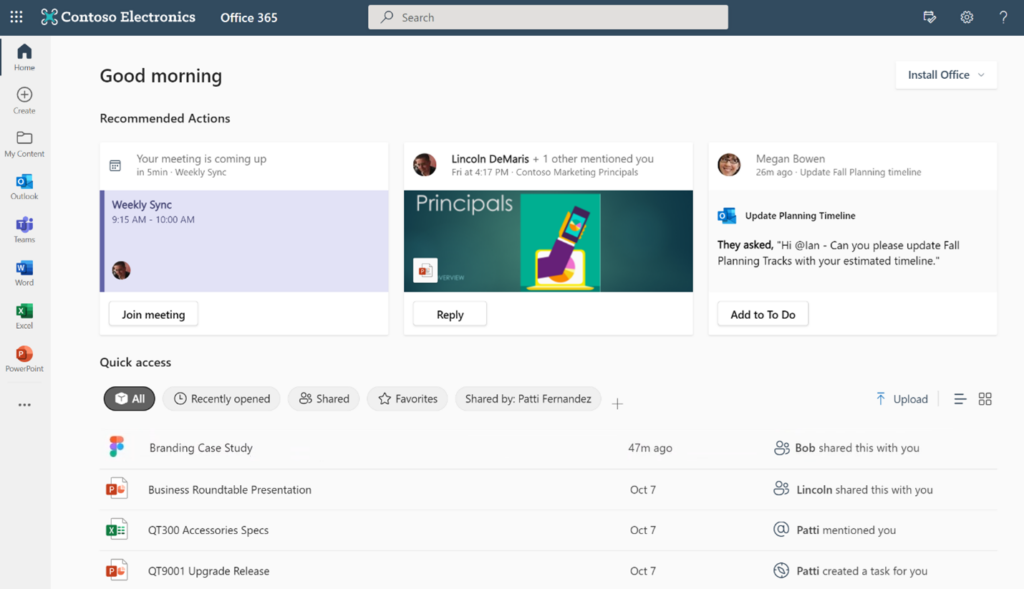

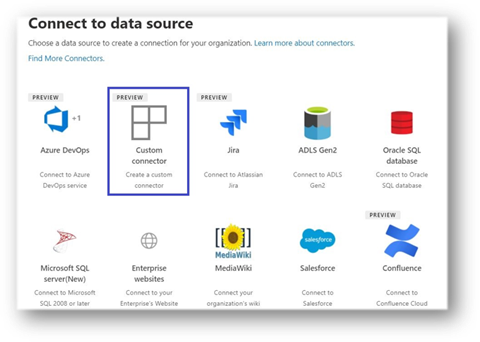
0 comments