For app developers, Microsoft 365 offers a rich platform for building and delivering engaging experiences to millions of users. Whether you are creating apps for Teams, Outlook, or the Microsoft 365 app, you want your creations to be easily accessible and useful for your customers. That’s why we are constantly working on new features and capabilities that empower you to create apps that integrate seamlessly with the Microsoft 365 ecosystem. In this blog post, we will introduce you to some of the latest features that can help you boost your app’s visibility and engagement across Microsoft 365.
Content Actions in the Microsoft 365 app
We are excited to announce the private preview of Actions, a new element for building Teams apps that run across the Microsoft 365 ecosystem. As a developer, you can build Actions that enable your customers to complete tasks with less context switching across multiple applications, increasing their productivity. Actions aim to integrate your app into your user’s workflow by enabling easy discoverability and seamless interaction with their content. By directing users to your app with their intent and contextual content, Actions enable efficient task completion. This integration not only enhances the visibility and engagement of your app but also offers these benefits with minimal development effort.
In this private preview, we are lighting up Actions on content within the Microsoft 365 app, opening up new ways for your customers to discover and interact with your app.
In the Microsoft 365 app, users can right click on a file and see your actions in the context menu.
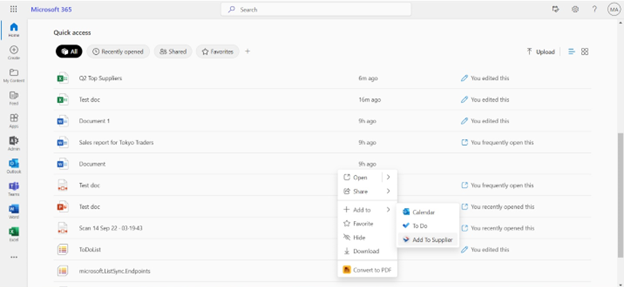
Clicking on the action, users can complete a task right within the dialog.
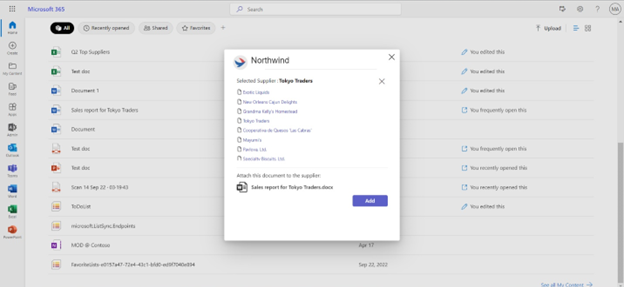
Another scenario is that user right clicks on a excel file, see custom actions in the context menu.
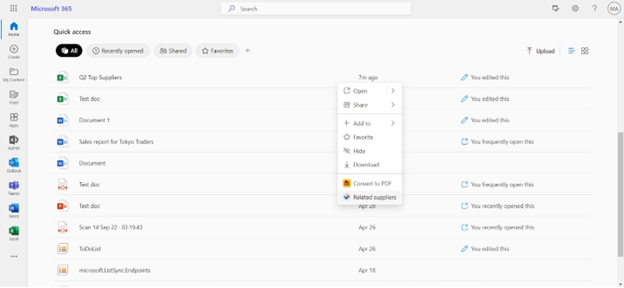
Clicking on that, the app opens inside Microsoft 365, with the file brought in through context.
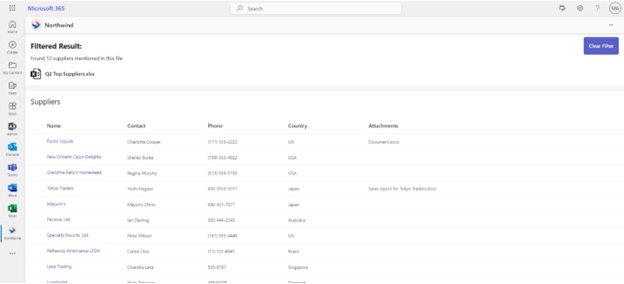
How to build actions?
To add actions to your existing Teams app takes 3 simple steps:
Step1: Define Actions in the manifest
Step2: Retrieve Action information through context object
Step3: Access content object through Graph API
Sample manifest node:
"actions": [
{
"id": "addToSuppliers",
"displayName": "Add to suppliers",
"intent": "addTo",
"description": "Attach this file to a supplier in the manifest",
"handlers": [
{
"type": "openDialog",
"supportedObjects": {
"file": {
"extensions": ["xlsx", "doc", "docx", "pdf", "pptx", "ppt"]
}
},
"dialogInfo": {
"dialogType": "url",
"url": "https://dialog_page_url",
"width": "small",
"height": "large"
}
}
]
}
],
To get detailed instructions, sample code, video tutorials. Please join our private preview.
Join Actions private preview today
If you’re interested in joining this early private preview to be one of our first partners to try Actions and share your experience, please complete this form: https://aka.ms/ActionsPreview
General availability of launch pages in Microsoft 365 iOS and Android app
We are also happy to announce the general availability of Teams apps on the Microsoft 365 app (previously known as ‘Office’) iOS app. You can also use this feature on the Microsoft 365 Android app (version 16.0.16130.20156 and above).
To access Teams apps on your mobile devices, you need to use the Microsoft TeamsJS v2 SDK and Teams App manifest (version 1.13) when building your apps. You can find your Teams apps under the “Apps” menu in the Microsoft 365 iOS and Android app.
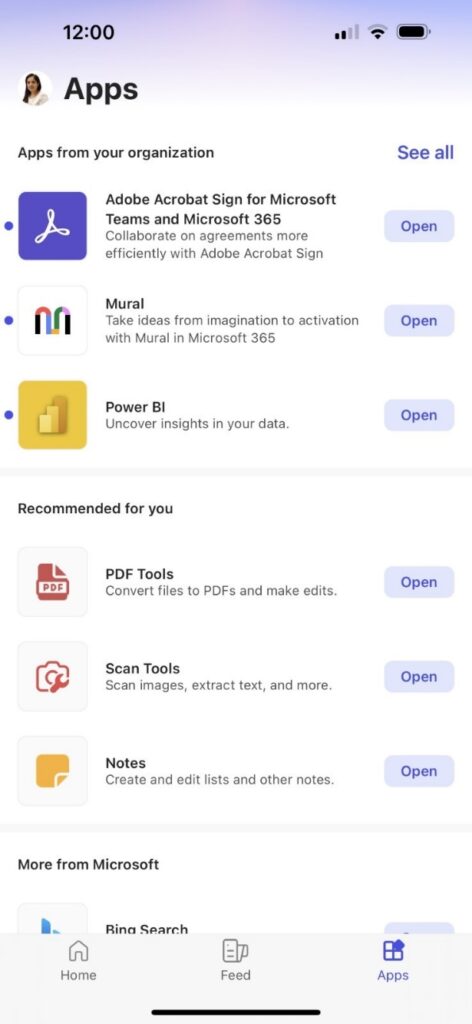
This feature enables you to reach a wider audience of Microsoft 365 users and create engaging mobile scenarios with a single codebase. To read more about how to create and run a Teams personal tab app across Microsoft 365, please refer here.
You can explore apps like Power BI and many others, such as Adobe Acrobat Sign, Priority Matrix and Mural, that are available in the Microsoft 365 (web and desktop) and Teams app stores in the Microsoft 365 mobile app for inspiration.
Admin controls
IT Admins can now deploy and manage apps from the Microsoft Admin Center. Learn more here on how a Teams personal tab app can be deployed to Microsoft 365 (Office) hub using the Microsoft Admin Center.
We understand there may be additional management requirements specific to the Microsoft 365 app. You may want to:
- Only allow specific users in your org to try Teams apps in the Microsoft 365 app, or
- Block all users in your org from using Teams apps in the Microsoft 365 app
You can do these using app configuration policy, documented here: Manage Office for iOS and Android with Intune | Microsoft Learn
Share Feedback!
We want to hear from you! Let us know your experience working with these features and report any issues on GitHub. Also follow us on X / @Microsoft365Dev to stay up to date on the latest announcements.
Looking forward to seeing what you build next!


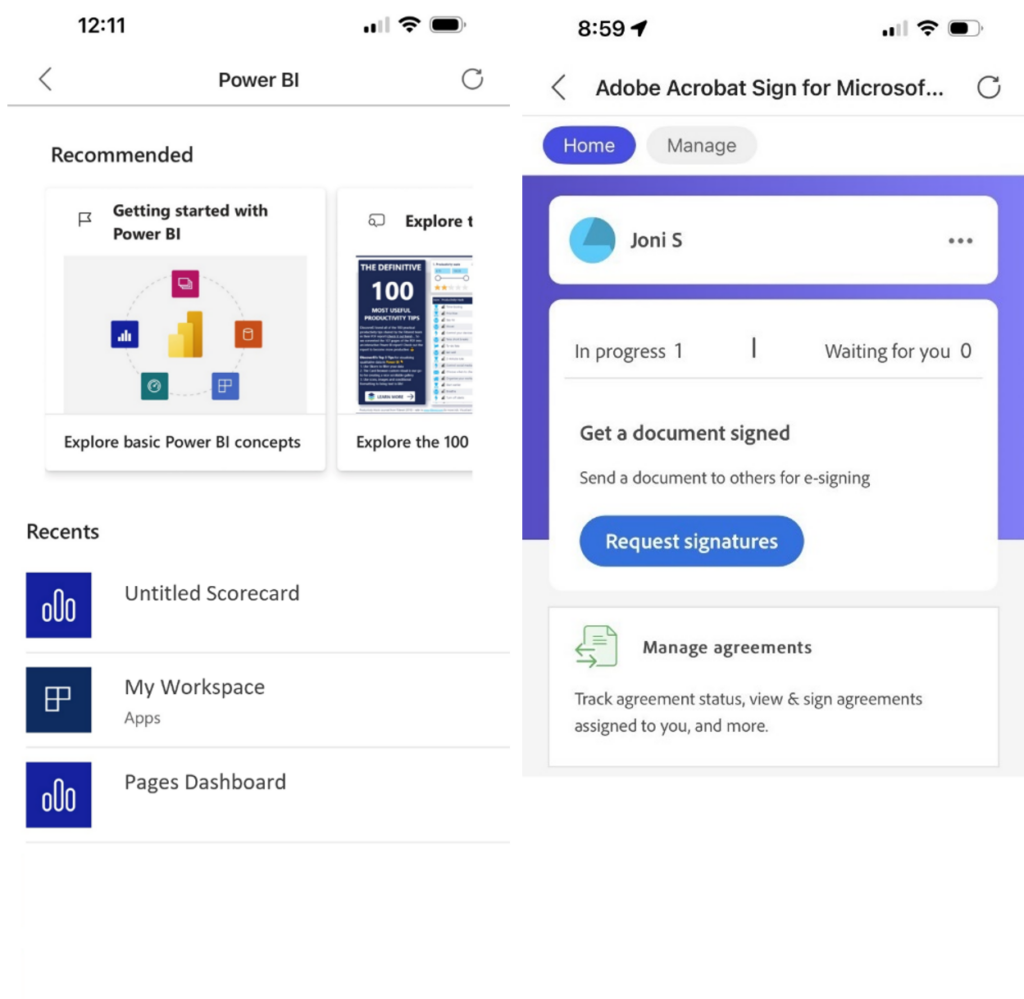
0 comments