The new Windows 11 Notepad uses RichEdit and runs on up-to-date Windows 11 installations. In addition to a Windows 11 look with rounded corners and a dark-theme option, the new Notepad includes several standard RichEdit editing enhancements, such as Alt+x for entering Unicode characters, Ctrl+} for toggling between matching brackets/parentheses, multilevel undo, drag & drop, color emoji, and autoURL detection. You might guess that using a RichEdit plain-text control in Notepad would be a slam dunk. RichEdit has had plain-text controls ever since Office 97 (last century!) and they’ve been used myriad times. But those plain-text controls have been small and typically exist in dialog boxes. Notepad is often used to view large files, so high performance is important, and lines can be crazy long. And classic Notepad has been improved in various ways, such as better performance, line-ending detection (CR, LF, CRLF), and a “Show Unicode control characters” context-menu option. Accordingly, it’s taken significant effort to use RichEdit as the new Notepad’s editing engine. This post describes some additions and implementation details.
Additions to RichEdit
The classic Notepad has two handy features that weren’t implemented in RichEdit: line-ending detection (CR, LF, CRLF) and the “Show Unicode control characters” mode (discussed next). For years Notepad didn’t break Unix-convention lines that terminated with a LF (U+000A) instead of a CRLF (U+000D U+000A). I used to open the Unicode Character Data files, which contain LF-terminated lines, with WordPad and save them to convert the LF’s to CRLF’s so that Notepad would display them correctly. To fix this problem, Notepad went one better: it checked to see which line ending came first and then made that line ending the default for the file. So, a file with LF- terminated lines remains LF terminated and displayed correctly. Internally RichEdit follows the lead of Word and the Mac in terminating paragraphs with a CR and converting LF’s and CRLF’s to CR when reading in a file or storing text via an API like WM_SETTEXT or ITextRange2::SetText2. This is still the case, but you can tell RichEdit to recognize the kind of line termination in a file and use that choice for saving/copying the file by sending the EM_SETENDOFLINE message with wparam = EC_ENDOFLINE_DETECTFROMCONTENT.
Show Unicode control characters mode and emoji
Notepad has had a “Show Unicode control characters” option in its context menu for many years. This mode displays Bidi zero-width control characters using distinctive “zero-width” glyphs. This is very valuable, for example, in revealing the Bidi RLO (U+202E) and LRO (U+202D) codes that override the usual character directionalities and are sometimes used to spoof files for nefarious purposes. It also displays the zero-width joiner (ZWJ—U+200D) with a “zero-width” vertical line topped by an x. But inside emoji ZWJ sequences, such as family emojis, the mode doesn’t break the sequence apart at the ZWJ’s and doesn’t reveal the ZWJ’s by the zero-width ZWJ glyph. And classic Notepad doesn’t display ZWJ sequences and emoji in general in color.
In the new Notepad “Show Unicode control characters” mode, ZWJ sequences are broken apart at the ZWJ’s and the ZWJ’s are displayed by the ZWJ zero-width glyph. You can navigate inside the ZWJ sequence using the ← and → keys and type Alt+x to see the codes of the characters comprising the ZWJ sequence. This lets you figure out how a ZWJ sequence is constructed. For example, the new mode displays the family emoji ZWJ sequence👨❤️👩given by the codes U+1F468 ZWJ U+2764 U+FE0F ZWJ U+1F469 as
Find/Replace dialog drop down
Visual Studio Code has a nifty Find/Replace dialog that drops down into the upper right of the text area. In case the dialog overlaps the starting text, the user can drag the text down just under the bottom of the dialog. The new Notepad mimics this behavior. It was a bit tricky to get RichEdit to provide the associated functionality. In rich-text formatting, the paragraph space-before and space-after properties are used to add spacing between paragraphs. Since RichEdit is a rich-text editor, it supports these properties, and it was natural to implement the drop-down space as “document space before”. The space-before value is included in the ascent of the first line in the document. The tricks came in dealing with deleting or replacing the first line and in scrolling the display correctly with a nonzero document-space-before value.
Plain-text UI improvements
We decided to match the Visual-Studio UI for selecting and not selecting the EOP character at the end of a line. This differs from Word’s UI, which tends to auto select the EOP character if you navigate next to it. Specifically, in plain-text controls, we don’t let the mouse extend the selection to include the EOP on a line or let Shift+End select the EOP. This corresponds to what gets deleted if you hit the Delete key after selecting the text. You can still select the EOP character by using Shift+→ and by extending the selection to the next line. Also, if word wrap is turned off, the insertion-point caret now follows any spaces you enter instead of ignoring the spaces.
Some implementation details
The Windows 11 Notepad uses a window for its editing canvas and windows generally use GDI for displaying text and images. GDI doesn’t have functions to display color fonts in color, whereas DirectWrite does. To be able to use DirectWrite for color emoji and other enhancements, the new Notepad therefore creates a RichEDitD2DPT window, which uses DirectWrite for text and GDI for OLE objects (Notepad doesn’t insert OLE objects).
The RichEdit build used in Notepad comes from the same sources as the RichEdit that’s loaded with Microsoft 365 applications like Word, PowerPoint, Excel, and OneNote. It’s not the Windows RichEdit in msftedit.dll. Consequently, Notepad has the latest RichEdit improvements.
We’ve fixed bugs that didn’t show up for RichEdit plain-text controls over the years partly because before Notepad, the plain-text instances have been small.
Notepad uses RichEdit classic font binding instead of the IProvideFontInfo font binding used in XAML text controls and in RichEdit controls appearing in Microsoft 365 applications. Notepad doesn’t want to load the mso libraries used in the latter since these libraries are quite large. The classic font binding has been improved but needs to add support for more scripts.
We improved RichEdit’s performance for large ASCII files such as those for core dumps. One feature that can slow down reading in a large file is autoURL detection. While reading in plain text, LF and CRLF are translated to CR for internal use and in the process the text is checked for the combination “:/”. If that combination isn’t found and only AURL_ENABLEURL is enabled, autoURL detection is bypassed.
Future
Imagine things that can be added given the power of RichEdit. RichEdit plain-text controls have only one paragraph format, but they can have considerable character formatting. The latter is needed because 1) Unicode has over 144,000 characters and a single font is limited to 65535 glyphs, and 2) input method editors (IMEs) and spell checkers require underlines and/or text coloring. So, although the user interface only exposes one character format, the TOM object model gives access to many more properties (see ITextFont2). Accordingly, it would be possible to offer program code syntax highlighting used, for example, in Visual Studio and Visual Studio Code. But probably that should be the domain of compiler interactive development environments. Another option could be to display HTML, XML, JSON, and RTF files with indentation and toggle between XML/HTML start and end tags like Ctrl+} does for bracketed expressions, e.g., in JSON and RTF files. Large file performance needs more improvement. Please feel free to comment about bugs and wishes!


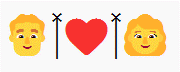
When editing a text of more than 10 lines that ends with an empty line, it is impossible to click onto the last text line. The cursor will always jump to the empty line instead.
Something that I use on the daily that’s missing is the ability to highlight multiple lines and TAB to indent or SHIFT+TAB to backwards indent.
This was in the previous notepad but is not working now as it will delete the selected lines instead. Really love the new notepad but this one missing feature really slows down my productivity.
There is a bug when trying to select some text (using a mouse) in the middle of a sentence, instead, the selection started from the end of the line, rather than only the email address I was trying to select right in the middle of the sentence. I think it was working fine before this, in terms of selection. Workaround is to use the keyboard Shift + the arrow keys to select text. Would really appreciate a fix for this. I use Notepad on a daily basis for work. Version – Notepad 11.2112.32.0
Thanks.
There is a bug when trying to select some text (using a mouse) in the middle of a sentence, instead, the selection started from the end of the line, rather than only the email address I was trying to select right in the middle of the sentence. I think it was working fine before this, in terms of selection. Workaround is to use the keyboard Shift + the arrow keys to select text. Would really appreciate a fix for this. I use Notepad on a daily basis for work. Thanks.
Is it possible to add automatic URL detection and the possibility to open it in the browser at Ctrl+Mouse Click for example? I often use the lightweight Notepad to keep working notes with reference to URLs and this option would make it easier to use instead of Copy/Paste.
When you have 2 displays with different DPI one on top of another and move from one to another, the empty space appears between the menu and the text. Looks like if you add a top margin to your text.
The new “document space before” property is used to add some space at the top of the document and also to allow the user to scroll the text down if the Find/Replace dialog covers up text at the start of the document. But the document space before value ought to be recomputed when you drag the window onto a display with a different resolution. The “document space before” property seemed to be a simple thing to implement, but you can see that there are subtleties to deal with.
Beautiful. It will be much more better, if the new notepad has an option to bold, italics, strike, and underline text.
Maybe have a mark-down option? There needs to be a way to save lightly marked up text. Since the underlying edit engine is RichEdit, there could be a "preview" mode that works with the usual bold/italic/underline hot keys. Alternatively, you can get English letter bold, italic, and bold italic using the math alphabetics in the Unicode range U+1D400..U+1D49B. Note that math italic h is ℎ (U+210E) since it existed before the math alphabetics were added. But the math alphabetics are only coded for a..z and A..Z, since accented math characters are rendered by a math display engine. OfficeMath uses a...
Has anyone else been seeing significantly higher memory usage with the new win32 XAML Islands apps like notepad, task manager and paint? I used to use notepad all the time and now it's not so light for me and so I've been using it less. 36 MB when I type in a few words is ridiculous.
It is possible to uninstall the MSIX packaged Notepad and to use the built-in Notepad but the file associations are borked. I'd honestly love to see all of the changes EXCEPT for the WinUI stuff.
Notepad is meant to be simple and fast. And simple...
Does the new Rich Edit-based Notepad support mathematical auto-correct? I mean, you write \alpha, \int, \deg, \oiint, \partial, \sqrt, \scriptM etc. and get α, ∫, °, ∯, ∂, √, ℳ? This is one of the features I cannot live without in a text editor or word processor! It would be great, of course, if Microsoft Office and Notepad used the same mapping table for these codes. (For instance, if I add \en for an EN DASH in Microsoft Word, it will also work in Notepad.)
Personally, I use my own text editor (Rejbrand Text Editor) which supports this kind of input,...
It would be easy to support math autocorrect since the underlying editor, RichEdit, has built-in math autocorrect. The regular Microsoft 365 autocorrect depends on the mso.dll, which isn’t shipped by Notepad since it’s large and mostly irrelevant for a plain text editor. Have to think about multiple carets. Block selection uses multiple carets. Is this what you’re referring to?
I have some problems with the new windows notepad :
* I cant find “Terminal” font in new windows notepad (is very important)
* If text ends with a empty new line, cant click with the mouse in the last line with text (caret moved to last line and not to the line where make the click)
The Terminal font isn’t a TrueType font and can’t be rendered by DirectWrite. DirectWrite is needed to display color emoji and other typographic enhancements. We could make an option to support Terminal, but that option would use GDI and not have color emoji, etc. So, if you need Terminal, I recommend using the classic Notepad instead of the new Notepad. The second problem is fixed and an update should be installed soon (see previous comment).
How to revert to, or open the clasic Notepad ? New Notepad installed with windows 11 update process.
To use the classic Notepad, search for “alias” on the Windows Start menu and run it. Look down the list for “Notepad” and slide the slider icon to “Off”. Then you can run c:\windows\system32\notepad.exe to run the classic Notepad.
Thanks !!!