Welcome to the update of Java on Visual Studio Code for October. In this update, we will introduce some ‘small’ new things that you would love. VS Code is not only about features, UIs and extensions, and it’s also about communities and users. We appreciate all feedback, ideas and criticisms you have been provided to us. Some of the features we are going to introduce are directly inspired by you. Let’s start.
Debugging
Stacktrace hyperlink to source
Now, you can directly navigate from stacktrace to source code by clicking source hyperlink in terminal window.
Specifying VM arguments
We introduced a setting, java.debug.settings.vmArgs, for specifying default VM arguments. The setting will be applied to all run or debug sessions under a user or a workspace per applied scope. You can find the setting by clicking Files->Preferences->Settings menu and then search for “java.debug.settings.vmArgs” on settings view.
Run and debug from project view
Now, you can run or debug your application directly from the context menu of project view by right clicking on the name of your project.
Project management
Exporting JAR to a user-specified folder
We introduced a new setting, java.project.exportJar.targetPath, for specifying whether exporting JAR to a default folder or a user-specified folder. When setting value to “askUser”, user can specify target folder during exporting. You can find the setting by clicking Files->Preferences->Settings menu and then search for “java.project.exportJar.targetPath” on settings view.
Navigating to project view from file explore and editor view
Back to July, we introduced Java project view, which allows you to access all project management related functions. The view is named “JAVA PROJECTS” on your side bar. To make the view more accessible, today we added two new entry points: the context menu of Java source file, pom.xml or build.gradle in file explore and editor tab. You can find “Reveal in Java Projects” command from the context menu and navigate to Java project view from there.
New Class, New Package and Delete from project view
Now, you can do New Class, New Package and Delete directly from project view’s context menu.
Try it out
Please don’t hesitate to give it a try! Your feedback and suggestions are very important to us and will help shape our product in future.
- Learn more about Java on Visual Studio Code.
- Explore our step by step Java Tutorials on Visual Studio Code.

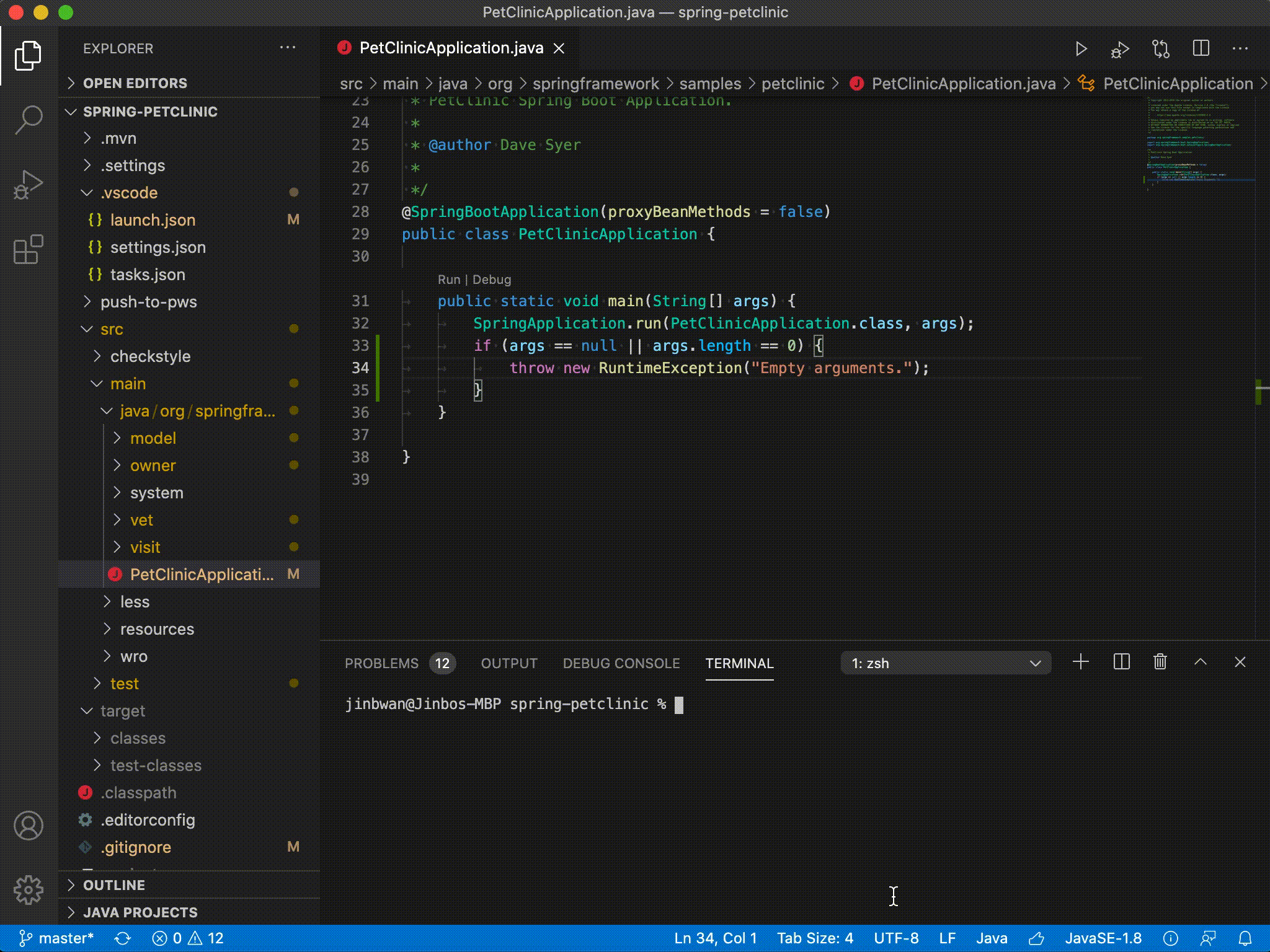

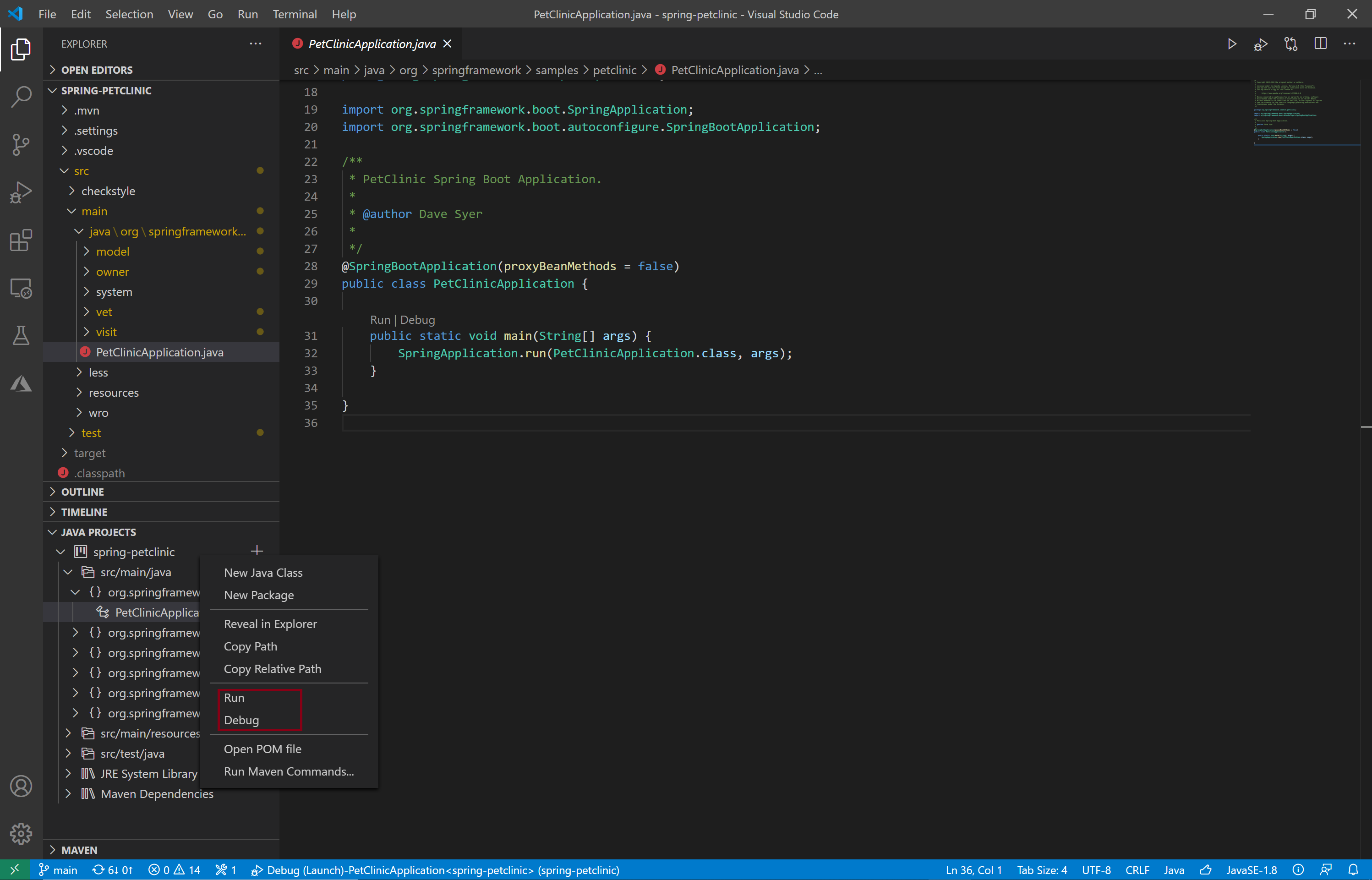

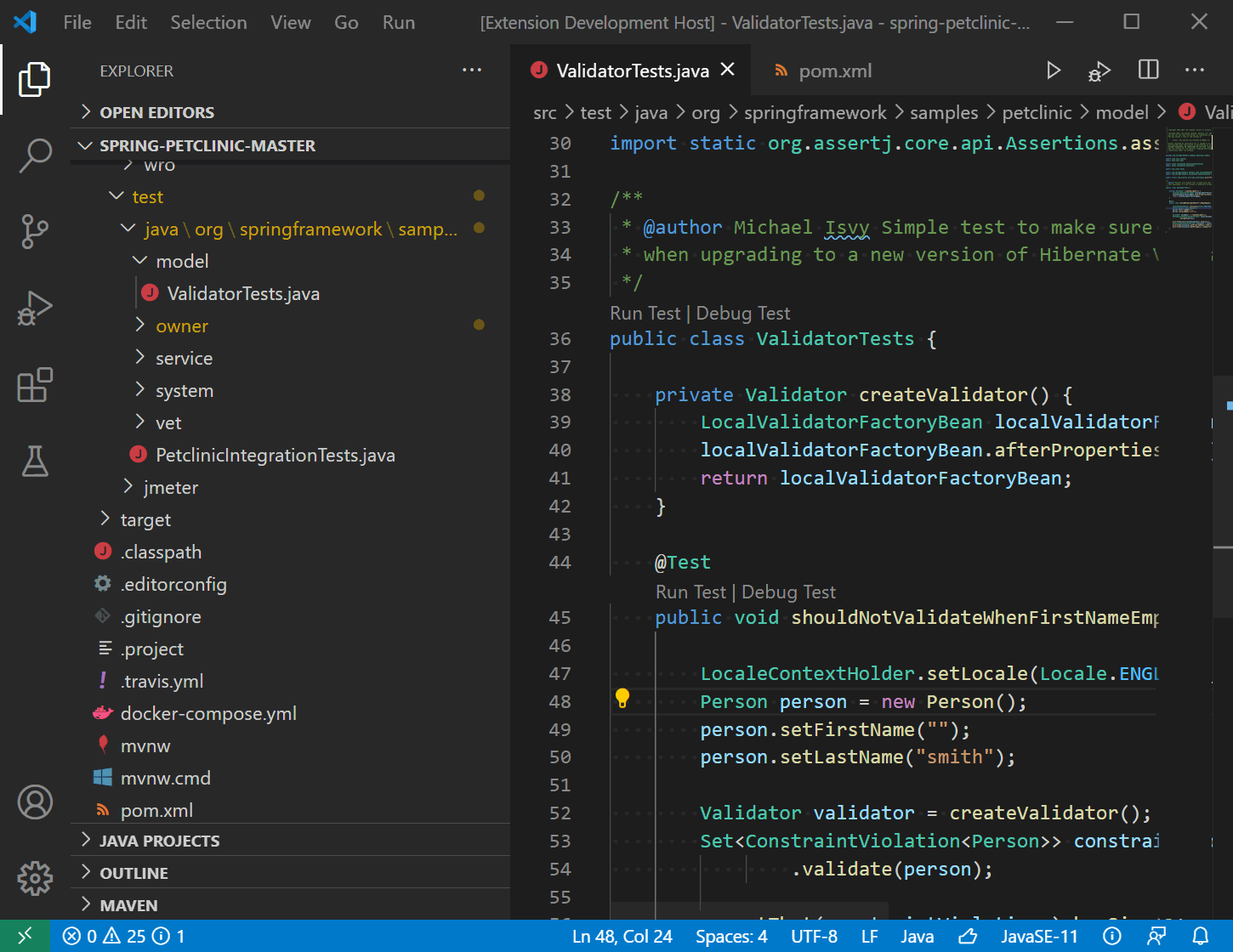
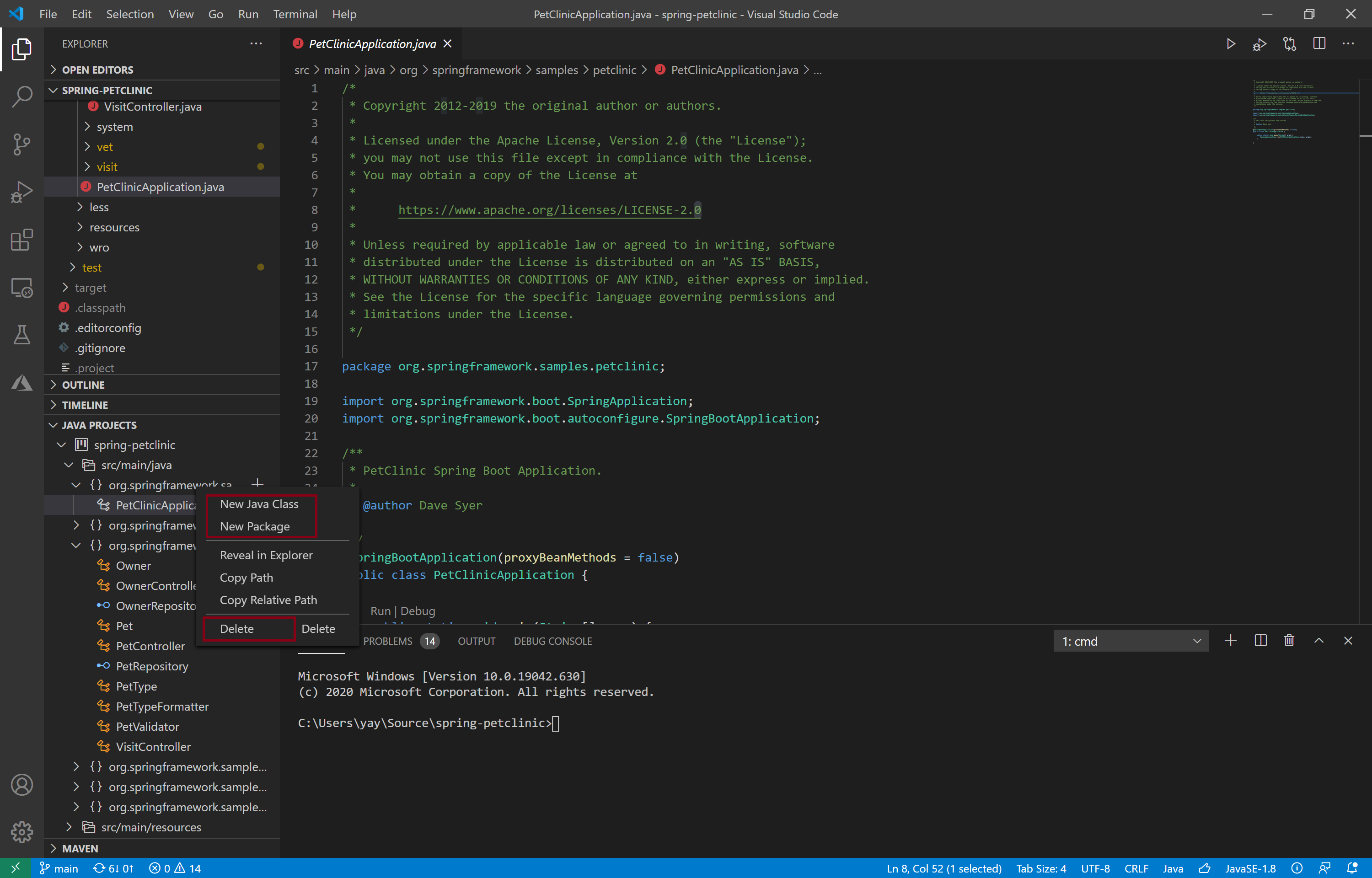
0 comments