Java on Visual Studio Code Update – November 2020
Welcome to the update of Java on Visual Studio Code for November. In this update, we are excited to announce a new wizard for Java runtime configuration. Back to September, we published a blog clarifying: 1) Java 11 as minimum version of JDK is only required for running VS Code for Java; 2) VS Code continuously supports projects with JDK version 1.5 or above. In that blog, we also shared how to configure JDKs for your project and for running VS Code for Java respectively, which requires you to manually configure two settings in ‘settings.json’ file. Although the manual approach works, we are aware that improvements in overall experience are still needed, which results in the implementation of Java Runtime Configuration Wizard.
Java Runtime Configuration Wizard
Java runtime configuration wizard is part of Java Extension Pack. Make sure you have the extension pack installed. As a side note, we strongly recommend installing the extension pack or Coding Pack for Java for your Java development on VS Code. For details, please check here.
Load project into workspace
Click menu: Files->Open Folder… or Files->Open Workspace… to load project into workspace. When you see a thumbs up icon ![]() on status bar, your project is loaded.
on status bar, your project is loaded.
Open the wizard
Ctrl+Shift+P to launch command palette and then use command “Java: Configure Java Runtime” to launch the wizard.
Configure project JDK
Project JDKs tab on the wizard configures JDK for project. When your project uses Maven or Gradle, WorkSpace Overview lists the language version set by the build tool; Maven/Gradle Projects lists all eligible JDKs installed in your environment per the language version and also allows you to specify a JDK for your project.
Configure JDK for running VS Code for Java
Java Tooling Runtime tab allows you to specify runtime to run VS Code’s Java language tools, a.k.a. the Java Language Server. The tab only lists Java 11 or above JDKs installed in your environment, as required by the language server. Please, remember to reload VS Code to make change effective.
Install JDK
Installed JDKs tab lists all JDKs in your environment found by the wizard.
To facilitate installing new JDK when needed, Install A JDK section offers multiple options.
Other Enhancements
Automatically infer selection range from cursor position
Language Support for Java(TM) by Red Hat is able to infer selection range from cursor position now. As a result, expressions can be extracted and proposed by VS Code automatically for refactoring.
Support exporting JAR through custom task
Project manager for Java now supports exporting JAR through custom task, which allows you to have fine-grained control on how JAR can be exported for your project.
You can configure custom task by clicking menu: Terminal->Configure Tasks… and then selecting the exporting JAR task for your project. You can run custom task by clicking menu: Terminal->Run Task…, selecting Java, and then selecting the exporting JAR task.
Try it out
Please don’t hesitate to give it a try! Your feedback and suggestions are very important to us and will help shape our product in future.
- Learn more about Java on Visual Studio Code.
- Explore our step by step Java Tutorials on Visual Studio Code.

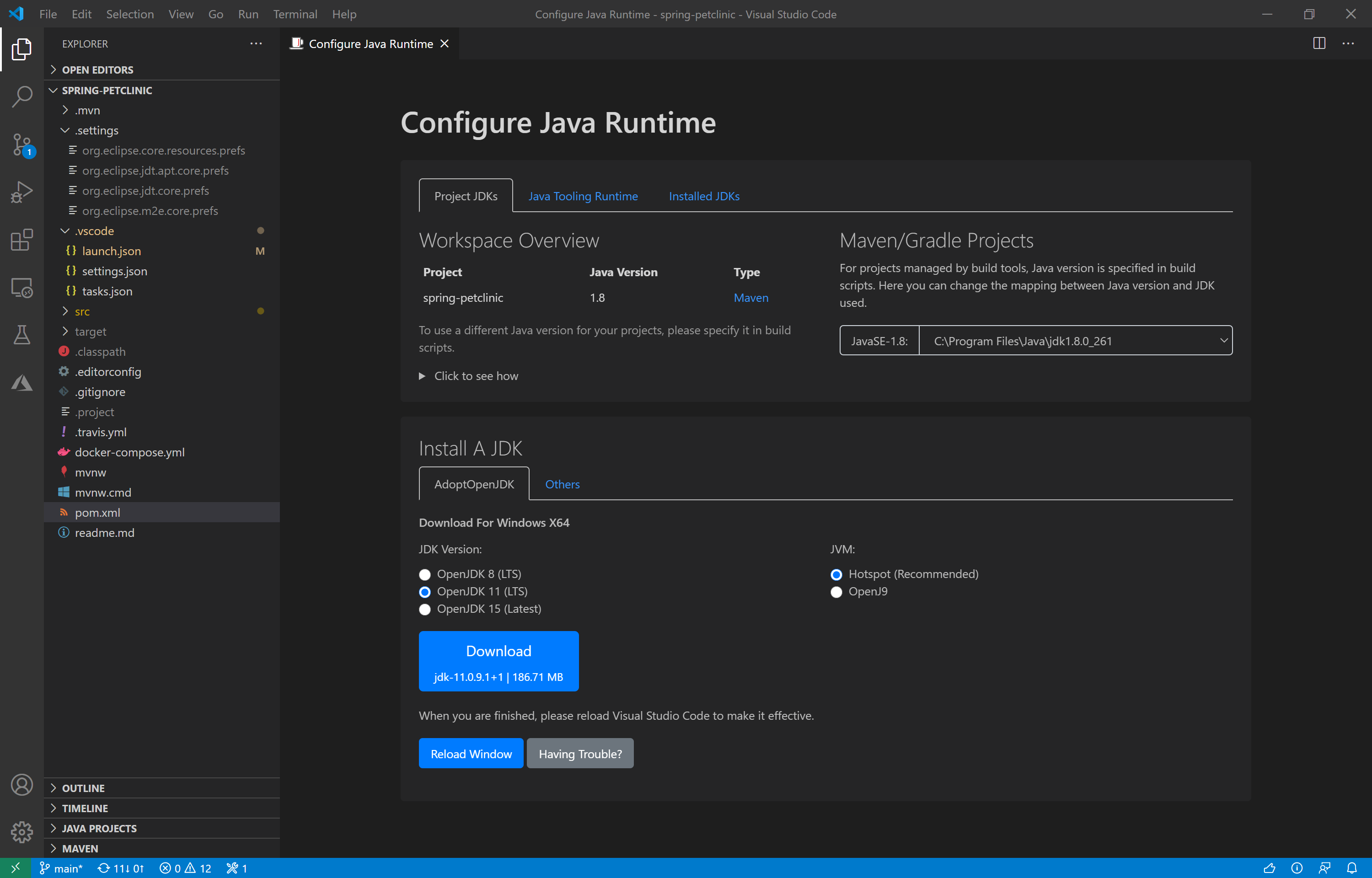


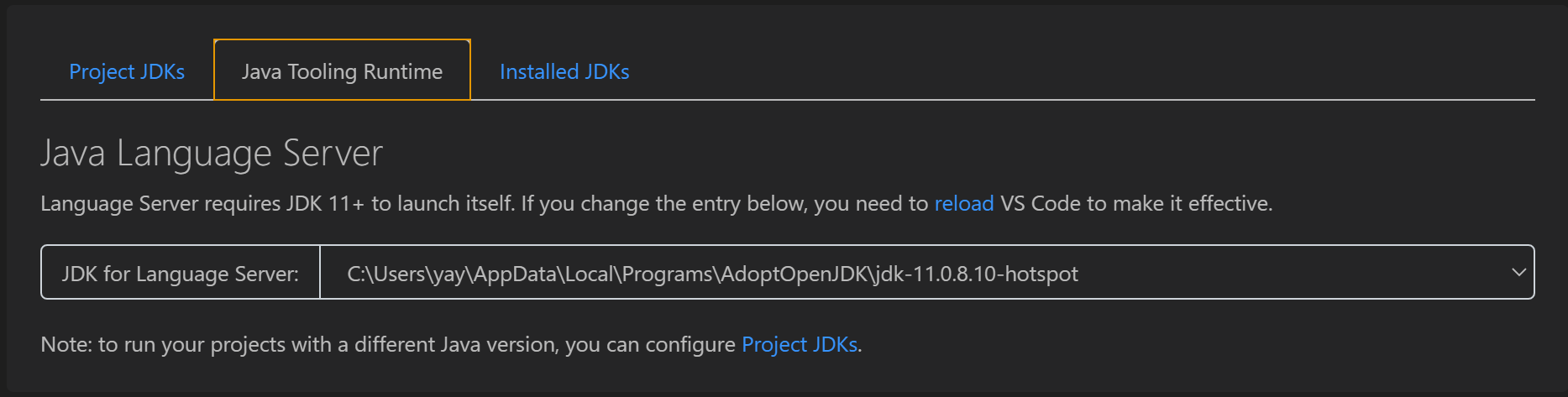
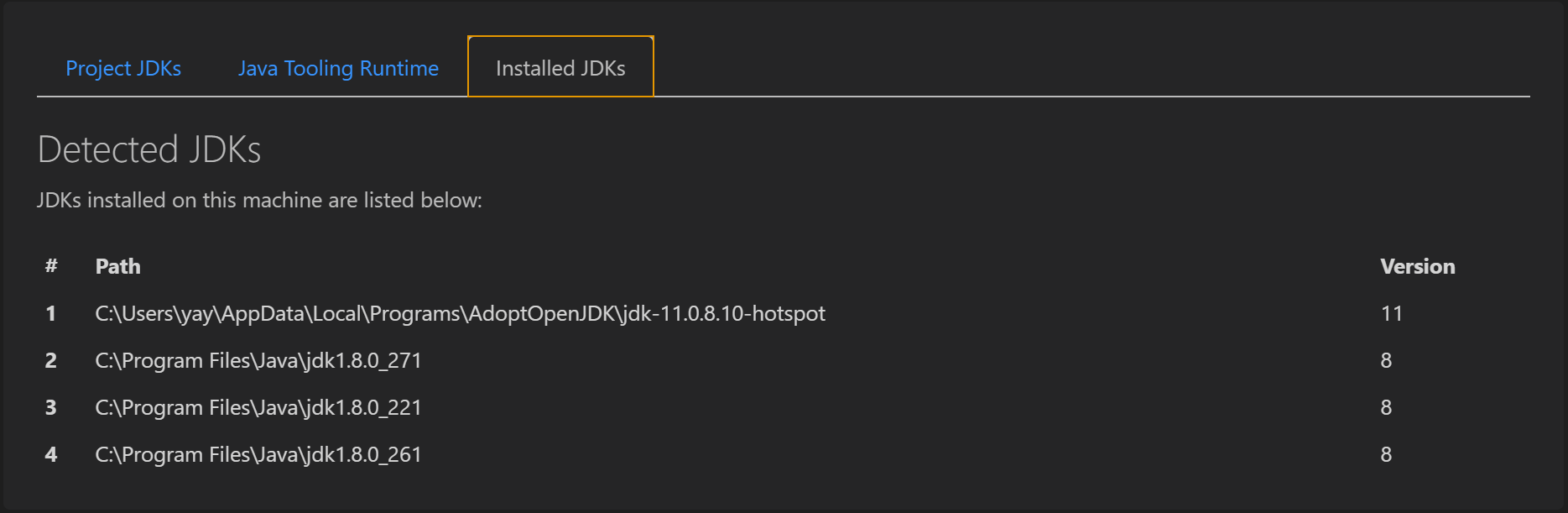
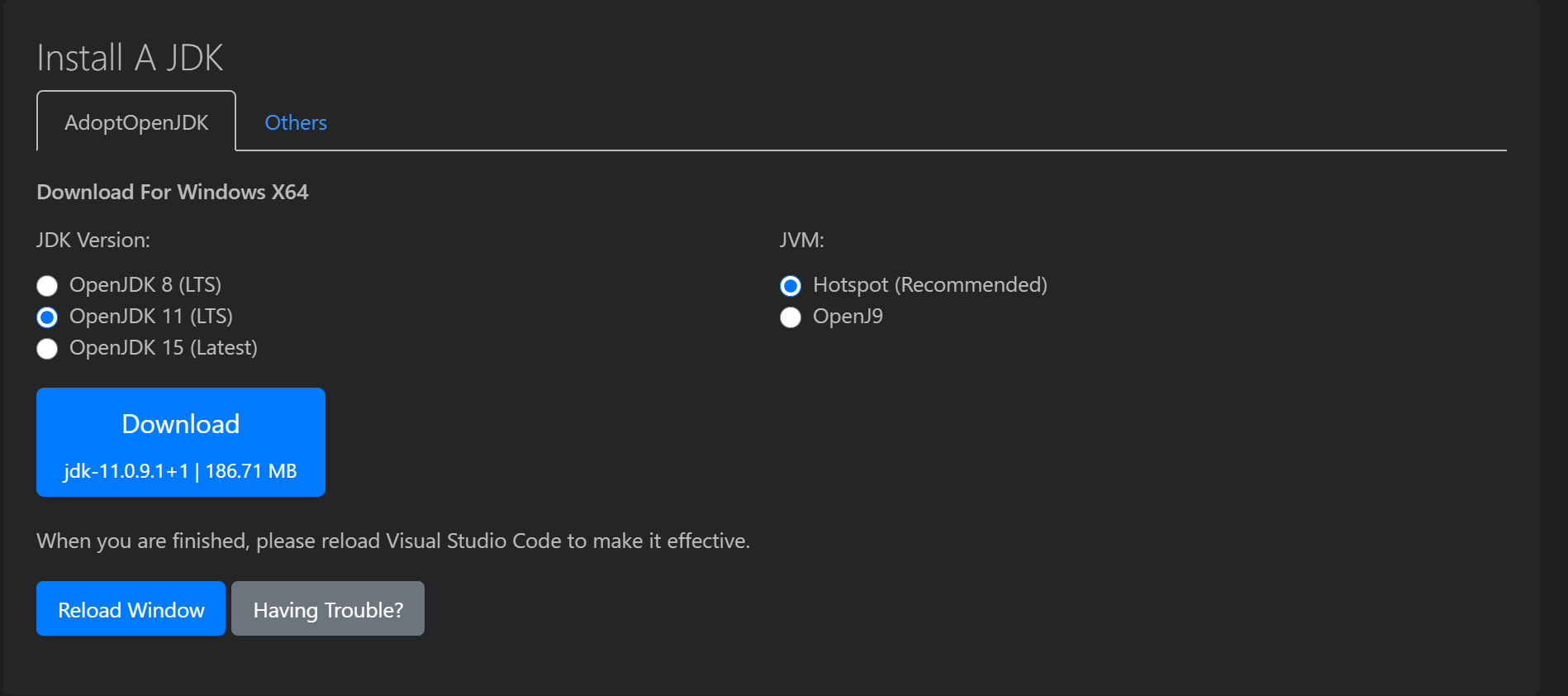
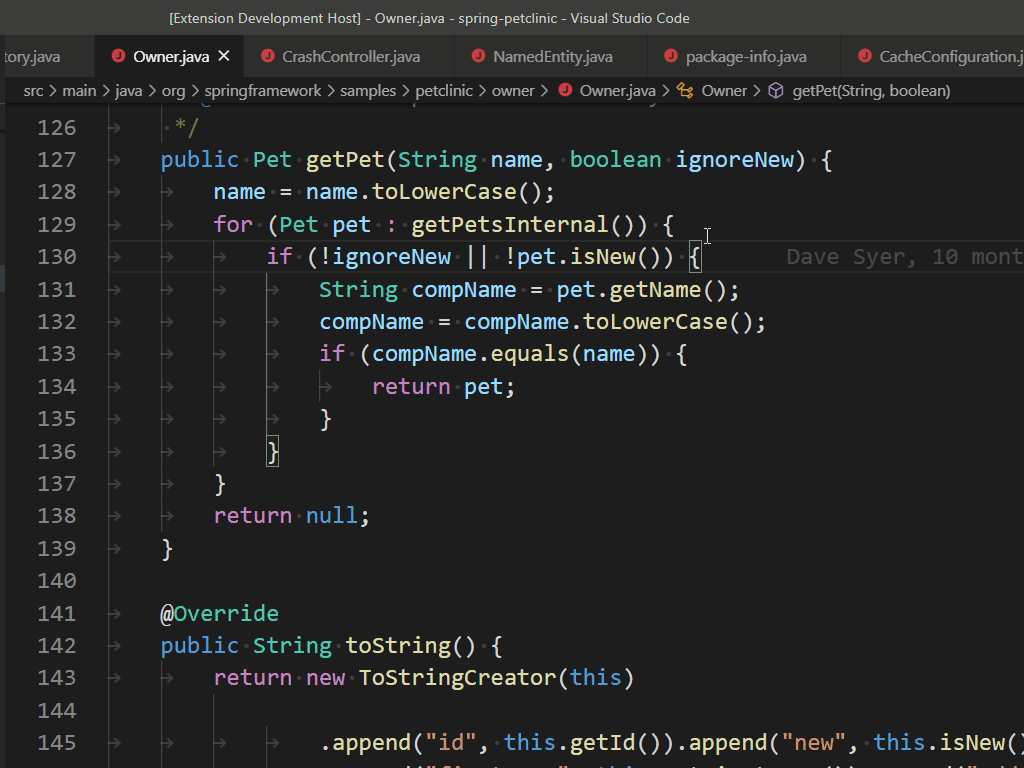
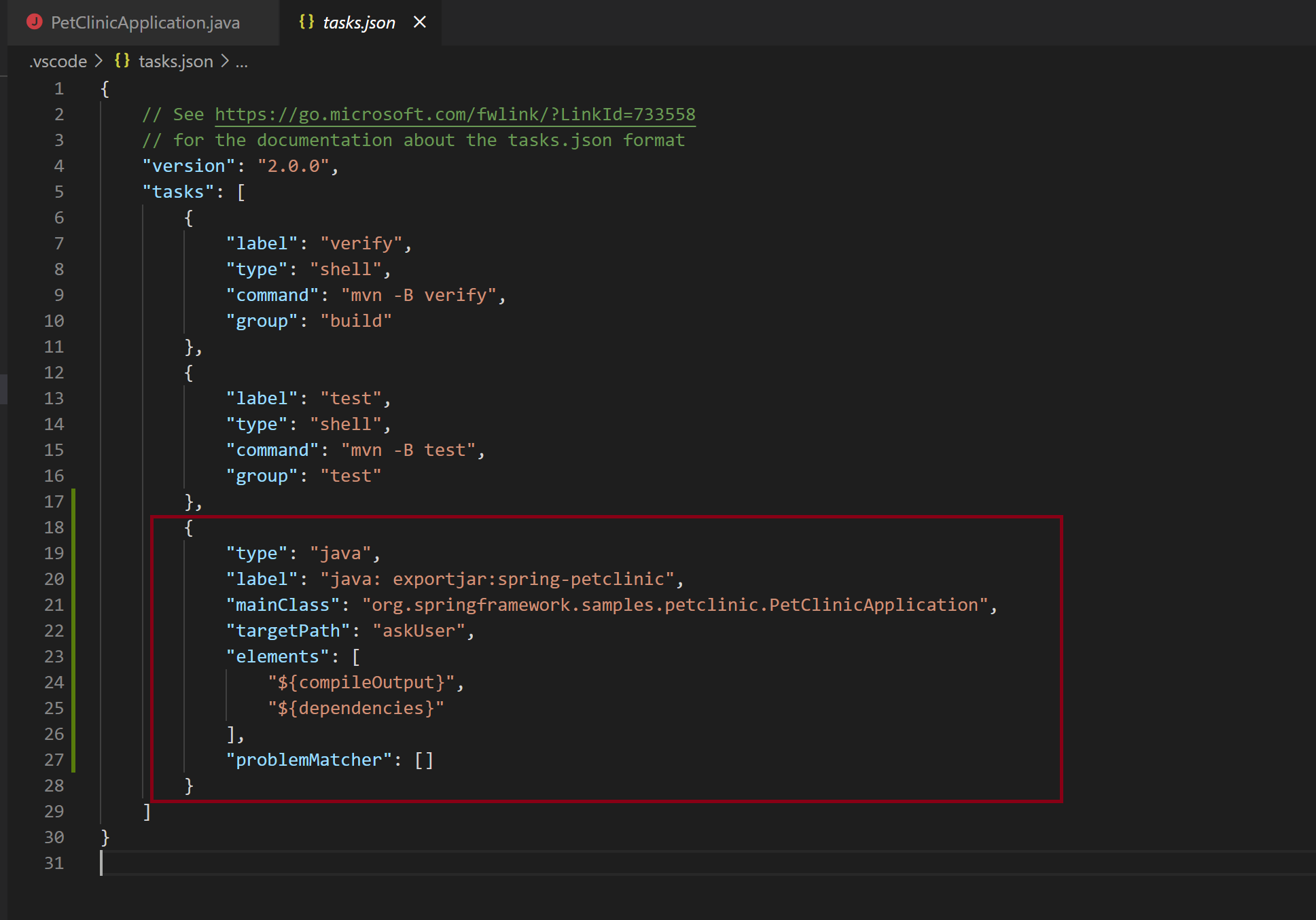
 Light
Light Dark
Dark
3 comments
Thanks for sharing. Love it.
Maven for Java and Java Test Runner extensions: These, recently released in new versions, have new functionality. “On Maven for Java, we improved support for PowerShell and fixed a couple of issues. On Java Test Runner, we started to support JUnit 5’s @Testable in Code Lenses. For details, please refer to Maven for Java and Java Test Runner,” Yang said.
Cara Membuat Tulisan Berwarna Di Whatsapp Tanpa Aplikasi
Do you have guides specific to MacOSX configuration for runtime?