Hi everyone, welcome to the November update of Java on Azure Tooling. In this update, we are excited to announce the feature of intelligent code assistance support for Azure resources connections in IntelliJ IDEA, which includes code completion, code navigation and code fix to improve developer productivity. We hope you enjoy these updates and have a smooth experience with our Azure toolkit. Please download and install the Azure Toolkit for IntelliJ. Let’s get started.
Azure Toolkit for IntelliJ Improvements
Intelligent Code Assistance Support
In October’s blog, we introduced our intelligent code assistance in the roadmap. We have always heard complaints from developers that they find it complicated to connect Azure resources to their Java projects. They also have to switch back and forth between the portal and the IDE when they edit the source code.
Based on these reasons, we have added intelligent code assistance in our latest release, which can save you time by providing code completion, code navigation, and code fix. It can suggest options for connecting resources based on your code, navigate to the resources that you use or define, and fix or restore any expired or non-existent resource connections.
Code Completion
Code completion can analyze the context of the code and suggest the options for you to connect Azure resources to your Java project. The code completion will show up immediately after typing a name in the configuration file, such as the application.properties file in a Spring project. Here is a demo for it.
In addition, we also support code completion when you edit `@Value` annotation and `ResourceLoader` in a Spring project to connect a resource. You can learn more with this document. To use it, you can type slash to see the data or files under Azure Storage, such as Blob Storage. Here is another demo for it.
Code Navigation
Code navigation can help you quickly jump to the Azure resources that you use or define in your code. You can click the folder icon before the code line to navigate to the Azure resources. Here is a demo.
Code Fix for Resources Connections
Code fix can automatically check and fix the resource connections of Azure resources that you connect to your projects. If our toolkit detects any expired connections or non-existent resources in your code, it can automatically provide some suggestions for you to fix or restore them. Check out this example below to see how it works.
Feedback and Suggestions
Please don’t hesitate to try our product! Your feedback and suggestions are very important to us and will help shape our product in the future.
- Leave your comment on this blog post
- Create a feature request or submit a bug on our official GitHub Issues page
- Fill in our survey
Resources
Here is a list of links that are helpful to learn Java on Azure Tooling.
- Azure Toolkit for IntelliJ documentation
- Azure Toolkit for Eclipse documentation
- Maven Plugin for Azure Web Apps/Functions/Spring Apps
- Gradle Plugin for Azure Web Apps/Functions
- VS Code extension for Azure Spring Apps


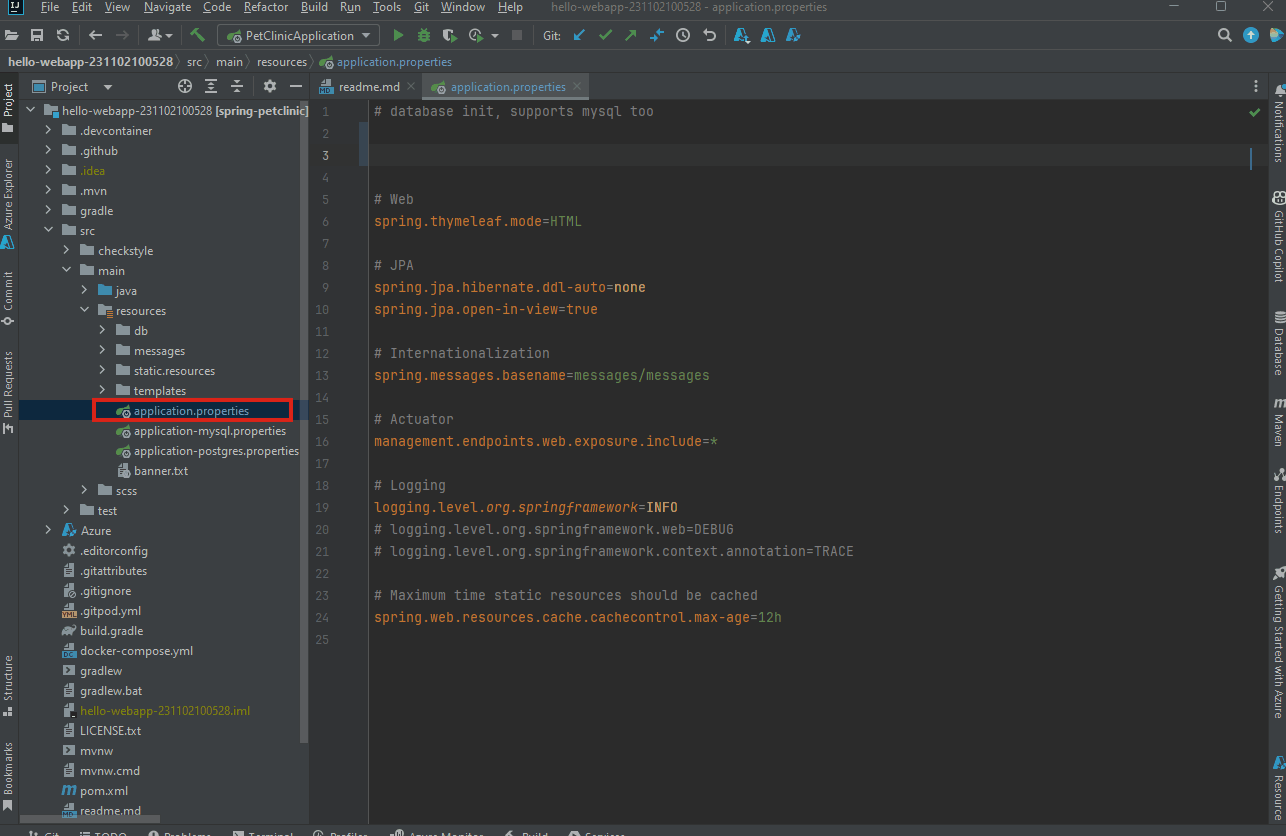
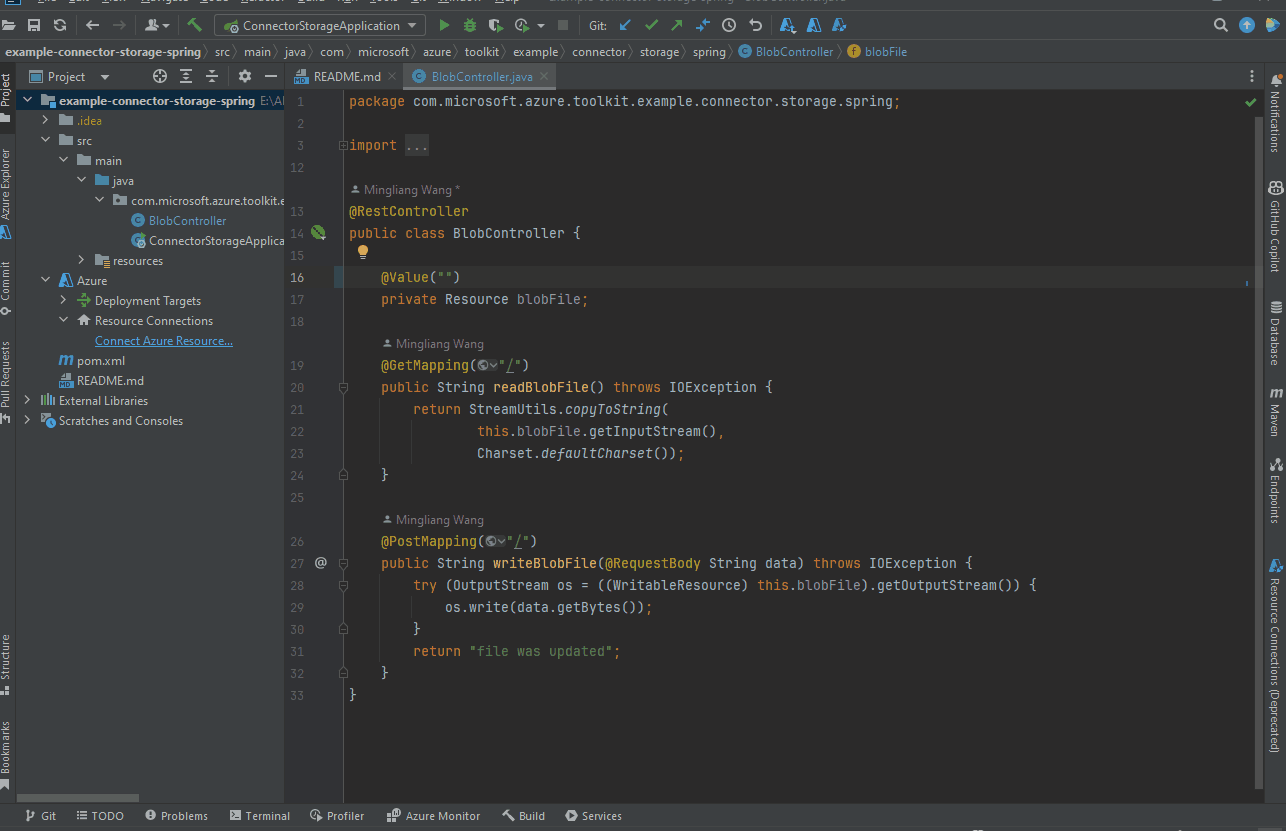
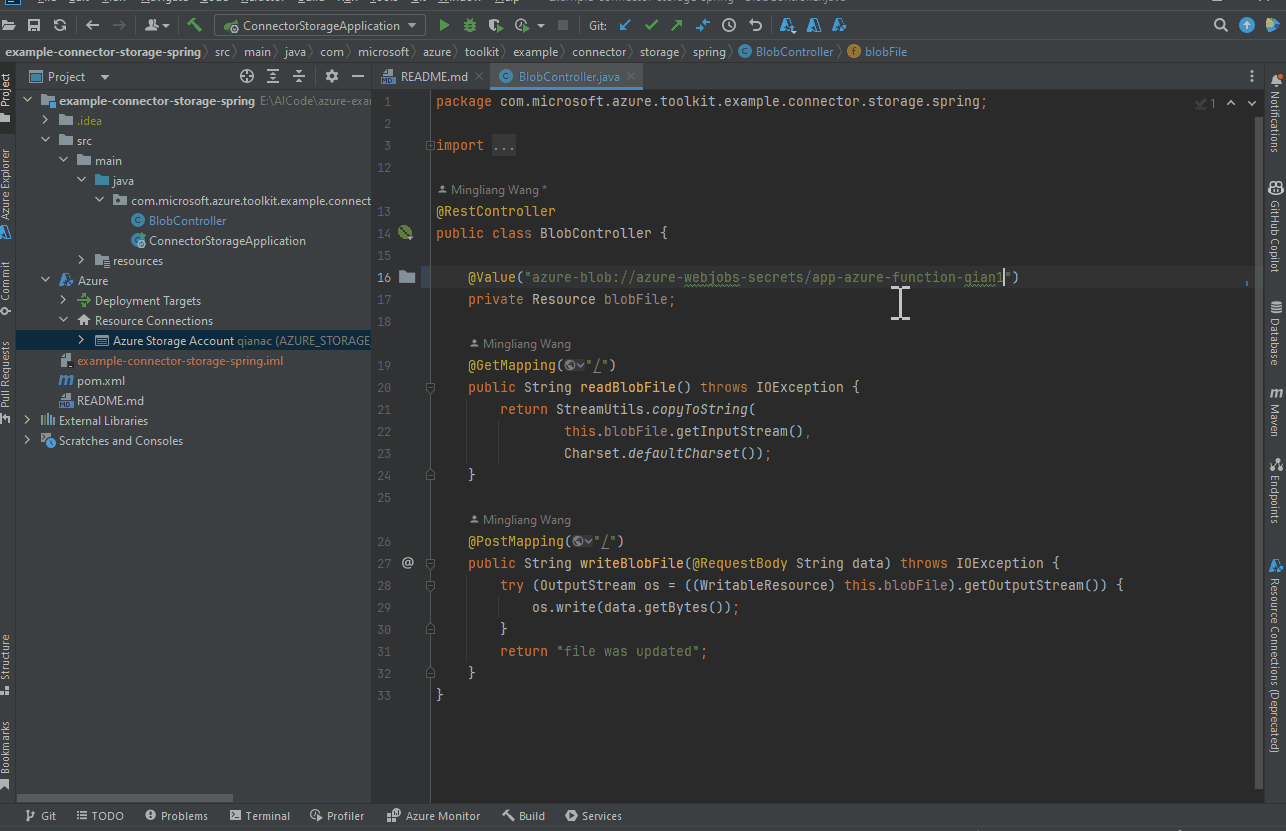
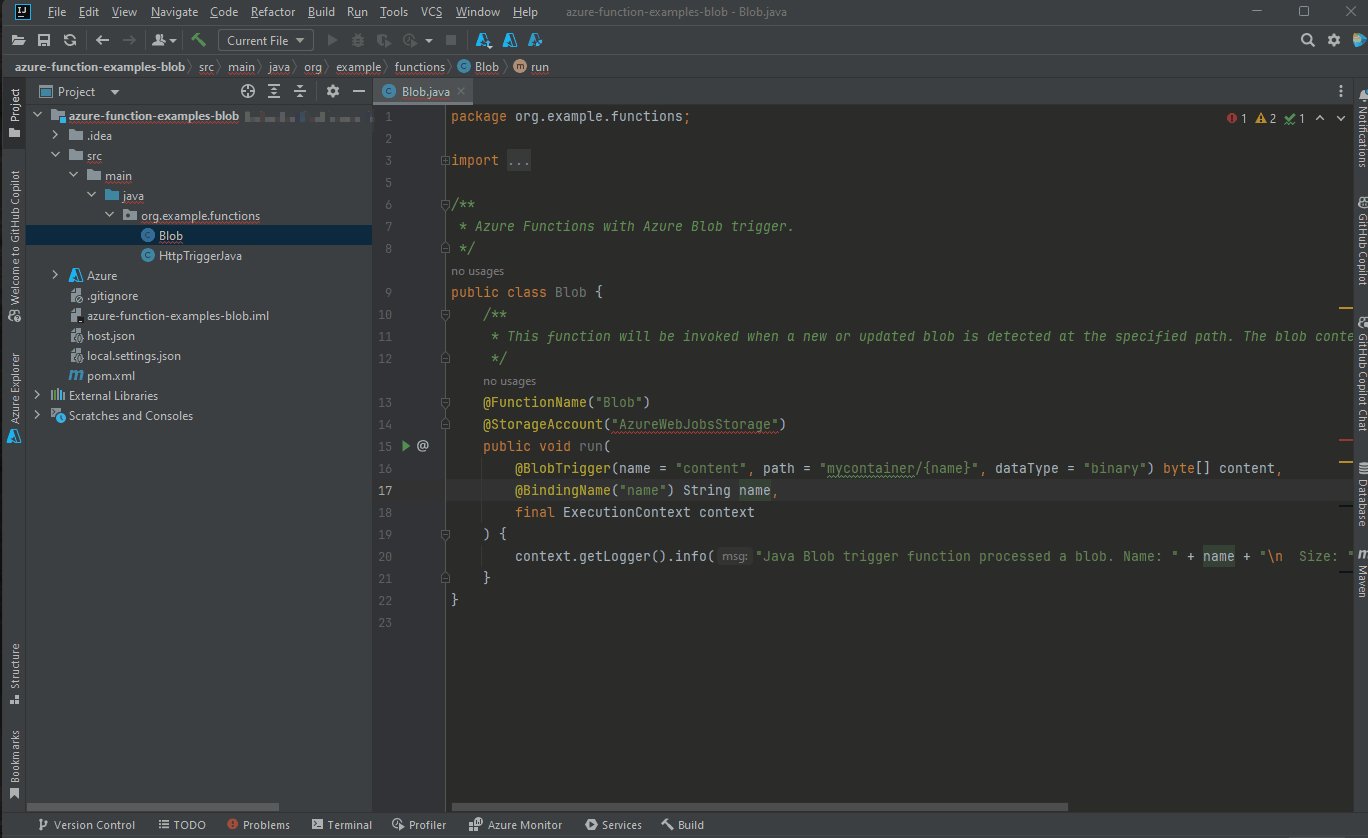
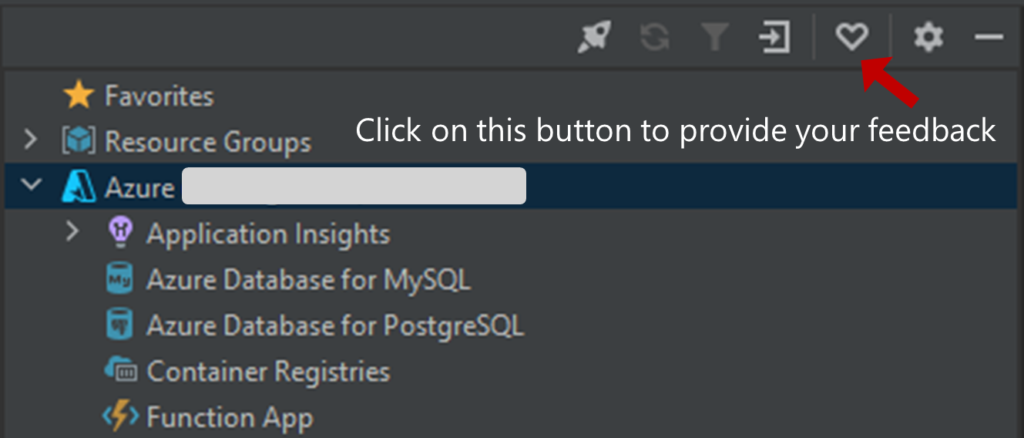
0 comments