Azure IoT Tools for VS Code is an extension pack for Visual Studio Code that lets you get all you need for Azure IoT development with 1-click installation. Microsoft Azure IoT support for Visual Studio Code is provided through a rich set of extensions that make it easy to discover and interact with Azure IoT Hub that power your IoT Edge and device applications. The Azure IoT Tools provides the following benefits:
- Develop and connect your Azure loT Applications to Azure using the Azure loT Hub Toolkit. With this extension, you can interact with an Azure loT Hub, manage connected devices, and enable distributed tracing for your Azure loT applications.
- Develop and debug Certifies Azure loT Devices (including MXChip loT DevKit, ESP32, Raspberry Pi) to Azure using the Azure loT Device Workbench. The loT Device Workbench extension makes it easy to code, build, deploy and debug your loT applications with popular loT development boards.
- Develop and deploy artificial intelligence and your custom logic to Azure loT Edge with Azure loT Edge for VS Code. Azure loT Edge extension makes it easy to code, build, deploy, and debug your loT Edge applications.
Installation
By installing this extension you will install all of the extensions listed above. Some of these extensions will have a dependency on the Azure Account extension to provide a single Azure login and subscription filtering experience.
You can easily uninstall individual extensions if you are not interested in using them, without affecting other extensions provided by this pack. You can uninstall all of the extensions by uninstalling the Azure Tools extension.
Set up your Azure IoT hub in VS Code
Setting up your Azure IoT hub in VS Code is the first thing after installation. You will see the device list and interact with your IoT hub and devices after setting up.
- In Explorer of VS Code, click “Azure IoT Hub Devices” in the bottom left corner.
- Click “Select IoT Hub” in context menu.
- If you have not signed in to Azure, a pop-up will show to let you sign in to Azure.
- After signing in, your Azure Subscription list will be shown, then select an Azure Subscription.
- Your IoT Hub list will be shown, then select an IoT Hub.
- The device list will be shown.
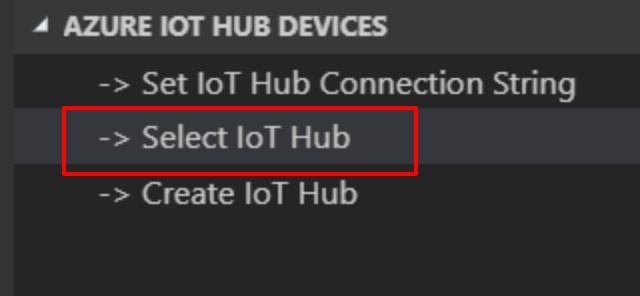
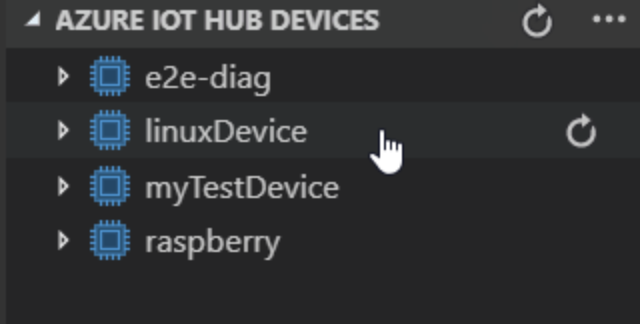
Command Palette
You can access almost all Azure IoT development functionalities provided by these extensions through the Command Palette. Simply press F1, then type in IoT to find available commands. Specifically, if you are interested in IoT device application development, you can visit IoT DevKit website for more samples and tutorials. If you want to learn more about Azure IoT Edge development, you can always find the tutorials on Docs of how to use these commands to create new project, debug modules and deploy to your Azure IoT Edge devices.
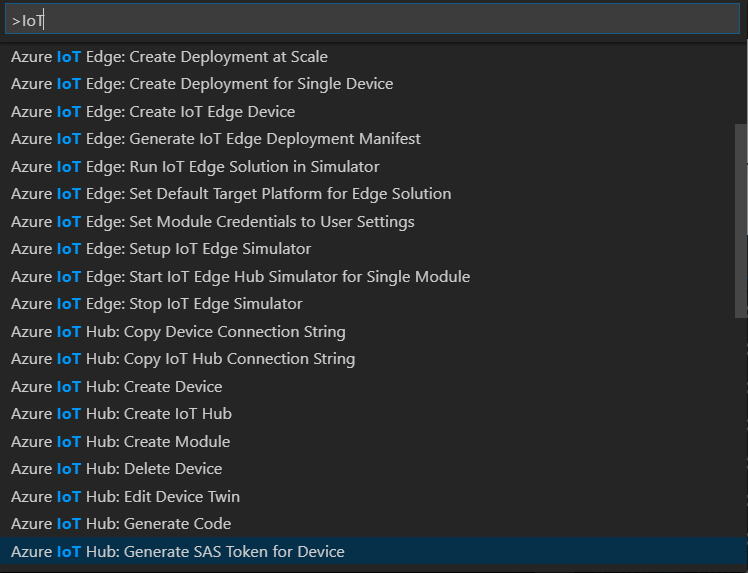
Suggestions and Feedback
This project is open-sourced on Github. If you have any feature request or encounter any issues during your daily usage, don’t hesitate to create issue on our Github repository. We are all ears.

0 comments