Update! Starting with Visual Studio 2019, the option has moved to:
Tools > Options > Environment > Preview Features
Old post for posterity:
Starting with Visual Studio 2017 version 15.9, we’ve changed how the Visual Studio tooling for .NET consumes .NET Core SDKs. Prior to this change, installing a preview version of the .NET Core SDK would cause all Visual Studio tooling for .NET Core to use that SDK because it had a higher version.
We now have a compatibility check in the .NET Core SDK that allows for a given SDK to mark a minimum required Visual Studio version. This ensures that the Visual Studio tools for .NET Core will not try to use an SDK that requires a newer Visual Studio version.
For stable releases of Visual Studio, the tools will now default to consuming only the latest stable version of the SDK that is installed on your machine. If you install any preview SDKs, the tools will not consume them by default. You can change this setting in Tools > Options > Projects and Solutions > .NET Core:
For preview releases of Visual Studio, the tools will continue to consume the latest preview version of the SDK that is installed on your machine by default. You cannot change the option to turn this off for preview releases of Visual Studio because they usually require a corresponding preview SDK to work correctly.
If you specify an SDK explicitly with a global.json file, the tooling will adhere to normal global.json rules.
These changes will make the use of .NET Core within Visual Studio more predictable.
Happy hacking!

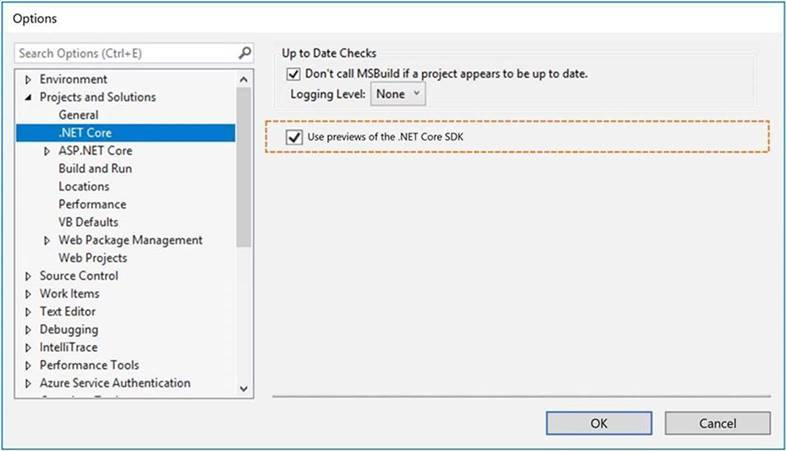
Where can I see this option In VS 2019 Preview 2?
Weird. Still does not appear to me after enabling the preview feature and installing preview 8.
This has now move to Options > Preview Features
How do i activate this check in VS hosted?
Can this be turned on in VS2019 (not preview)?
Yes, in VS 2019, change this setting in Tools > Options > Environment > Preview Features > Use preview of the .NET Core SDK.
If I try to create a WPF App (.NET Core) project without the option activated, the error message still points me to “Tools | Options | Projects and Solutions | .NET Core”. @vs dev team: please update the message, too.
This does not appear to be in VS2019 Preview, from the article it’s only VS2017?
Is there an equivalent in Visual Studio for Mac? Can’t seem to find it!