Want to extend AI assistants with custom capabilities? In this post, we’ll show you how to build a Model Context Protocol (MCP) server using .NET 10 and publish it to NuGet — making your AI tools discoverable and reusable by the entire .NET community. We’ll also show you some new features we’ve added to .NET 10 and NuGet to support this, and a new MCP Server project template that makes it easier to get started!
Building MCP Servers with .NET 10
✨ Intro: What’s the Model Context Protocol?
The Model Context Protocol (MCP) is an open standard that enables AI assistants to securely connect to external data sources and tools. Think of it as a bridge between AI models and the real world — letting assistants access databases, APIs, file systems, and custom business logic.
With .NET 10 and the new MCP templates, you can create powerful servers that extend AI capabilities — and now publish them to NuGet for the entire .NET community to discover and use!
🚀 NuGet: .NET MCP Servers Available on NuGet
Here’s the exciting part: NuGet.org now supports hosting and consuming MCP servers built with the ModelContextProtocol C# SDK. This means:
- Discoverability: Developers can find your MCP servers through NuGet search
- Versioning: Proper semantic versioning and dependency management
- Easy Installation: Copy VS Code and Visual Studio MCP configuration
- Community: Join a growing ecosystem of .NET AI tools
Search for MCP servers on NuGet.org using the MCP Server package type filter, and you’ll see what the community is building!
📦 Creating Your First MCP Server
Let’s build a simple MCP server that provides weather information and random numbers. You’ll see how easy it is to get started with the new .NET 10 MCP templates.
Prerequisites
Before we start, make sure you have:
- .NET 10.0 SDK (preview 6 or higher)
- Visual Studio Code
- GitHub Copilot extension
- NuGet.org account
Step 1: Install the MCP Template
First, install the MCP Server template (version 9.7.0-preview.2.25356.2 or newer):
dotnet new install Microsoft.Extensions.AI.TemplatesStep 2: Create Your MCP Server Project
Create a new MCP server with the template:
dotnet new mcpserver -n SampleMcpServer
cd SampleMcpServer
dotnet buildThe template gives you a working MCP server with a sample get_random_number tool. But let’s make it more interesting!
🔧 Adding Custom Tools and Configuration
Let’s enhance our MCP server with a weather tool that uses environment variables for configuration. Add a new WeatherTools.cs class to the Tools directory with the following method:
[McpServerTool]
[Description("Describes random weather in the provided city.")]
public string GetCityWeather(
[Description("Name of the city to return weather for")] string city)
{
// Read the environment variable during tool execution.
// Alternatively, this could be read during startup and passed via IOptions dependency injection
var weather = Environment.GetEnvironmentVariable("WEATHER_CHOICES");
if (string.IsNullOrWhiteSpace(weather))
{
weather = "balmy,rainy,stormy";
}
var weatherChoices = weather.Split(",");
var selectedWeatherIndex = Random.Shared.Next(0, weatherChoices.Length);
return $"The weather in {city} is {weatherChoices[selectedWeatherIndex]}.";
}Next, update your Program.cs to include .WithTools<WeatherTools>() after the previous WithTools call.
This tool demonstrates how to:
- Accept parameters from AI assistants
- Use environment variables for configuration
- Return meaningful responses
🎯 Testing Your MCP Server
Configure GitHub Copilot to use your MCP server by creating .vscode/mcp.json:
{
"servers": {
"SampleMcpServer": {
"type": "stdio",
"command": "dotnet",
"args": [
"run",
"--project",
"."
],
"env": {
"WEATHER_CHOICES": "sunny,humid,freezing,perfect"
}
}
}
}Now test it in GitHub Copilot with prompts like:
- “What’s the weather in Seattle?”
- “Give me a random number between 1 and 100”
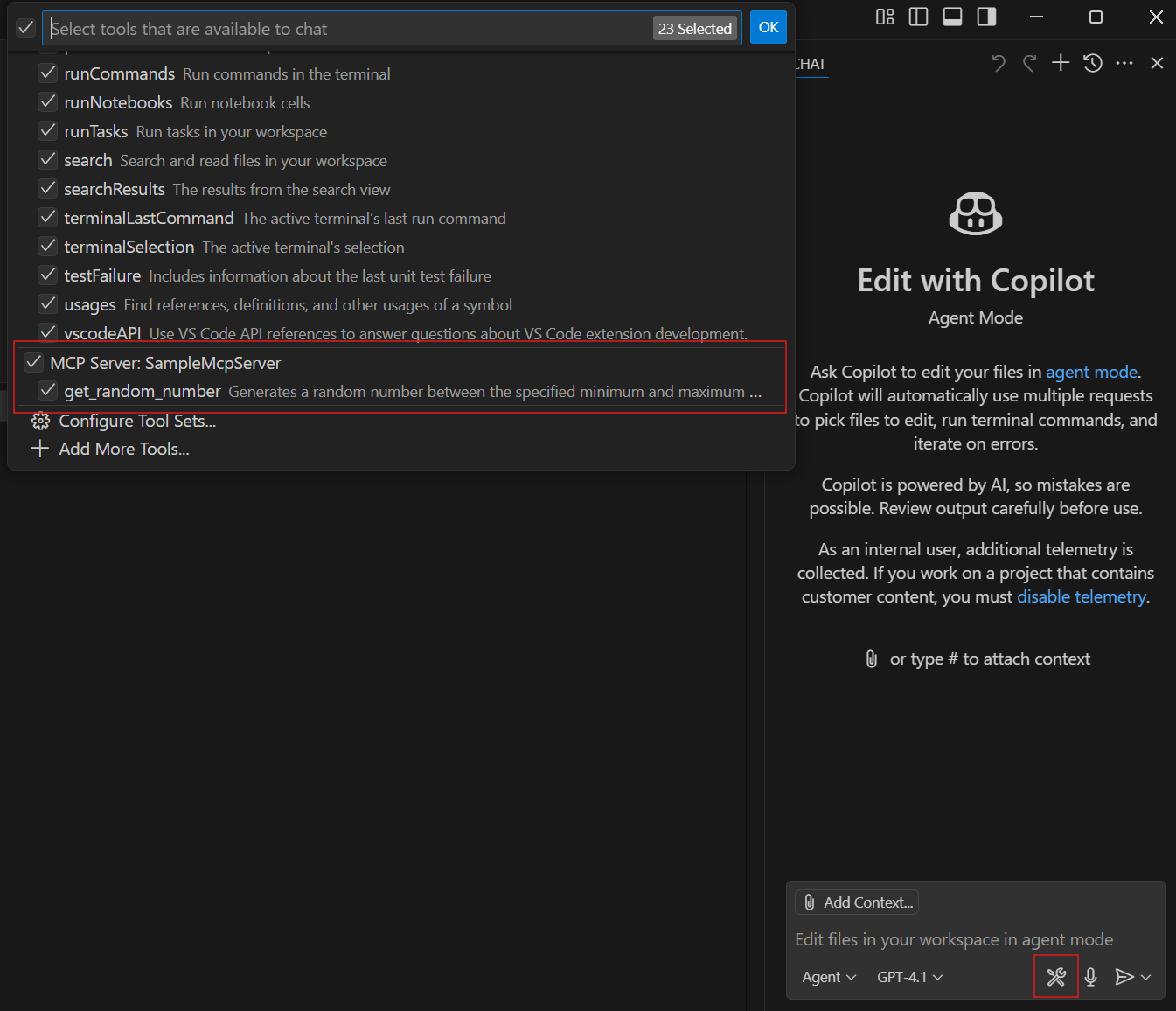
📋 Configuring for NuGet Publication
Update your .mcp/server.json file to declare inputs and metadata:
{
"description": "A sample MCP server with weather and random number tools",
"name": "io.github.yourusername/SampleMcpServer",
"packages": [
{
"registry_name": "nuget",
"name": "YourUsername.SampleMcpServer",
"version": "1.0.0",
"package_arguments": [],
"environment_variables": [
{
"name": "WEATHER_CHOICES",
"description": "Comma separated list of weather descriptions",
"is_required": true,
"is_secret": false
}
]
}
],
"repository": {
"url": "https://github.com/yourusername/SampleMcpServer",
"source": "github"
},
"version_detail": {
"version": "1.0.0"
}
}Also update your .csproj file with a unique <PackageId>:
<PackageId>YourUsername.SampleMcpServer</PackageId>🚀 Publishing to NuGet
Now for the exciting part — publishing to NuGet!
Step 1: Pack Your Project
dotnet pack -c ReleaseStep 2: Publish to NuGet
dotnet nuget push bin/Release/*.nupkg --api-key <your-api-key> --source https://api.nuget.org/v3/index.json💡 Tip: Want to test first? Use the NuGet test environment at int.nugettest.org before publishing to production.
🔍 Discovering and Using MCP Servers
Once published, your MCP server becomes discoverable on NuGet.org:
- Search: Visit NuGet.org and filter by
mcpserverpackage type - Explore: View package details and copy the configuration from the “MCP Server” tab
- Install: Add the configuration to your
.vscode/mcp.jsonfile
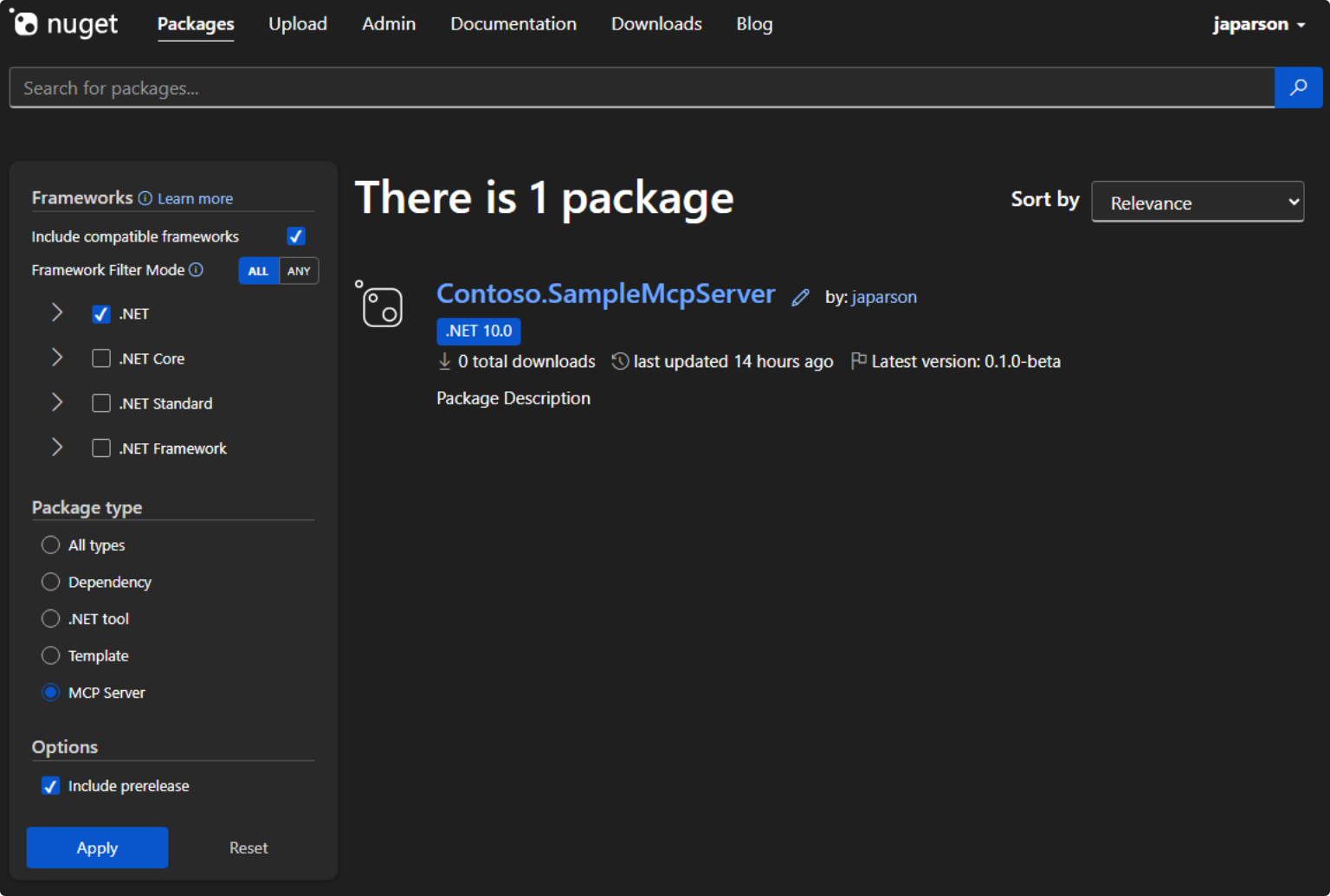
The generated configuration looks like this:
{
"inputs": [
{
"type": "promptString",
"id": "weather-choices",
"description": "Comma separated list of weather descriptions",
"password": false
}
],
"servers": {
"YourUsername.SampleMcpServer": {
"type": "stdio",
"command": "dnx",
"args": [
"YourUsername.SampleMcpServer",
"--version",
"1.0.0",
"--yes"
],
"env": {
"WEATHER_CHOICES": "${input:weather-choices}"
}
}
}
}VS Code will prompt for input values when you first use the MCP server, making configuration seamless for users.
🔮 What’s Next?
With .NET 10 and NuGet as the official support for .NET MCP you’re now part of a growing ecosystem that’s transforming how AI assistants interact with the world. The combination of .NET’s robust libraries and NuGet’s package management creates endless possibilities for AI extensibility.
This is our first release of the .NET MCP Server project template, and we’ve started with a very simple scenario. We’d love to hear what you’re building, and what you’d like to see in future releases of the template. Let us know at https://aka.ms/dotnet-mcp-template-survey.
Real-World MCP Server Ideas
Here are some powerful MCP servers you could build next:
- Enterprise Database Gateway: Safely expose SQL Server, PostgreSQL, or MongoDB queries with role-based access
- Cloud API Orchestrator: Wrap Azure, AWS, or Google Cloud services for AI-driven infrastructure management
- Document Intelligence Hub: Process PDFs, Word docs, and spreadsheets with OCR and content extraction
- DevOps Command Center: Automate Git operations, CI/CD pipelines, and deployment workflows
- Data Analytics Engine: Transform CSV files, generate reports, and create visualizations on demand
Each of these represents a unique opportunity to bridge AI capabilities with real business needs — and share your solutions with the entire .NET community through NuGet.
To go further:
- 📘 Learn More: Explore the Model Context Protocol .NET samples
- 📺 Watch & Code: Tune in to the AI & .NET Community StandUp
- 🔧 Get Started: Check out the MCP documentation
.NET + MCP + NuGet = The future of extensible AI ✨
Happy building, and welcome to the growing community of MCP server creators!




Any way to publish a remote mcp server to nuget (for discoverability)?
That is not supported today. I imagine these will be submitted directly to the community MCP Registry when it goes live. If it was on NuGet.org, what would be in the package? Just the .mcp/server.json file? I am not sure if we should do it though since in the end I think MCP hosts like VS Code will connect to the MCP Registry for getting the listing, not NuGet.org. For remote MCP server authors this would mean there's kind of two places to list their remote MCP. For local MCP services, it's required to list it on NuGet.org since we...
Yeah love this update MCP Server with .NET and Publishing to NuGet is improving runtime performance. Many Thanks.
Thanks for sharing, looking forward to trying it out
Hi Jon, Joel, and team — thanks for this amazing guide on building MCP servers with .NET 10!
I followed the tutorial and was able to build and run the MCP server successfully using .NET 10 and dotnet run.
However, I’m having trouble testing the MCP server in GitHub Copilot as shown. The .vscode/mcp.json file is set up correctly and the server runs fine, but:
The Copilot Labs extension seems unavailable or deprecated
I’m unable to see any MCP tools listed or invoked inside Copilot
Could you please confirm whether MCP tool integration still works in Copilot as of July 2025? Is there a...
Hey Sivaji, and Erion (who also responded). I haven’t seen the “The Copilot Labs extension seems unavailable or deprecated” error message before. Take a look at this doc:
https://code.visualstudio.com/docs/copilot/chat/mcp-servers
I am not sure where you’re seeing this message so I can’t help much more. This sounds specific to using MCP in VS Code and less about the authoring/acquisition (dnx) flow and I am not expert in all the possible issues you may run into in that part.
any luck with this I am on the same step. I can run the mcp but can’t configure it to github copilot
Glad to see progress on this, I must hear MCP 10 times a day from my various bosses. It does worry me how often I’m seeing C# in Visual Studio Code instead of VS in MS posts.
MCP feels a little like a buzzword right now, doesn't it? :D Technically, I find MCP very interesting and powerful and I'm excited to see NuGet add to the existing rich ecosystem of MCP servers.
Regarding VS Code vs. VS -- both are supported! The location of the client configuration file varies: .mcp.json as the default place for Visual Studio, .vscode/mcp.json as the default place for VS Code workspaces. You can read about VS MCP configuration here:
https://learn.microsoft.com/en-us/visualstudio/ide/mcp-servers?view=vs-2022#file-locations-for-automatic-discovery-of-mcp-configuration
(you can see Visual Studio actually picks up VS Code configuration if found in the workspace)
The README for the mcpserver template mentions both...
I couldn’t see the option MCP Server in nuget.org. Is it a preview feature?
It’s live now 🙂
We're waiting to enable the search filter until the first "real" NuGet MCP server gets published with the right metadata. I had my sample published but that's not a very compelling first example! The MCP Server filter on nuget.org should be enabled within the next day or two.
You can see the list now:
https://www.nuget.org/packages?packagetype=mcpserver
The only thing missing is the MCP Server filter option on the search page.
There are already some MCP Servers on NuGet.org but they were published as plain .NET tools without the MCP Server marker. Hopefully those add the `McpServer` package type and `.mcp/server.json` metadata file soon...
Great news, I see we have our first MCP server published (aside my sample) with the right package type. I think we can enable it today; I just want to run it by the team 🙂