Today, we’re happy to announce the launch of Visual Studio 2012 and the .NET Framework 4.5. You can read more about the Visual Studio 2012 launch on Jason Zander’s blog.
We’ve been using the new version of Visual Studio for several months now to build .NET Framework apps for Windows, Windows Store, Windows Azure, and Window Server. The Visual Studio team has made many improvements throughout the product that I’m sure you’ll love. We’ve certainly found quite a few.
Many of you have asked for the “.NET Feature Catalog” app that we’ve been demonstrating at recent conferences such as TechEd. To celebrate the launch of Visual Studio 2012, we’re very happy to release the source code for this app. More on that below, but let’s first look at one of my favorite features in Visual Studio 2012 for .NET developers.
NuGet Integration
Everyone has a favorite Visual Studio 2012 feature. I’d like to introduce you to one that you may not have noticed yet, which has become a favorite of mine. It’s the NuGet integration in Visual Studio. NuGet is a growing web library of code libraries and tools that use the .NET Framework. There are thousands of libraries available on NuGet that have been downloaded millions of times. NuGet is already popular, but I’m guessing that it’s about to become an even bigger hit now that the NuGet client is part of Visual Studio 2012. Let’s take a look at this new feature.
Using NuGet in Visual Studio 2012
NuGet is exposed in a couple of ways in Visual Studio 2012. The primary way that I use it is via the context (right-click) menu on the project node in Solution Explorer. You can see the Manage NuGet Packages option at the bottom of the menu in Figure 1. The same option is available on the context menu of the references node. Additional NuGet functionality is available under Tools, Library Package Manager.
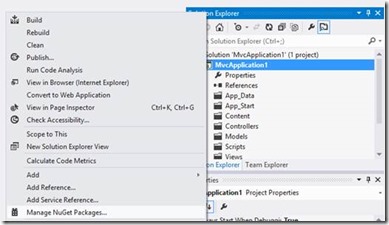 |
Figure 1. Visual Studio Solution Explorer project context menu
Installing NuGet packages with the NuGet Package Manager
When you choose Manage Nuget Packages from the context menu, you will see the NuGet Package Manager displayed below. The Package Manager enables you to add NuGet packages to your project from the NuGet repository (which is on the web) or remove NuGet packages from your project. When you add a NuGet package, you can use the functionality it provides within your app. Visual Studio takes care of deploying the DLLs from the NuGet package with your app.
Json.NET, which you can see in the screen capture below, is a favorite NuGet package of mine. It exposes multiple ways of reading and writing JSON payloads from REST APIs. Give it a try.
 Figure 2. Manage NuGet Packages dialog box
Figure 2. Manage NuGet Packages dialog box
Release of the “What’s new in the .NET 4.5” app
The .NET Framework 4.5 introduces a number of features to help solve the programming problems of today. We created a sample that provides an end-to-end demonstration of how to build a Windows 8 app that connects to a .NET Framework 4.5 web backend that exposes an industry standard REST API. If you were at TechEd 2012 in North America or Europe, we showed you how to build this sample from scratch. The app itself is a catalog of features found in the .NET Framework, so you can learn more about the .NET Framework simply by exploring the app.
The sample demonstrates these main features:
- WebAPI for building REST based web services
- Entity Framework using Code First and migrations
- Windows Store app using the .NET for Windows Store Apps profile
- Async and await to build a fast and interactive user experience
- HttpClient for an easy way to connect to a web service
- NuGet for acquiring the latest libraries, specifically Json.NET
Many people have been asking for this app, and we’re happy to make it available. You can download the sample and source files from the MSDN Samples Gallery: http://code.msdn.microsoft.com/Whats-New-in-the-NET-e8d7545c.
Exploring the app
You can see the app in the screen captures below. It displays a number of .NET Framework features, which you can then explore with any of the input modalities (including touch) available on your machine.
Figure 3. Screens from the What’s New app
Downloading and opening the app in Visual Studio 2012
You can download the “.NET Feature Catalog” app for yourself. From there, it’s easy to open it up in Visual Studio 2012 to explore the source code.
Figure 4: Opening the “What’s new in the .NET Framework 4.5” app in Visual Studio 2012
Watch the talks
You can take a quick peek at the “What’s new in the .NET Framework 4.5” app by watching one of our videos from TechEd North America (presented by Brandon Bray) or TechEd Europe (presented by Layla Driscoll).
Note: The app in the MSDN Samples Gallery includes slight revisions to the app we presented at TechEd 2012.
In closing
Visual Studio 2012 is now available for everyone to use. Enjoy coding, and check out our app.
Downloads:
- App: http://code.msdn.microsoft.com/Whats-New-in-the-NET-e8d7545c
- TechEd US video: https://channel9.msdn.com/Events/TechEd/NorthAmerica/2012/DEV331
- TechEd Europe video: https://channel9.msdn.com/Events/TechEd/Europe/2012/DEV331
Follow or talk to us on twitter — https://twitter.com/dotnet.

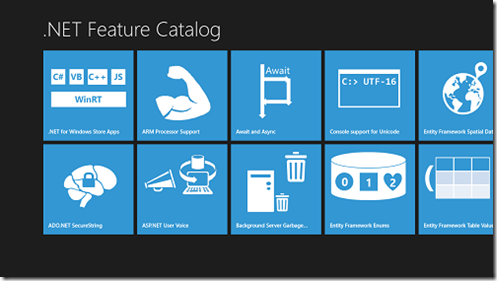
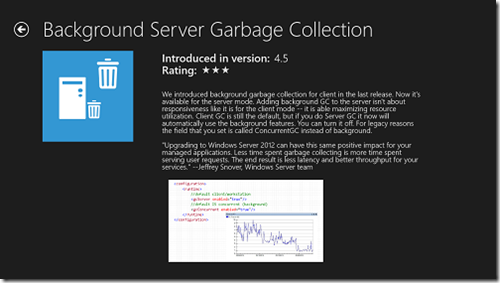
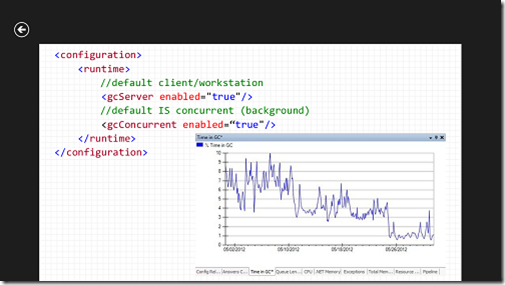

0 comments