Today, the Visual Studio team announced the release of RTM version of Visual Studio 2013 Update 3. Our team added a few useful features and did some bug fixing in this update to improve the web development experience.
Our team also released Azure SDK 2.4 SDK today, you can read the detail here.
Microsoft ASP.NET and Web Tools 2013.3
Added Scaffolding Support for ASP.NET 5.2 technologies (MVC, Web API)
With this update, scaffolding will correctly detect what are the versions of NuGet packages that the project is using. For example, if the project is still using ASP.NET MVC 5.1.2, then scaffolding will use 5.1.2, instead of 5.2.
JSON editor improvements
Added Auto-formatting
Auto formatting is now part of the JSON editor and is turned on by default. You can turn off auto-formatting from Tools->Options->Text Editor->JSON->Advanced:
Added Brace Matching
Brace and brackets match highlighting are just like in C# and JavaScript editors now.
CSS editor improvements
Improved Selectors level 4 IntelliSense
We’ve improved IntelliSense support for Selectors Level 4, which will now support more selector patterns making it easier for developers to implement them in their markup.
Added drag-and-drop of fonts, images and.css files from solution explorer into .css files.
When editing a .css file with only body{} inside, drag and drop the following files from the solution explorer:
1. a font file to anywhere in the editor
2. Drag and drop an image file to somewhere inside the body tag
3. drag a css file (e.g. bootstrap.min.css) file to anywhere in the editor
You will get auto-generated css code like the following:
Added support for two-factor authentication in One ASP.NET templates for MVC and Web Forms
The new MVC template includes basic implementation of “two-factor authentication”. You can follow this instruction to plugin Email service and SMS service, and enable the project for two-factor authentication.
Moved ASP.NET Facebook Template to Visual Studio Gallery
The One ASP.NET new project dialog will no longer list Facebook as an option for a project template. Over the past several months Facebook made changes to their application development APIs that were incompatible with the ASP.NET MVC Facebook support. We’ve fixed the Facebook package and renamed it to Microsoft.AspNet.Facebook. This package is now available on NuGet gallery. As part of this change and to allow us to change the template more rapidly, we will ship the ASP.NET Facebook template as a Visual Studio Extension on the Visual Studio gallery. For now, you can download the VSIX here.
Enabled creation of ASP.Net projects using AAD when signing in with Microsoft account
To see the change, let’s run the following steps. Step 1 to 3 are the same as in previous version.
1. Login to Azure management portal, go to “ACTIVE DIRECTORY”, click the Microsoft row which is auto enabled with your Microsoft account.
2. Click on DOMAINS to get your domain
3. You can use this domain to create a web application with Organizational Account. Click OK in the following dialog.
4. Click OK, you will see a Sign in page to verify organizational account. You can now use your Microsoft account to sign on, in addition to the user@yourmicrosoftADdomain.onmicrosoft.com. Both account certainly need to have Administrator privilege.
Note: You can use Microsoft account only to provision your application on the AD. When signing into your application at runtime, you still need to use an organizational account user@yourmicorsoftADdomain.onmicrosoft.com .
Added support for publishing Microsoft Azure WebJobs in Update 3.
Now, developers can create standard Console Application projects in their Visual Studio solutions that can be published to Azure Websites as either continuous, triggered, or scheduled WebJobs. Console Application projects can also be published from the Visual Studio Solution Explorer as WebJobs to Azure Websites. It’s never been easier for developers to add background processing to their existing ASP.NET web applications.
On any console application, right click the project name and select “Publish as Azure WebJob…”. You will see the following dialog:
Click OK and go through the normal Azure publish dialog, you’ll publish the WebJob project to the chosen Azure website.
After 1st publish, you will see “webjob-publish-settings.json” file being created, storing the values you’ve set from the “Add Azure WebJob” dialog. From now on, running “Publish as Azure WebJob…” will directly go to the normal Azure publish dialog. Only if you remove this JSON file, you will see the “Add Azure WebJob” dialog again. For more information about the new WebJobs deployment feature, see How to Deploy Azure WebJobs to Azure Websites.
ASP.NET MVC 5.2
ASP.NET Web API 2.2
- OData v4 support
- Attribute routing improvements
- Web API Client support for Windows Phone 8.1
- Feature updates
- Bug fixes
- What’s New in ASP.NET Web API 2.2
ASP.NET Web Pages 3.2
ASP.NET Identity
Microsoft released ASP.NET Identity 2.1.0 in this update. We added support for SignInManager. SignInManager, making it easier to add Two-Factor authentication, account lockout, and other security features when you log on. For more information about this feature, go to this blog post.
Entity Framework 6.1.1
Microsoft released EF 6.1.1 in this update. For more information, go to this blog post
WebDeploy 3.5 refresh
We released a Web Deploy 3.5 refresh in Visual Studio Update 3 to enable integration with SQL Server 2014. You can also download it from here
IIS Express 8.0 June 2014 Hotfix
We released an IIS Express 8.0 June 2014 Hotfix in Visual Studio Update 3. This hotfix addresses an issue with IIS Express 8.0 where creating a site and using certain character combinations in the site’s folder, Internet Information Services (IIS) 8.0 Express does not start. You can also download it from here.
Known Problems
1. If you upgrade to Visual Studio Update 3 RTM from Visual Studio Update 3 CTP1 or Visual Studio Update 3 CTP2 directly, JSON editor or LESS editor does not work.
To work around this issue, run Visual Studio 2013 Update3 repair that will bring the computer to a good state.
2. When creating a default C# ASP.NET Web Application from MVC, WebAPI or SPA template with individual authentication, generated ViewsAccount _SetPasswordPartial.cshtml and _ChangePasswordPartial.cshtml files contain invalid model.
In file _SetPasswordPartial.cshtml,
@model <MyProjectName>.Models.ManageUserViewModel
Should be changed to:
@model <MyProjectName>.Models.SetPasswordViewModel
In file _ChangePasswordPartial.cshtml,
@model Microsoft.AspNet.Identity.ManageUserViewModel
Should be changed to:
@model <MyProjectName>.Models.ChangePasswordViewModel
Similar problems exist for generated VB projects as well.
In file _SetPasswordPartial.vbhtml,
@ModelType ManageUserViewModel
Should be changed to:
@ModelType SetPasswordViewModel
In file _ChangePasswordPartial.vbhtml,
@ModelType ManageUserViewModel
Should be changed to:
@ModelType ChangePasswordViewModel
Summary
We hope you can evaluate these new features and let us know about any bugs and suggestions. For VS features, please use Connect to submit bugs, ASP.NET UserVoice to submit and vote for suggestions, and the ASP.NET Forums for Q&A. You can also visit the following open source sites to leave suggestions and open issues directly:

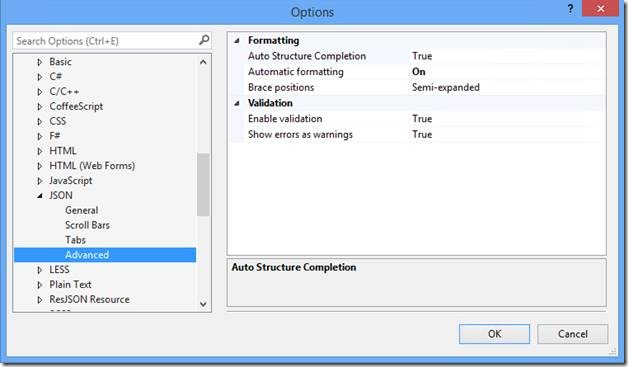
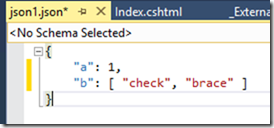
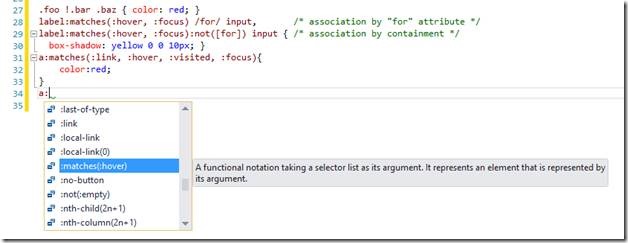
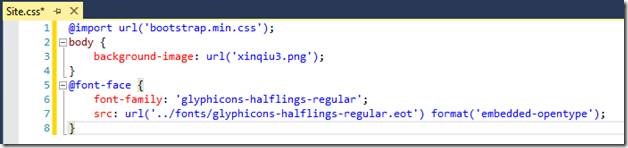
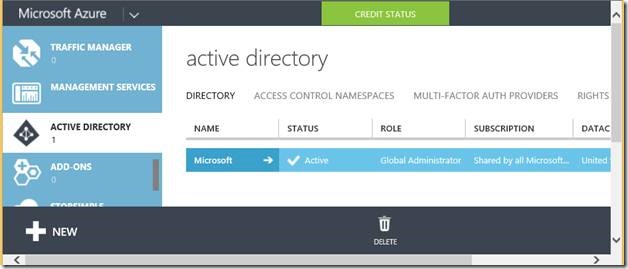
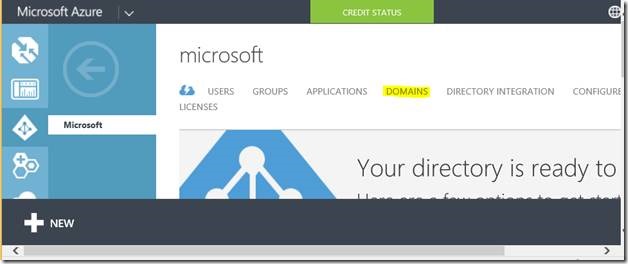
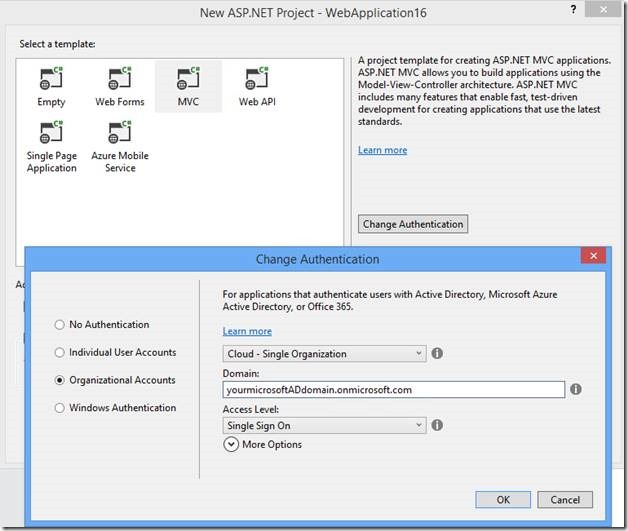
![clip_image014[1] clip_image014[1]](https://devblogs.microsoft.com/aspnet/wp-content/uploads/sites/16/2014/08/6888.clip_image0141_thumb_640B9F84.png)
![clip_image016[1] clip_image016[1]](https://devblogs.microsoft.com/aspnet/wp-content/uploads/sites/16/2014/08/8176.clip_image0161_thumb_7824BC0D.jpg)
![clip_image017[1] clip_image017[1]](https://devblogs.microsoft.com/aspnet/wp-content/uploads/sites/16/2014/08/6431.clip_image0171_thumb_40DE34D2.png)
0 comments