Responding to your feedback, the team has been rolling out a series of updates aimed at enhancing the user’s experience and improving performance and reliability. These updates are designed to make coding in C# more efficient, enjoyable, and productive for developers using VS Code. See it all in action or keep reading for more details:
Solution Explorer Updates
You told us you don’t always need a solution file in your workspace. Solution-less workspace mode is now in preview. This feature allows developers to work on C# projects without the need for a solution file (.sln), streamlining the workflow and reducing overhead. Try it out now by setting dotnet.previewSolution-freeWorkspaceMode to true.

.NET Aspire Orchestration
Also, in preview now, you can make any solution a .NET Aspire solution by adding the .NET Aspire App Host and Service Defaults projects to your solution, letting .NET Aspire simplify your run, debug, and deployment process for your existing application. Open the command palette and select .NET: Add .NET Aspire Orchestration, tell it which projects to orchestrate, name the AppHost and ServiceDefaults projects and you are on your way.
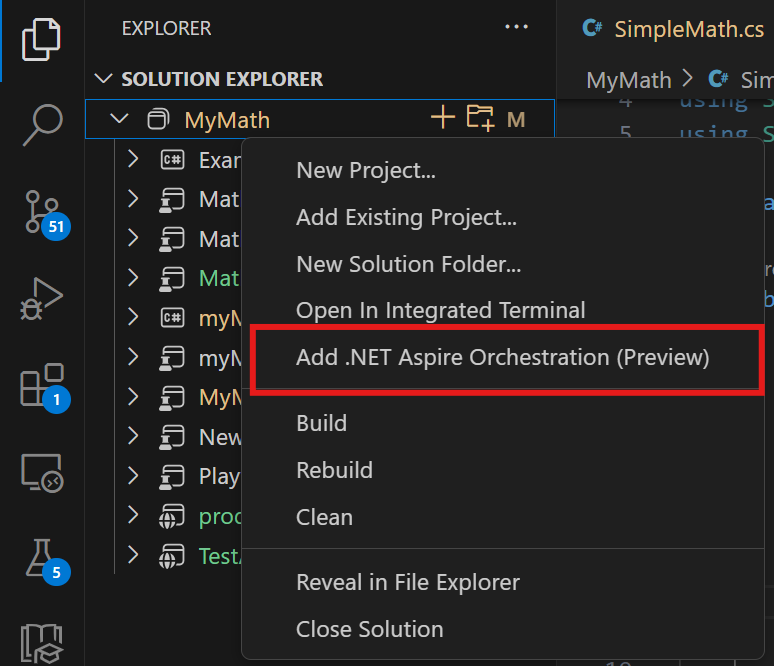
Razor/Blazor experience
Improvements to the Razor/Blazor experience include some improvements in Hot Reload (currently in experimental mode) and enhancements to Razor error management and IntelliSense.
For Hot Reload, enable this by setting csharp.experimental.debug.hotReload to true. We continue to improve this experience and have made it more reliable, working toward this feature’s general availability.

For IntelliSense, we’ve addressed several issues around go-to definition reliability and erroneous errors appearing in the problems pane. When you fix a problem, the error goes away without a build now, making your Razor editing experience much more productive.
Debugging Enhancements
The debugging capabilities of the C# Dev Kit have been improved, including enhancements to Blazor web page debugging, and the ability to locally debug Azure Functions apps (including Azure Functions within .NET Aspire apps). These updates make it easier for developers to identify and resolve issues in their cloud native code, leading to faster and more effective debugging sessions.
As always, you can debug your solutions without creating a launch.json file. Just press F5 (or select Run > Start Debugging), select C# from the menu, and select which project is your start-up project and a debug session will begin.
Testing
Testing has seen several improvements as well, fixing issues with test diffing and adding support for call stacks in test failures. And, if you experience issues with your testing experience, we’ve added a diagnostic level for the testing experience to help us troubleshoot and get to a resolution quicker. To enable it, set csharp.debug.testExplorerVerbosity to diagnostic.
Try the new features and give us your feedback
We work from your feedback and will continue working through the issues submitted to help bring a more reliable and more productive C# editing experience in VS Code. If you haven’t installed the C# Dev Kit yet, install it now from the Visual Studio Marketplace. For those already using the C# Dev Kit, make sure to update to the newest release to try out the new features and enhancements.


0 comments